How to Print Bills?
1. Go to Sales > Print Bill
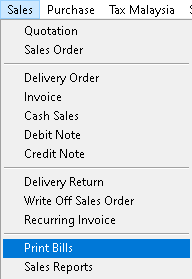
2. Fill the required data, use dropdown button to find associate data that you want. Then, click > Print button
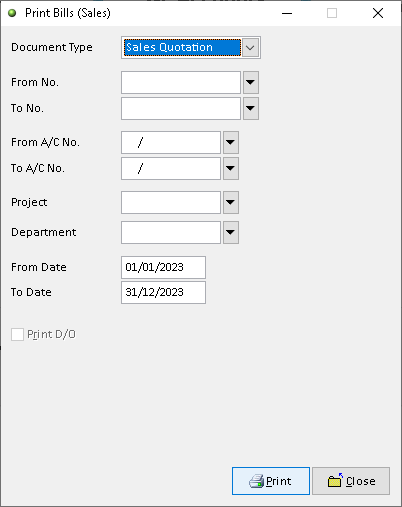
3. Click > Print button
Click > Manage to Edit/ Add/ Delete and Set Default for receipt format (option)
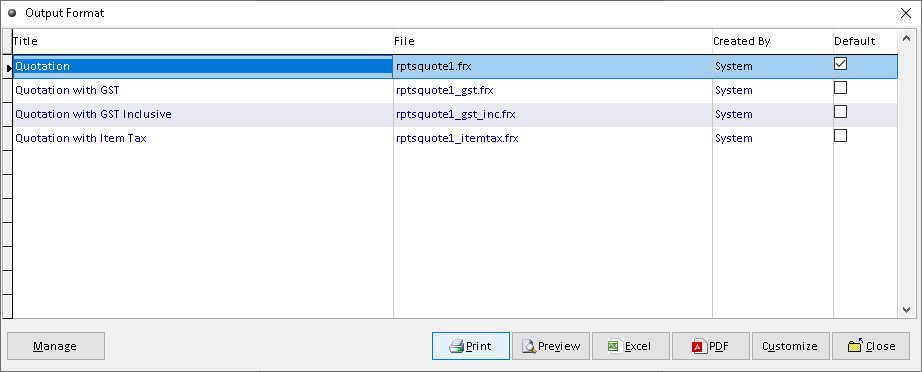
4. Click > Print button to proceed (adjust printer on your own setting). Finish
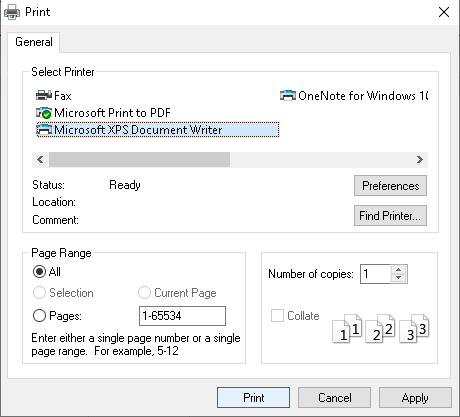
How to Preview Bills?
1. Go to Sales > Print Bill
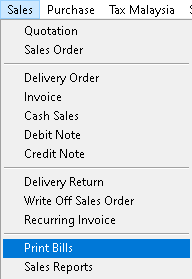
2. Fill the required data, use dropdown button to find associate data that you want. Then, click > Print button
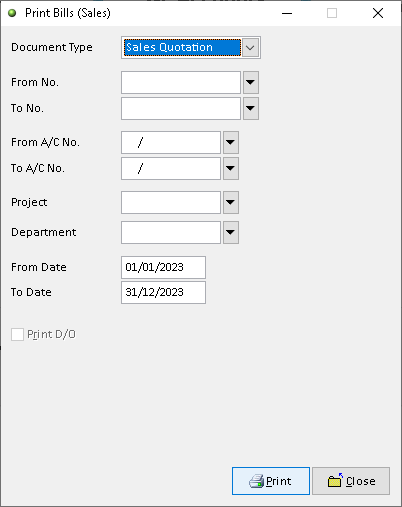
3. Click > Preview button
Click > Manage to Edit/ Add/ Delete and Set Default for receipt format (option)
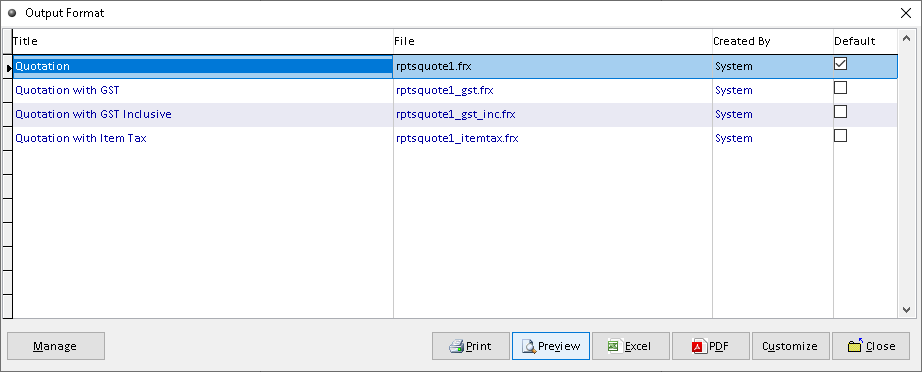
4. The actual output of Quotation statement (base on selected option bills). Finish
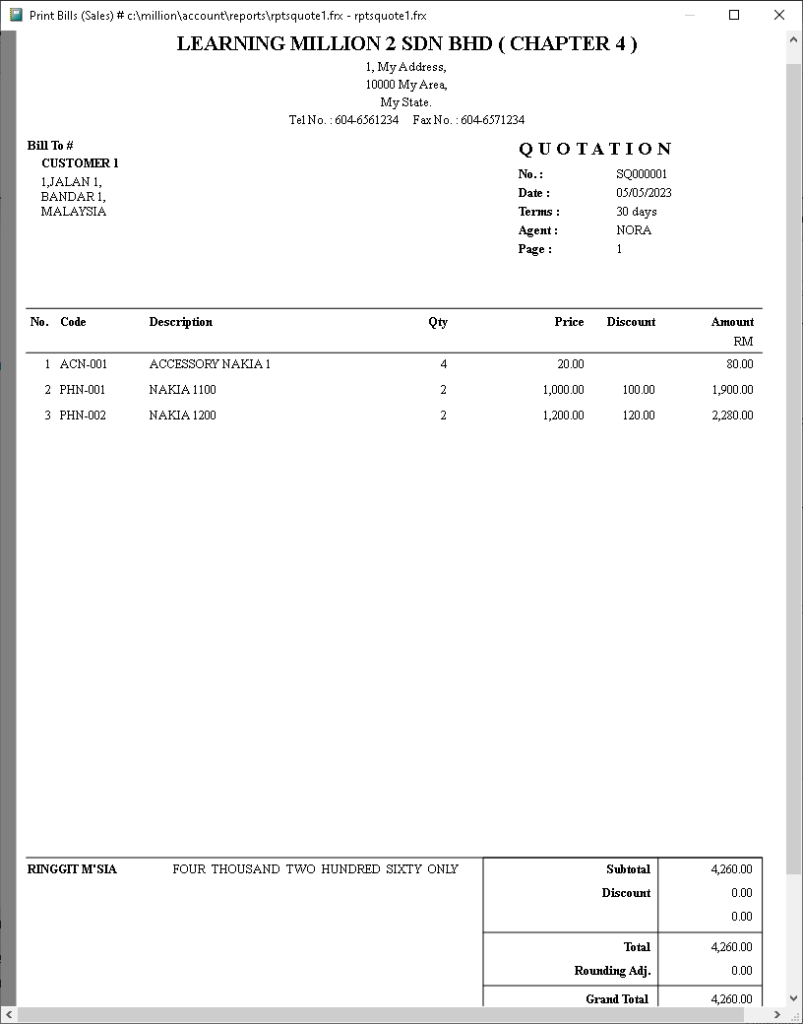
How to Export Bills to Excel?
1. Go to Sales > Print Bill
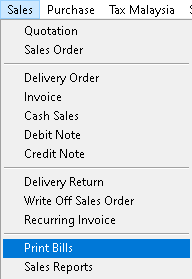
2. Fill the required data, use dropdown button to find associate data that you want. Then, click > Print button
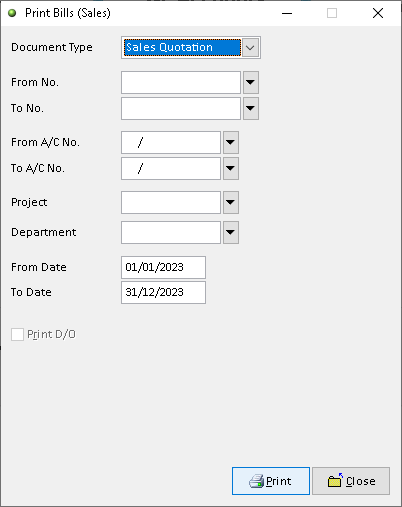
3. Click > Excel button
Click > Manage to Edit/ Add/ Delete and Set Default for receipt format (option)
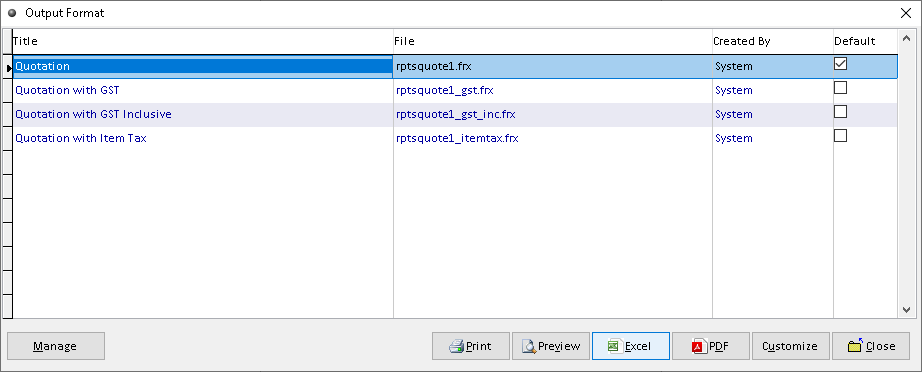
4. Click > Add button

5. Adjust the setting and information based on your setup, then click > Save button
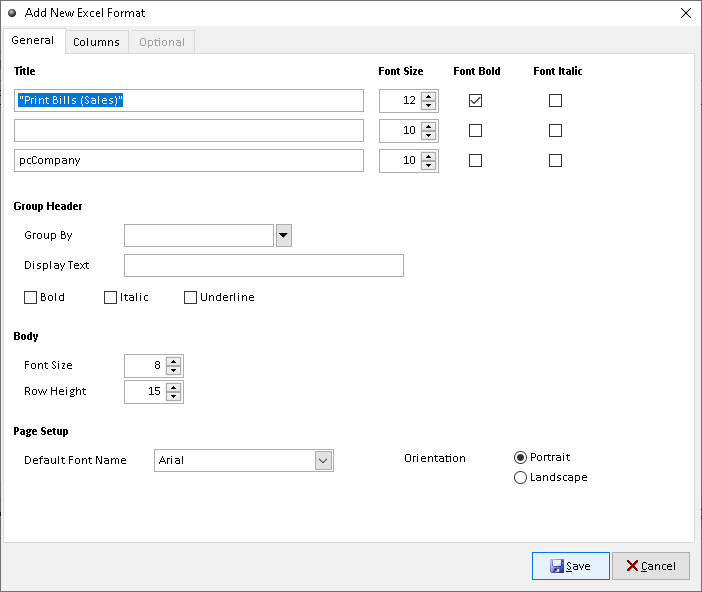
6. Click > Send To Excel button to export
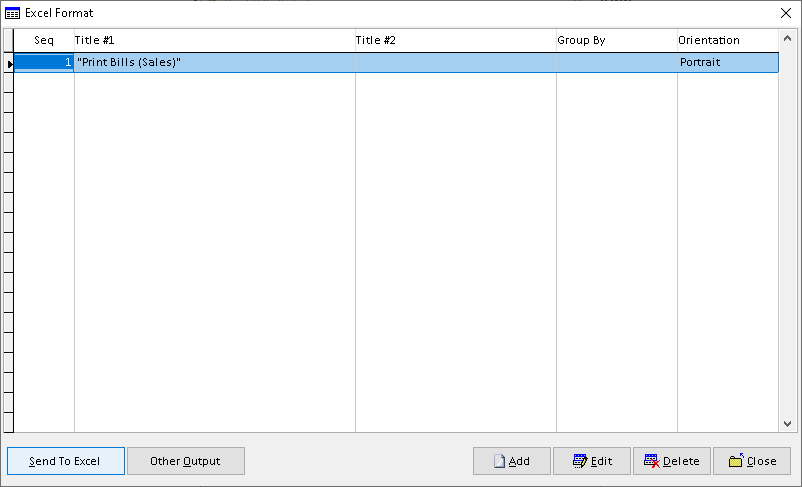
7. Click > Yes button to confirm, Finish
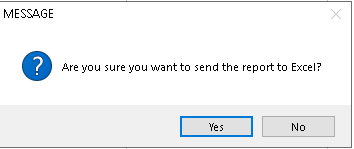
How to Export Bills to Pdf?
1. Go to Sales > Print Bill
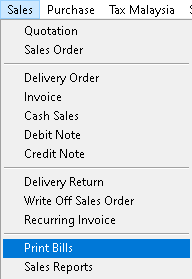
2. Fill the required data, use dropdown button to find associate data that you want. Then, click > Print button
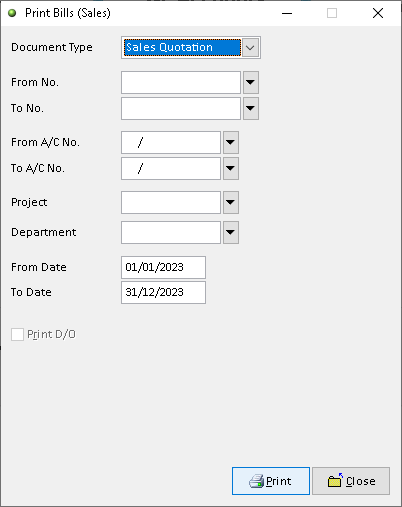
3. Click > PDF button
Click > Manage to Edit/ Add/ Delete and Set Default for receipt format (option)
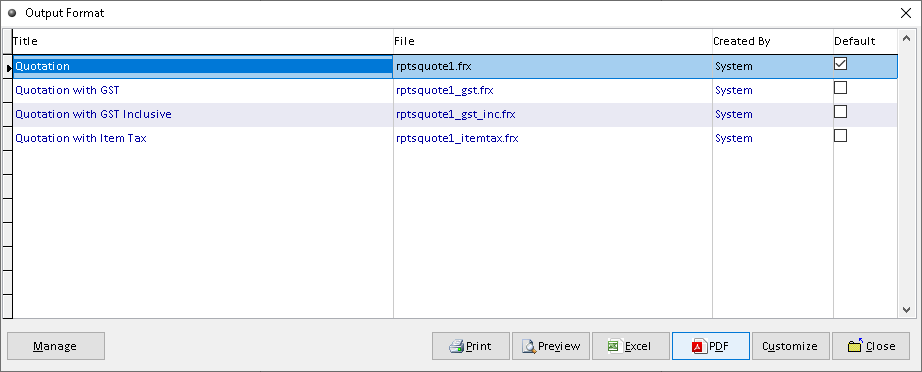
4. Tick the associate record that want to export. Then, click > PDF button
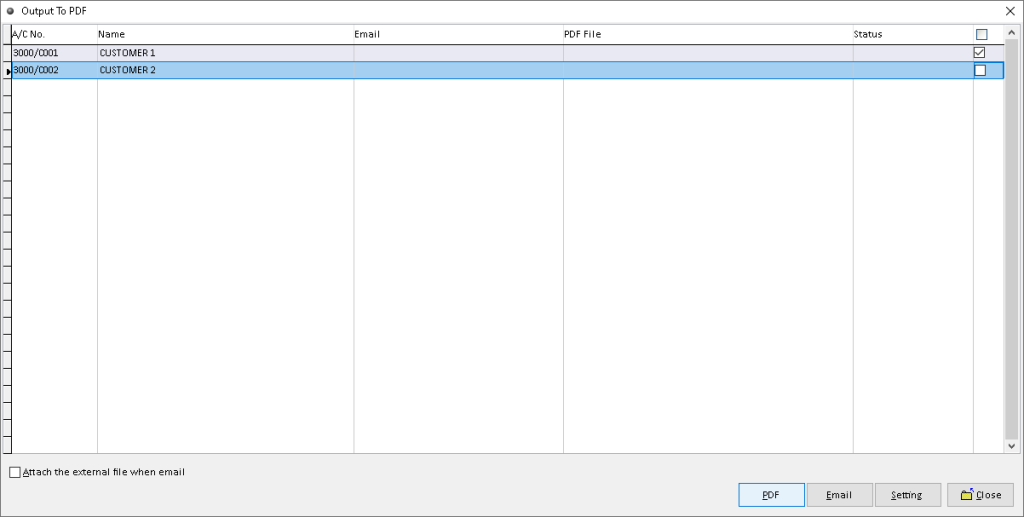
5. Click > Yes button to export. Finish
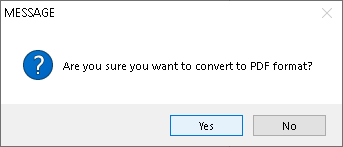
How to Customize Bills?
1. Go to Sales > Print Bill
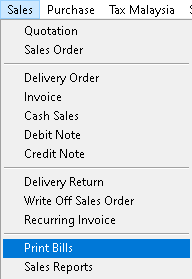
2. Fill the required data, use dropdown button to find associate data that you want. Then, click > Print button
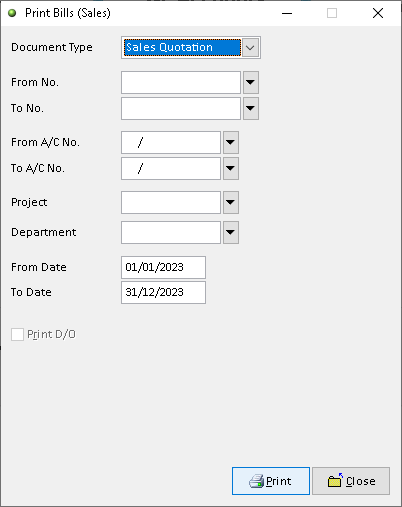
3. Click > Customize button
Click > Manage to Edit/ Add/ Delete and Set Default for receipt format (option)
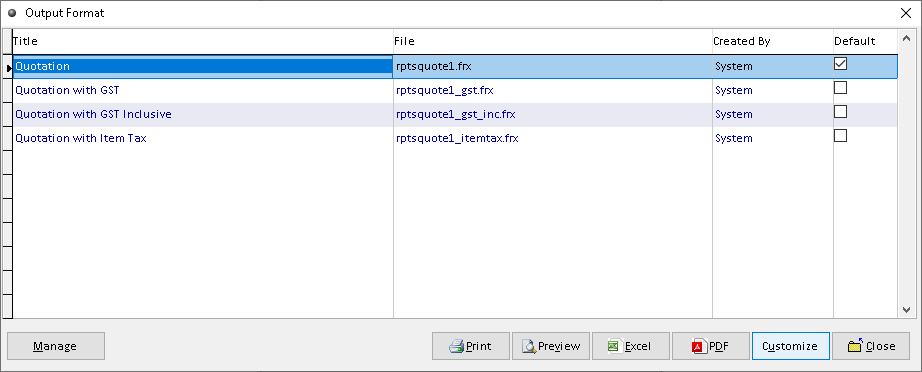
4. You can custom the design you want based on the available tools. The default the element can be drag by click it
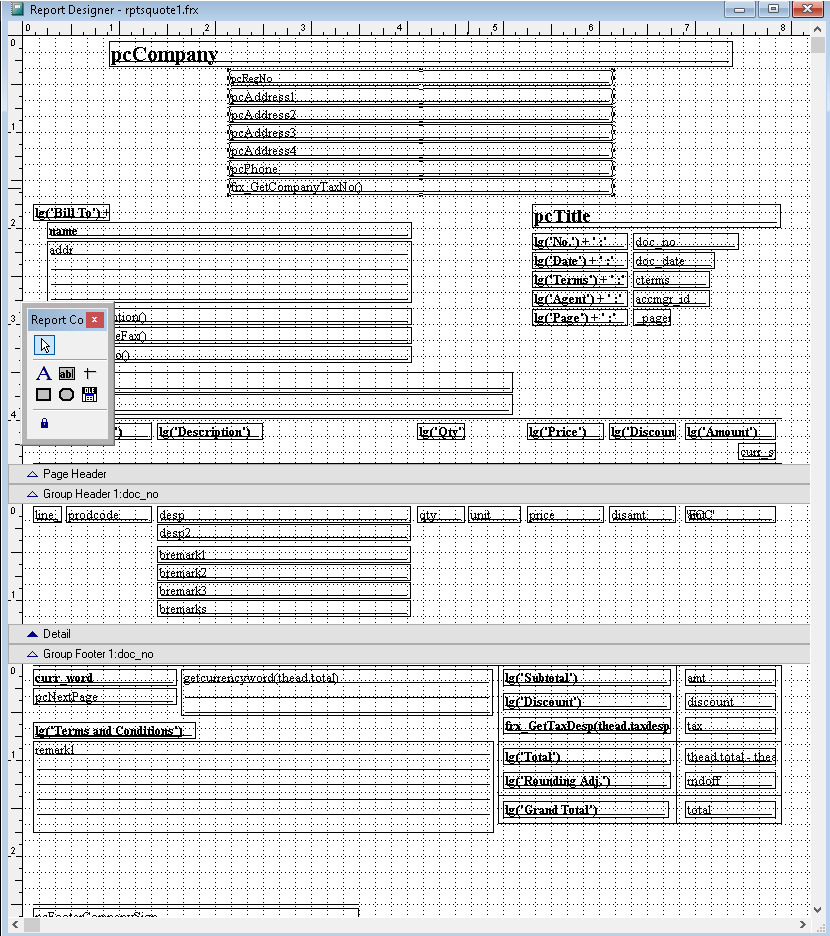
5. After completely custom, click > X (close window)
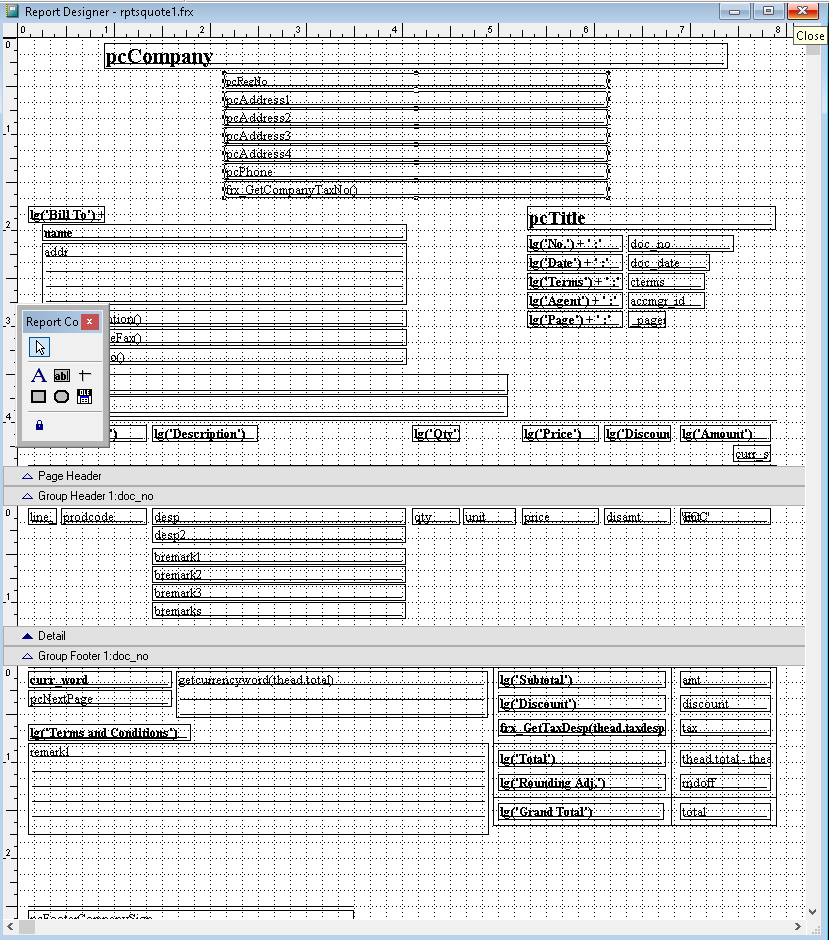
6. Click > Save button to save custom report, Finish
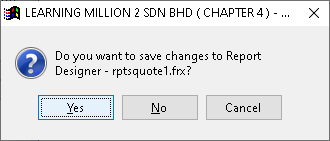
-
Million Account & Stock Help File
-
- Product
- Group
- Sub Group
- Brand
- Comment
- Recommended Price
- Promotional Discount
- Stock Location
- Opening Stock
- Serial No.
- Stock Receive
- Stock Issue
- Stock Adjustment
- Stock Transfer
- Stock Assembly
- Stock Enquiry
- Stock Reports
- Show Remaining Articles ( 2 ) Collapse Articles
-
- Add New Reference Number for Accounting
- Advance Search Function
- Asset Disposal
- Backup Reminder
- Backup Server Database from Workstation
- Bank Charges
- Change Key Code
- Cheque Return and Refund
- Closing Stock Value
- Contra Note
- GL Description
- Import GL Account From Other Company
- Import Item Into Sales Transaction
- Import Transaction Using Excel File
- Maintain Budget
- Process for Purchase Return
- Process for Recurring Invoice
- Credit Limit
- Credit Term
- Formula
- Hide Price Tip
- Hide Unit Cost
- Landing Cost
- Price Group Entry
- Multiple Delivery Address
- Bill of Material (BOM)
- Printing Approval
- Progressive Billing
- Send Invoice By Email
- User Group and Access Right
- Show Remaining Articles ( 15 ) Collapse Articles
-
- Articles coming soon
-
Million Payroll Help File
- Articles coming soon
-
Million Accounting Release Notes
