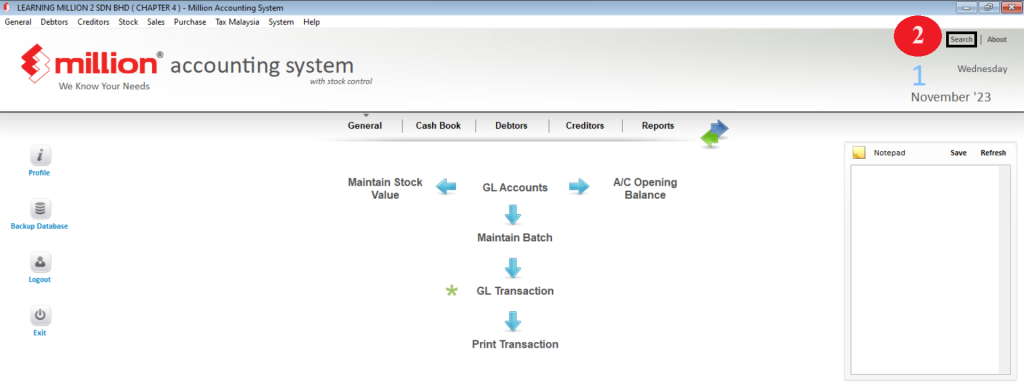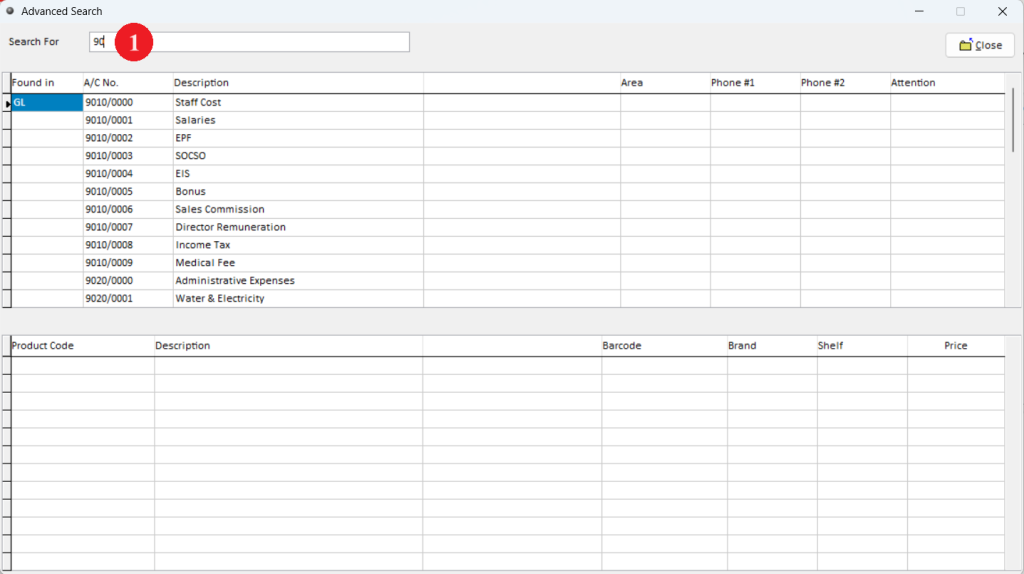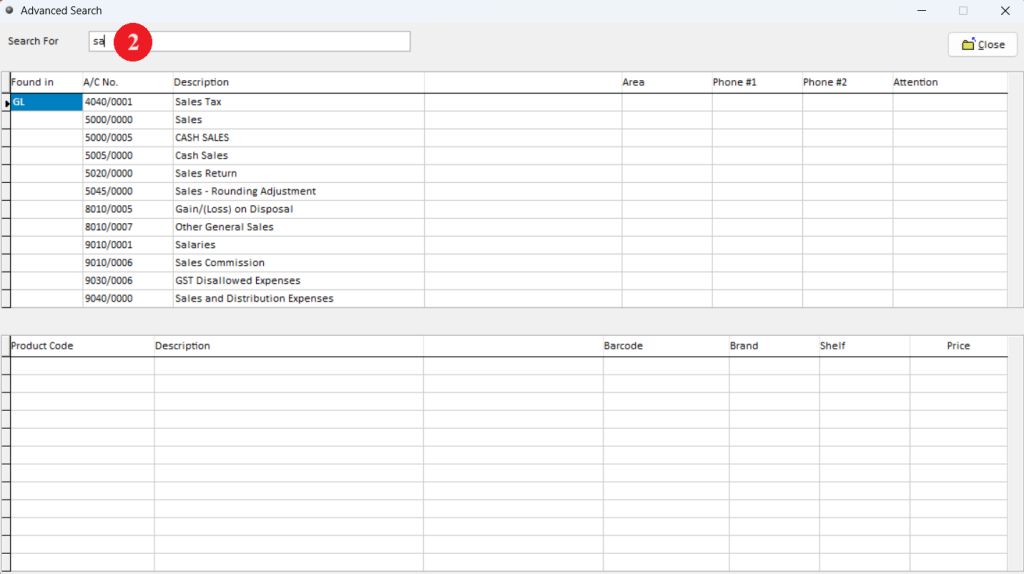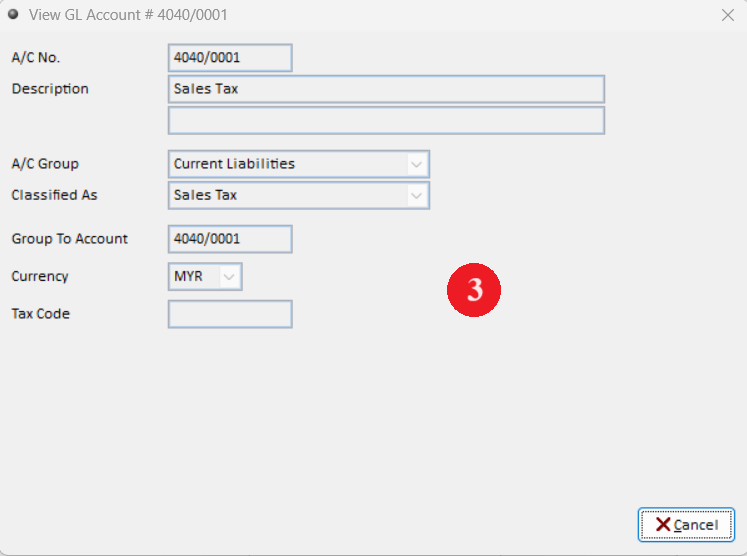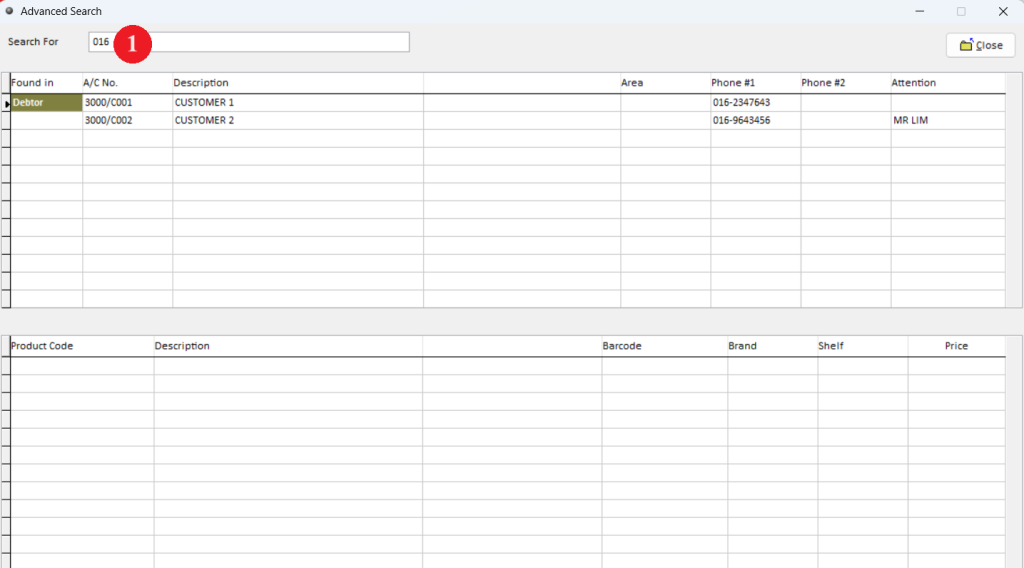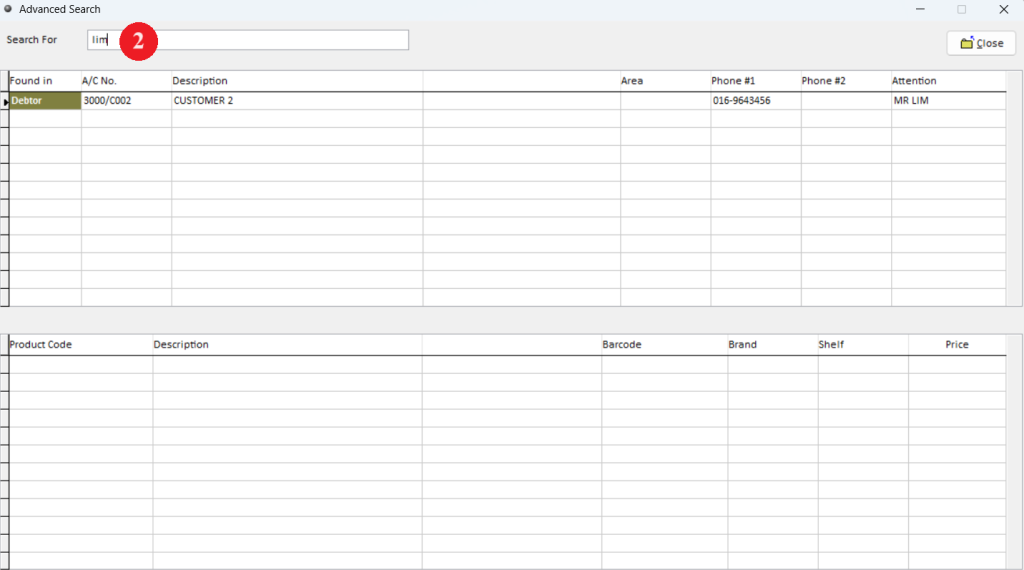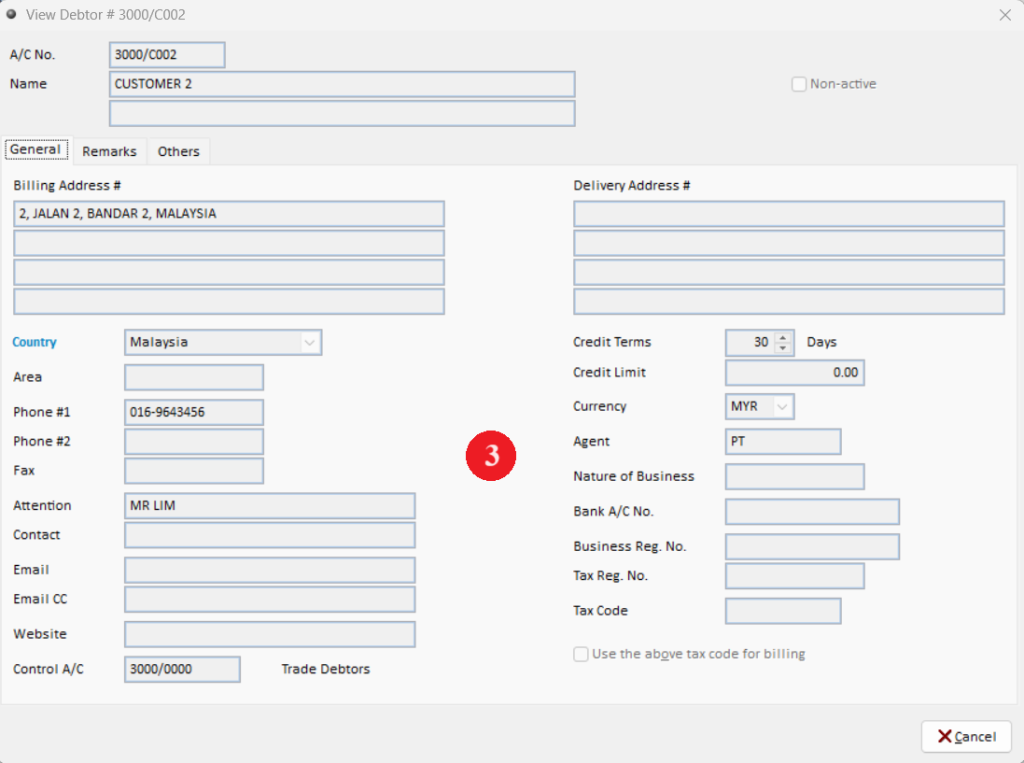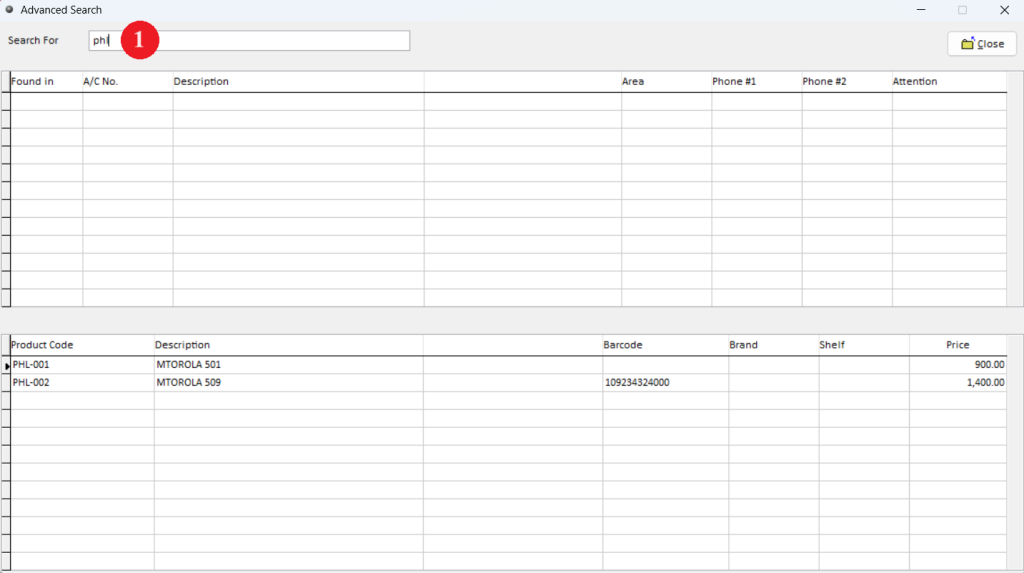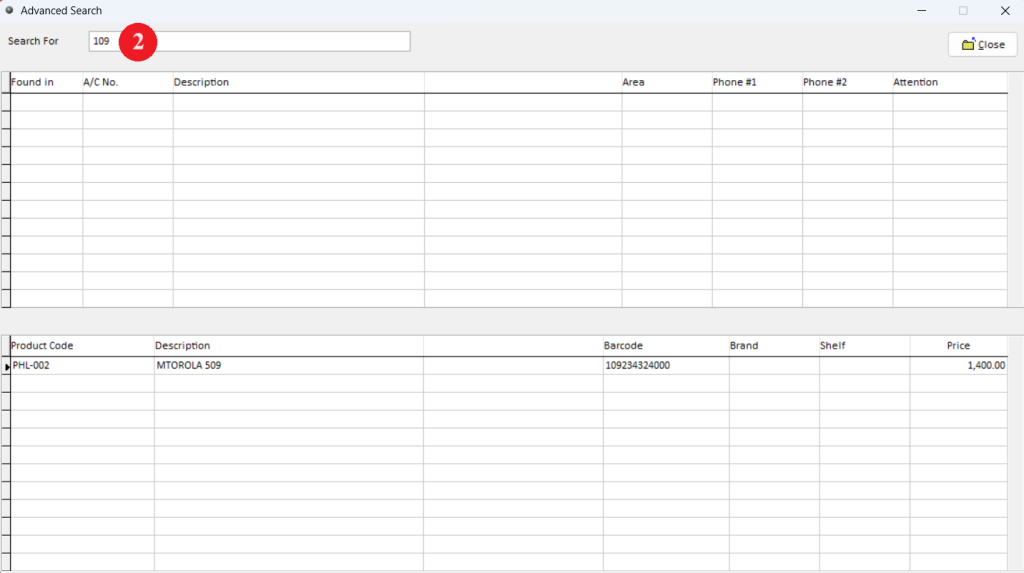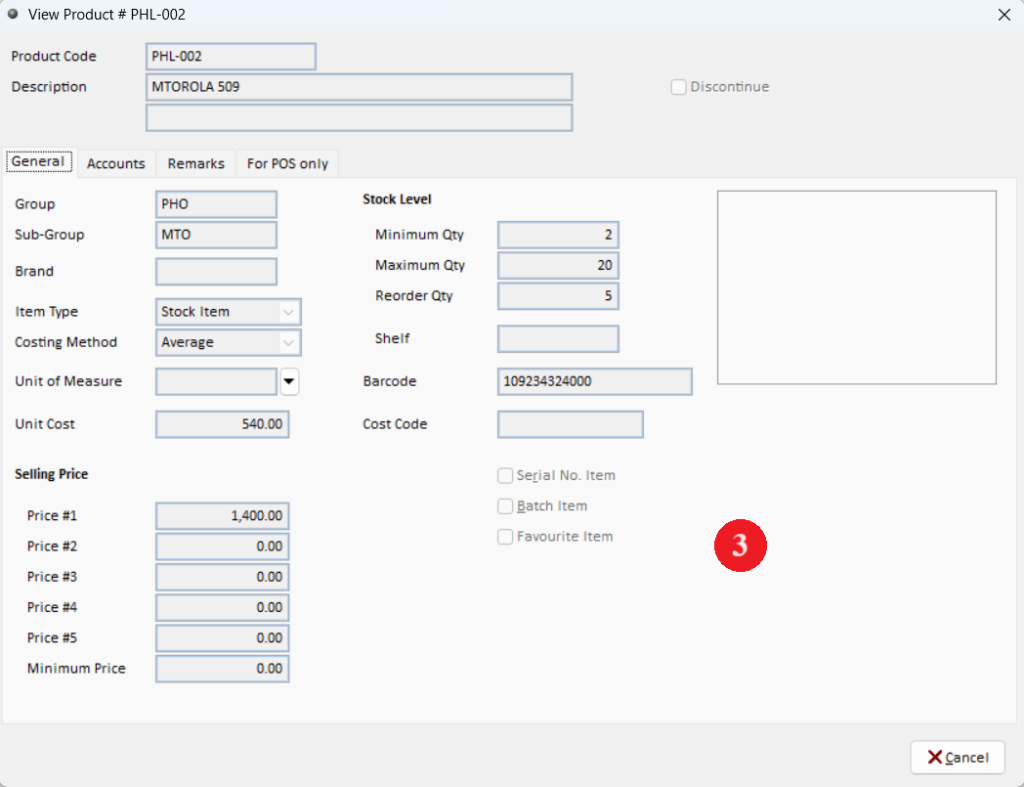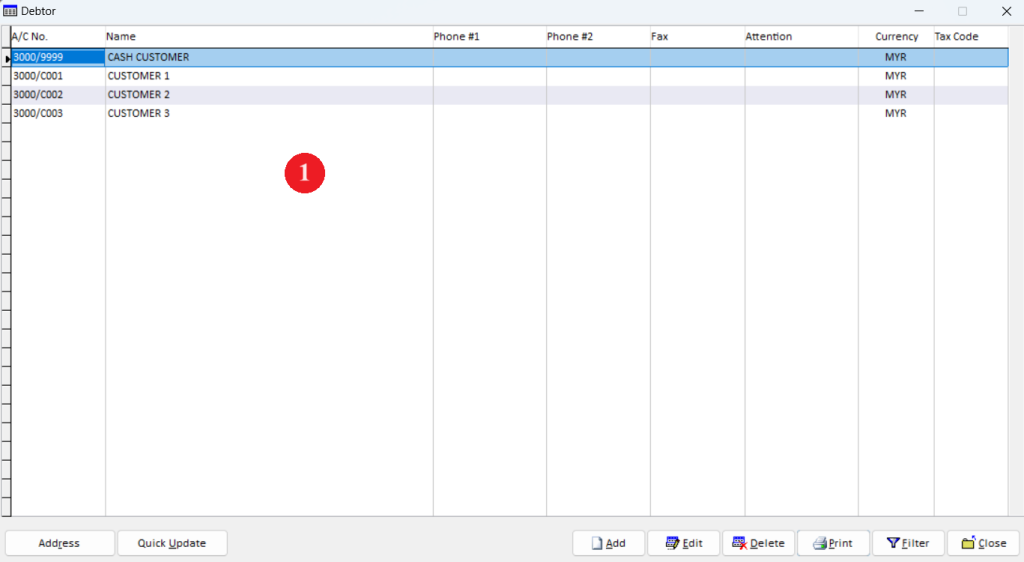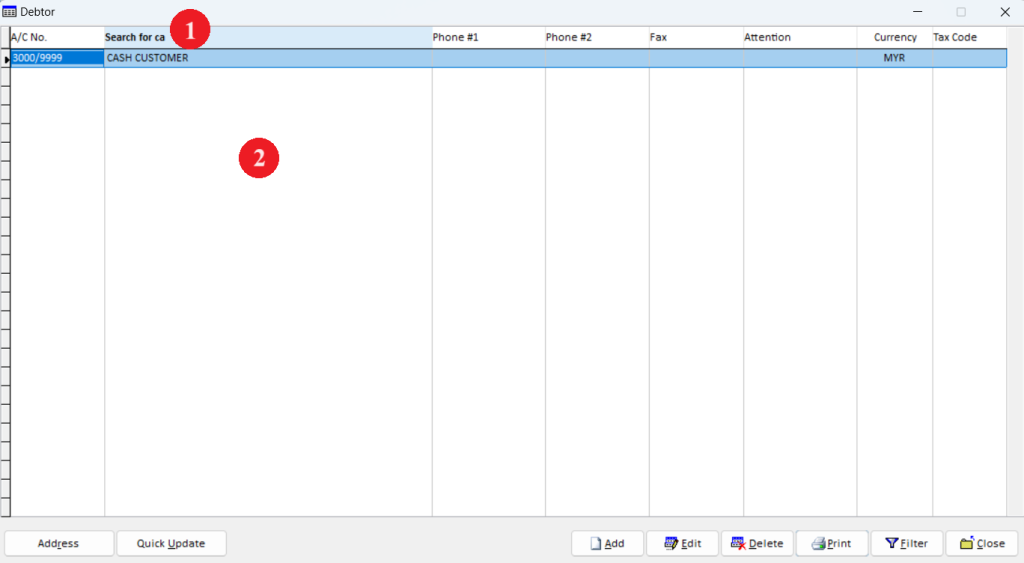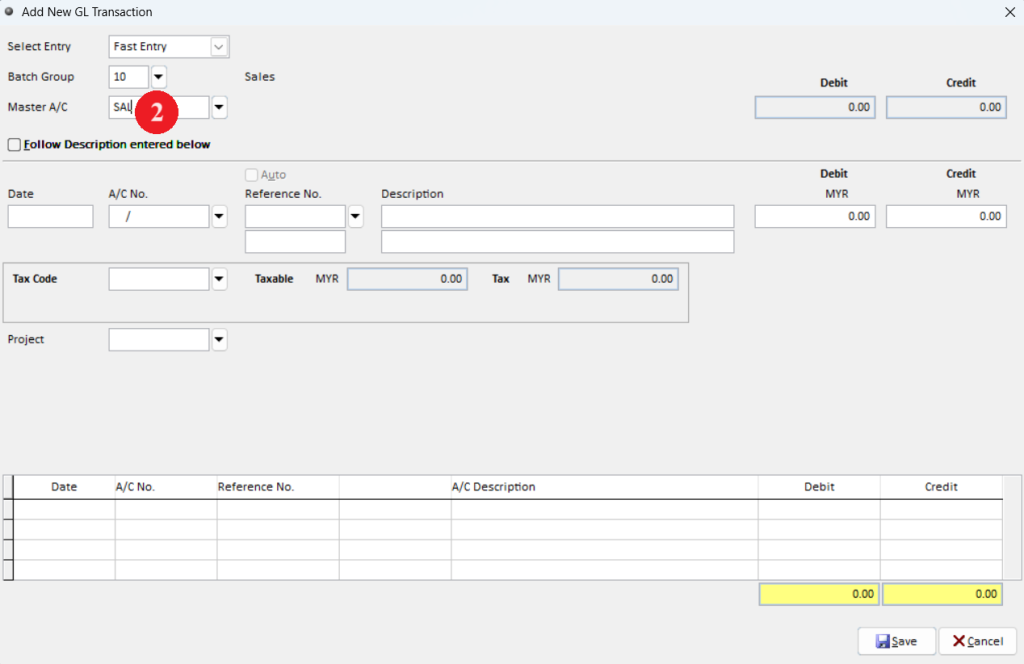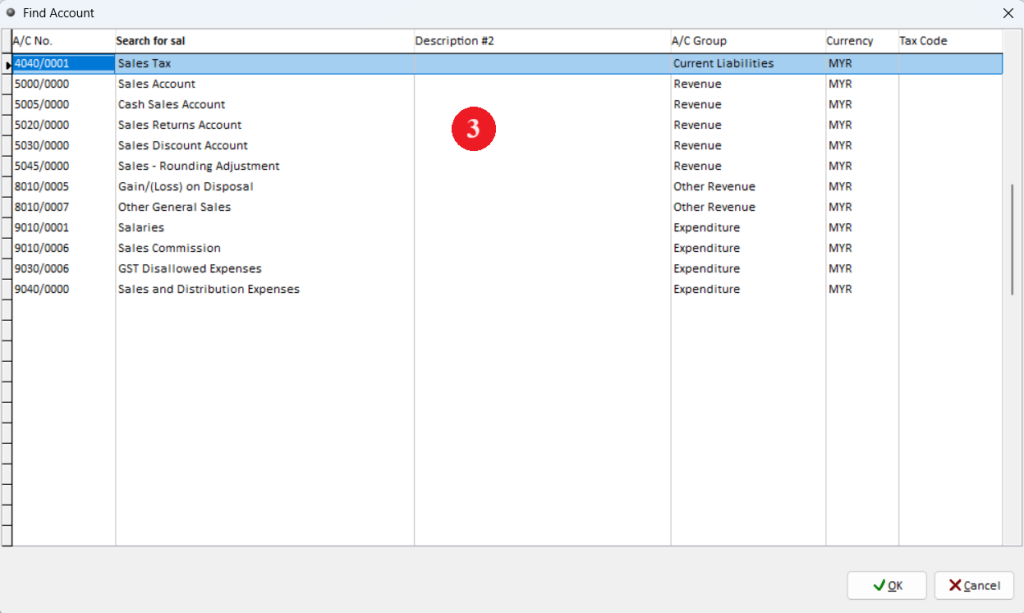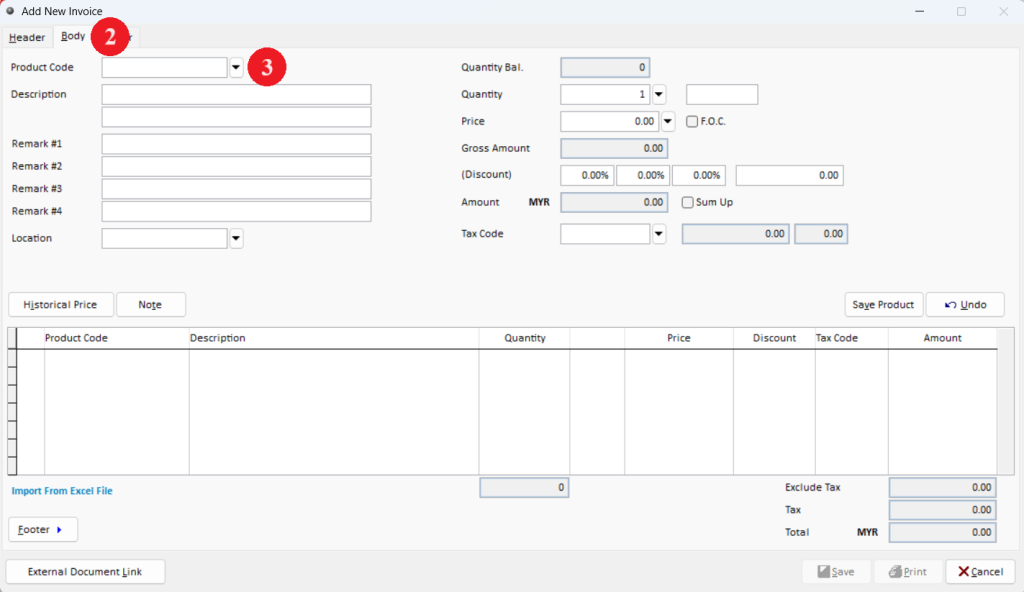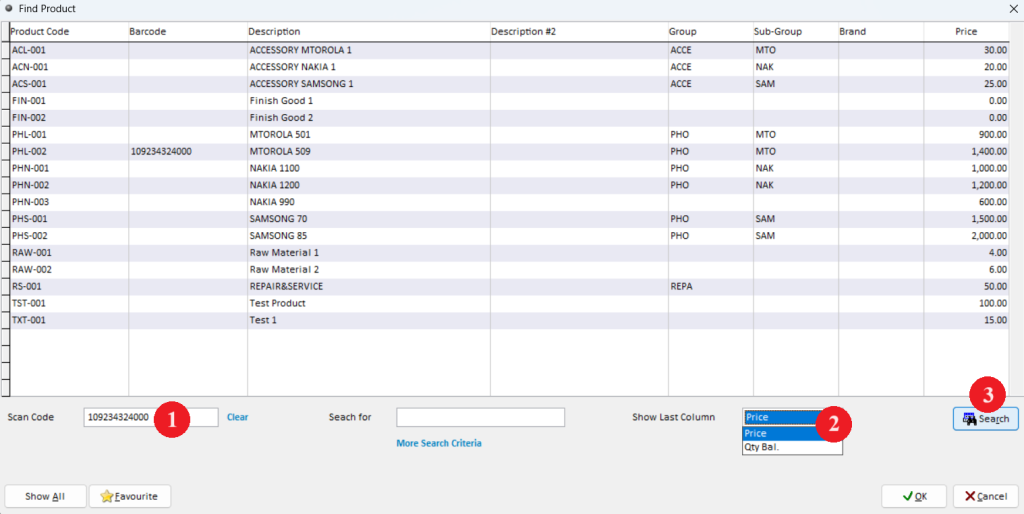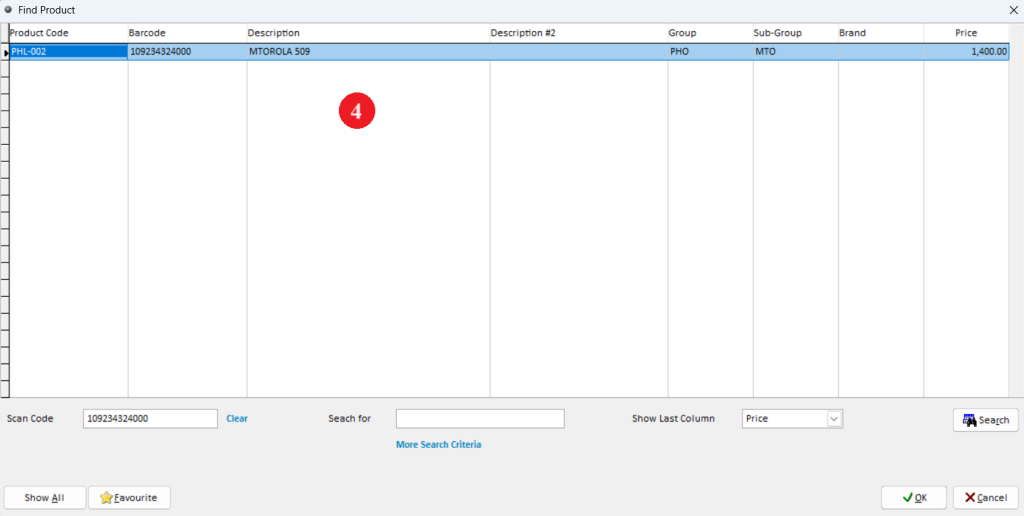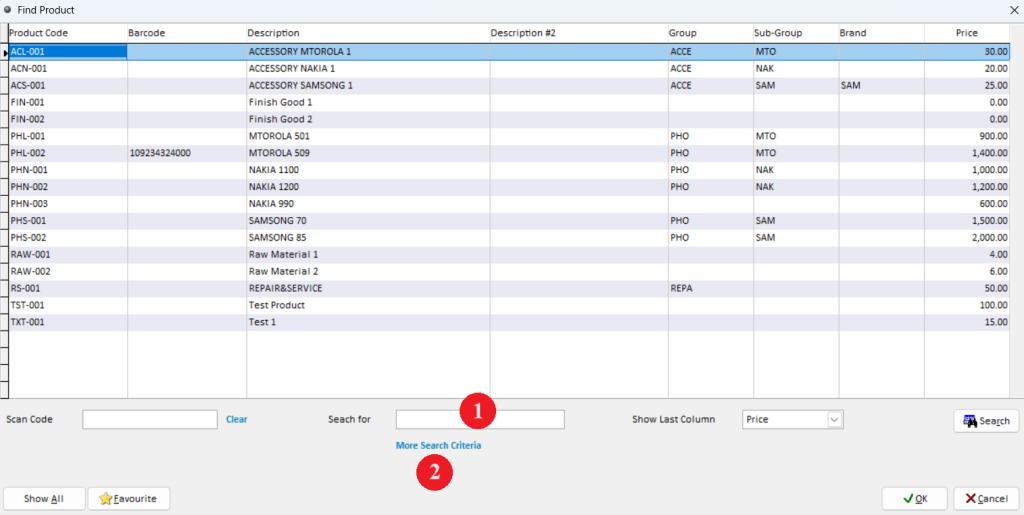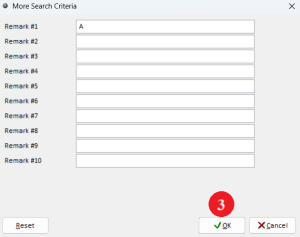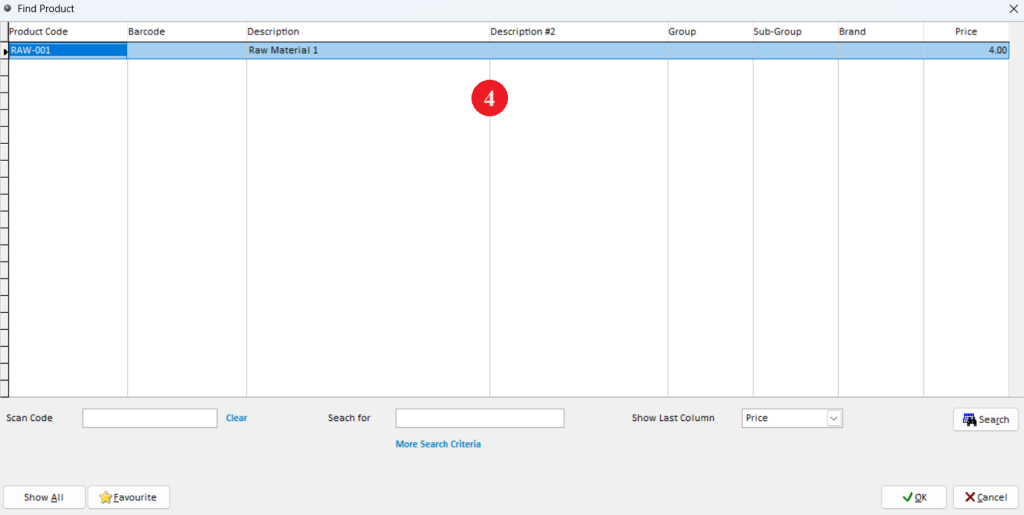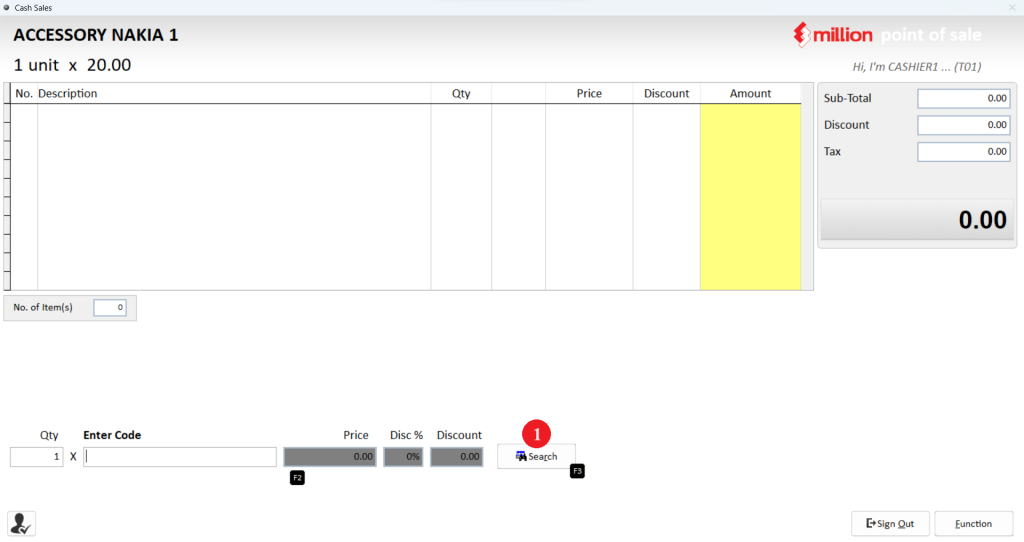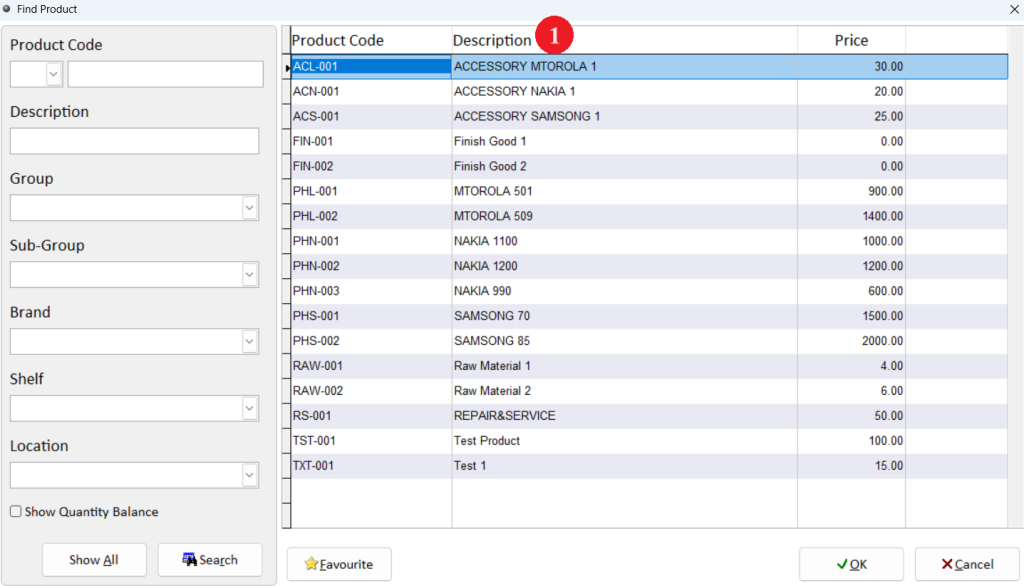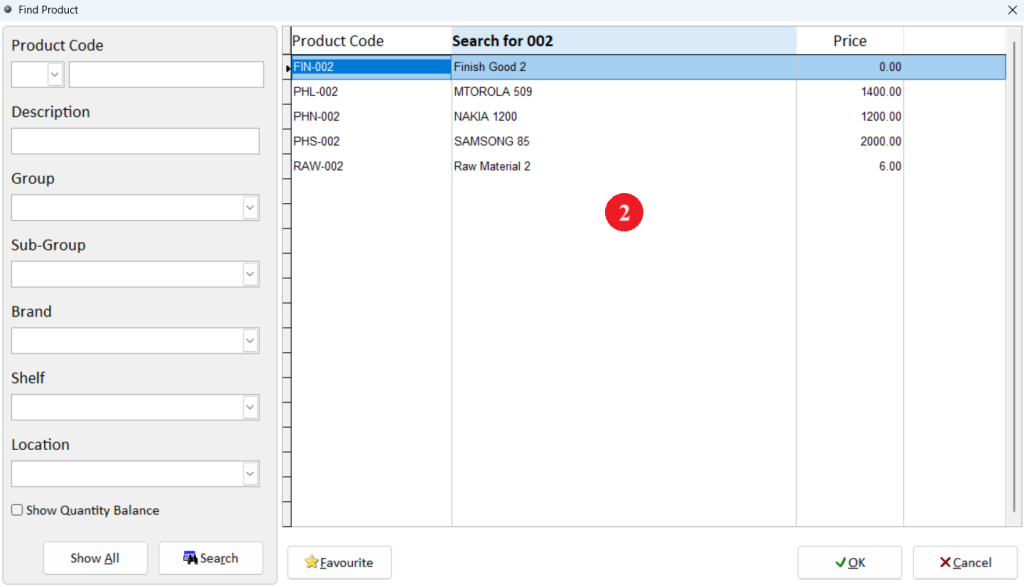This topic shows how to use Search Function in Million. There are several searching methods in Million. Advance Search Function allow user to search for GL accounts, debtors, creditors and products information in one screen without navigate from menu to menu. Listing Search allow user to search the name in debtor/ creditor maintenance listing and product listing, project listing and etc. Other method also included such as account search in GL transaction and product searching during invoicing.
Search functions Method 2 to 5 only available for patch file after June 2019.
Below are the overall content for this topic.
Method 1 : Advance Search Function
Step 1: Access to Advance Search page
Step 2: Enter search data
i. Search GL Account
ii. Search Debtor / Creditor Account
iii. Search Product Maintenance
Method 2 : Listing Search Function – Search For Name
Step 1: Access to Maintenance Listing
Step 2: Search for Name
Method 3: Search master account in GL Transaction
Step 1: Access to GL master account
Method 4: Search item during invoicing
Step 1: Access to invoicing
Step 2 : Search by criteria
i. Search by bar code
ii. Search by more criteria
Method 5: Search item name during POS Cash Sales
Step 1: Access to POS Cash Sales
Step 2 : Search item name
Method 1: Advance Search Function
Step 1: Access to Advance Search page
Step 2: Enter Search Data
Search GL Account
Search Debtor/Creditor Account
Search Product Maintenance
Method 2: Listing Search Function - Search For Name
Step 1: Access to Maintenance Listing
Step 2: Search for Name
3. This search function also included in creditor maintenance, product maintenance, project and department maintenance and sales agent maintenance.
Method 3: Search master account in GL Transaction
Step 1: Access to Maintenance Listing
Method 4: Search item during invoicing
Step 1: Access to invoicing
Step 2: Search by criteria
Search by bar code
Search by more criteria
Method 5: Search item name during POS Cash Sales
Step 1: Access to POS Cash Sales
Step 2: Search for Name
-
Million Account & Stock Help File
-
- Product
- Group
- Sub Group
- Brand
- Comment
- Recommended Price
- Promotional Discount
- Stock Location
- Opening Stock
- Serial No.
- Stock Receive
- Stock Issue
- Stock Adjustment
- Stock Transfer
- Stock Assembly
- Stock Enquiry
- Stock Reports
- Show Remaining Articles ( 2 ) Collapse Articles
-
- Add New Reference Number for Accounting
- Advance Search Function
- Asset Disposal
- Backup Reminder
- Backup Server Database from Workstation
- Bank Charges
- Change Key Code
- Cheque Return and Refund
- Closing Stock Value
- Contra Note
- GL Description
- Import GL Account From Other Company
- Import Item Into Sales Transaction
- Import Transaction Using Excel File
- Maintain Budget
- Process for Purchase Return
- Process for Recurring Invoice
- Credit Limit
- Credit Term
- Formula
- Hide Price Tip
- Hide Unit Cost
- Landing Cost
- Price Group Entry
- Multiple Delivery Address
- Bill of Material (BOM)
- Printing Approval
- Progressive Billing
- Send Invoice By Email
- User Group and Access Right
- Show Remaining Articles ( 15 ) Collapse Articles
-
- Articles coming soon
-
Million Payroll Help File
- Articles coming soon