How to Add New Creditor?
1. Go to Creditors > Creditor Maintenance
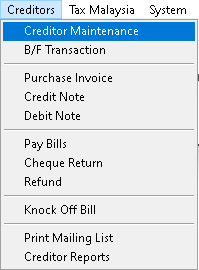
2. Click > Add button

3. Fill the Creditor data required, click > Save button to save.
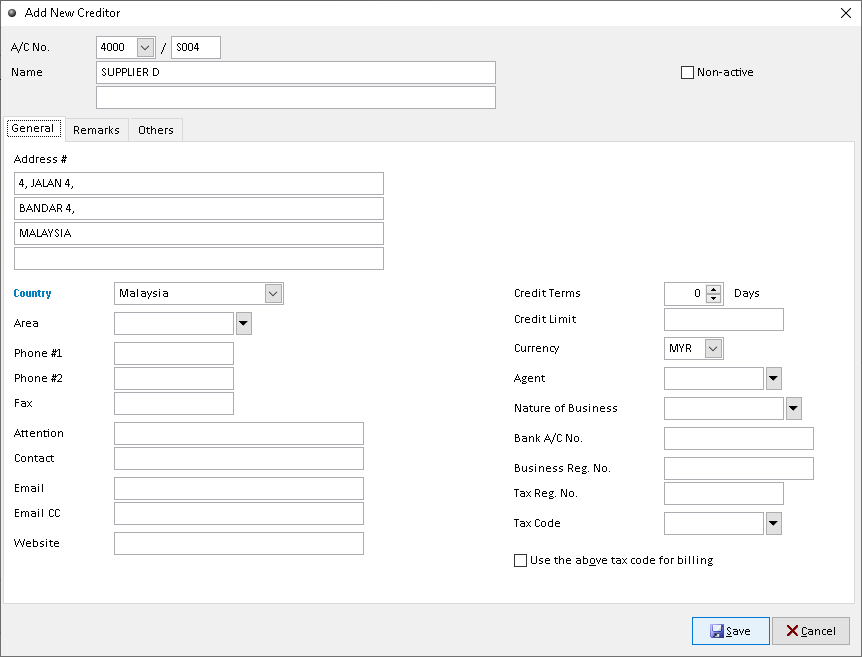
4. The Creditor successful created. Finish
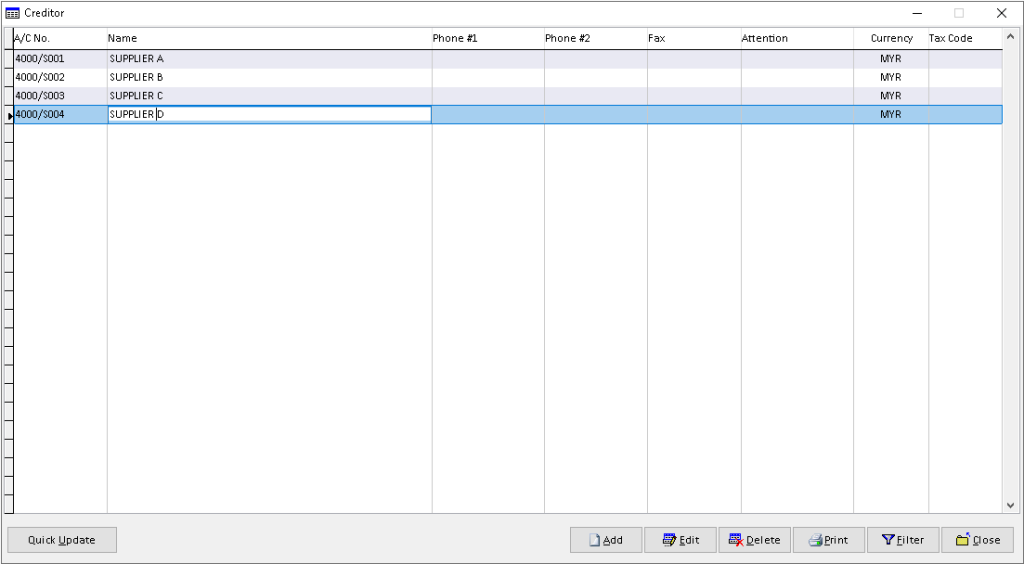
How to Edit Creditor?
1. Go to Creditors > Creditor Maintenance
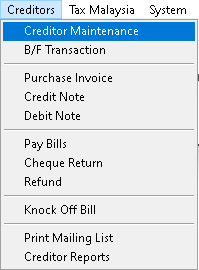
2. Click > Edit button
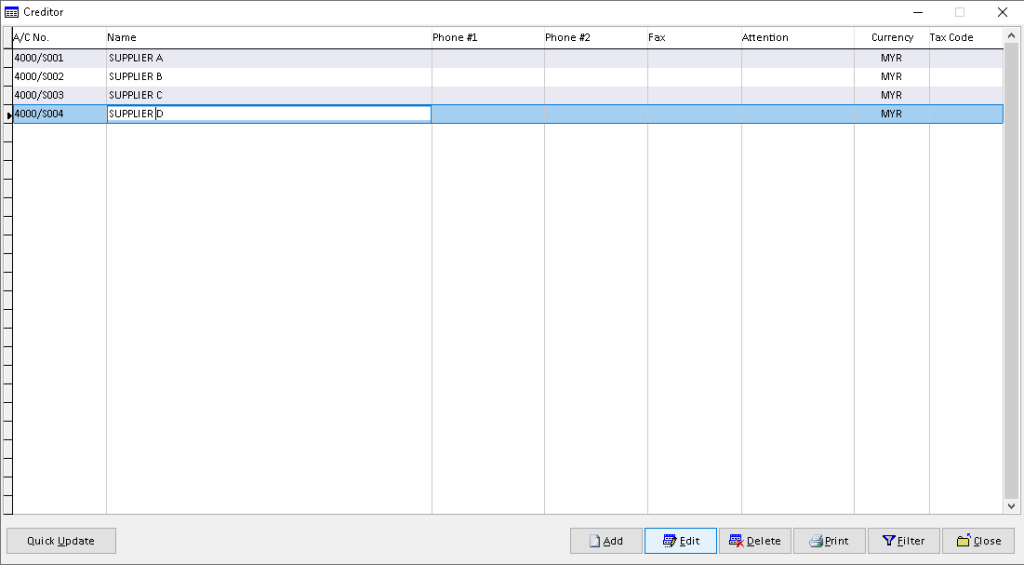
3. Edit /change information that you want, then click > Save button. Finish

How to Delete Creditor?
1. Go to Creditors > Creditor Maintenance
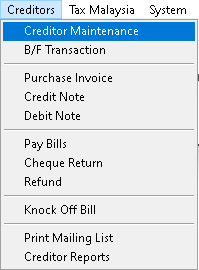
2. Click > Delete button
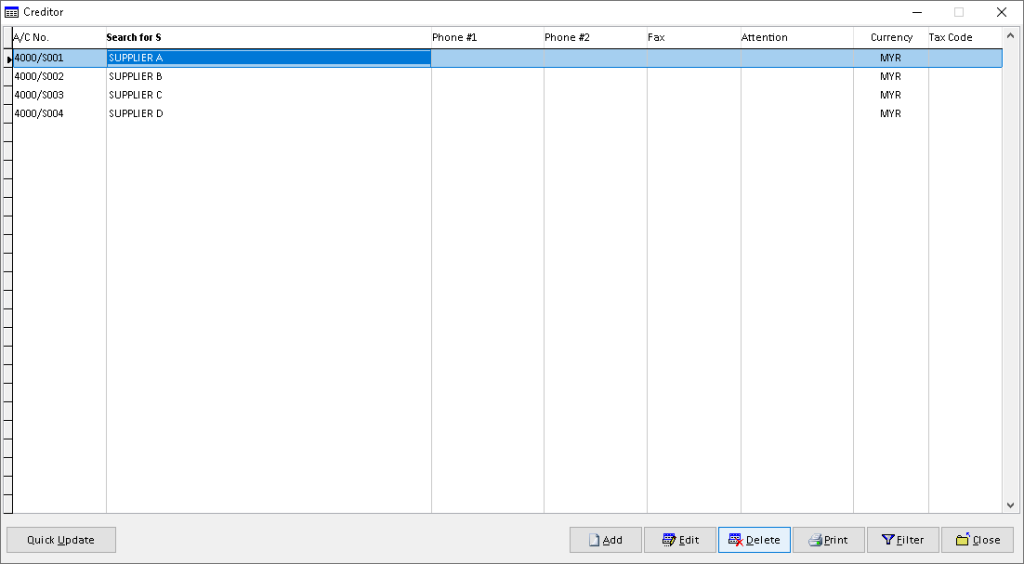
3. Click > Yes button to confirm
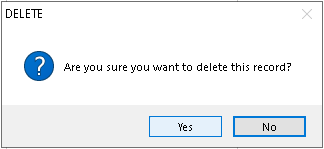
4. Click > OK button. Finish
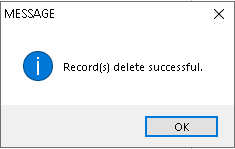
How to Print Creditor?
1. Go to Creditors > Creditor Maintenance
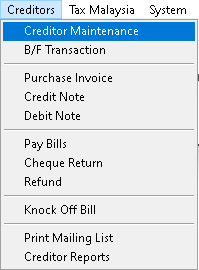
2. Click > Print button
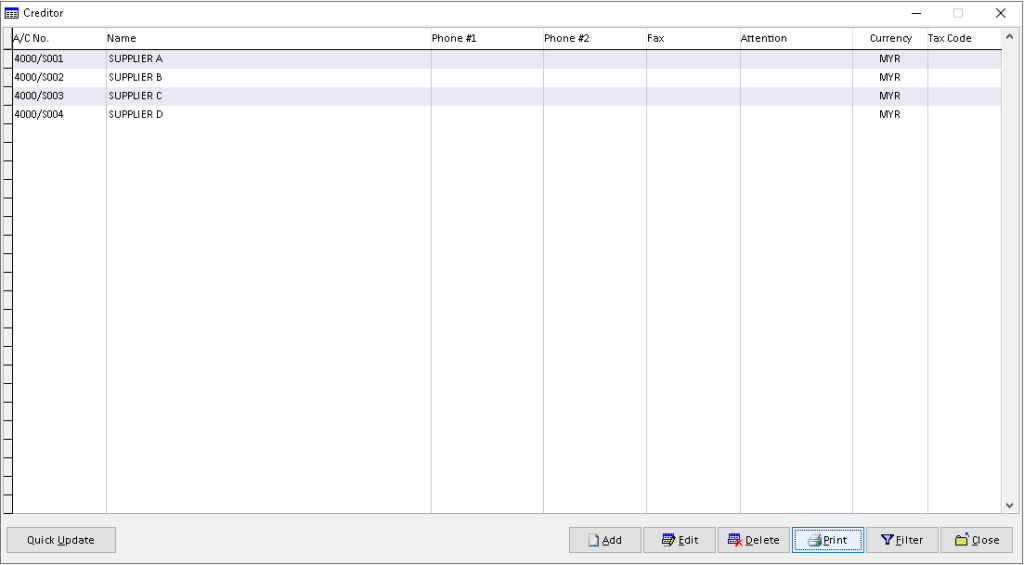
3. Fill the data required, use dropdown button to find related data. Click > Print button to proceed.
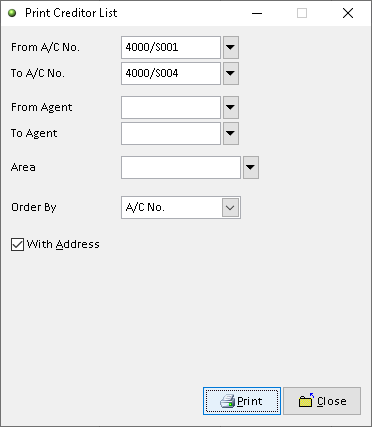
4. Click > Print button to print out the Creditor list
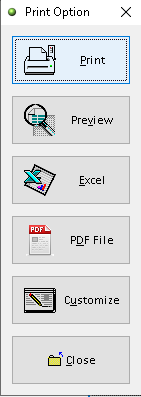
5. Click Print button to proceed (adjust printer on your own setting). Finish
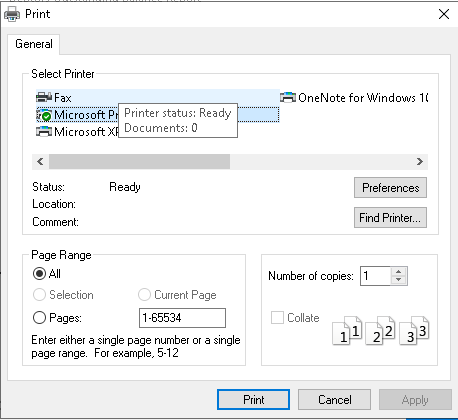
How to Preview Creditor?
1. Go to Creditors > Creditor Maintenance
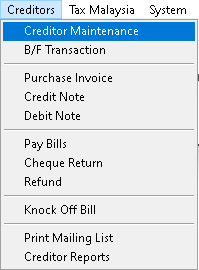
2. Click > Print button
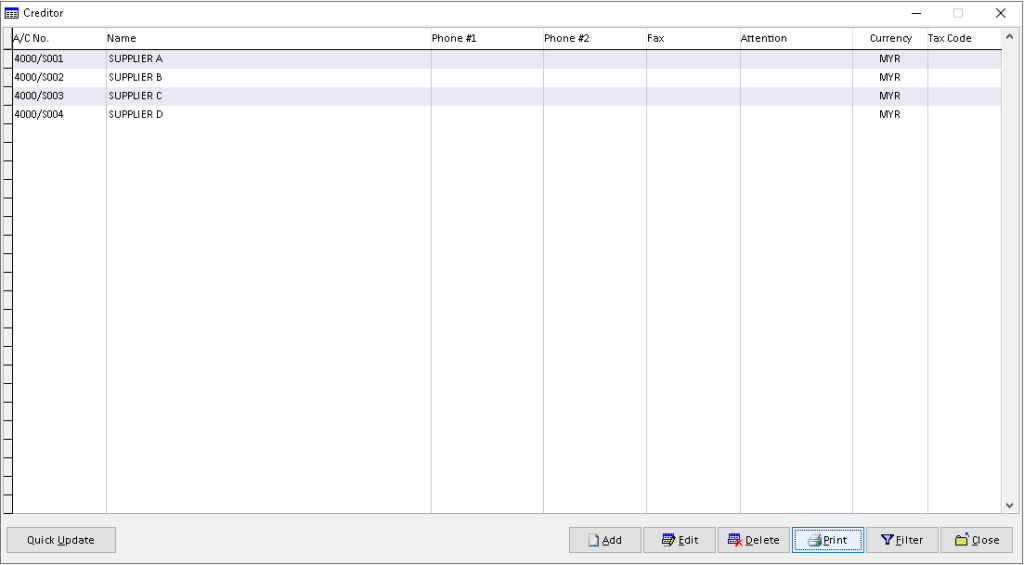
3. Fill the data required, use dropdown button to find related data. Click > Print button to proceed.
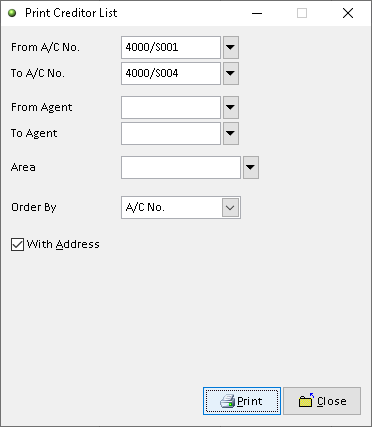
4. Click > Preview button to preview the Creditor
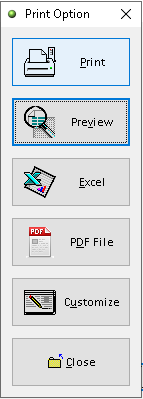
5. The actual output of Creditor statement. Finish
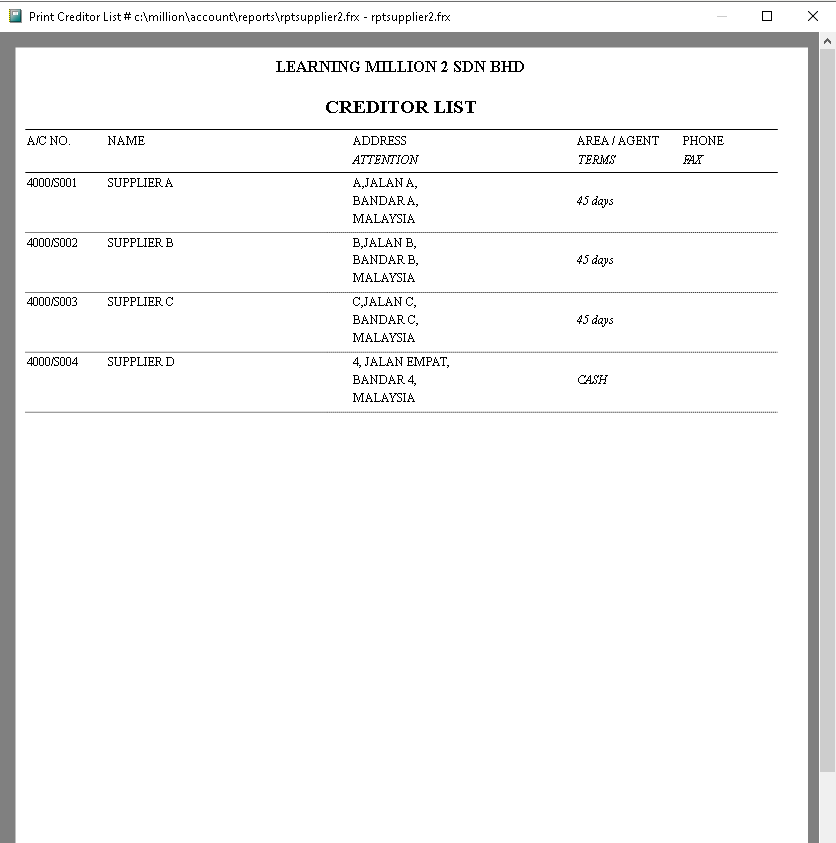
How to Export Creditor to Excel?
1. Go to Creditors > Creditor Maintenance
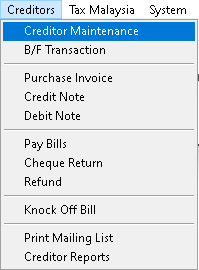
2. Click > Print button
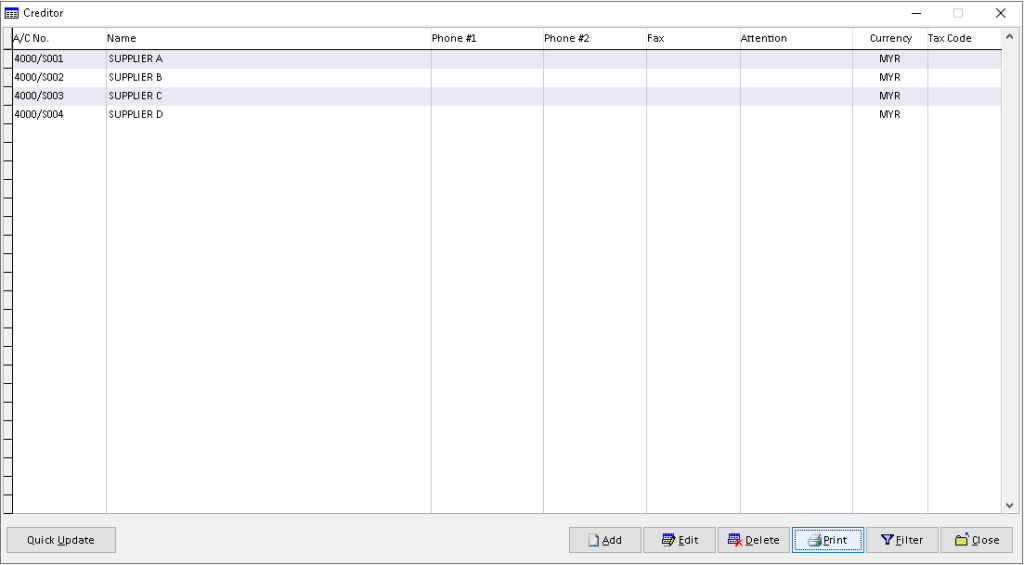
3. Fill the data required, use dropdown button to find related data. Click > Print button to proceed.
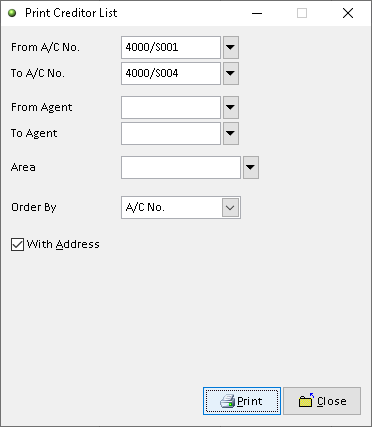
4. Click > Excel button to export the Creditor
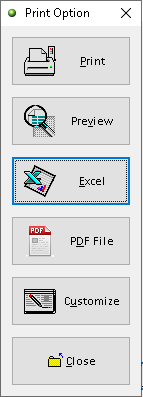
5. Click > Add button

6. Adjust the setting and information based on your setup, then click > Save button
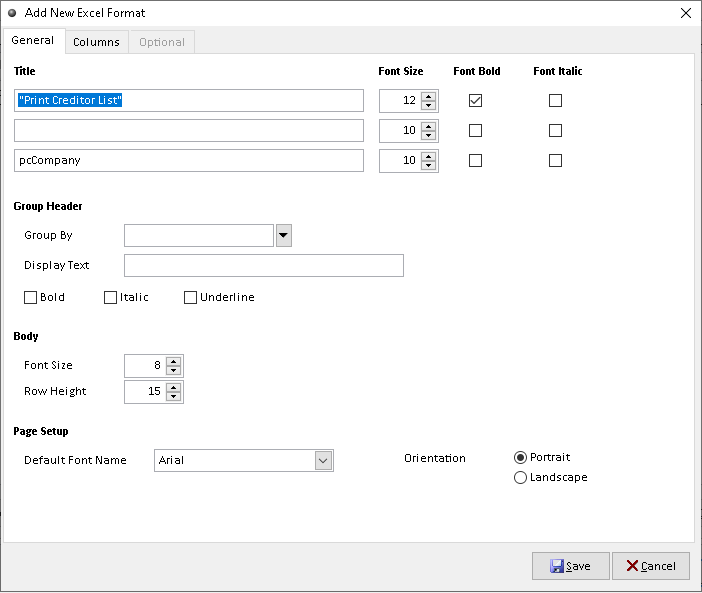
7. Click > Yes button to confirm. Finish
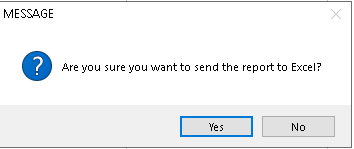
How to Export Creditor to Pdf?
1. Go to Creditors > Creditor Maintenance
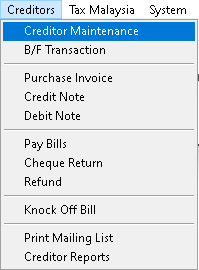
2. Click > Print button
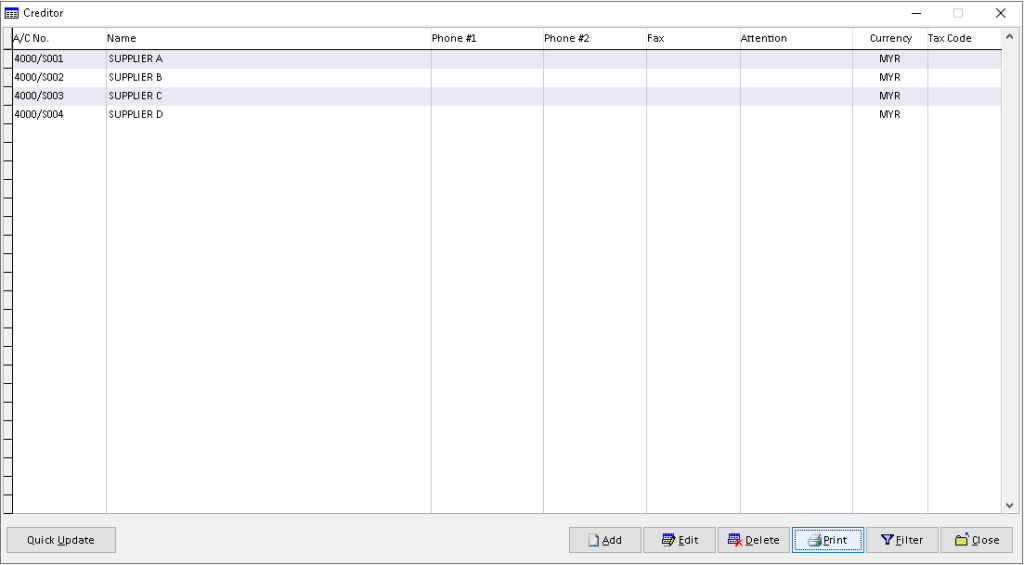
3. Fill the data required, use dropdown button to find related data. Click > Print button to proceed.
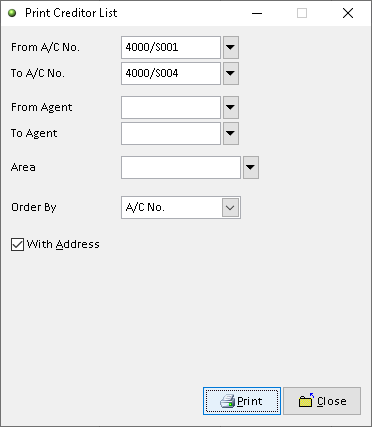
4. Click > PDF File button to export the Creditor
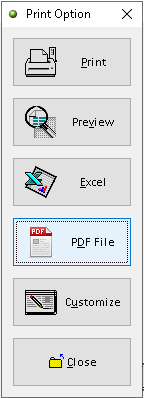
5. Click > search logo to choose folder as place to export Creditor List to pdf (File Password, Send the file thru email > option ), then click > OK button
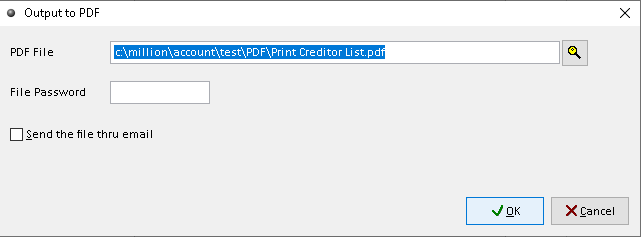
6. Export Creditors successful, click Yes /No button (optional). Finish
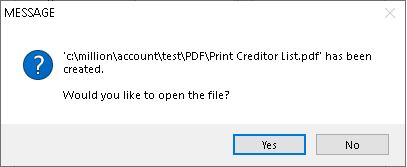
How to Customize Creditor?
1. Go to Creditors > Creditor Maintenance
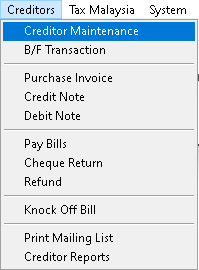
2. Click > Print button
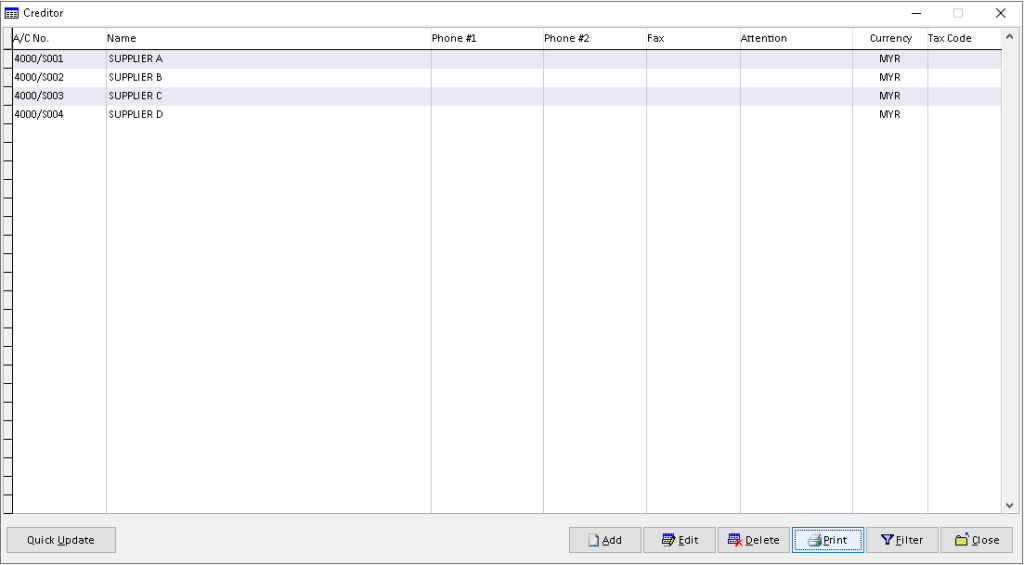
3. Fill the data required, use dropdown button to find related data. Click > Print button to proceed.
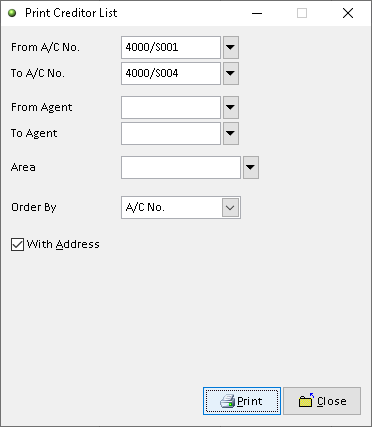
4. Click > Customize button
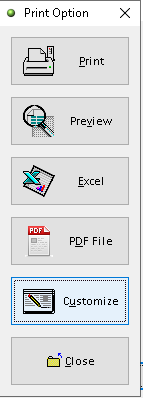
5. You can custom the design you want based on the available tools. The default the element can be drag by click it
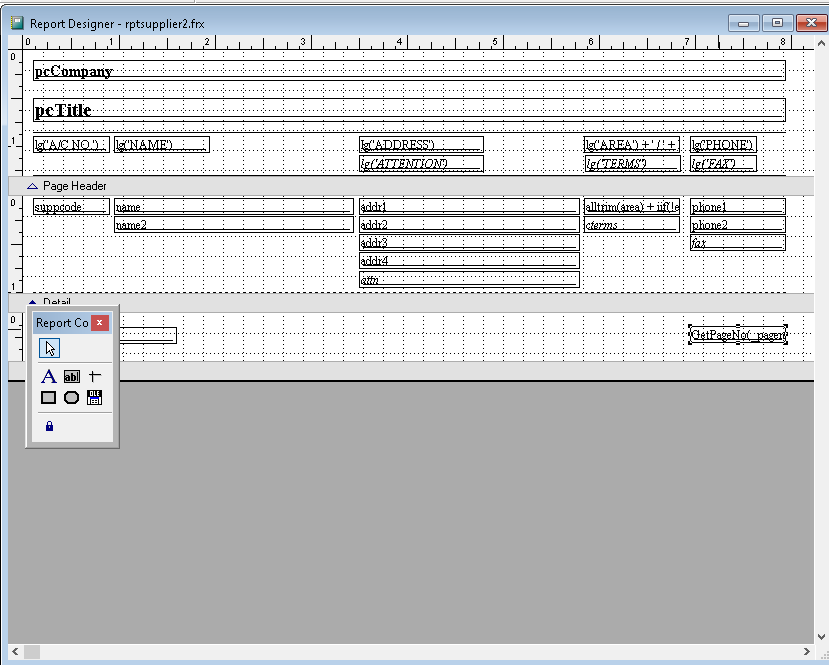
6. After completely custom, click > X (close window)
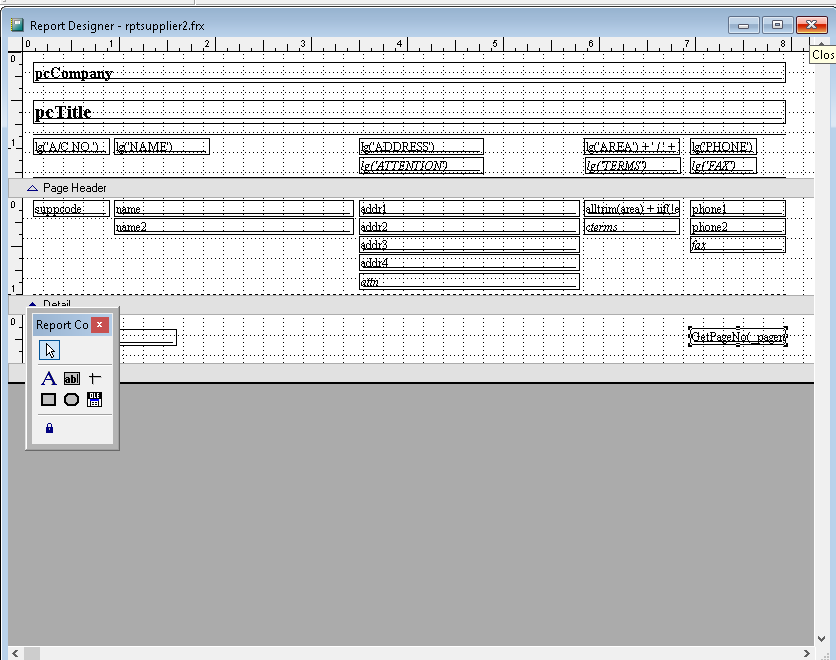
7. Click > Yes button to save customize Creditor. Finish
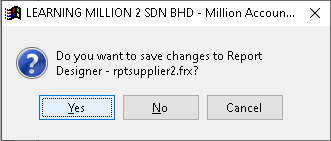
How to Filter Creditor?
1. Go to Creditors > Creditor Maintenance
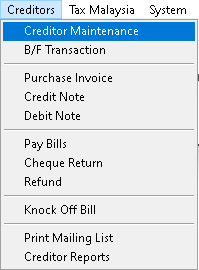
2. Click > Filter button
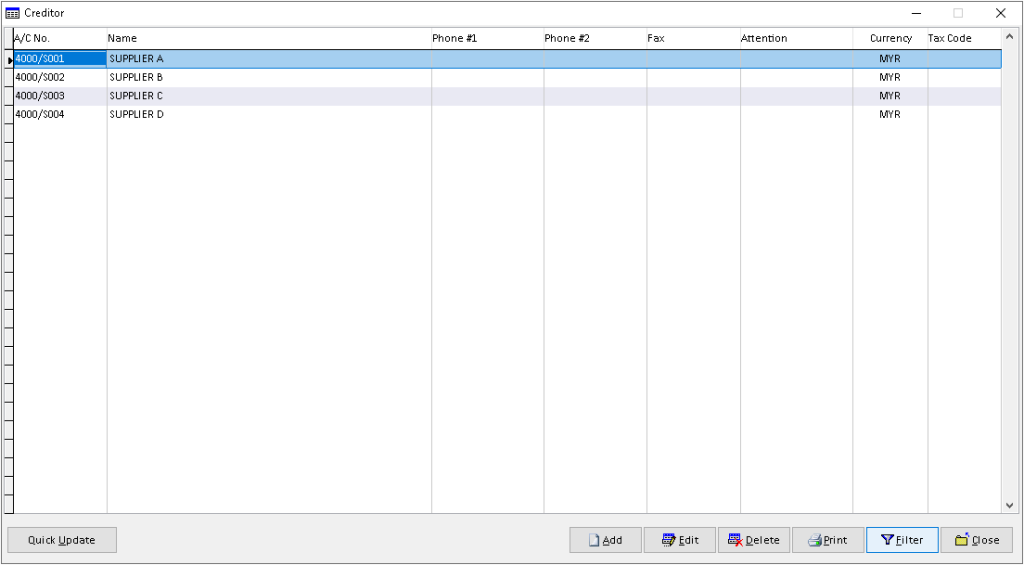
3. Fill the data required, use dropdown button to find the associated Creditor and data for filter. Click > OK button to proceed.
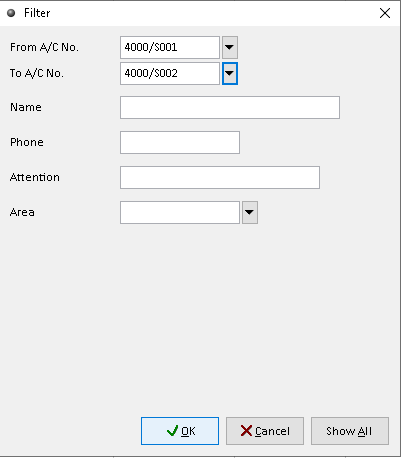
4. The filtered Creditor records will display here. Finish
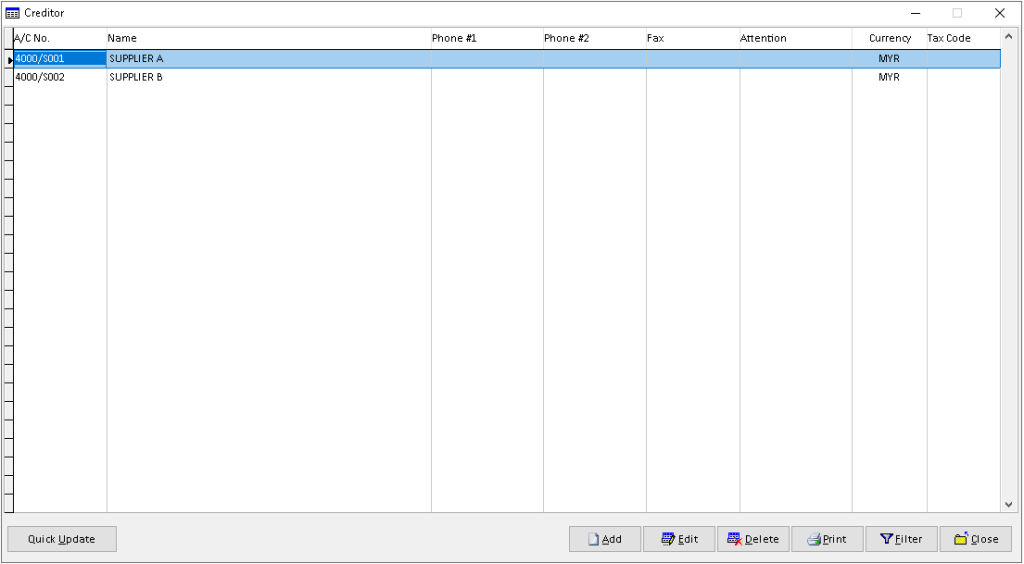
-
Million Account & Stock Help File
-
- Product
- Group
- Sub Group
- Brand
- Comment
- Recommended Price
- Promotional Discount
- Stock Location
- Opening Stock
- Serial No.
- Stock Receive
- Stock Issue
- Stock Adjustment
- Stock Transfer
- Stock Assembly
- Stock Enquiry
- Stock Reports
- Show Remaining Articles ( 2 ) Collapse Articles
-
- Add New Reference Number for Accounting
- Advance Search Function
- Asset Disposal
- Backup Reminder
- Backup Server Database from Workstation
- Bank Charges
- Change Key Code
- Cheque Return and Refund
- Closing Stock Value
- Contra Note
- GL Description
- Import GL Account From Other Company
- Import Item Into Sales Transaction
- Import Transaction Using Excel File
- Maintain Budget
- Process for Purchase Return
- Process for Recurring Invoice
- Credit Limit
- Credit Term
- Formula
- Hide Price Tip
- Hide Unit Cost
- Landing Cost
- Price Group Entry
- Multiple Delivery Address
- Bill of Material (BOM)
- Printing Approval
- Progressive Billing
- Send Invoice By Email
- User Group and Access Right
- Show Remaining Articles ( 15 ) Collapse Articles
-
- Articles coming soon
-
Million Payroll Help File
- Articles coming soon
