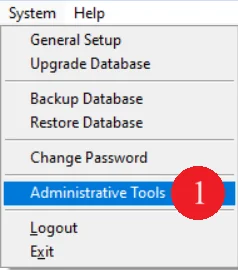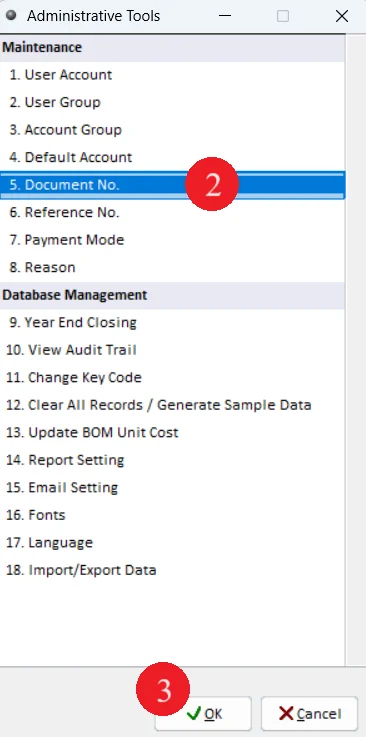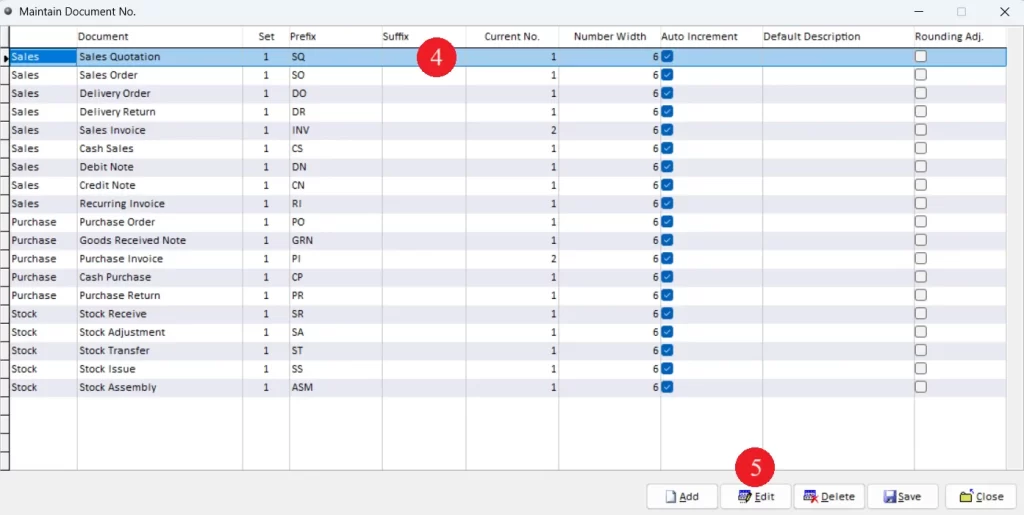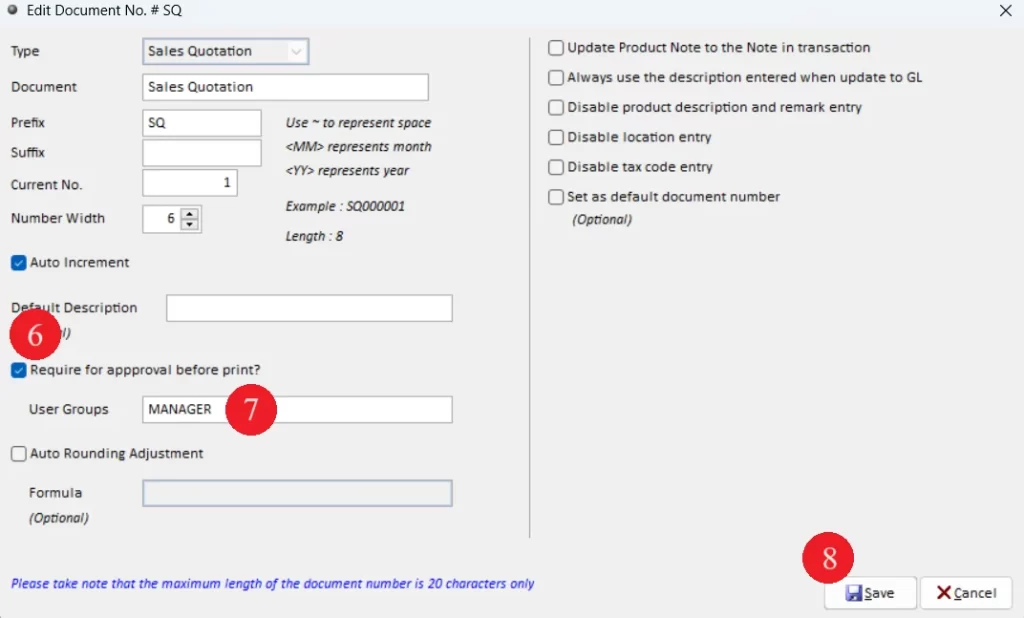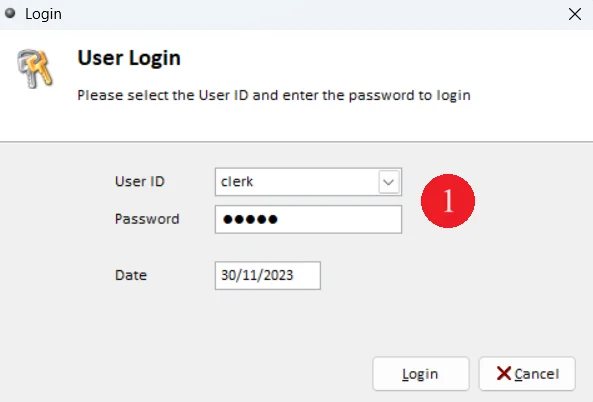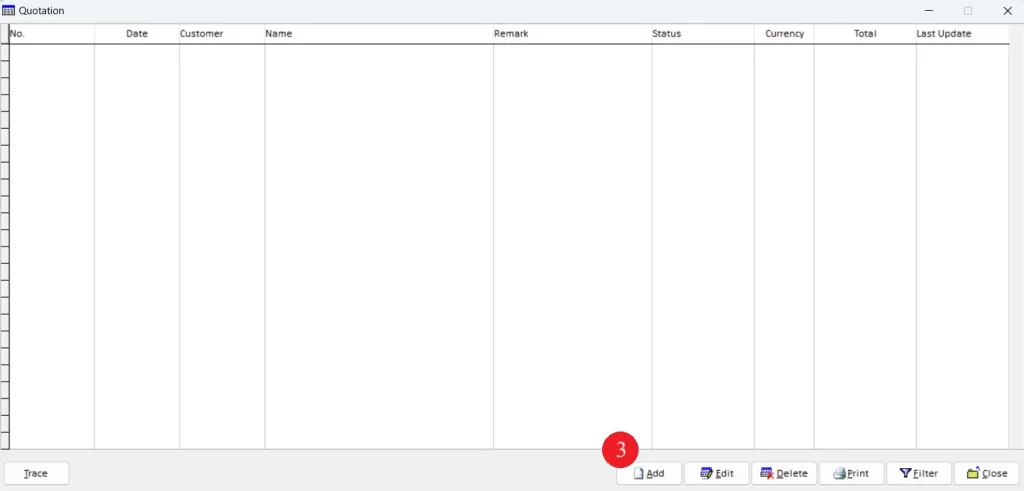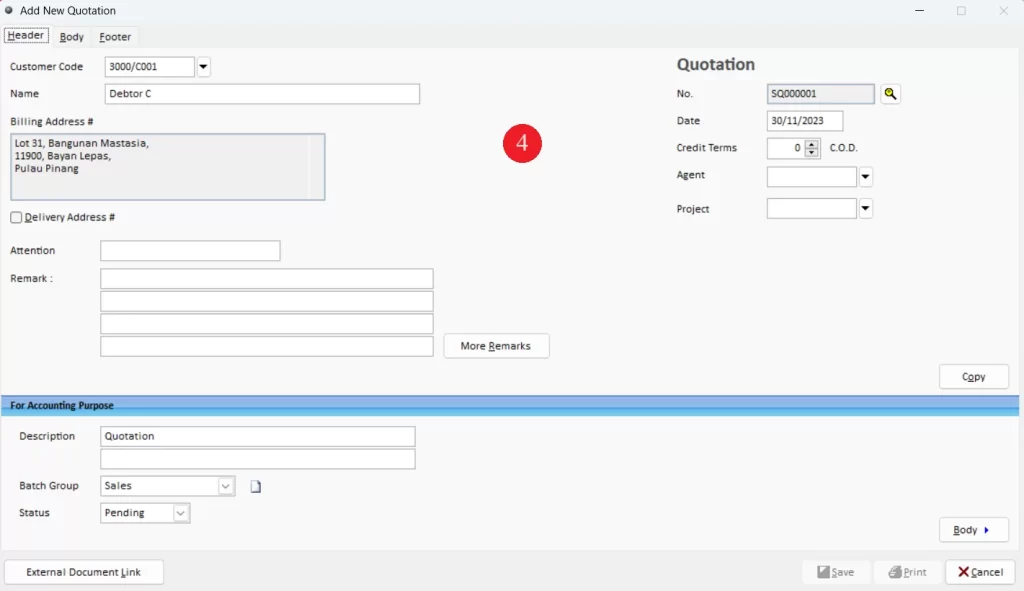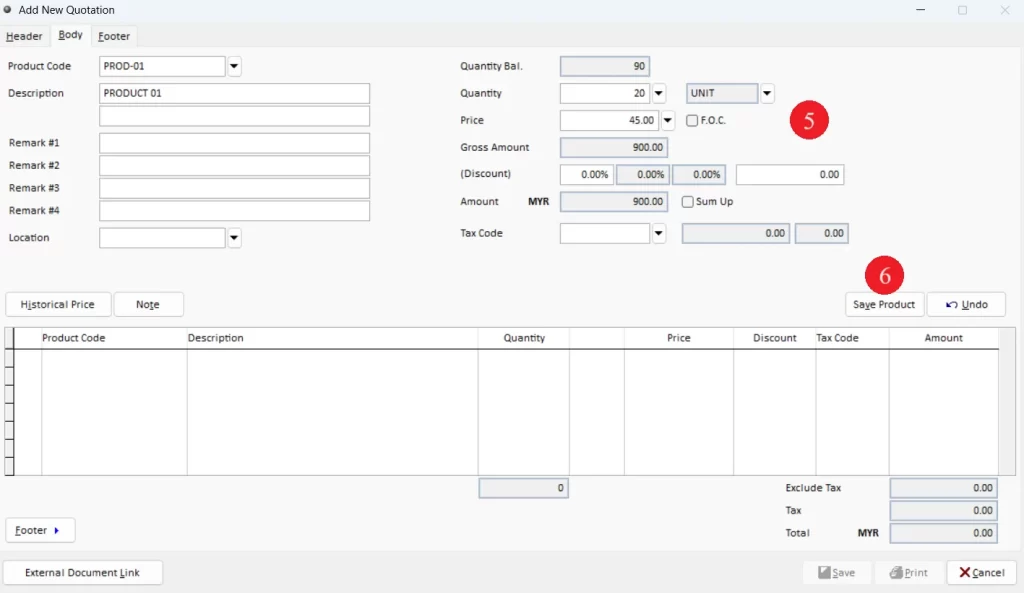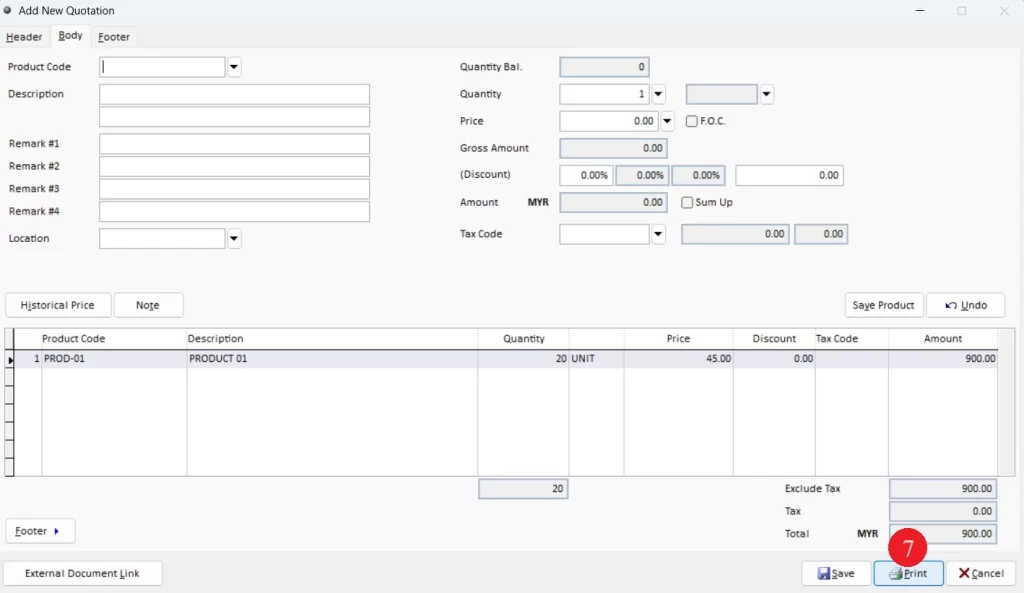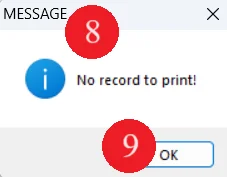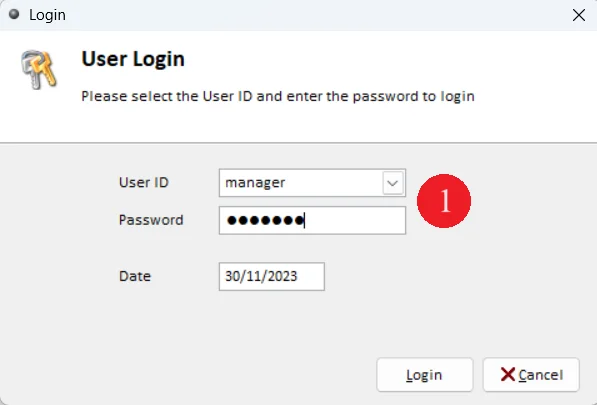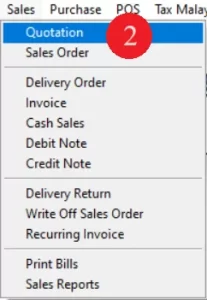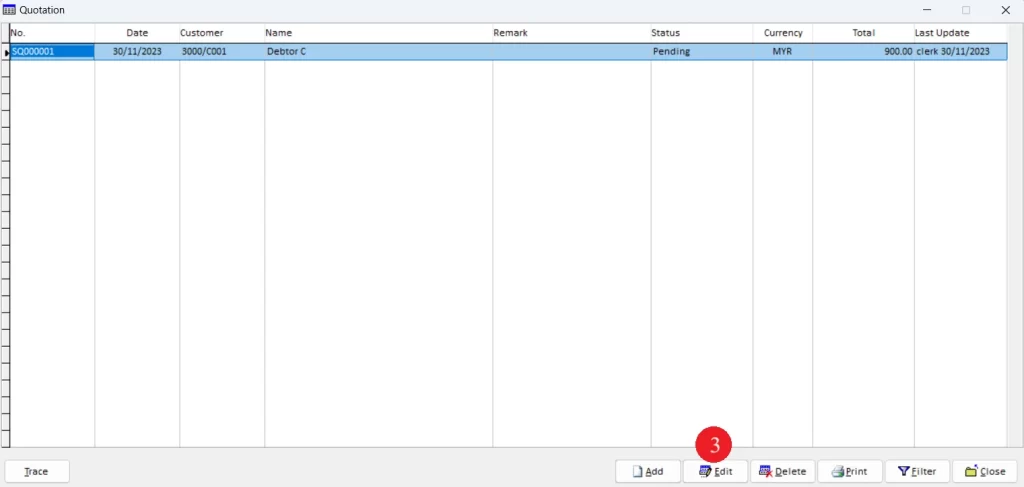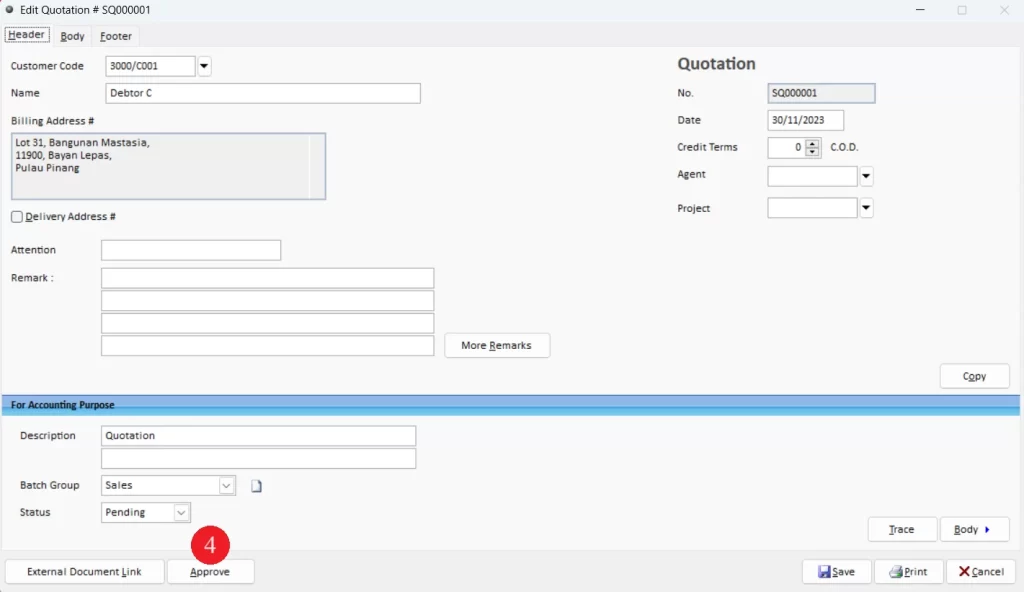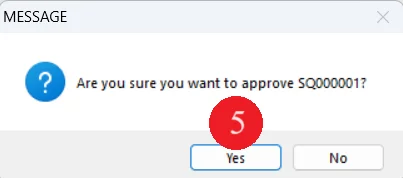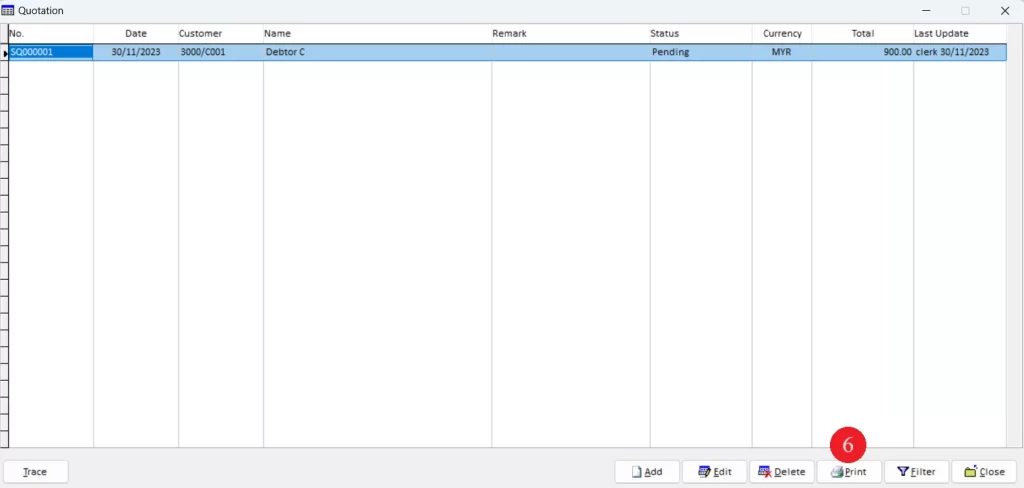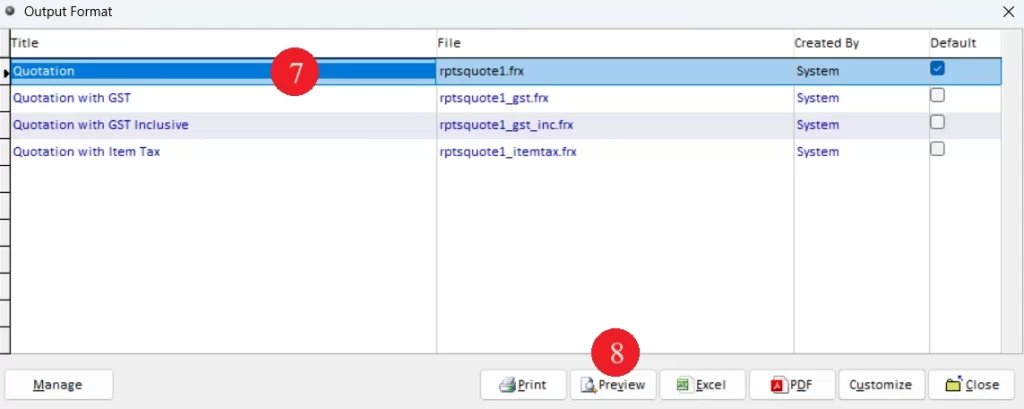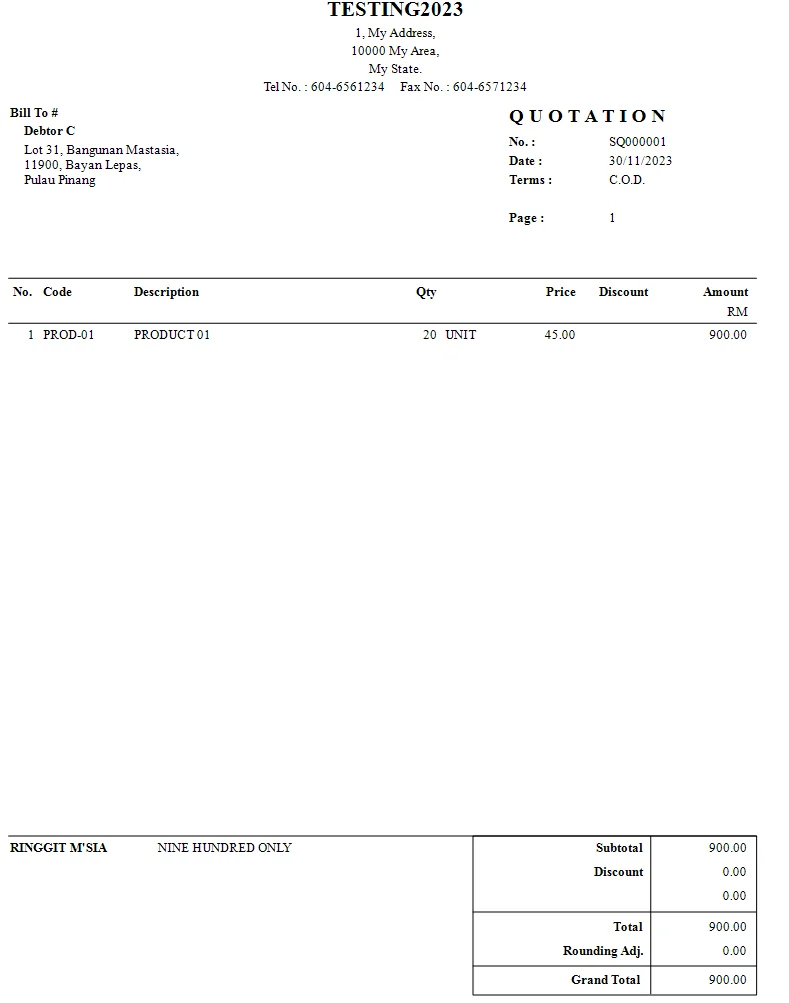What can we help you with?
Table of Contents
< All Topics
Print
Posted
Updated
ByMillion System
Million Accounting
Set Printing Approval
This document shows user how to restrict certain group of user for document printing and only user with approval group able to print the document. For example, user has to restrict clerk user group from printing sales quotation and only certain approval user group (manager) able to print the document.
Below are the overall contents for this topic:
Step 1: Set document printing restriction and printing approval
Step 2: Clerk issue a sales quotation
Step 3: Manager print out sales quotation
Step 1: Set document printing restriction and printing approval
Step 2: Clerk issue a sales quotation
Step 3: Manager print out sales quotation
Ready to Buy Million Software System?
-
Million Account & Stock Help File
-
- Product
- Group
- Sub Group
- Brand
- Comment
- Recommended Price
- Promotional Discount
- Stock Location
- Opening Stock
- Serial No.
- Stock Receive
- Stock Issue
- Stock Adjustment
- Stock Transfer
- Stock Assembly
- Stock Enquiry
- Stock Reports
- Show Remaining Articles ( 2 ) Collapse Articles
-
- Add New Reference Number for Accounting
- Advance Search Function
- Asset Disposal
- Backup Reminder
- Backup Server Database from Workstation
- Bank Charges
- Change Key Code
- Cheque Return and Refund
- Closing Stock Value
- Contra Note
- GL Description
- Import GL Account From Other Company
- Import Item Into Sales Transaction
- Import Transaction Using Excel File
- Maintain Budget
- Process for Purchase Return
- Process for Recurring Invoice
- Credit Limit
- Credit Term
- Formula
- Hide Price Tip
- Hide Unit Cost
- Landing Cost
- Price Group Entry
- Multiple Delivery Address
- Bill of Material (BOM)
- Printing Approval
- Progressive Billing
- Send Invoice By Email
- User Group and Access Right
- Show Remaining Articles ( 15 ) Collapse Articles
-
- Articles coming soon
-
Million Payroll Help File
- Articles coming soon