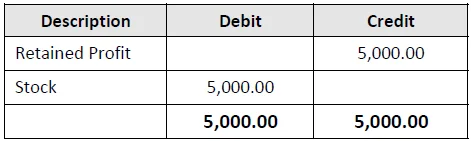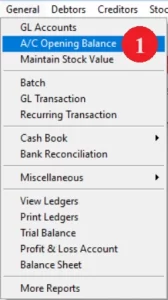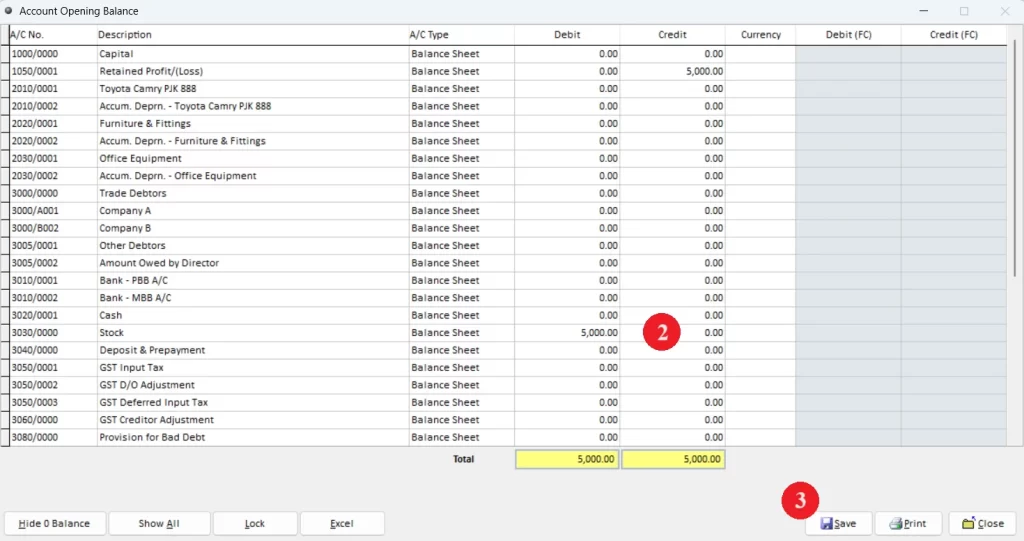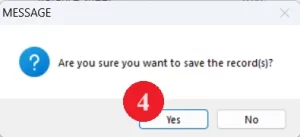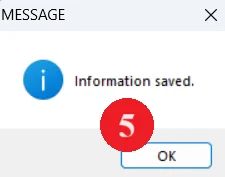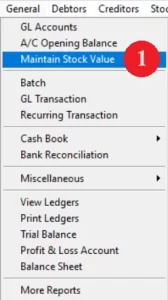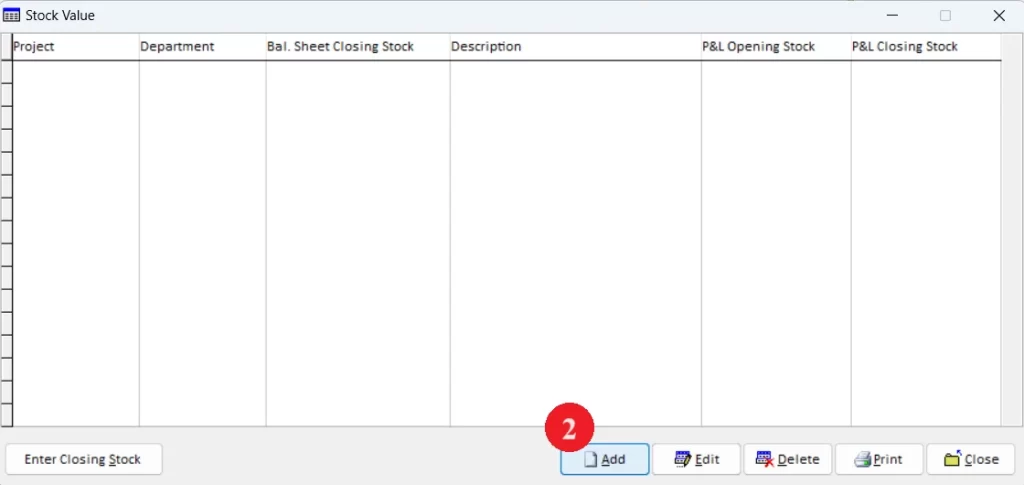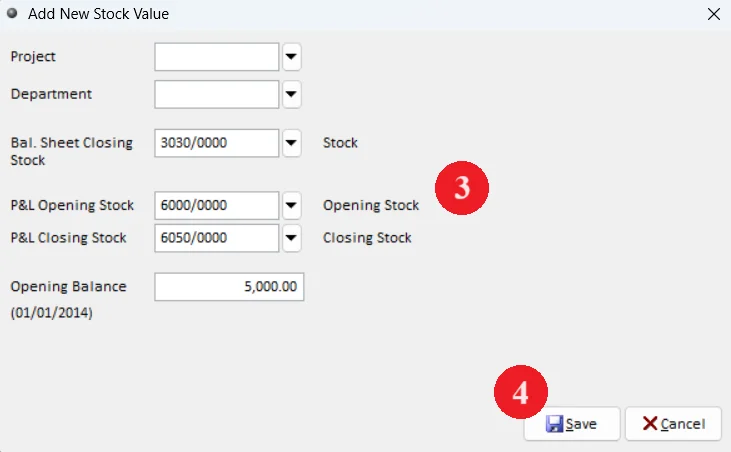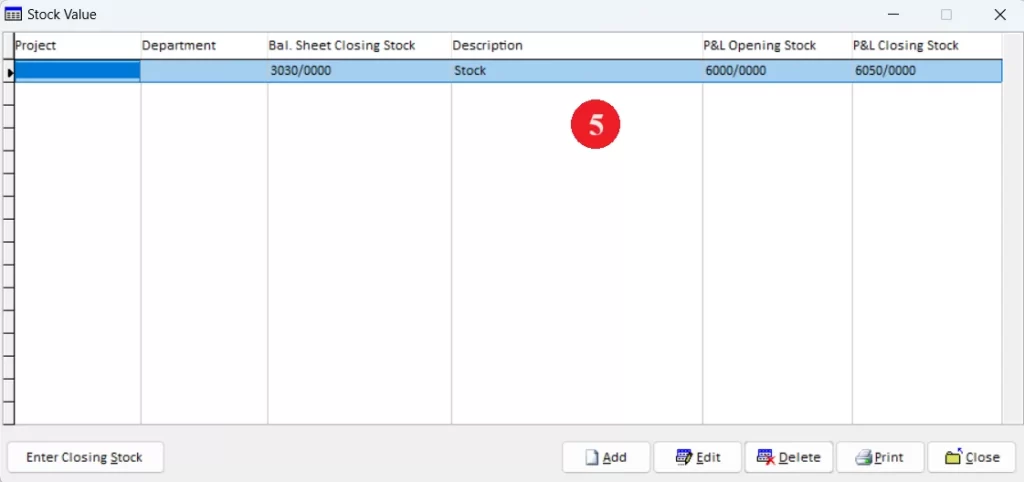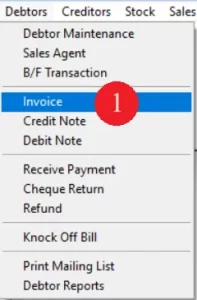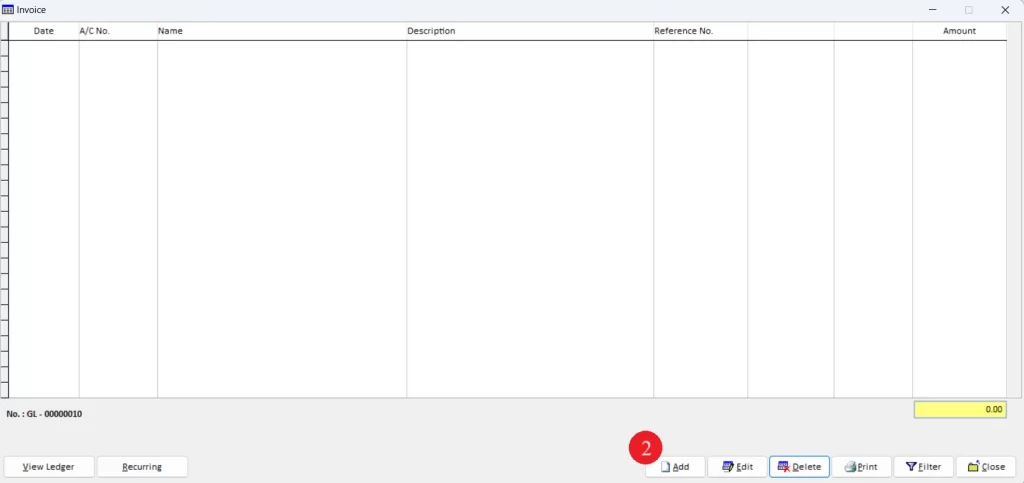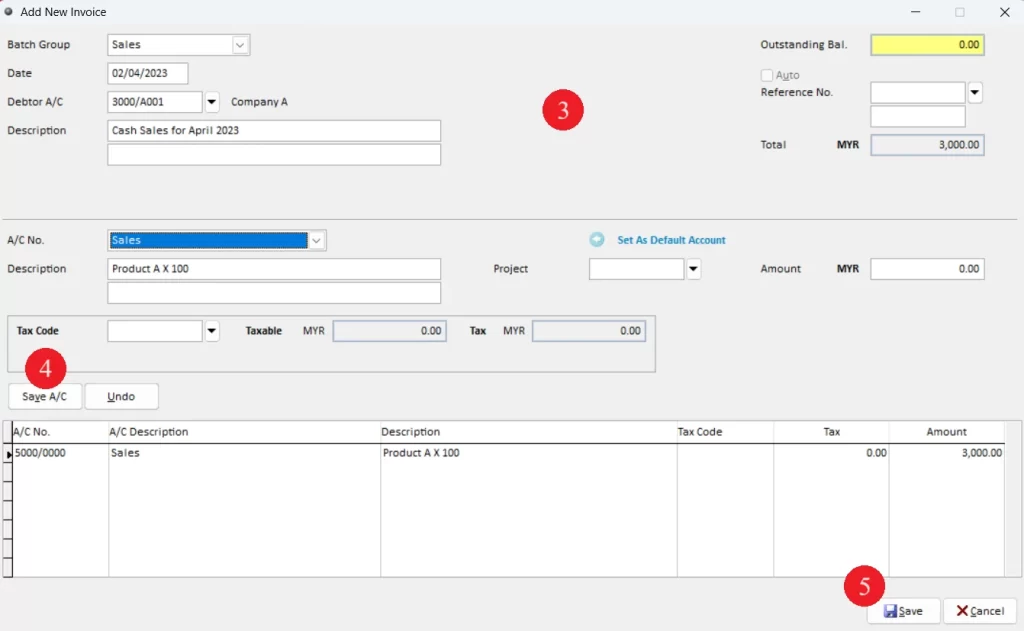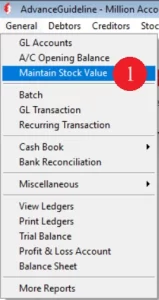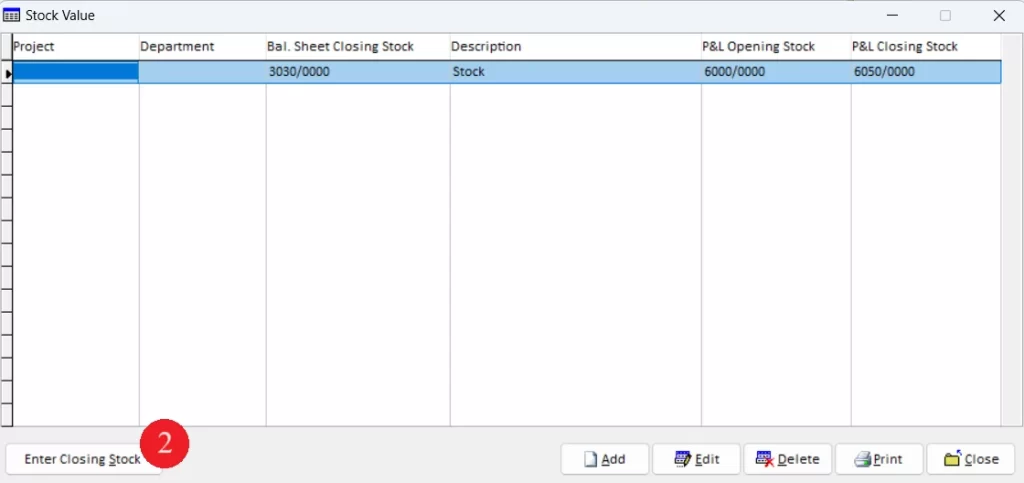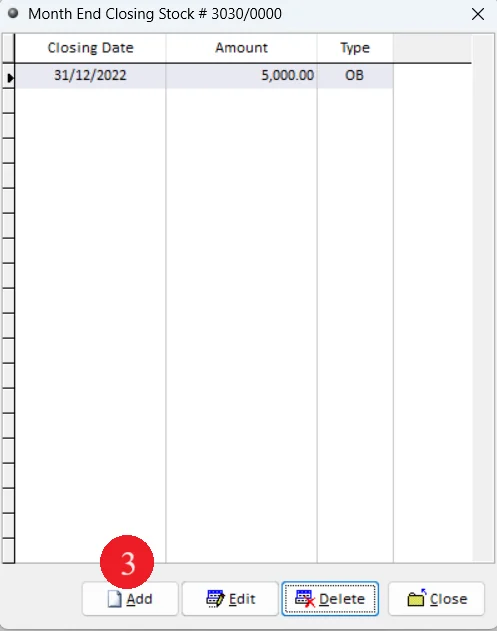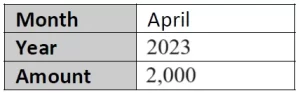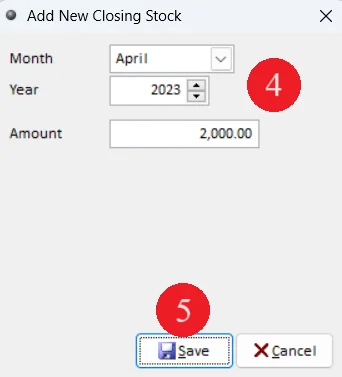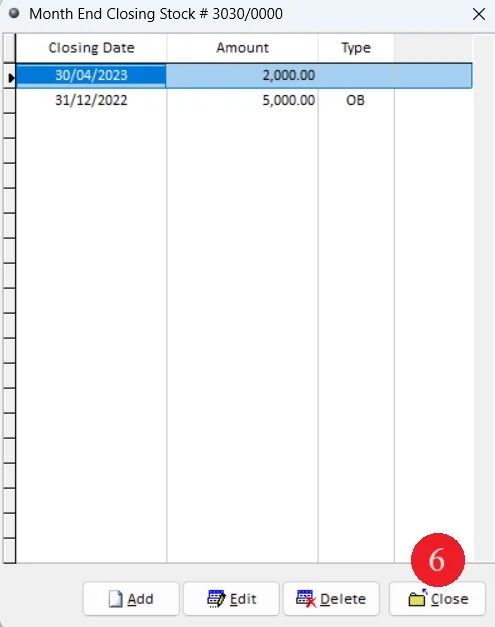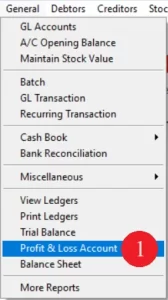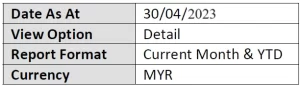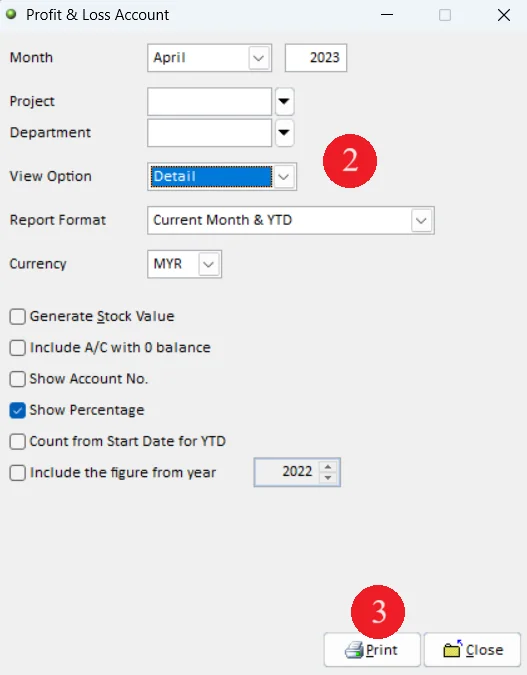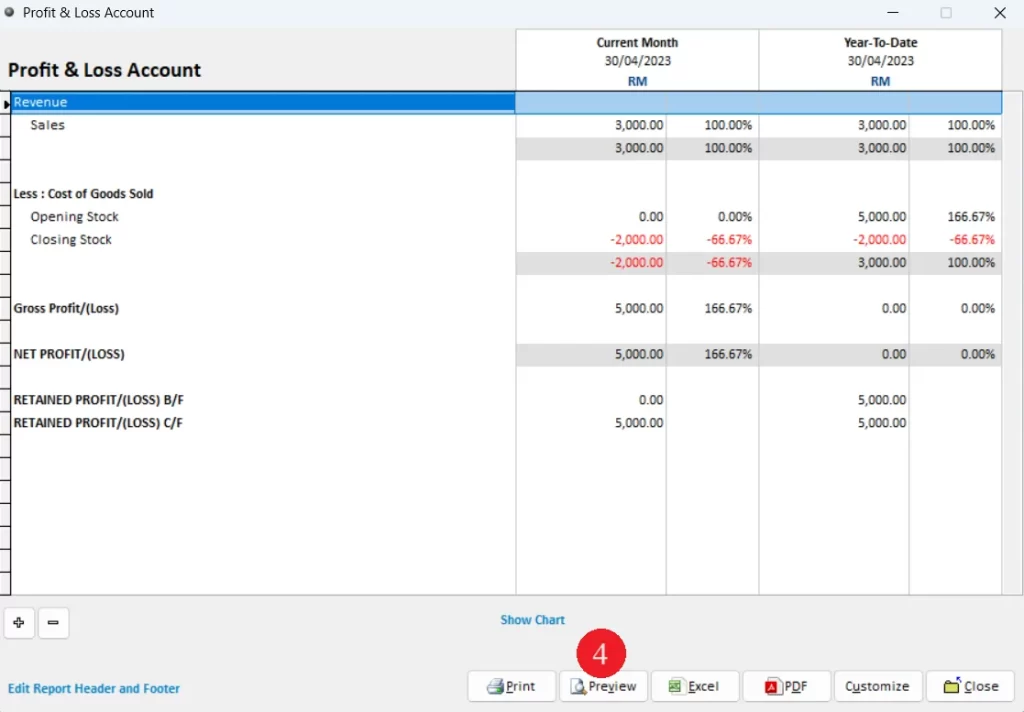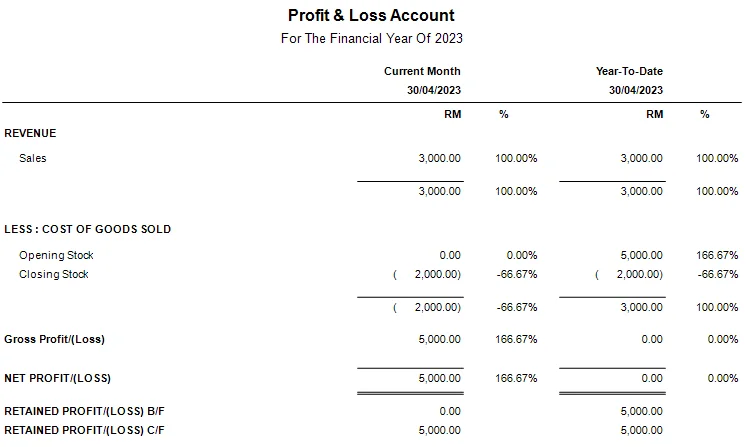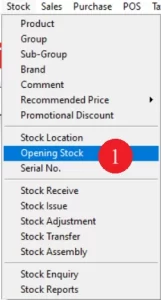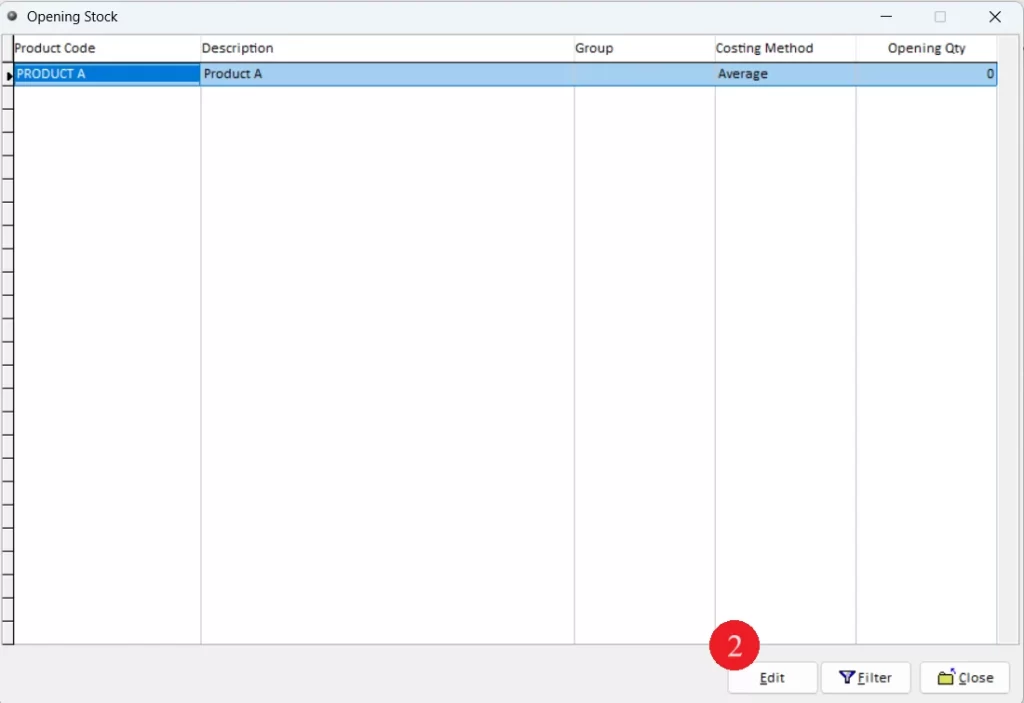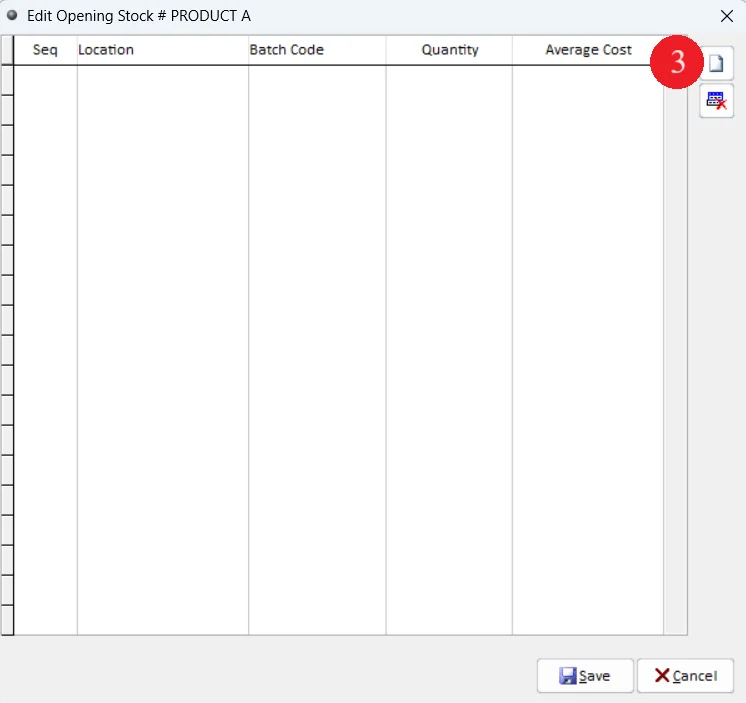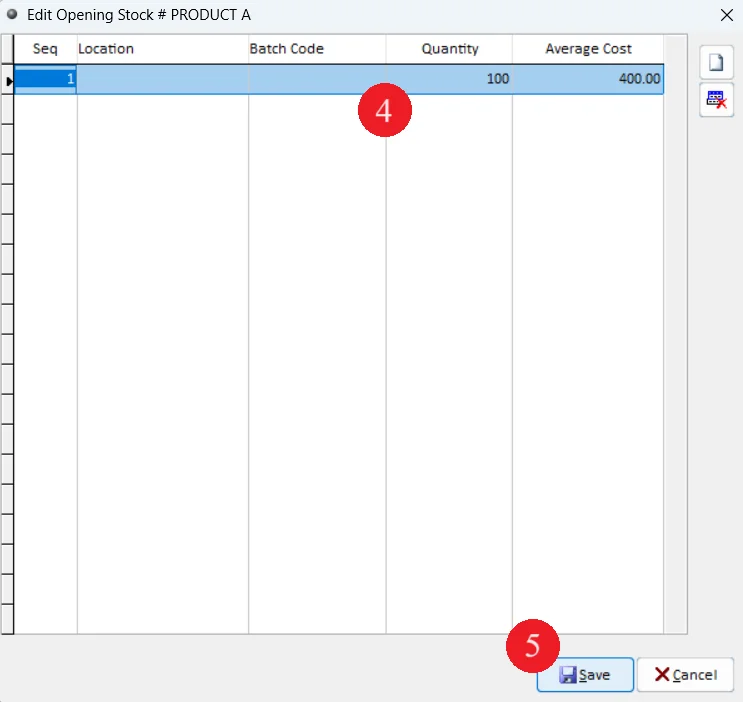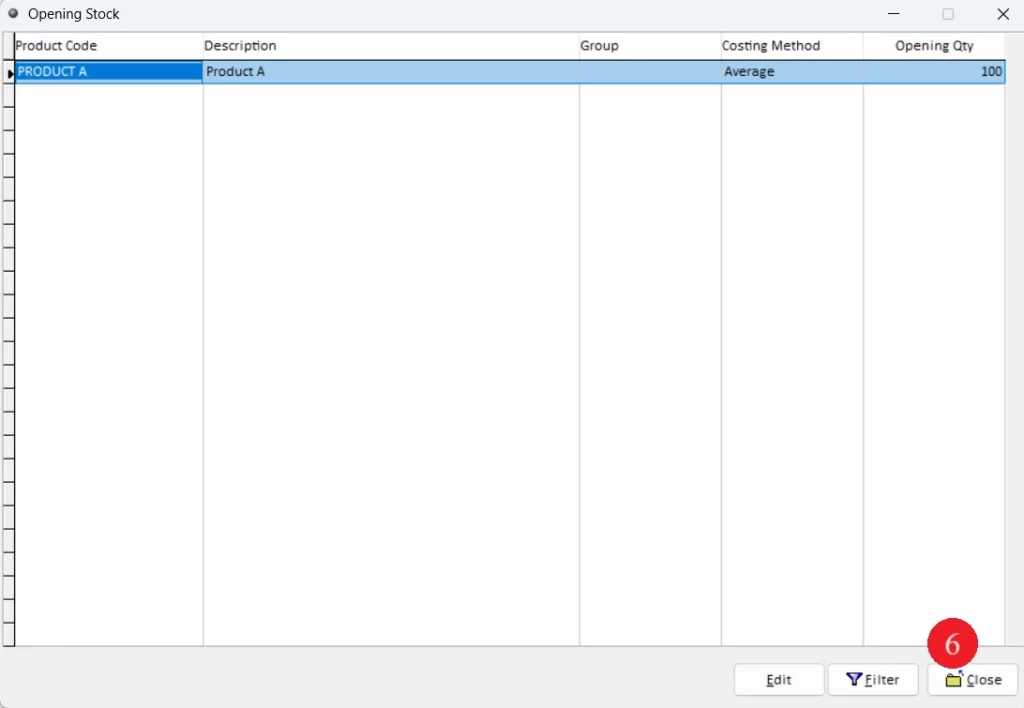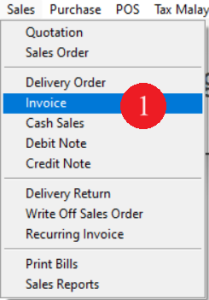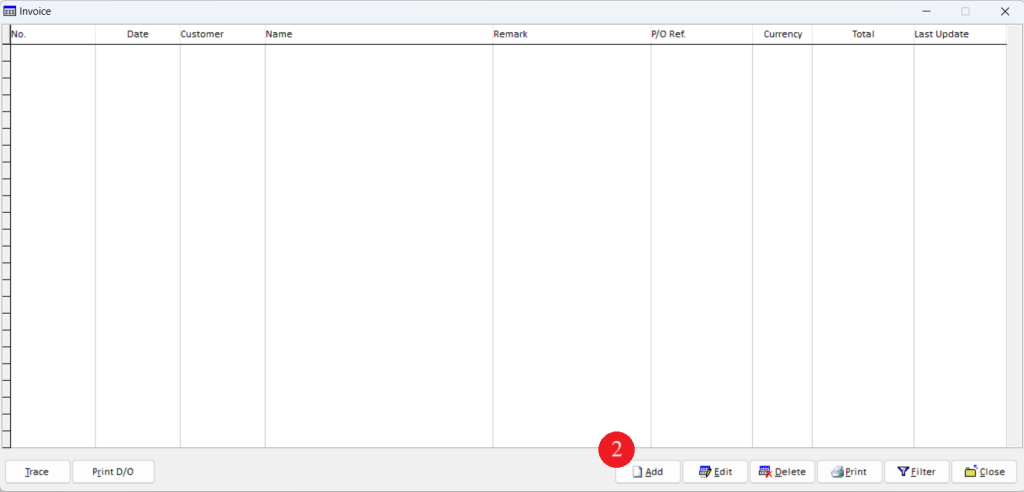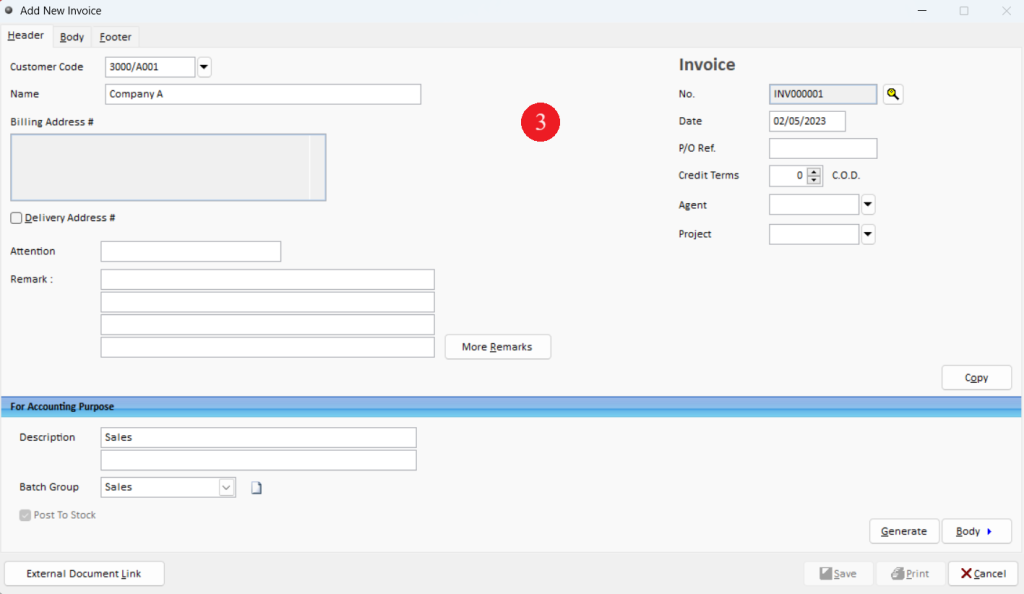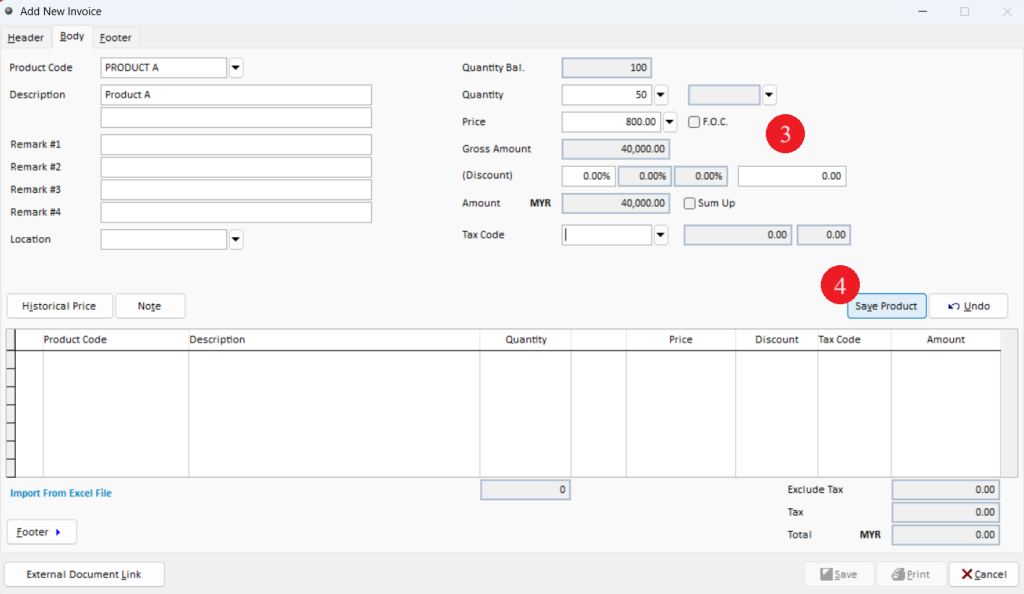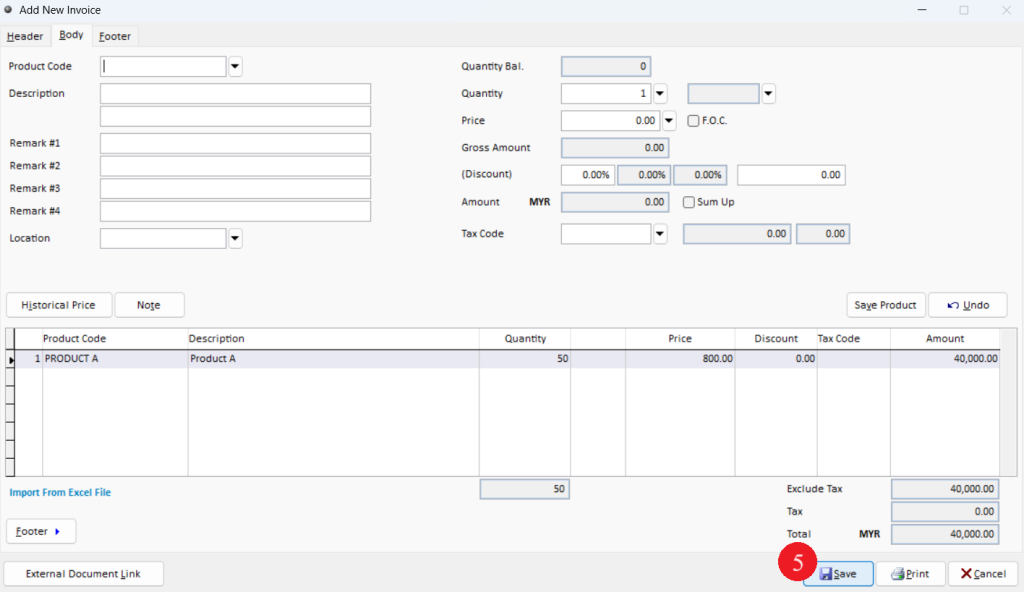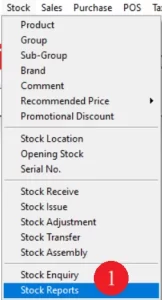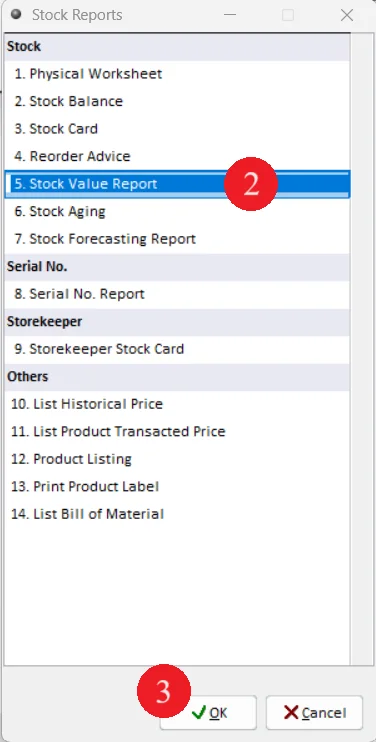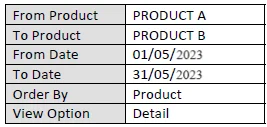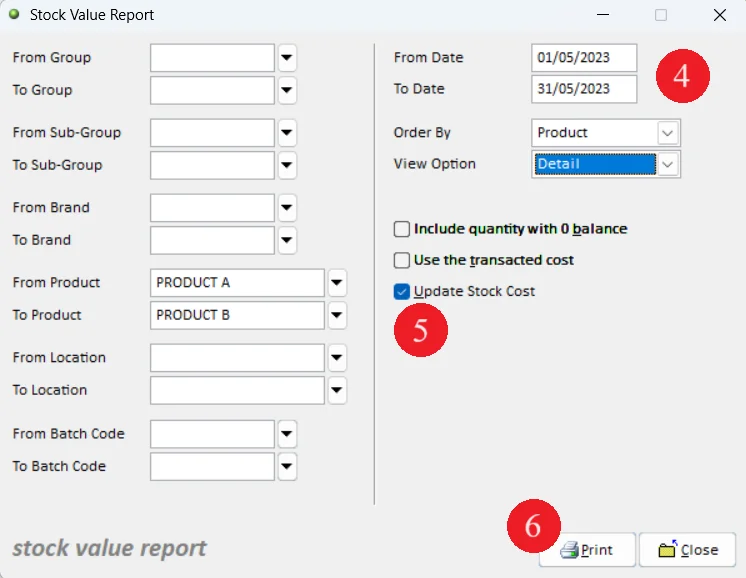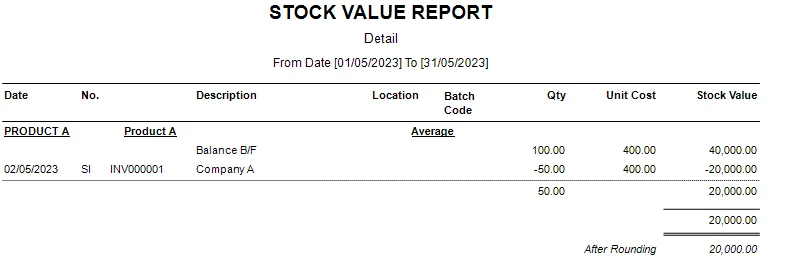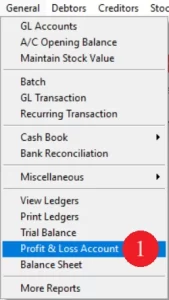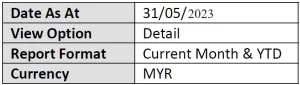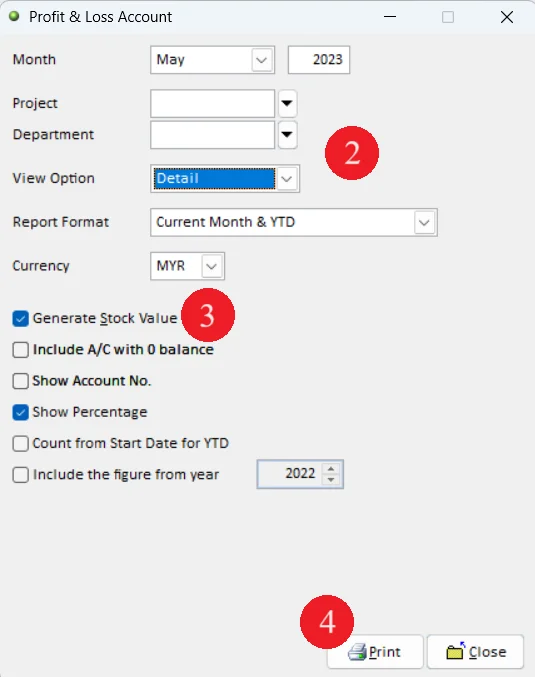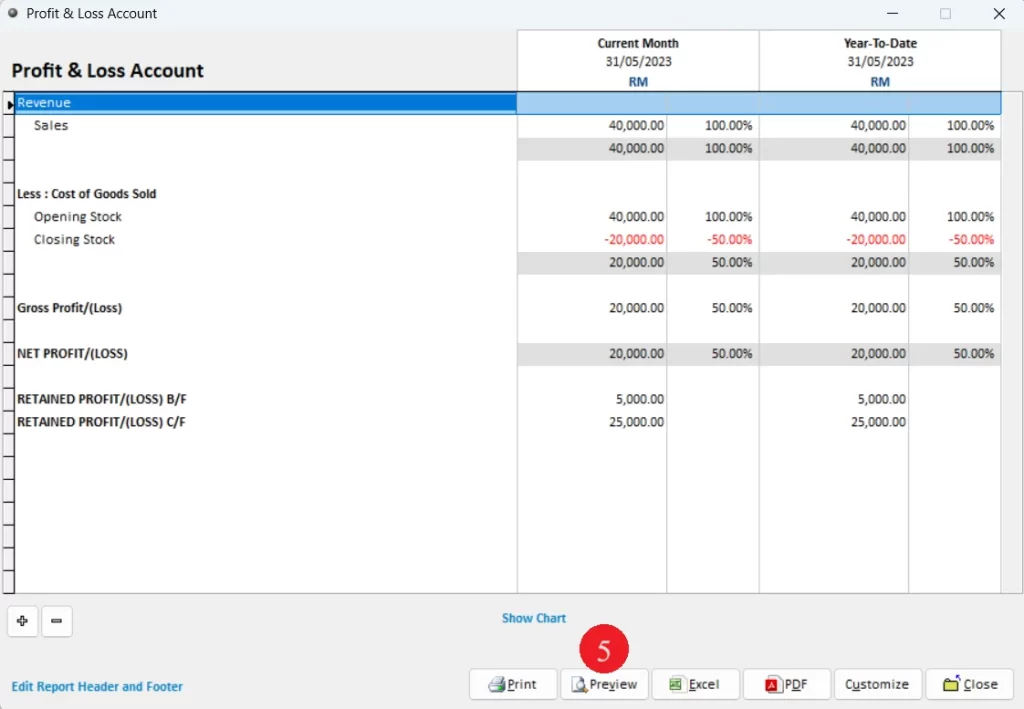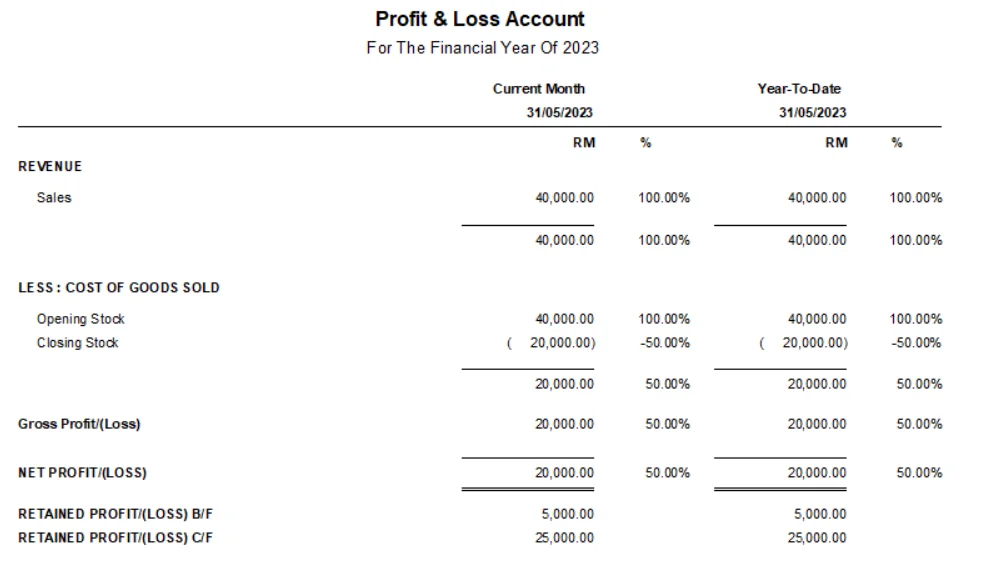There are two options to maintain closing stock value. For accounting only, user has to maintain stock value manually. For accounting and stock control user, system able to generate the closing stock value automatically. System obtained the closing stock value from stock value report.
Below are the overall content fot this topic:
For Accounting Only
Step 1: Enter Opening Stock Value
Step 2: Maintain stock value
Step 3: Enter debtor invoice
Step 4: Maintain closing stock value
Step 5: View Profit and Loss Report
For Accounting and Stock Control
Step 1: Maintain stock opening
Step 2: Enter Sales Invoice
Step 3: View Stock Value Report
Step 4: View Profit and Loss Report
For Accounting Only
Step 1: Enter Account Opening Balance
Step 2: Maintain stock value
Step 3: Enter debtor invoice
Step 4: Maintain closing stock value
Closing Stock Value = Opening Stock+Purchase-Sales
For example, Closing Stock Value = 5,000+0-3000
=2000
Step 5: View Profit and Loss Report
For Accounting and Stock Control
Step 1: Maintain stock opening
Step 2: Enter Sales Invoice
Step 3: View Stock Value Report
Step 4: View Profit and Loss Report
-
Million Account & Stock Help File
-
- Product
- Group
- Sub Group
- Brand
- Comment
- Recommended Price
- Promotional Discount
- Stock Location
- Opening Stock
- Serial No.
- Stock Receive
- Stock Issue
- Stock Adjustment
- Stock Transfer
- Stock Assembly
- Stock Enquiry
- Stock Reports
- Show Remaining Articles ( 2 ) Collapse Articles
-
- Add New Reference Number for Accounting
- Advance Search Function
- Asset Disposal
- Backup Reminder
- Backup Server Database from Workstation
- Bank Charges
- Change Key Code
- Cheque Return and Refund
- Closing Stock Value
- Contra Note
- GL Description
- Import GL Account From Other Company
- Import Item Into Sales Transaction
- Import Transaction Using Excel File
- Maintain Budget
- Process for Purchase Return
- Process for Recurring Invoice
- Credit Limit
- Credit Term
- Formula
- Hide Price Tip
- Hide Unit Cost
- Landing Cost
- Price Group Entry
- Multiple Delivery Address
- Bill of Material (BOM)
- Printing Approval
- Progressive Billing
- Send Invoice By Email
- User Group and Access Right
- Show Remaining Articles ( 15 ) Collapse Articles
-
- Articles coming soon
-
Million Payroll Help File
- Articles coming soon