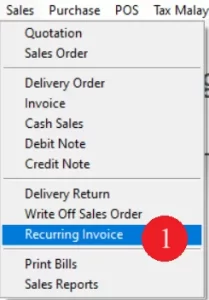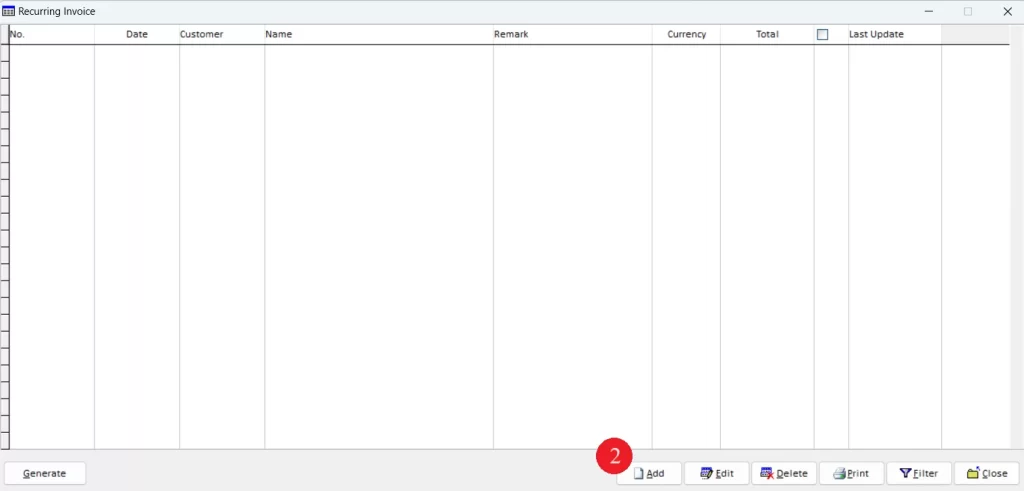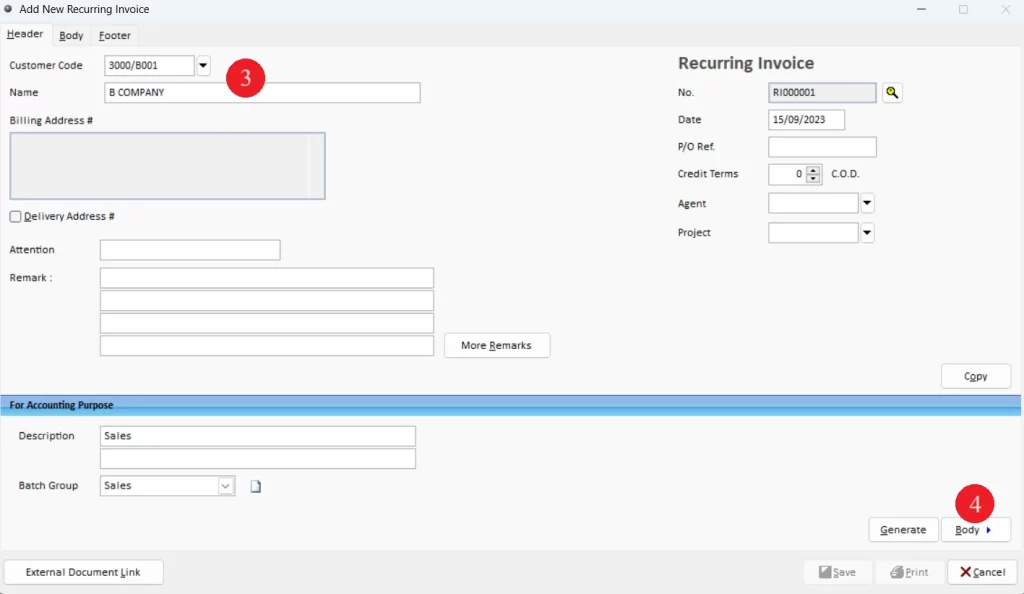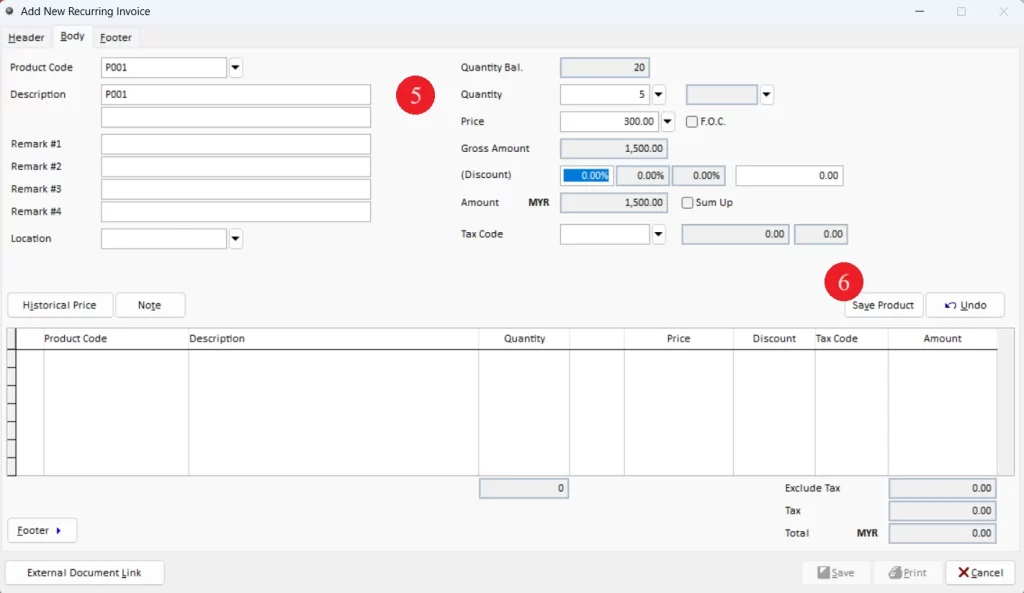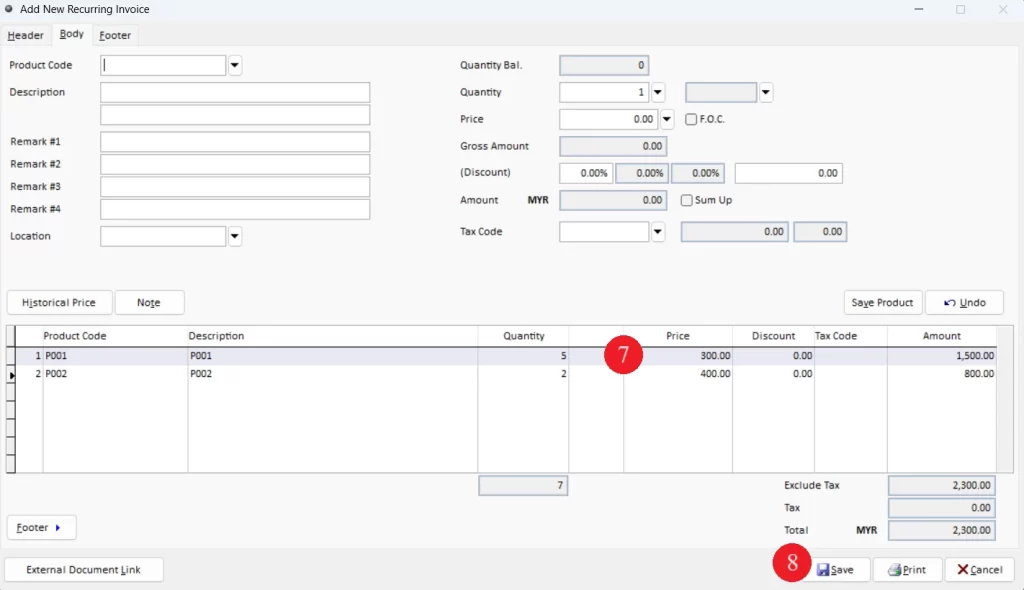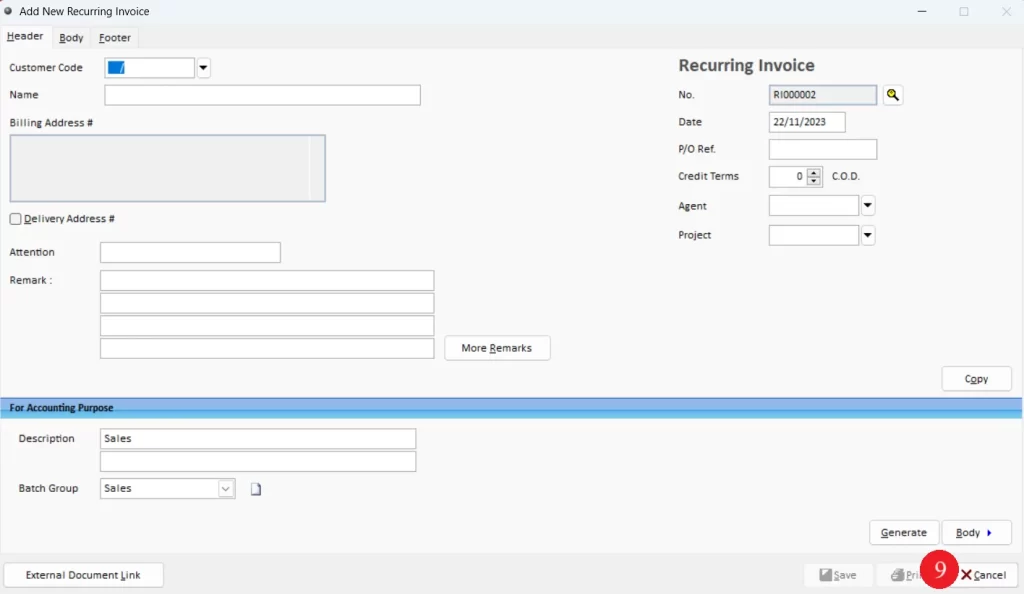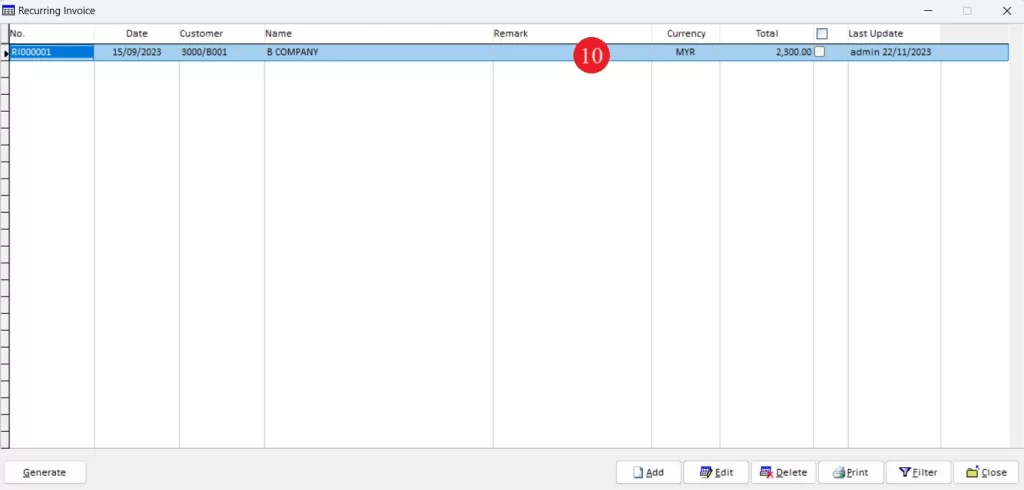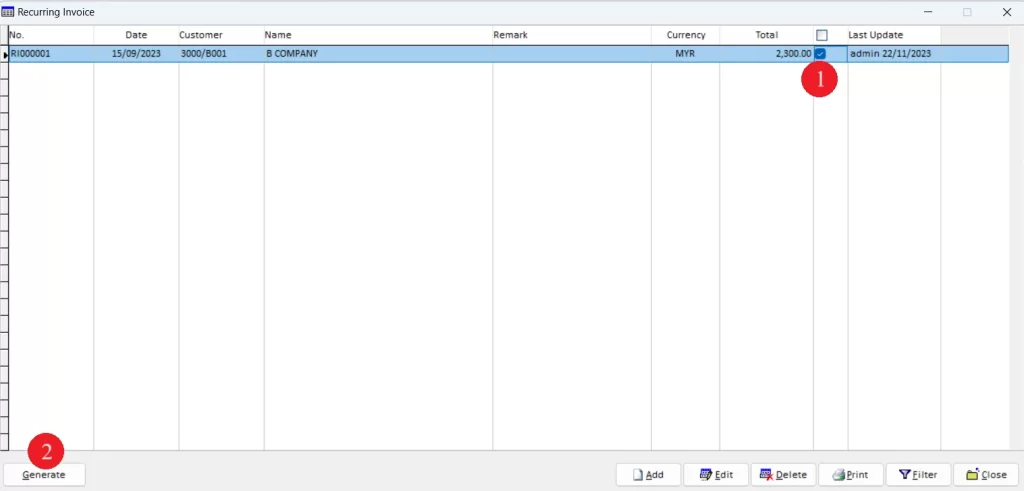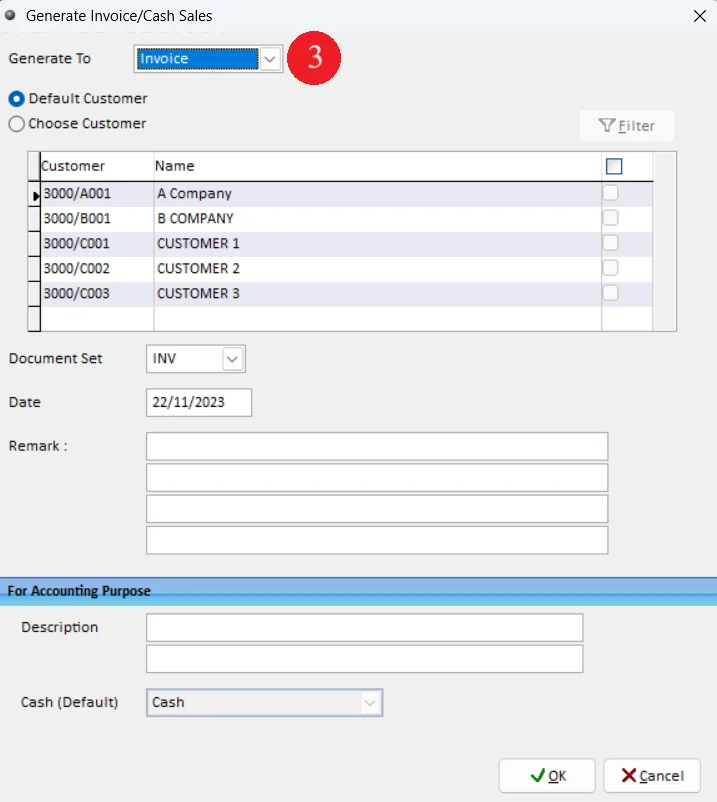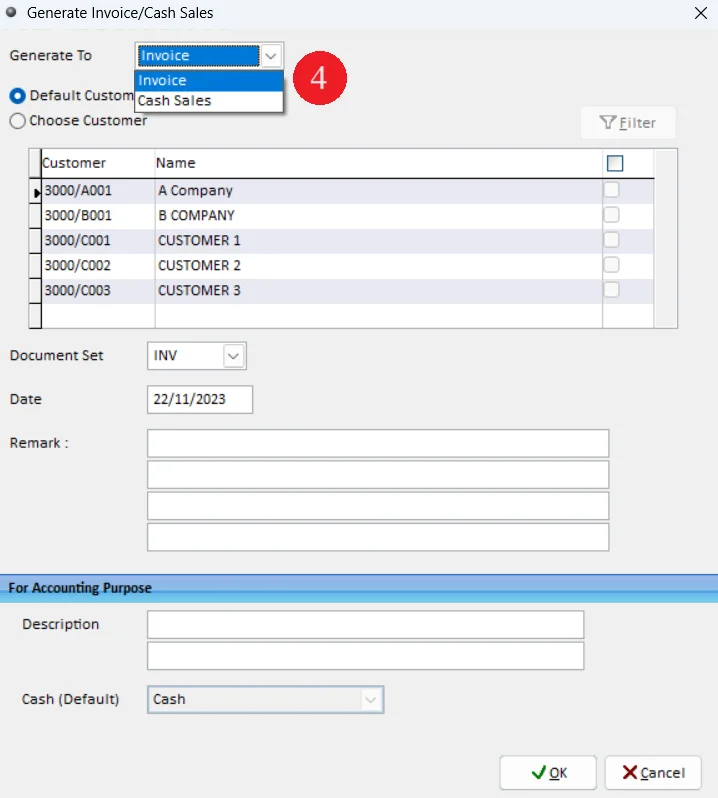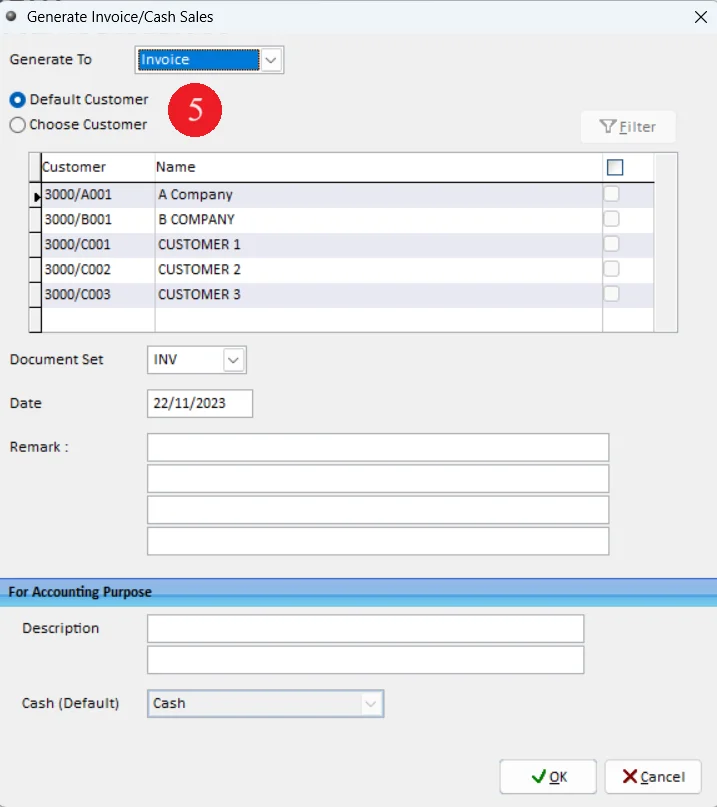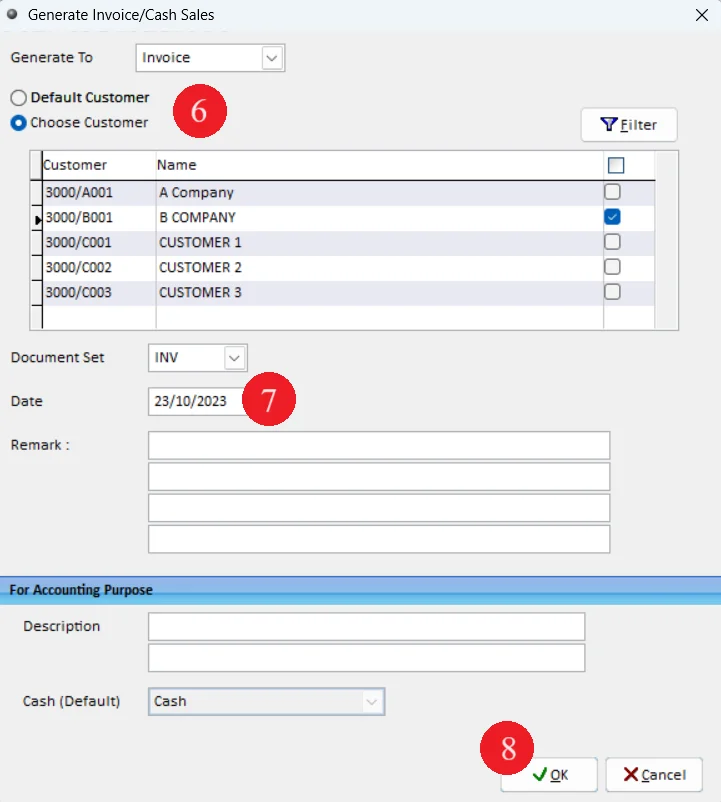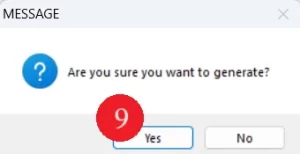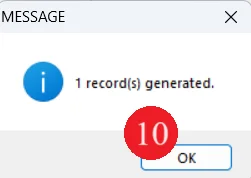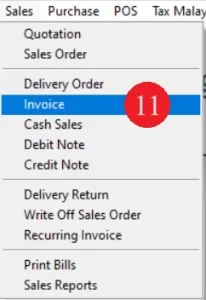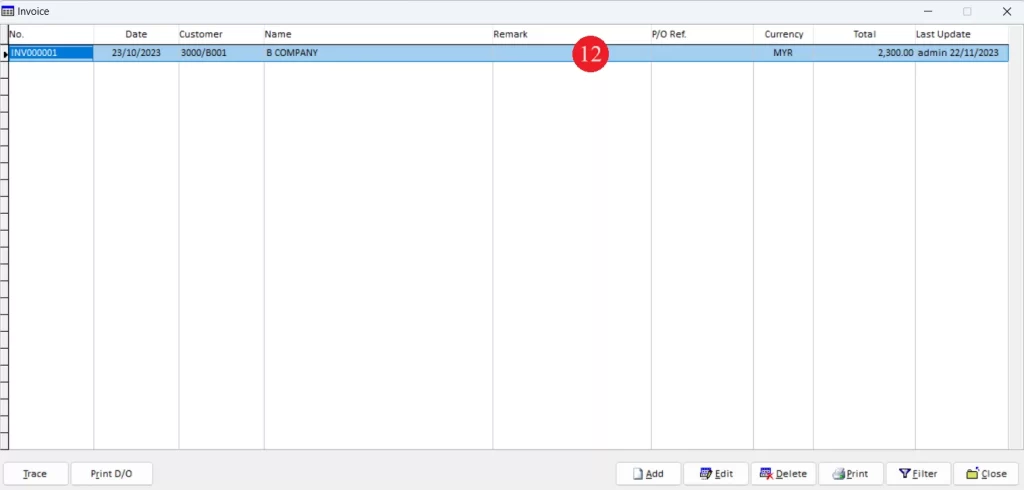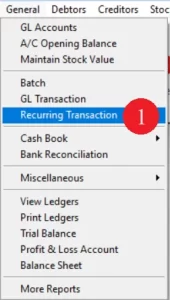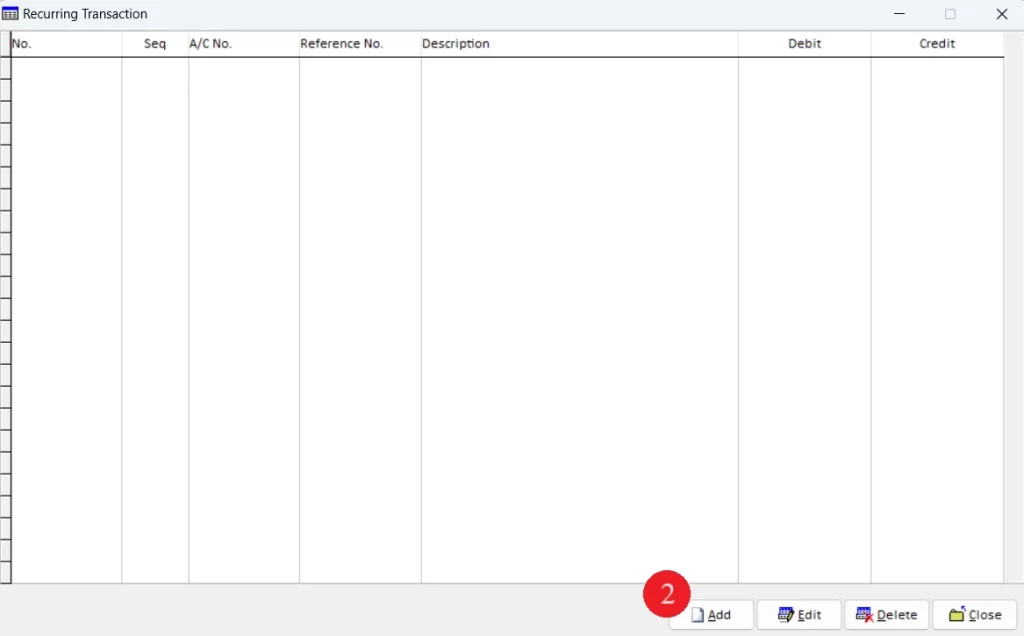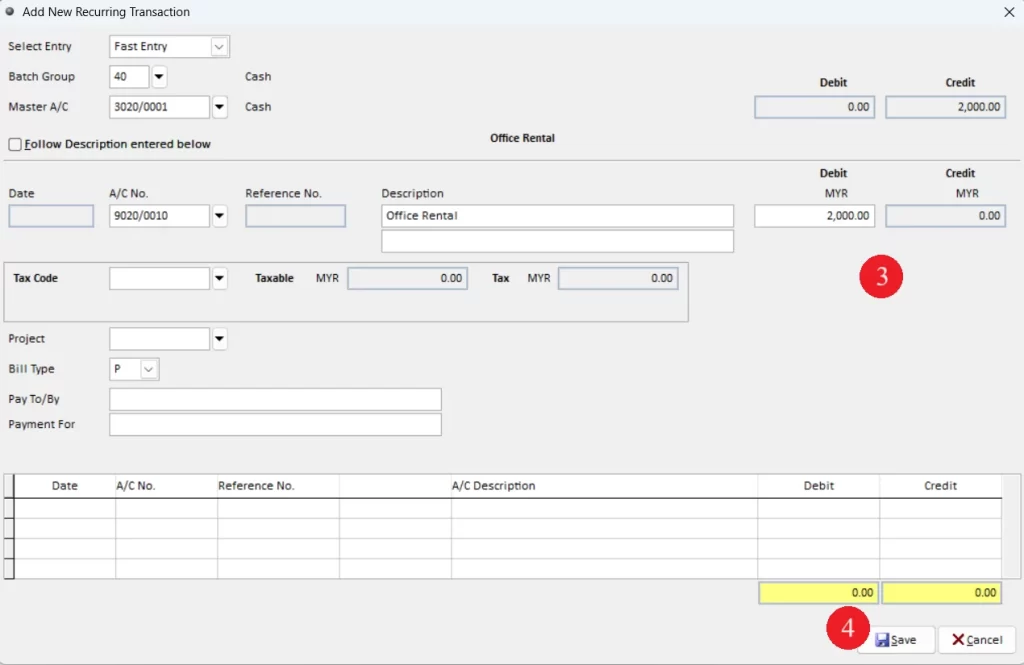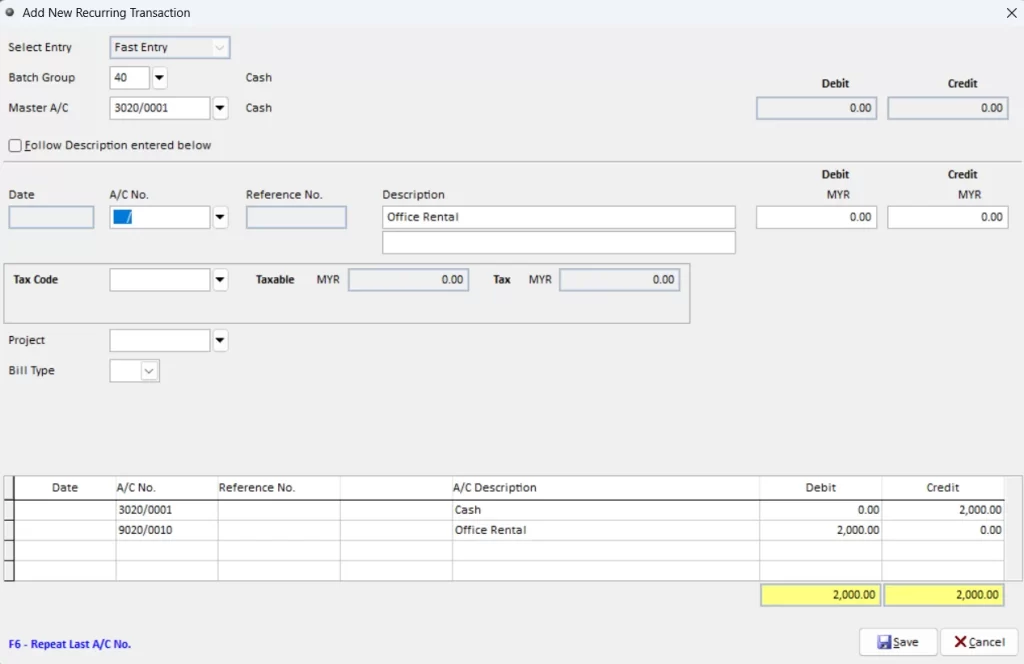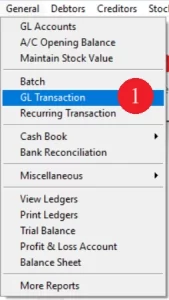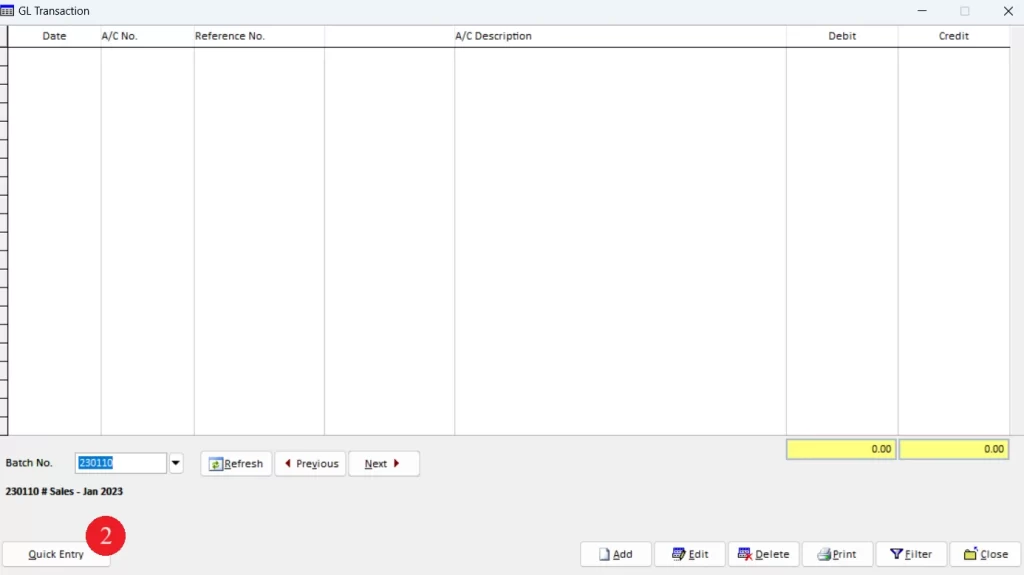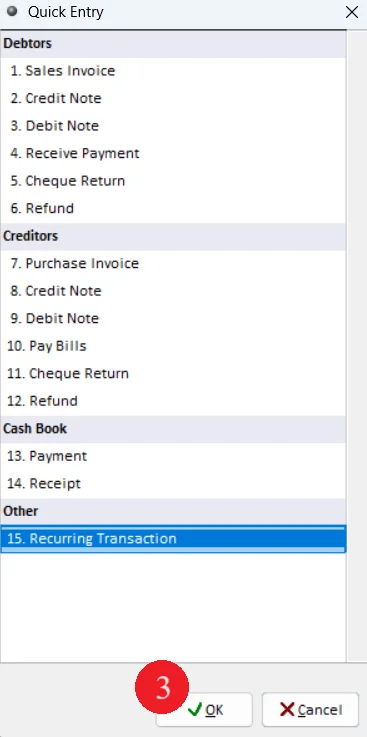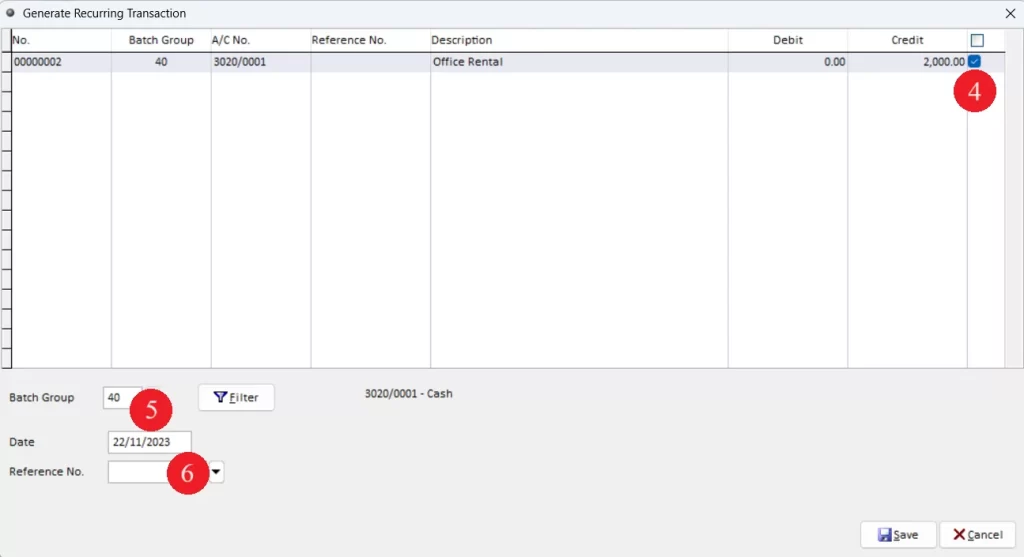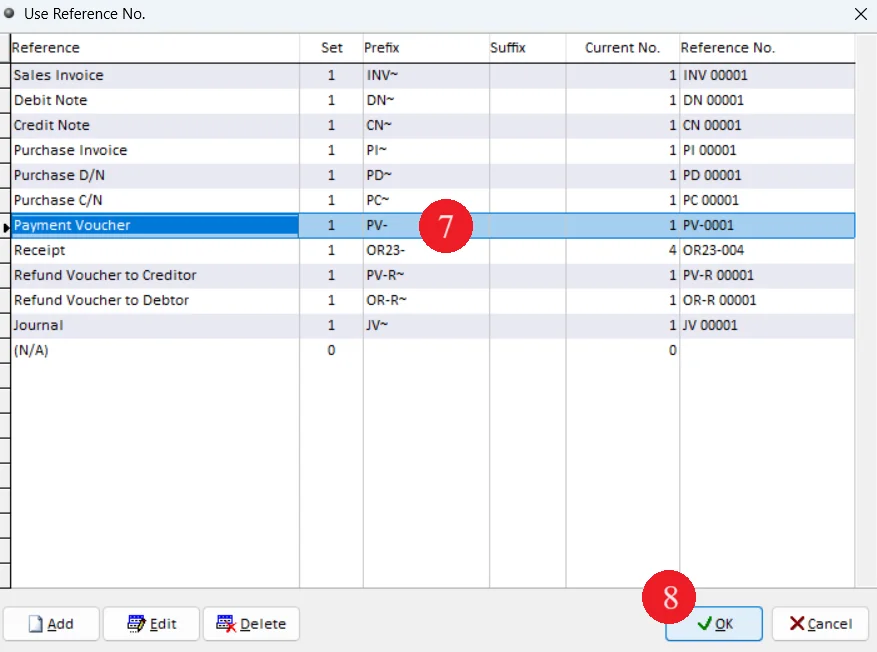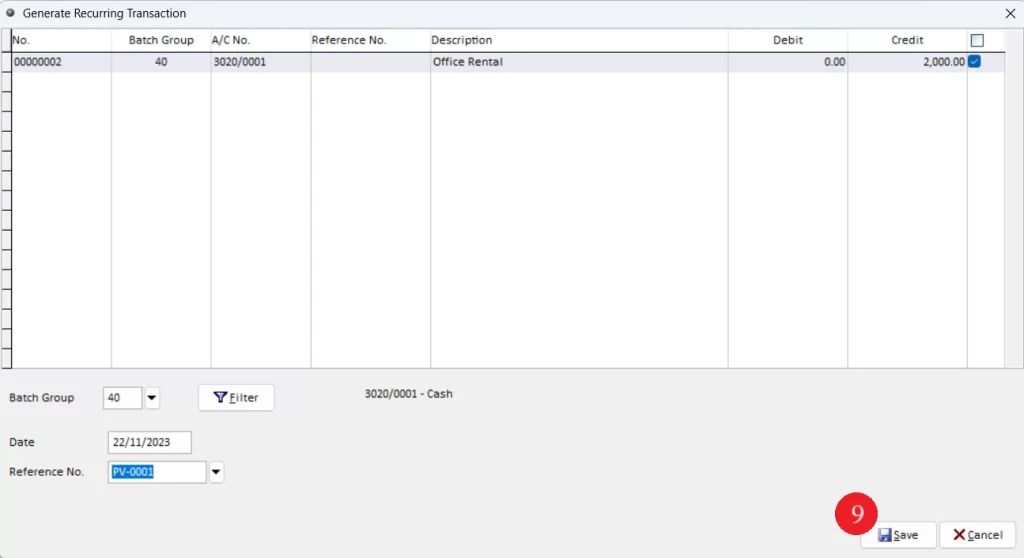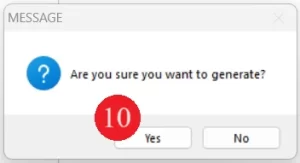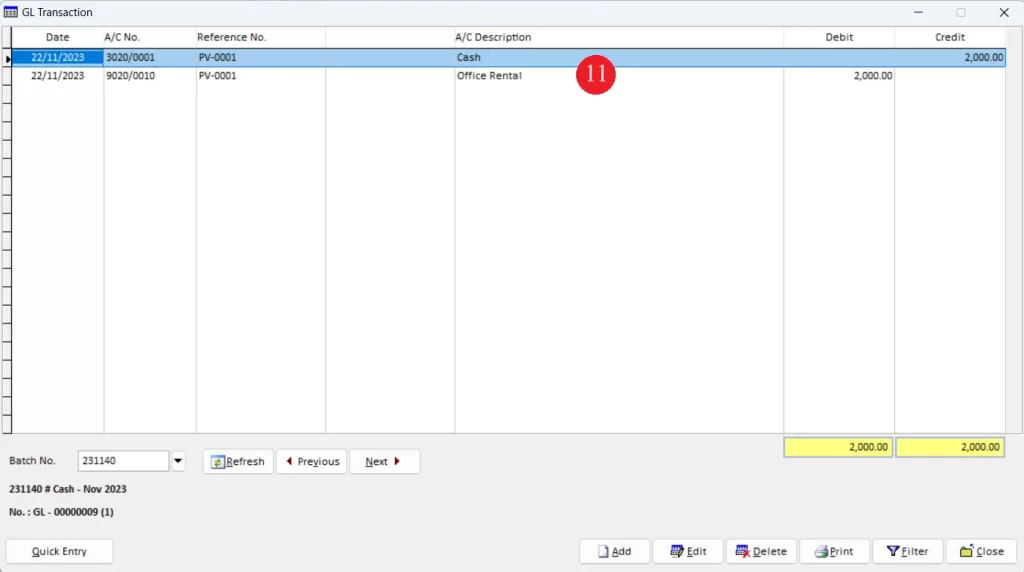It is normal that regular customers that are buying the same product with the same quantity and on the same price. Million allows its users to save a controlled transaction and generate when users ordered same item and quantity.
Using this function, users no longer needed to re-enter the same transaction details every time their regular customer place an invoice. Users will just have to generate from recurring transaction, which saves up more time and reduces possible human errors
The below guides are showing the steps on how to create a Recurring Invoice and how to generate an Invoice from it.
Case 1: Generate recurring transaction for stock and Invoicing
Step 1: Maintaining Recurring Invoice
Step 2: Generating Recurring Invoice to Sales Invoice
Case 2: Generate recurring transaction for accounting only
Step 1: Create Recurring Transaction
Step 2: Generating Recurring Invoice to GL Transaction
Case 1: Generate recurring transaction for stock and Invoicing
Step 1: Maintaining Recurring Invoice
Step 2: Generating Recurring Invoice to Sales Invoice
6. If user select Chooser Customer, users are able to select the customer displayed in the box below. To select, mark the check box on the right of the customer. (Users are unable to select customer if Default Customer is being selected)
7. Enter Document Set reference no. and Date of the recurring transaction
8. Click on OK button
Case 2: Generate recurring transaction for accounting only
Step 1: Create Recurring Transaction
Step 2: Generating Recurring Invoice to GL Transaction
-
Million Account & Stock Help File
-
- Product
- Group
- Sub Group
- Brand
- Comment
- Recommended Price
- Promotional Discount
- Stock Location
- Opening Stock
- Serial No.
- Stock Receive
- Stock Issue
- Stock Adjustment
- Stock Transfer
- Stock Assembly
- Stock Enquiry
- Stock Reports
- Show Remaining Articles ( 2 ) Collapse Articles
-
- Add New Reference Number for Accounting
- Advance Search Function
- Asset Disposal
- Backup Reminder
- Backup Server Database from Workstation
- Bank Charges
- Change Key Code
- Cheque Return and Refund
- Closing Stock Value
- Contra Note
- GL Description
- Import GL Account From Other Company
- Import Item Into Sales Transaction
- Import Transaction Using Excel File
- Maintain Budget
- Process for Purchase Return
- Process for Recurring Invoice
- Credit Limit
- Credit Term
- Formula
- Hide Price Tip
- Hide Unit Cost
- Landing Cost
- Price Group Entry
- Multiple Delivery Address
- Bill of Material (BOM)
- Printing Approval
- Progressive Billing
- Send Invoice By Email
- User Group and Access Right
- Show Remaining Articles ( 15 ) Collapse Articles
-
- Articles coming soon
-
Million Payroll Help File
- Articles coming soon