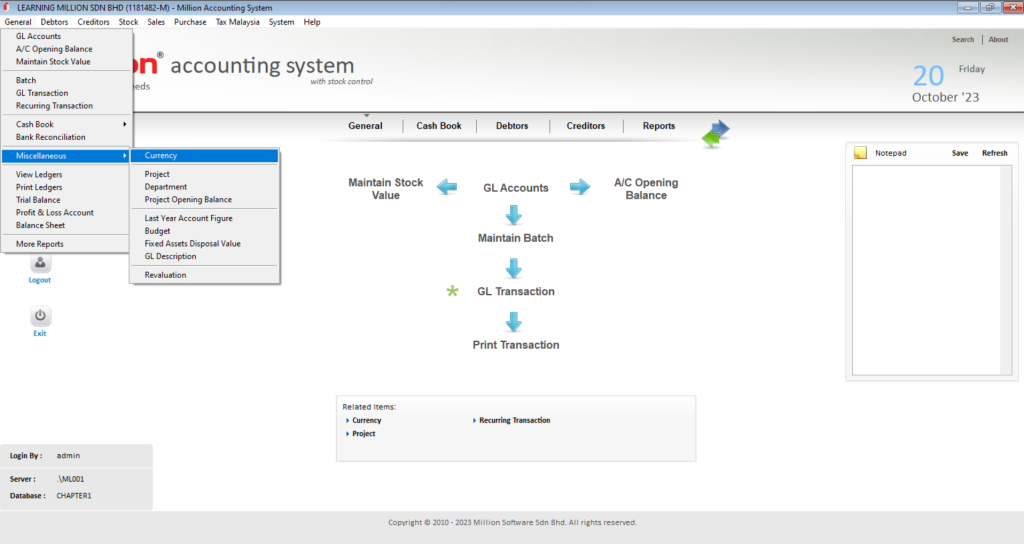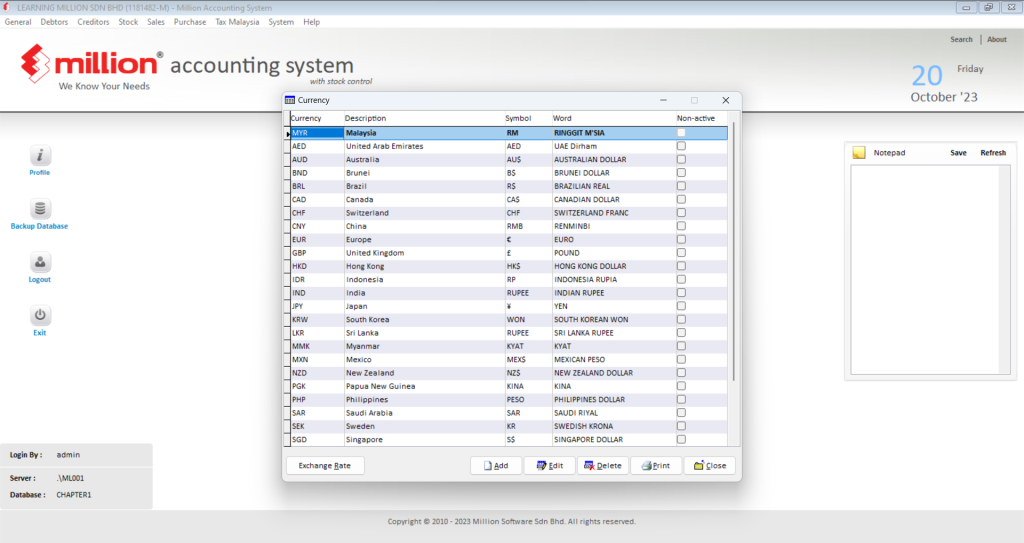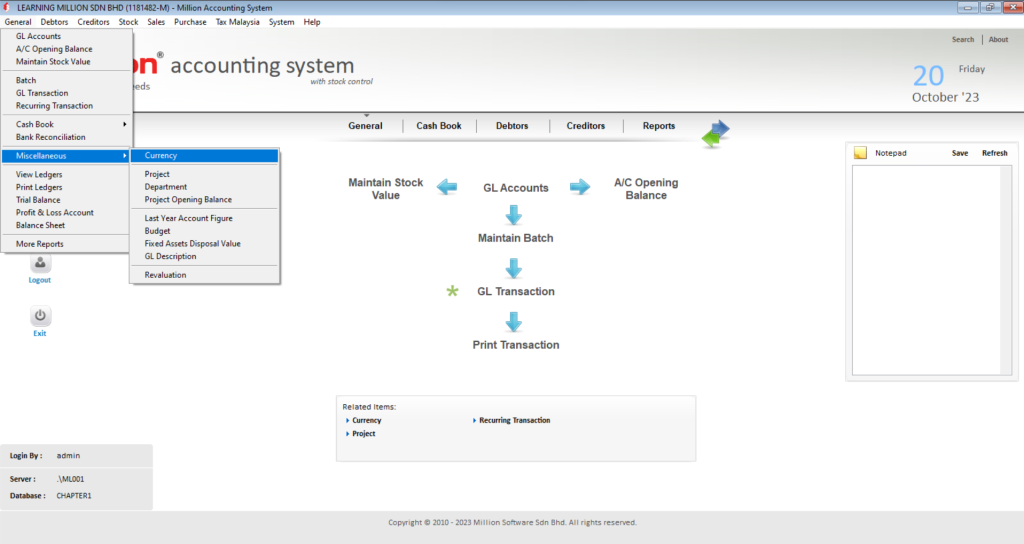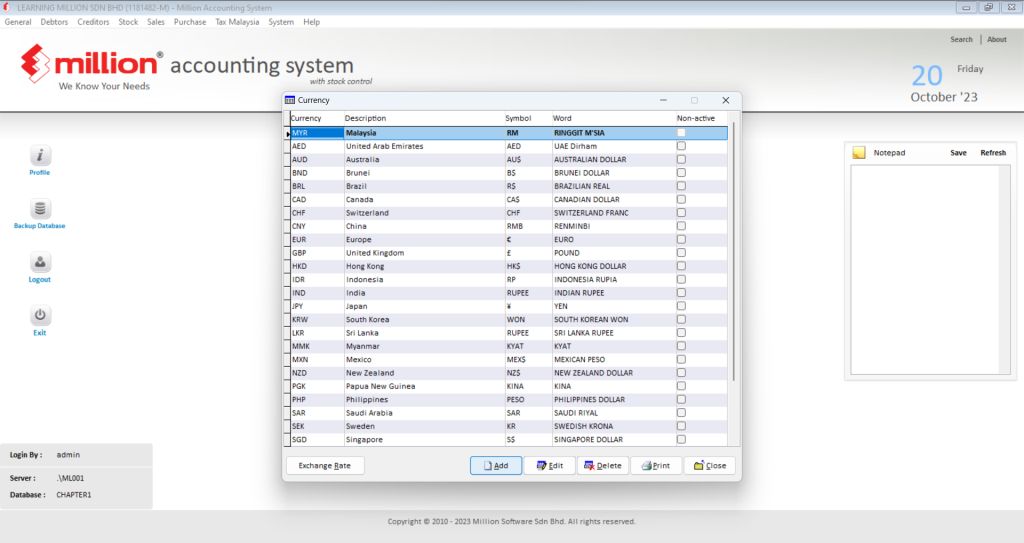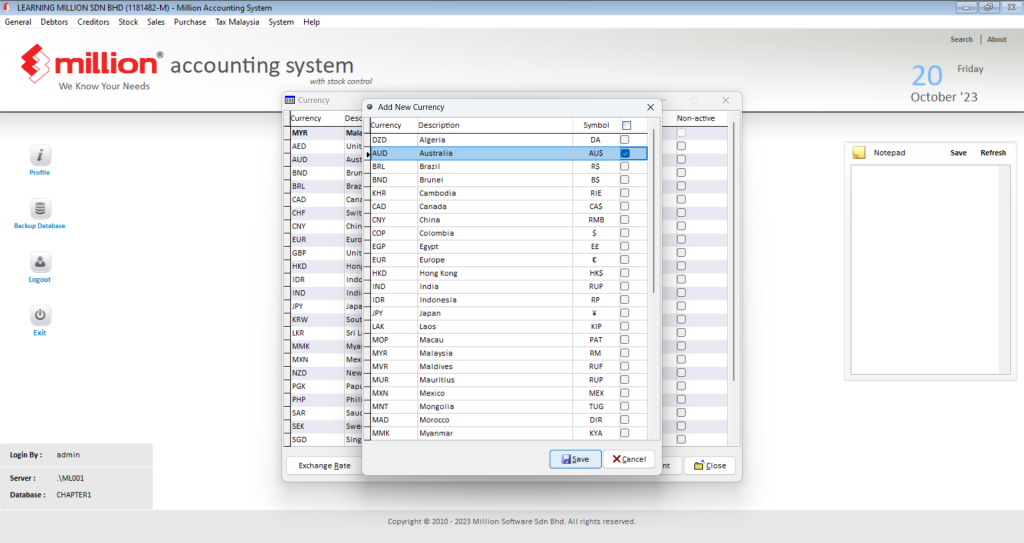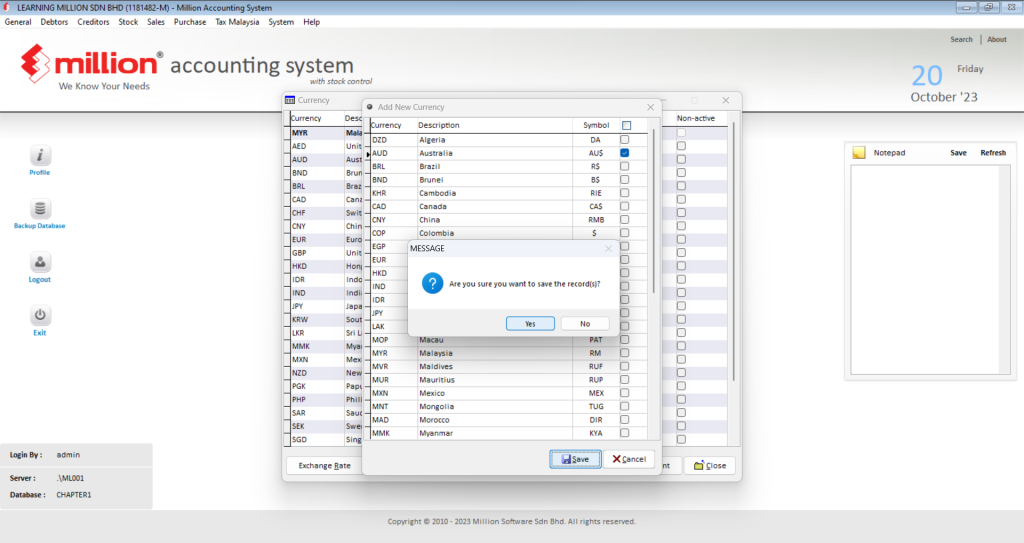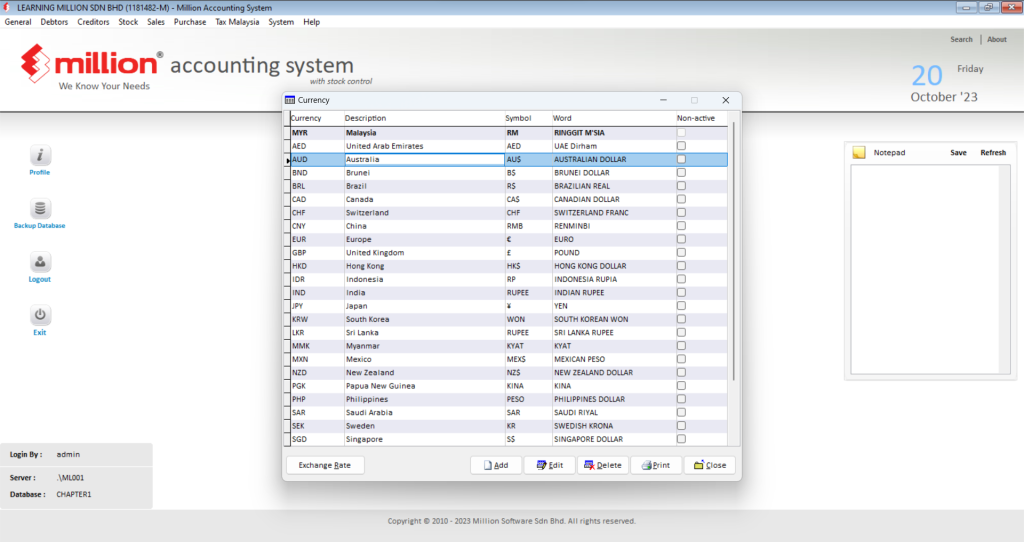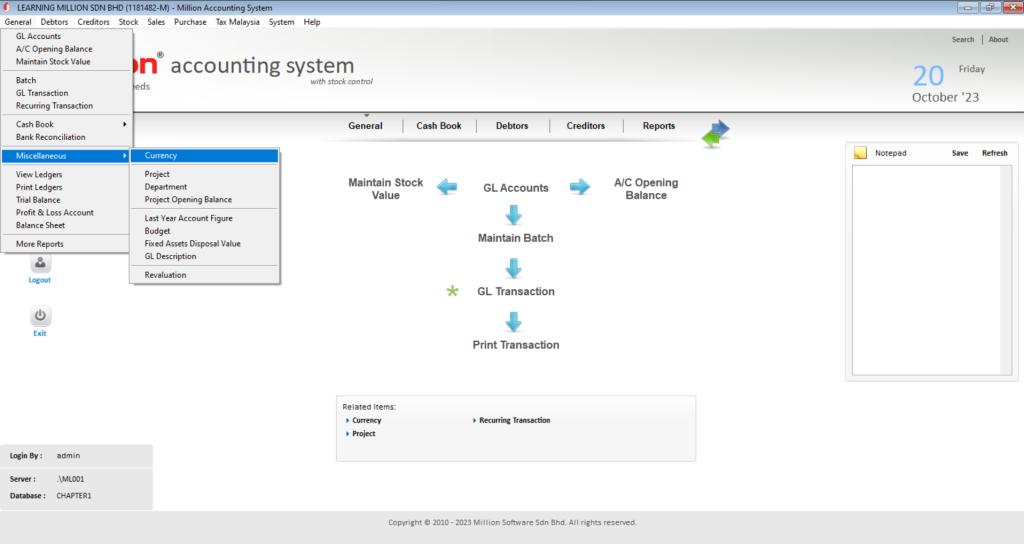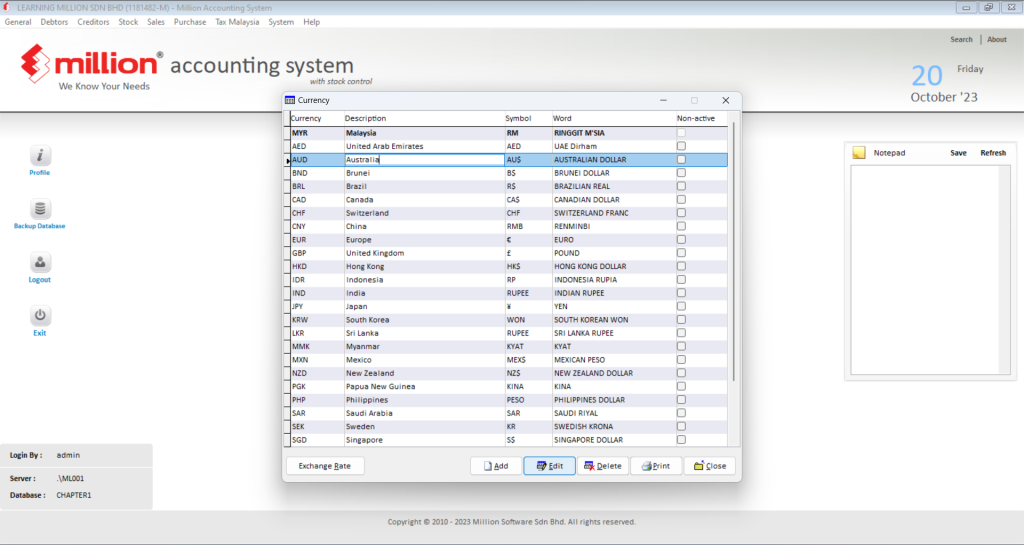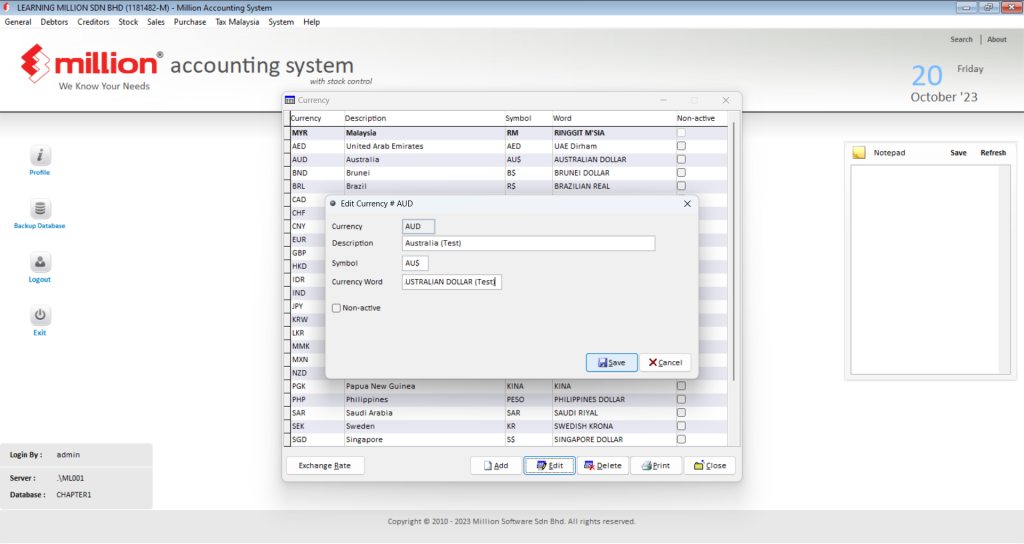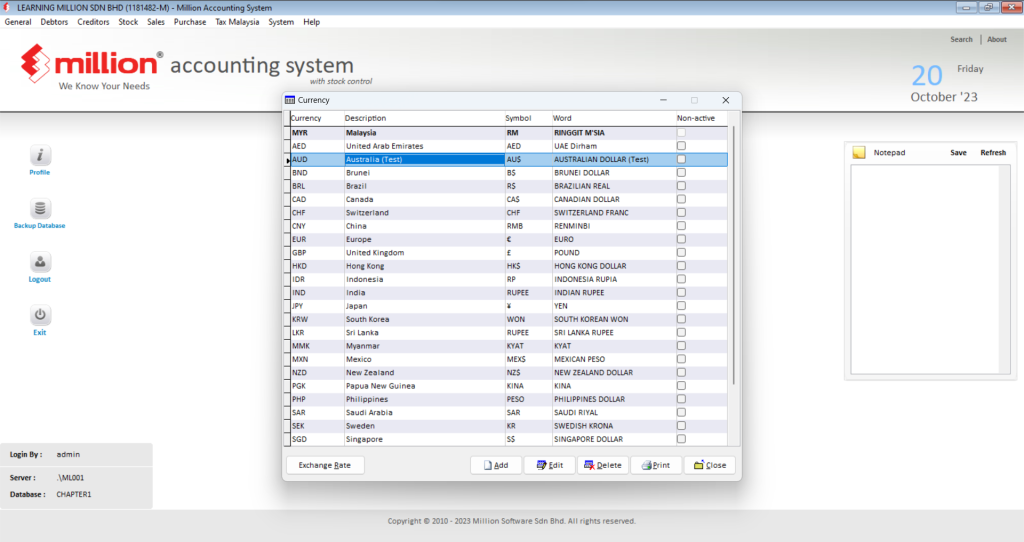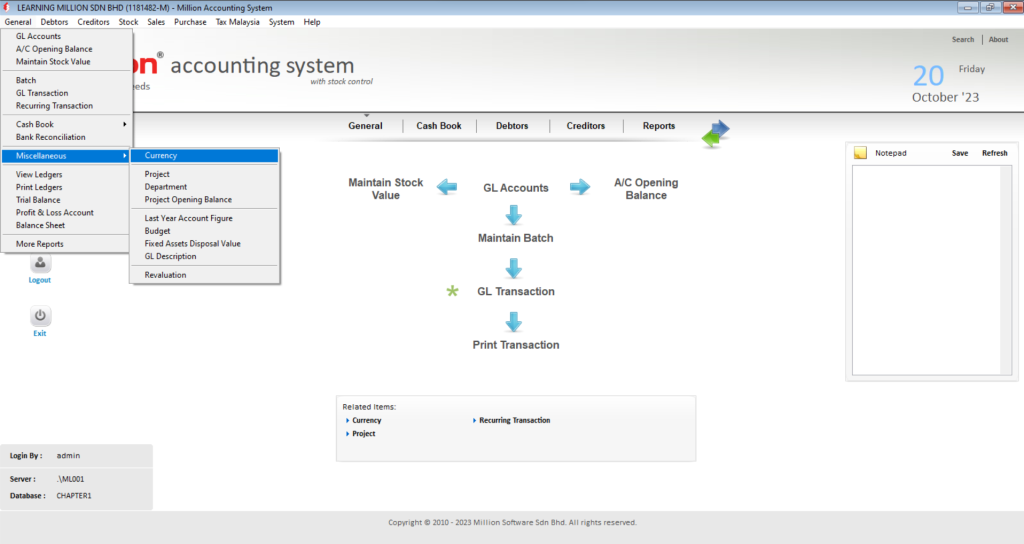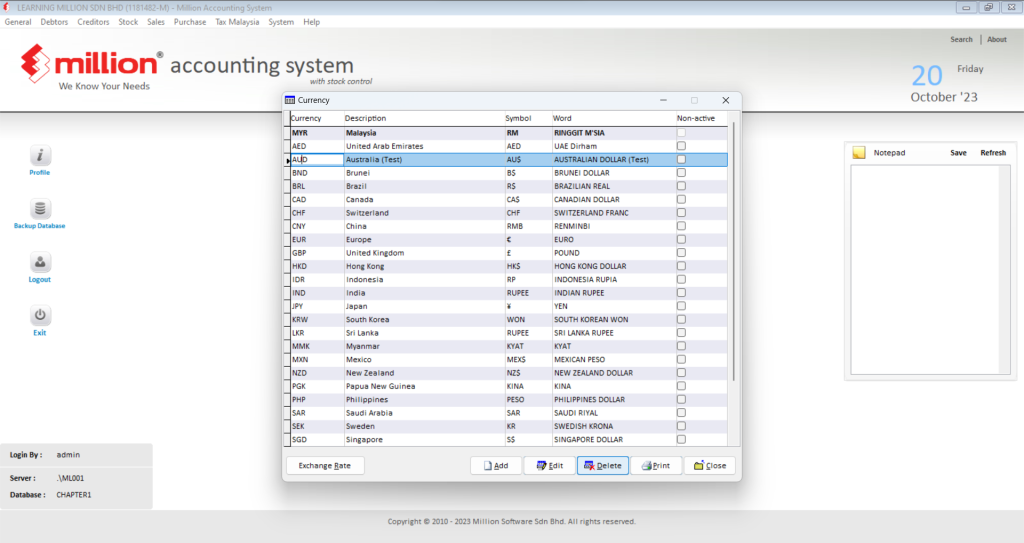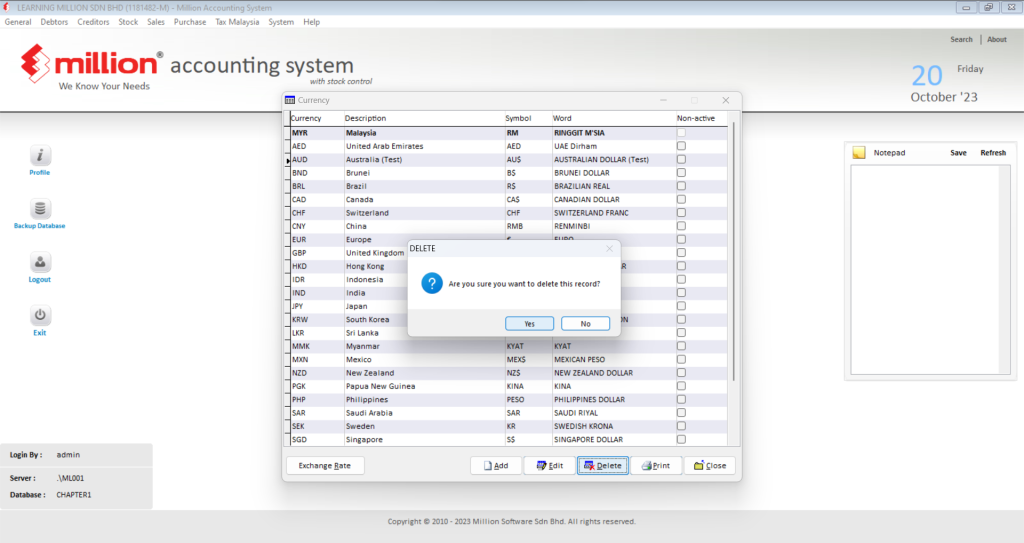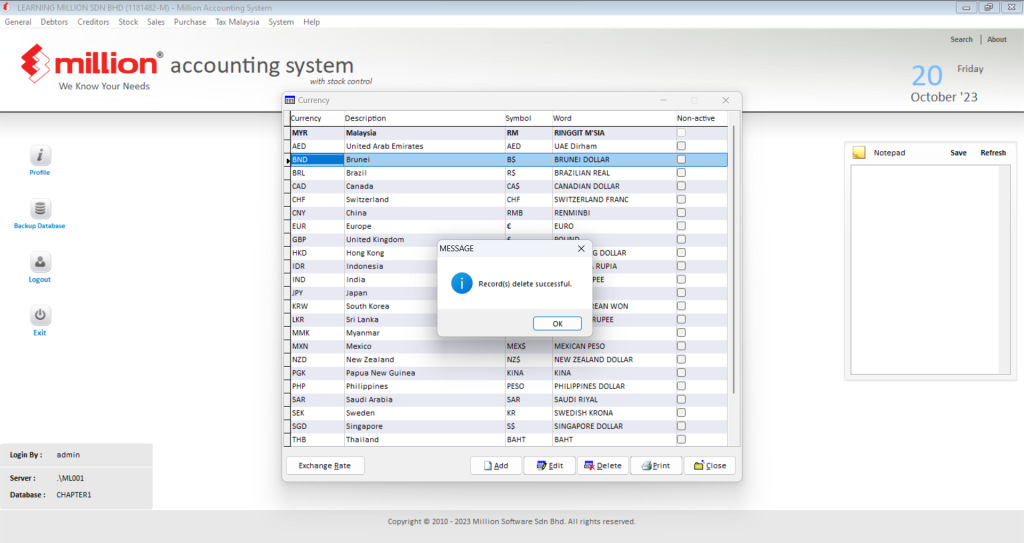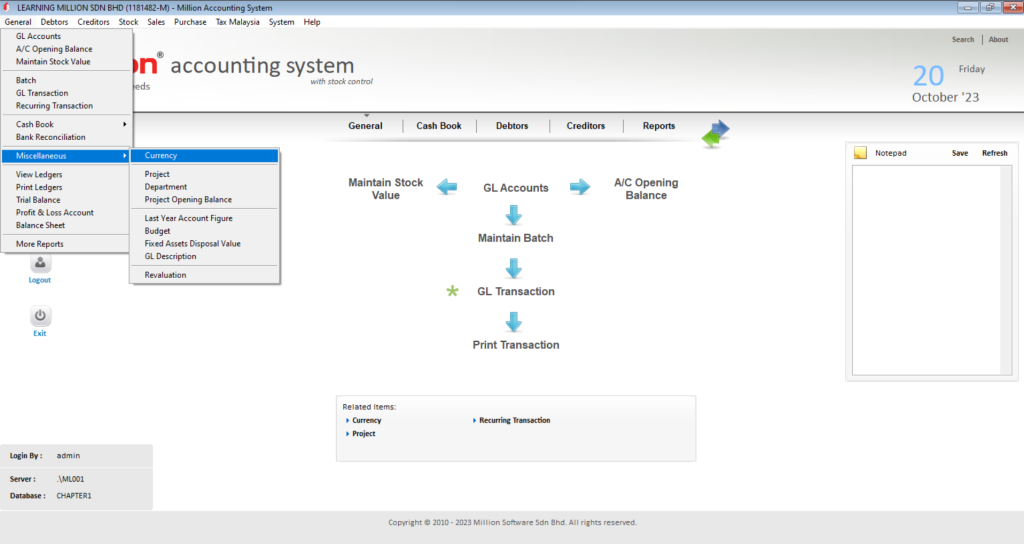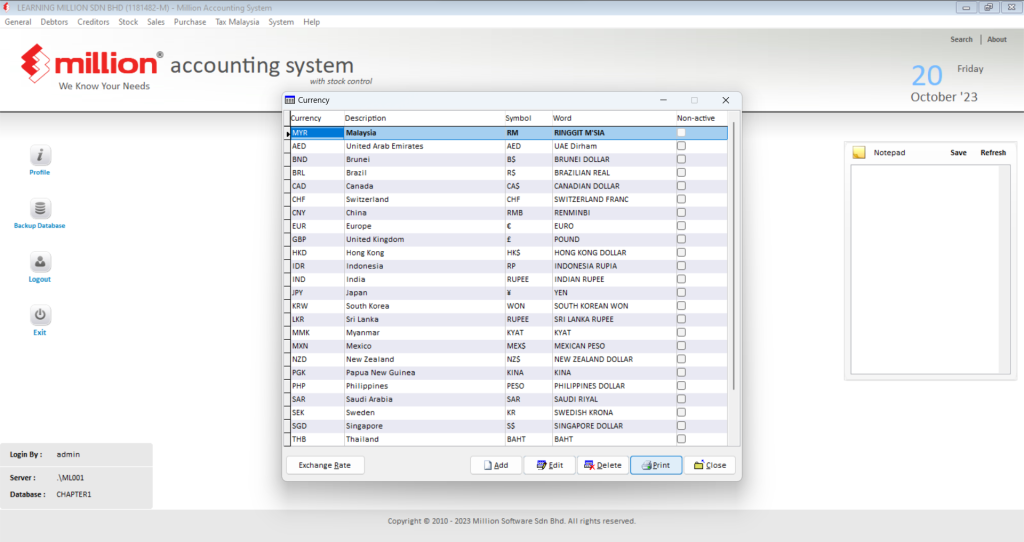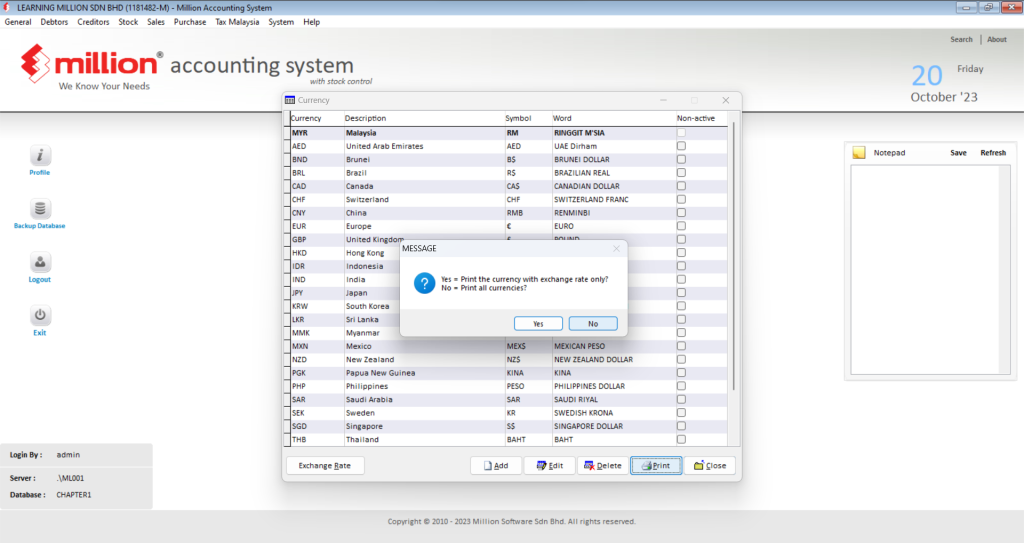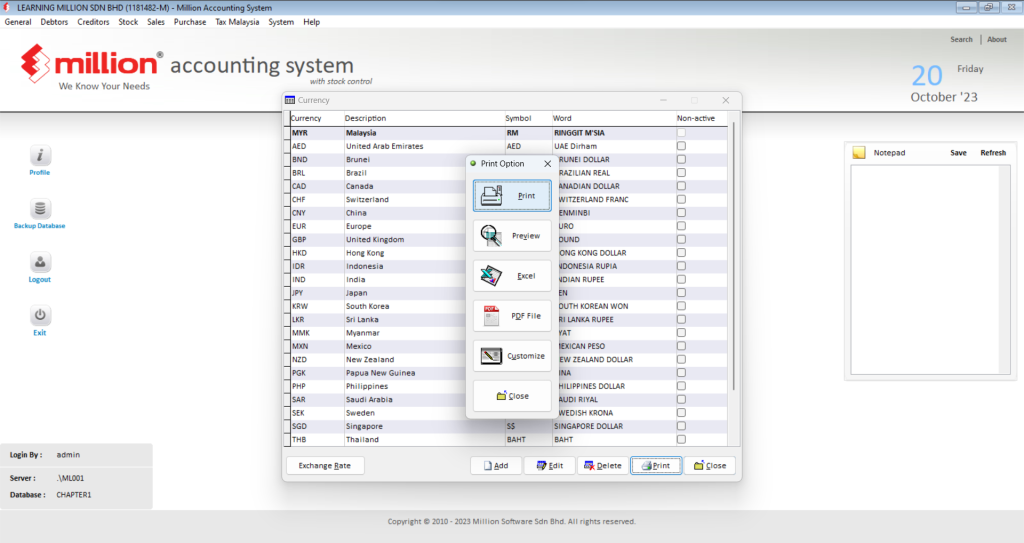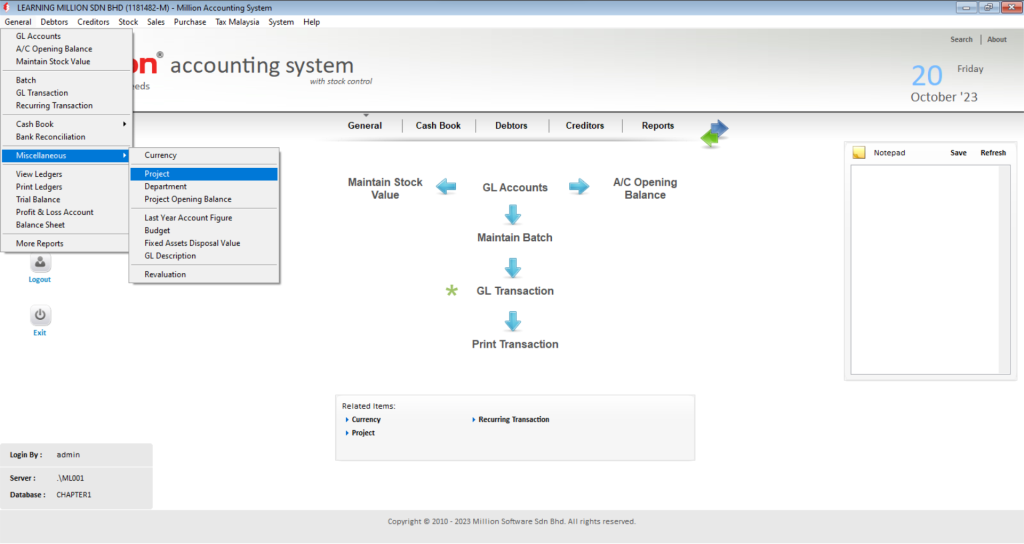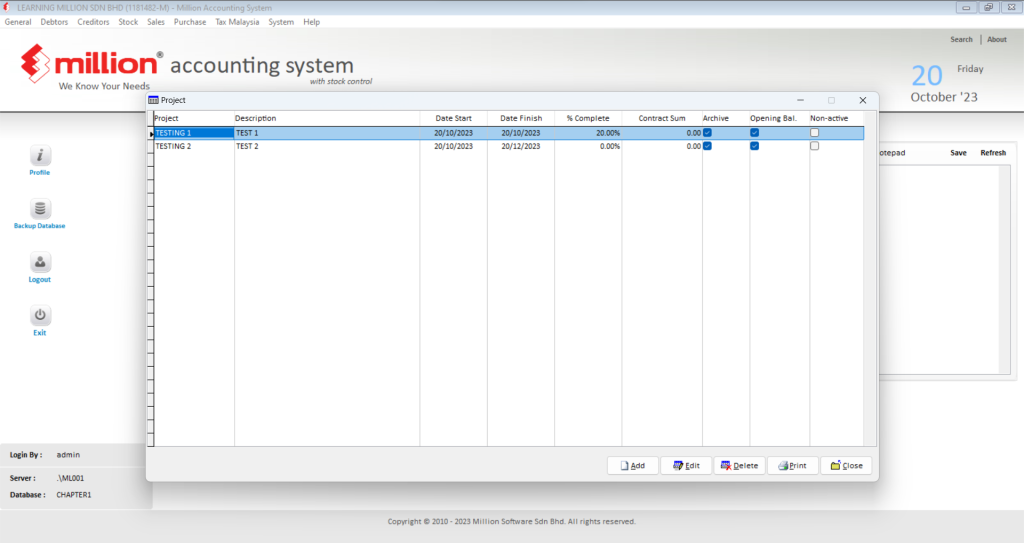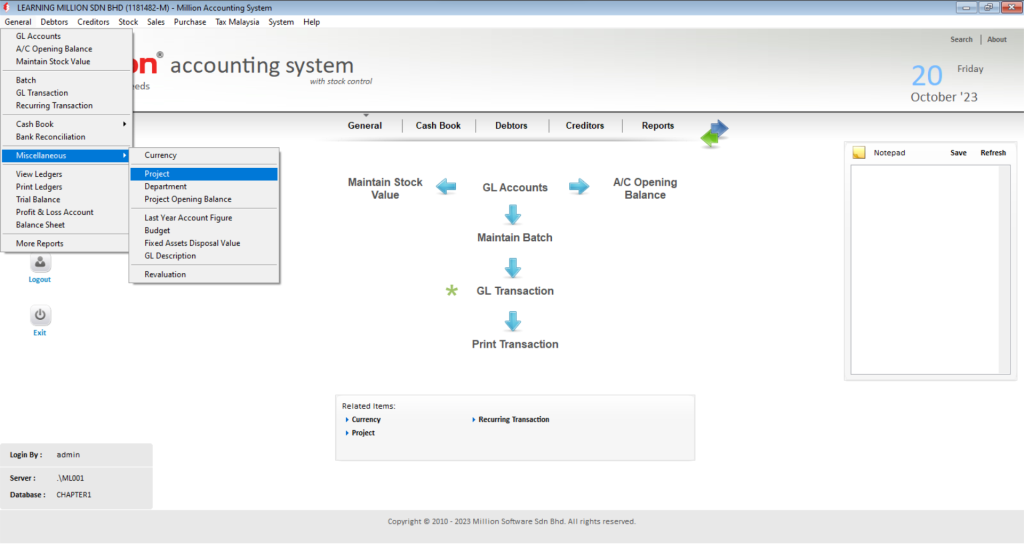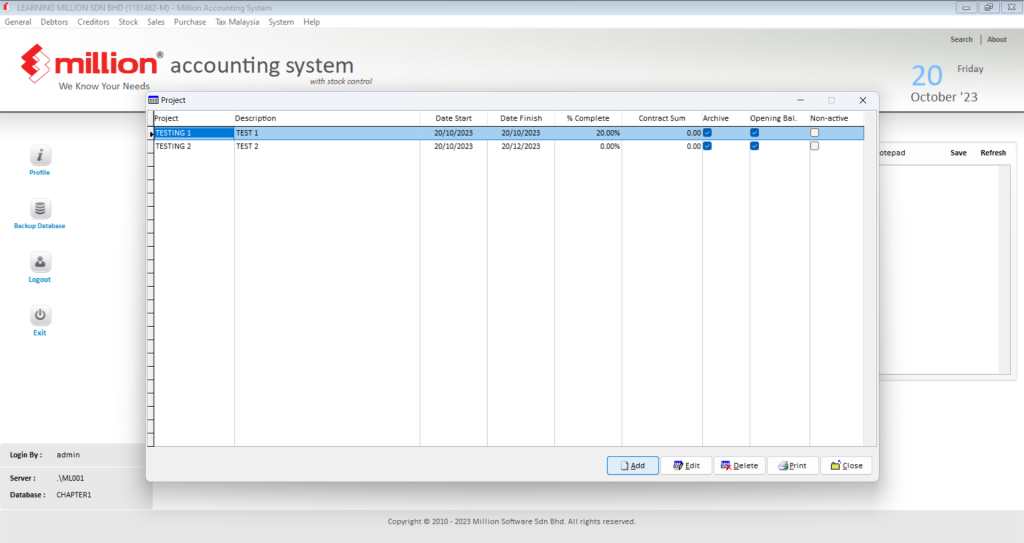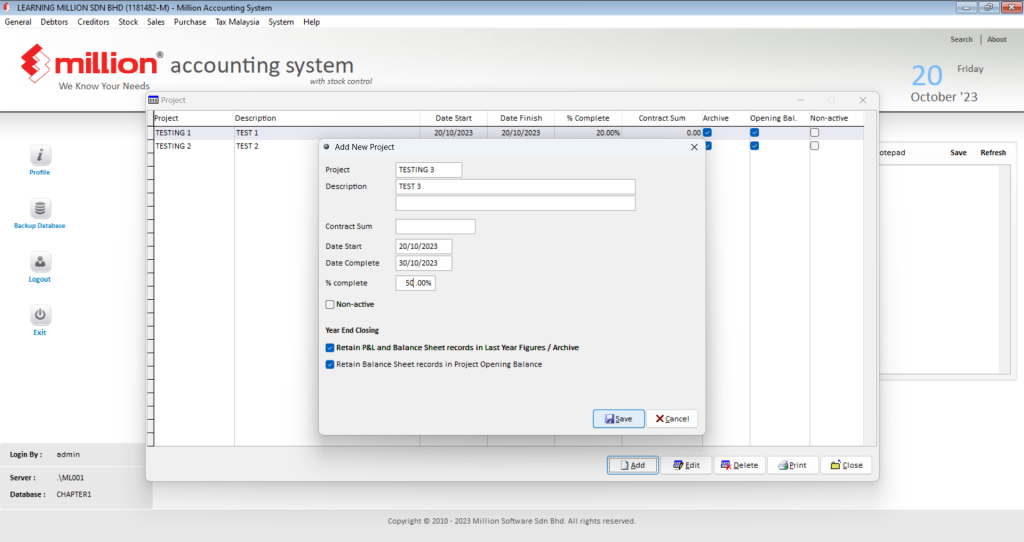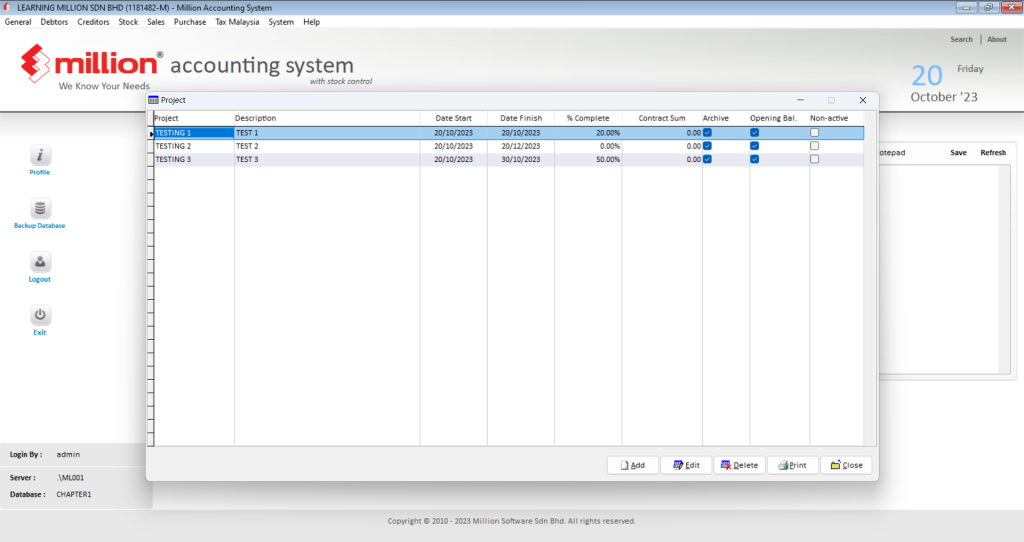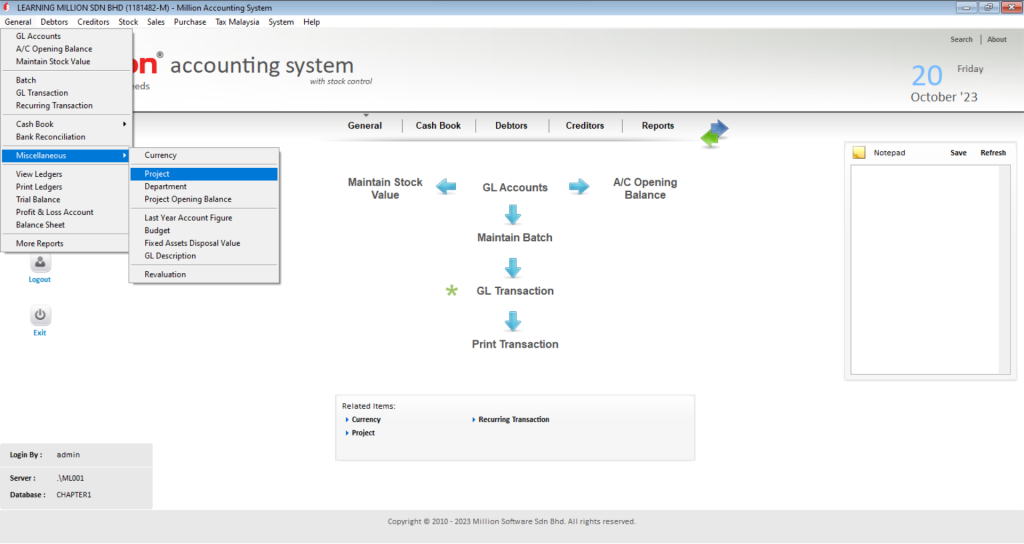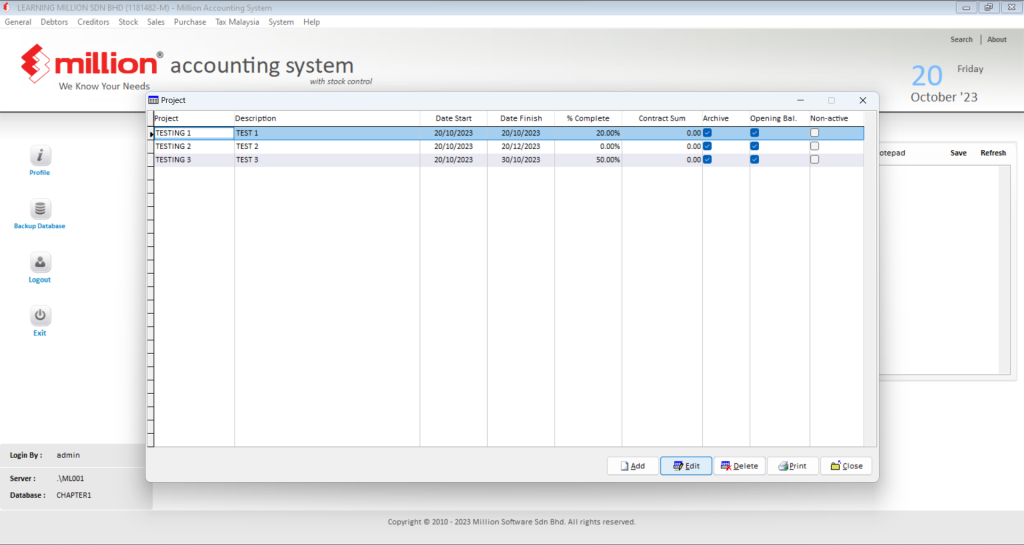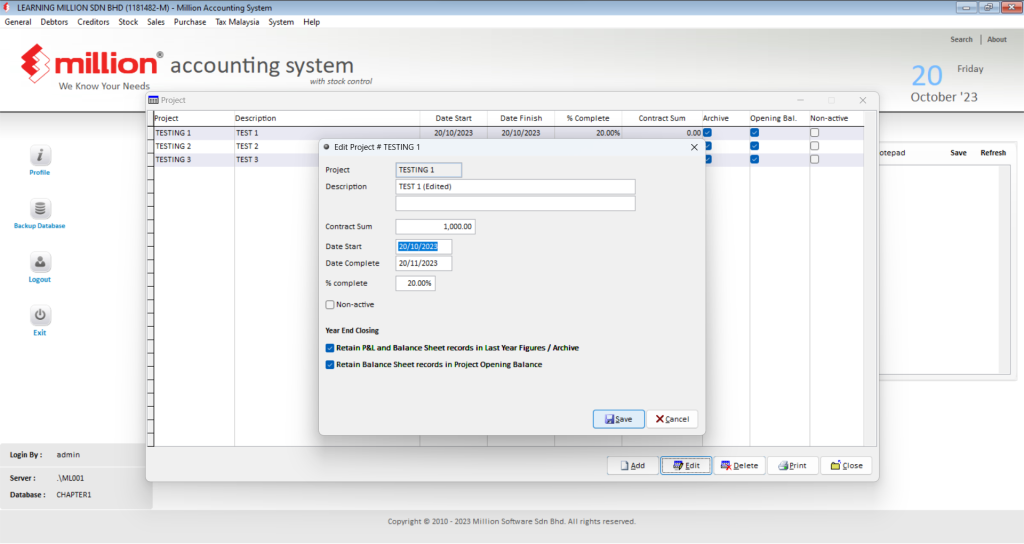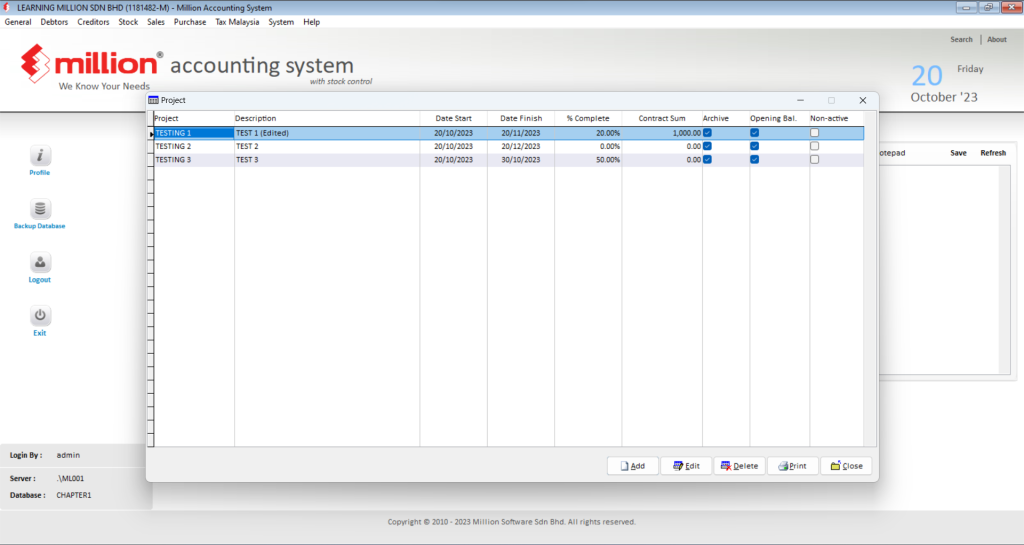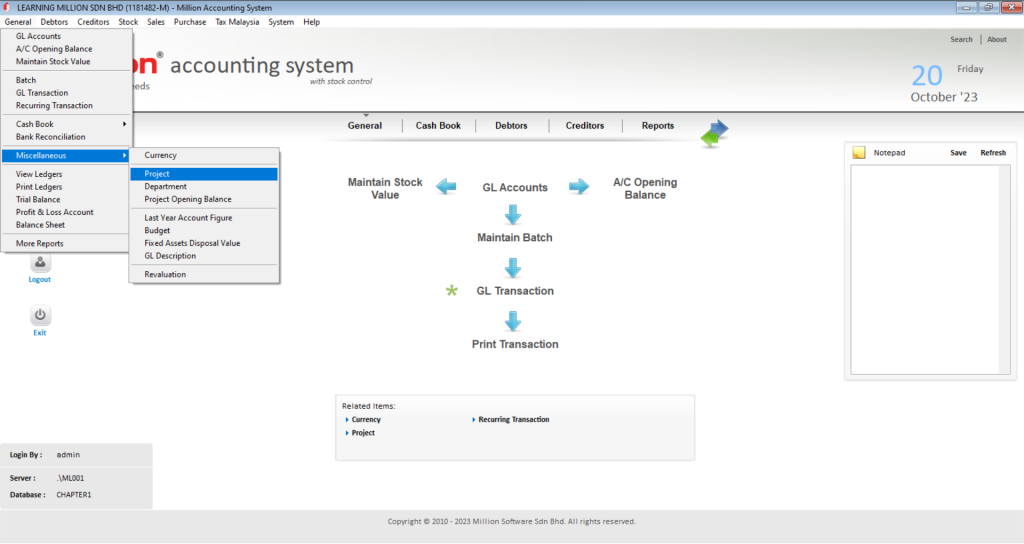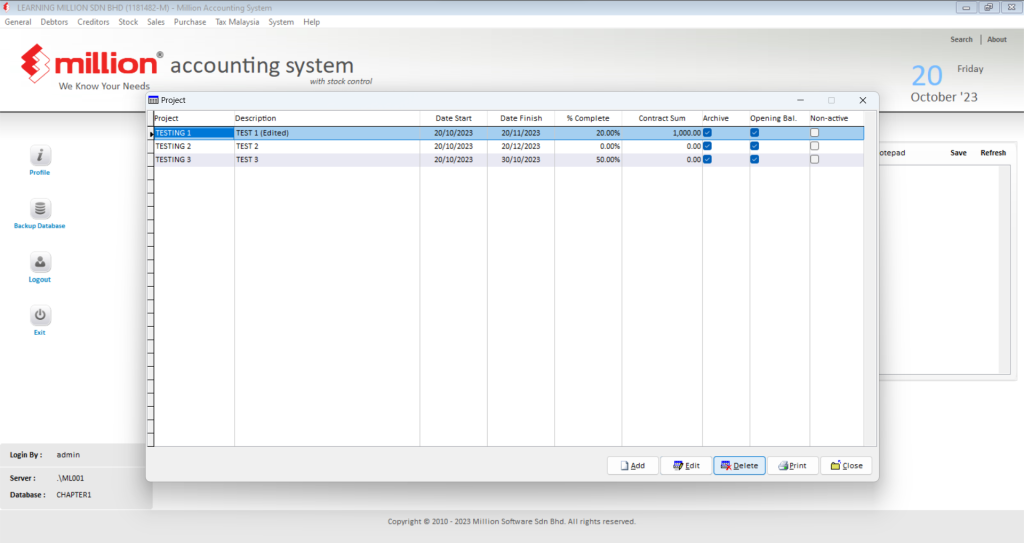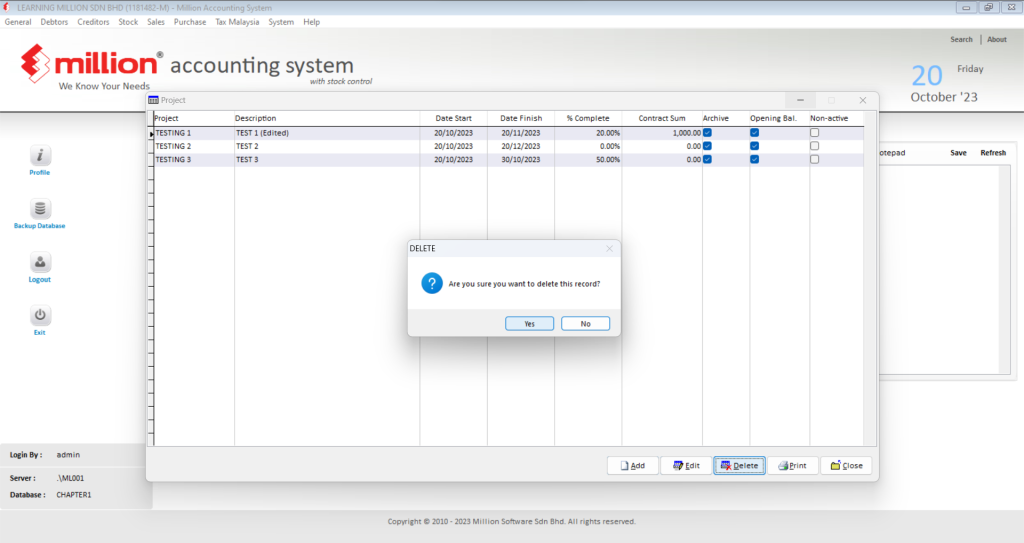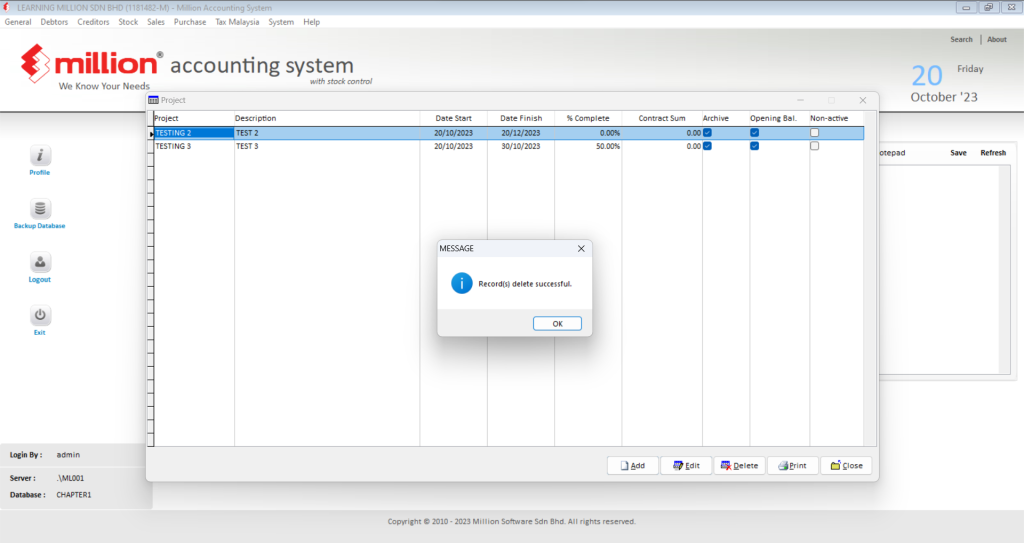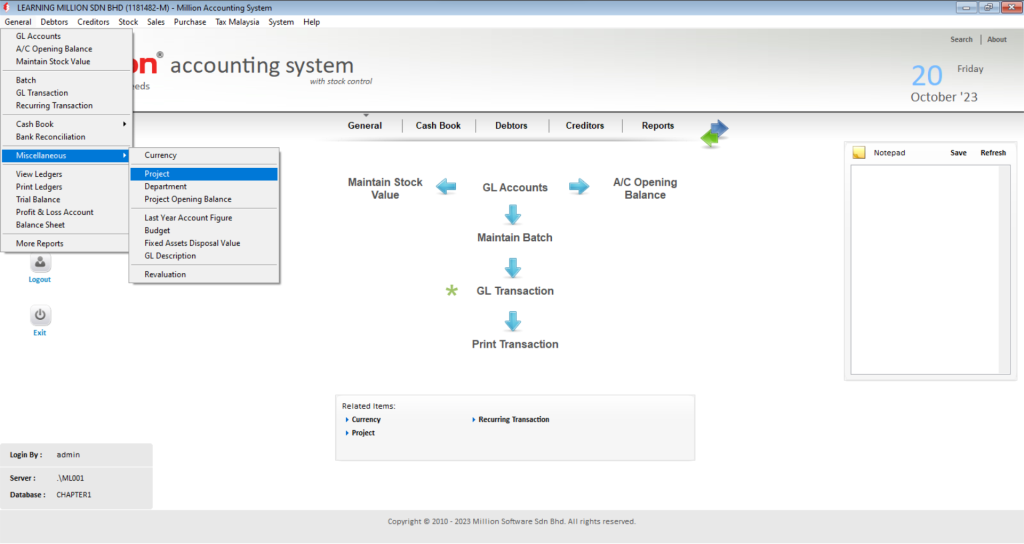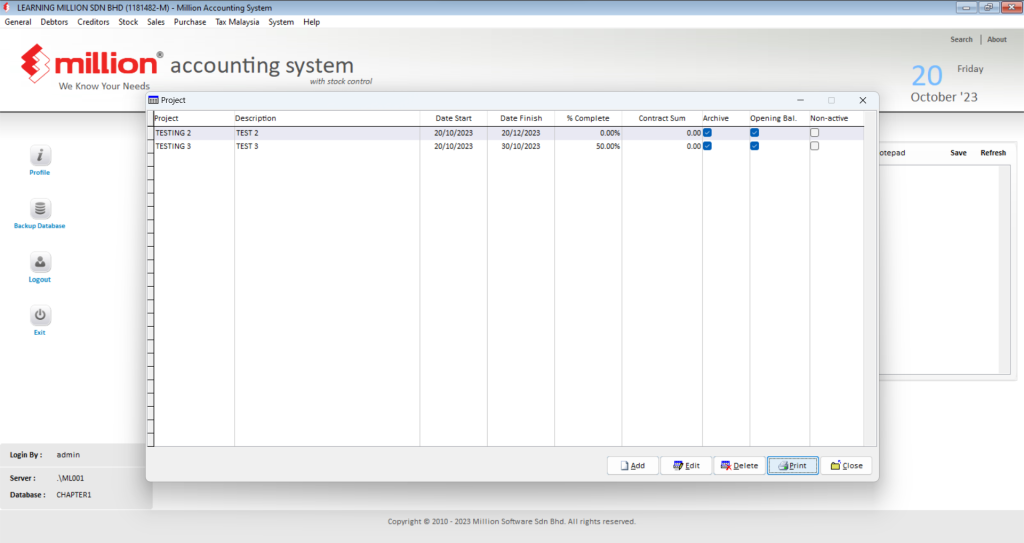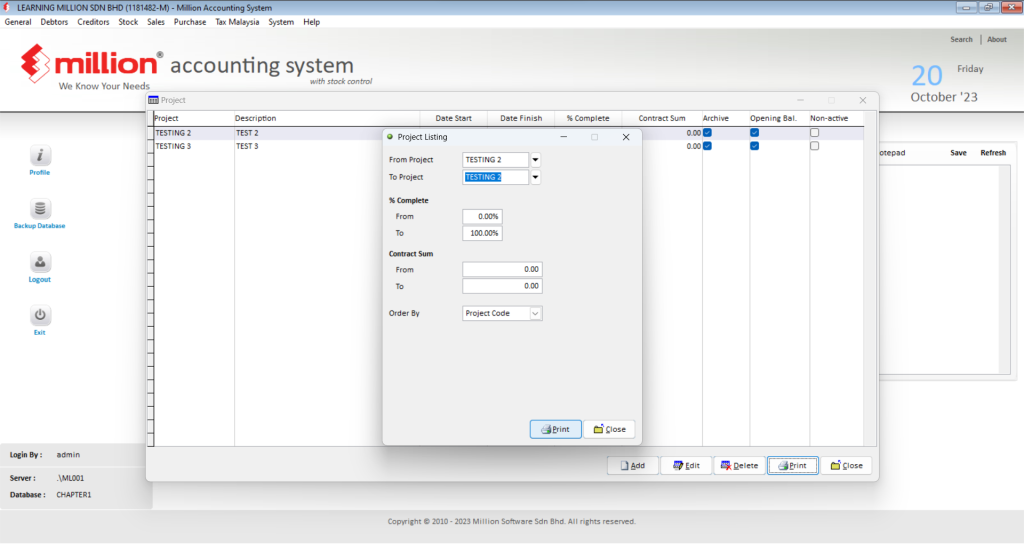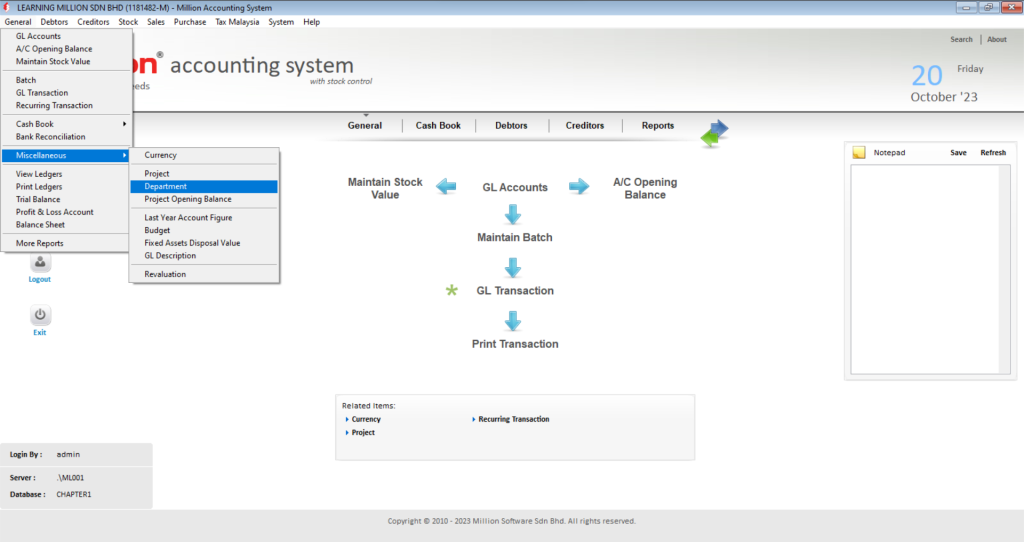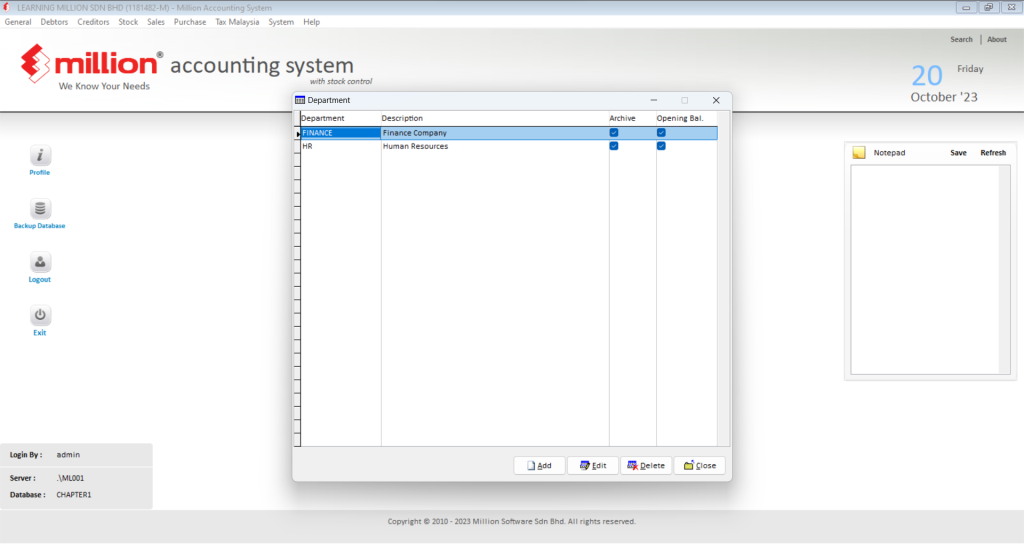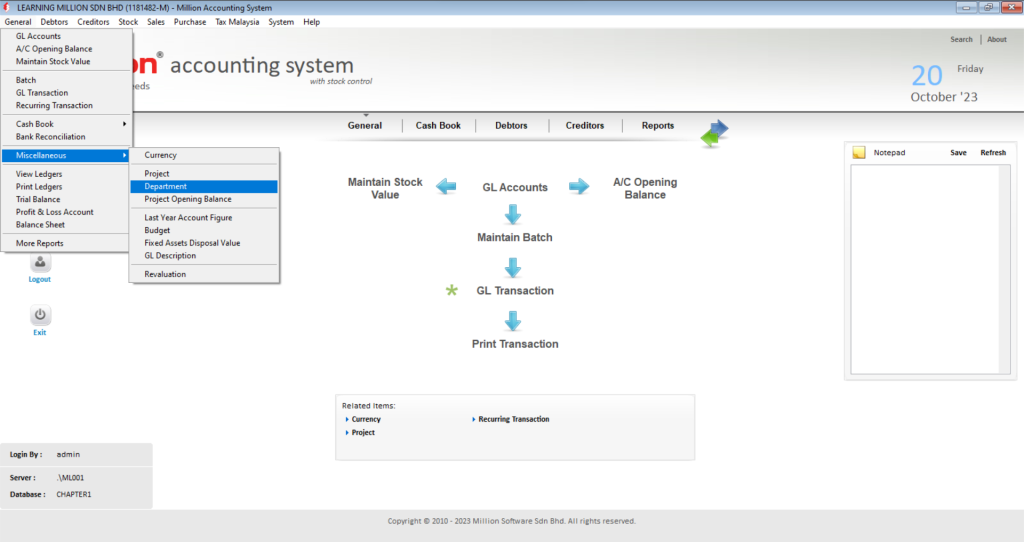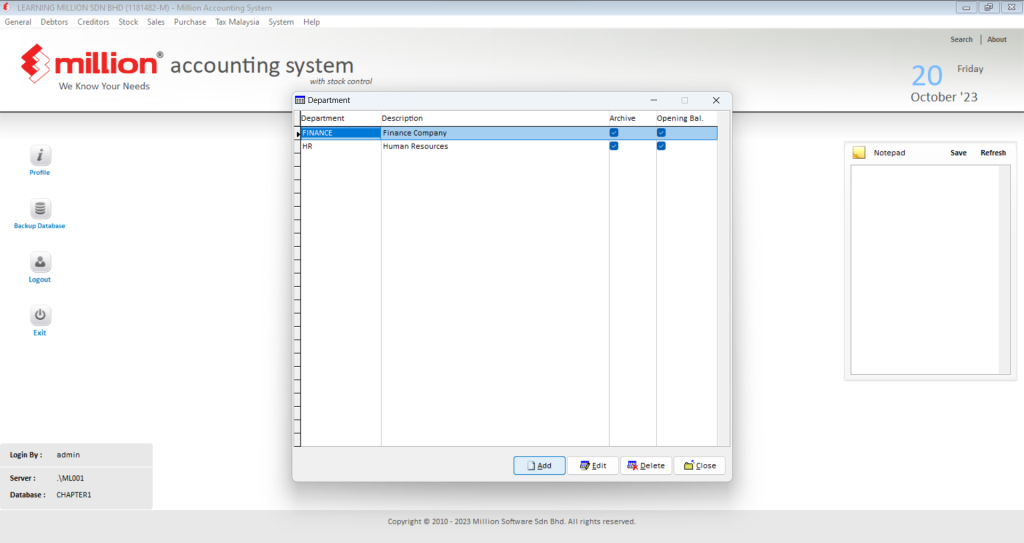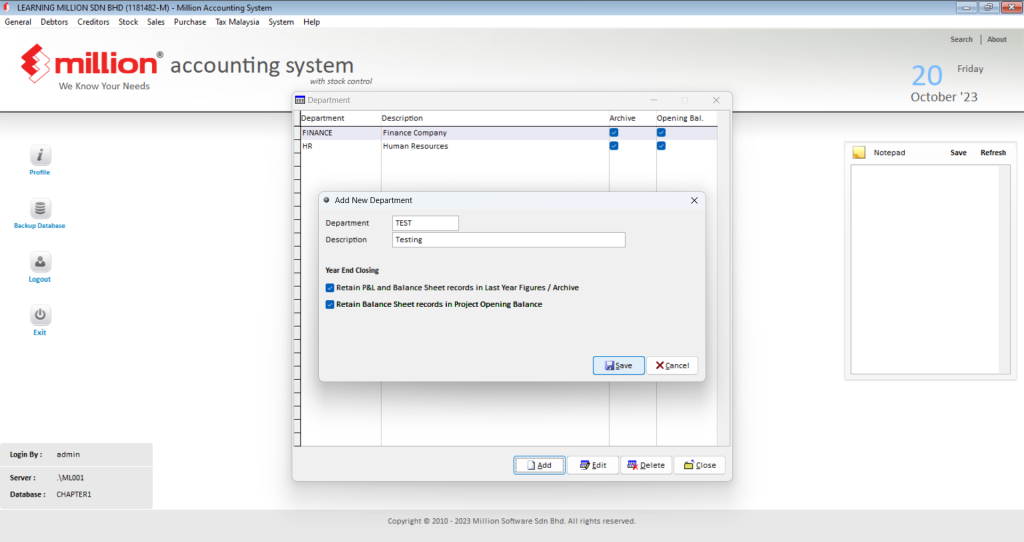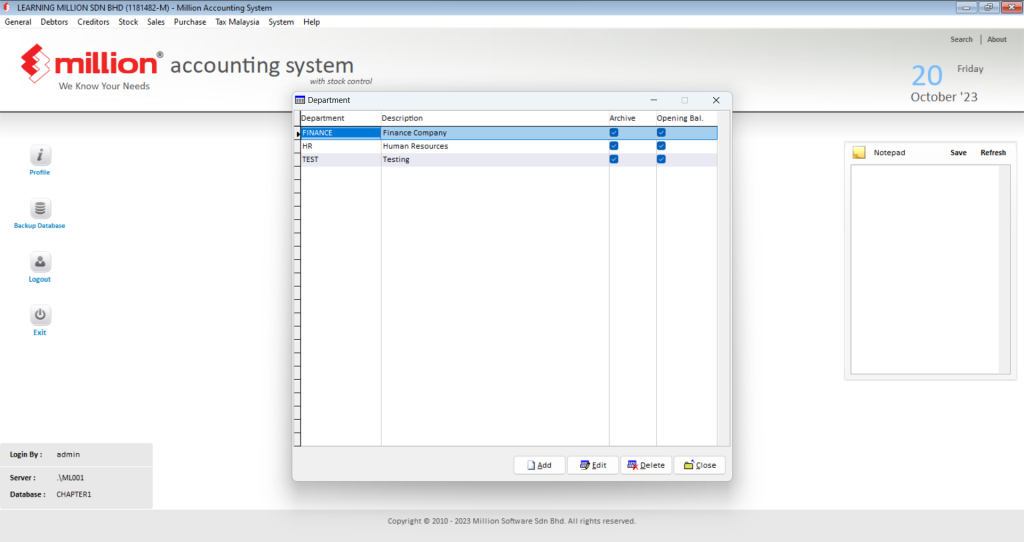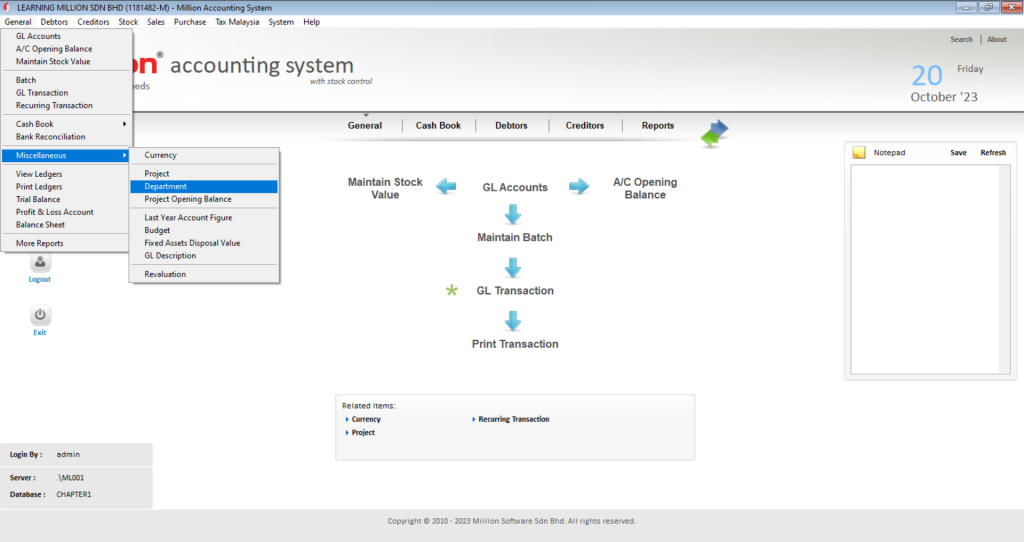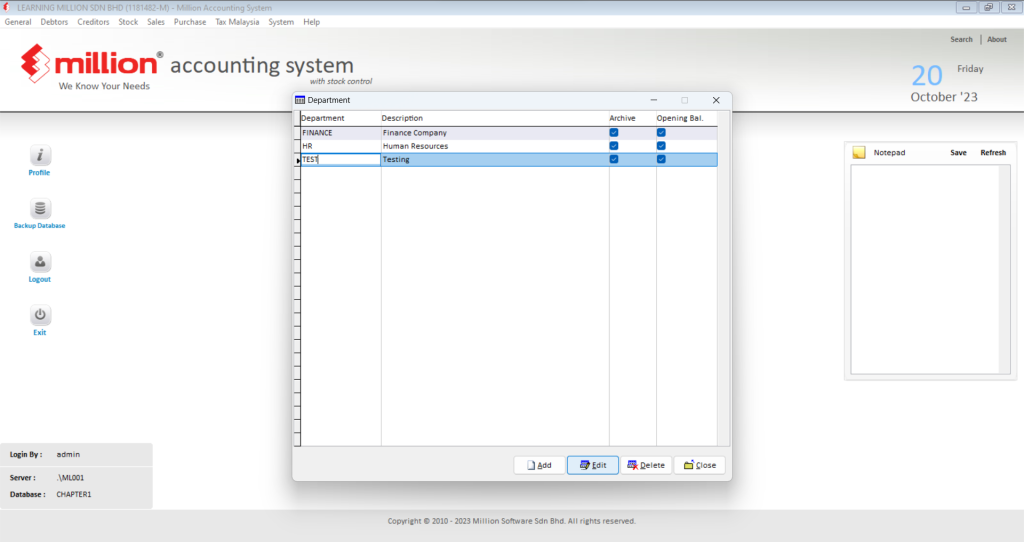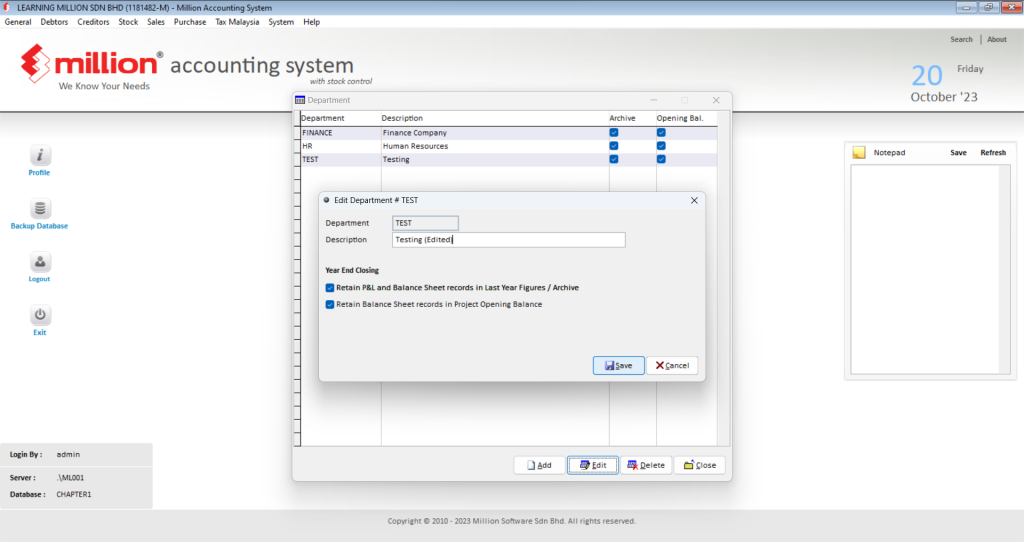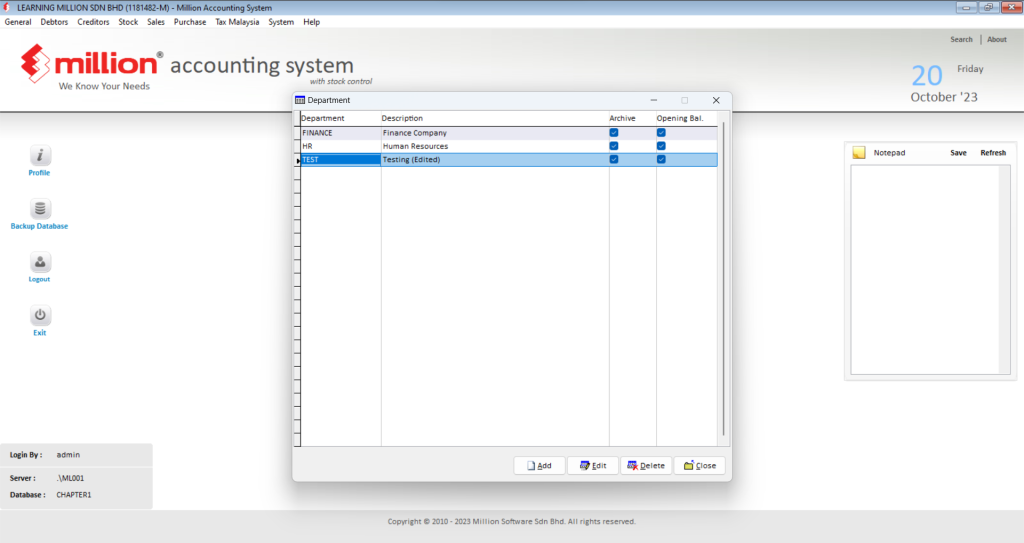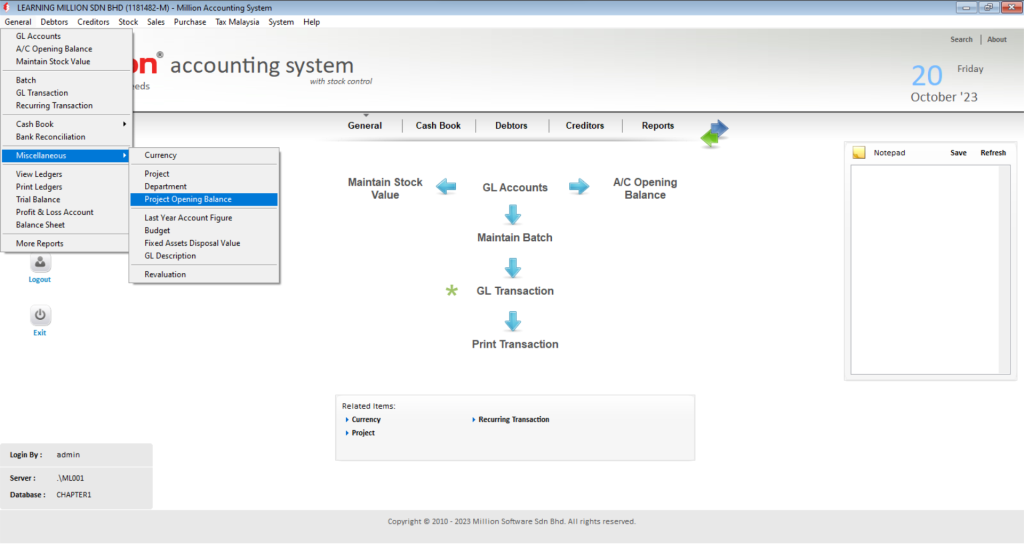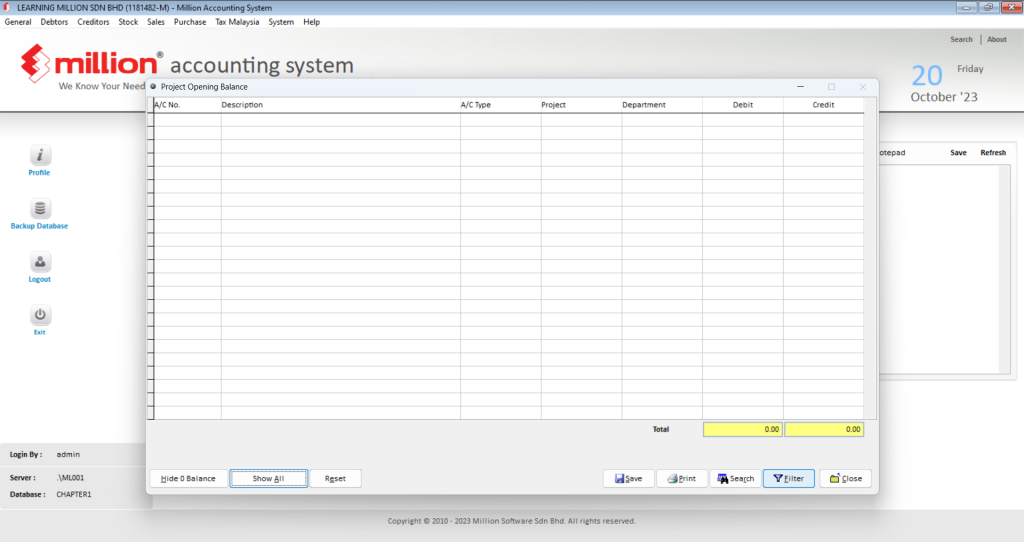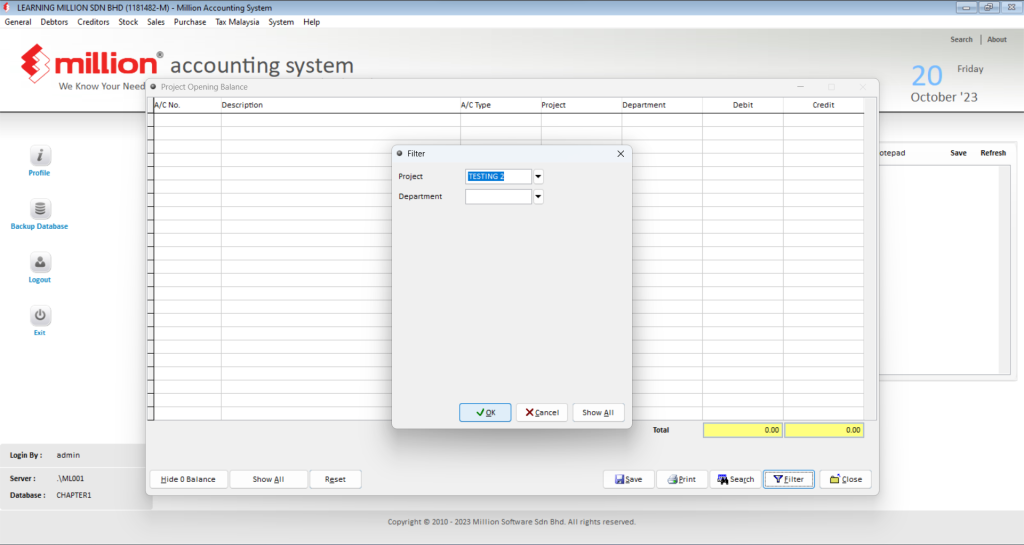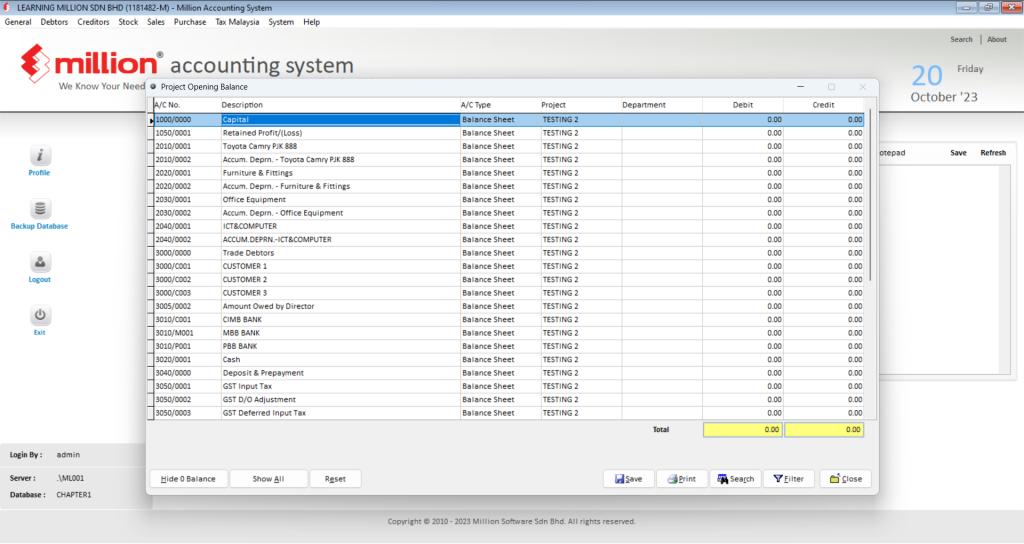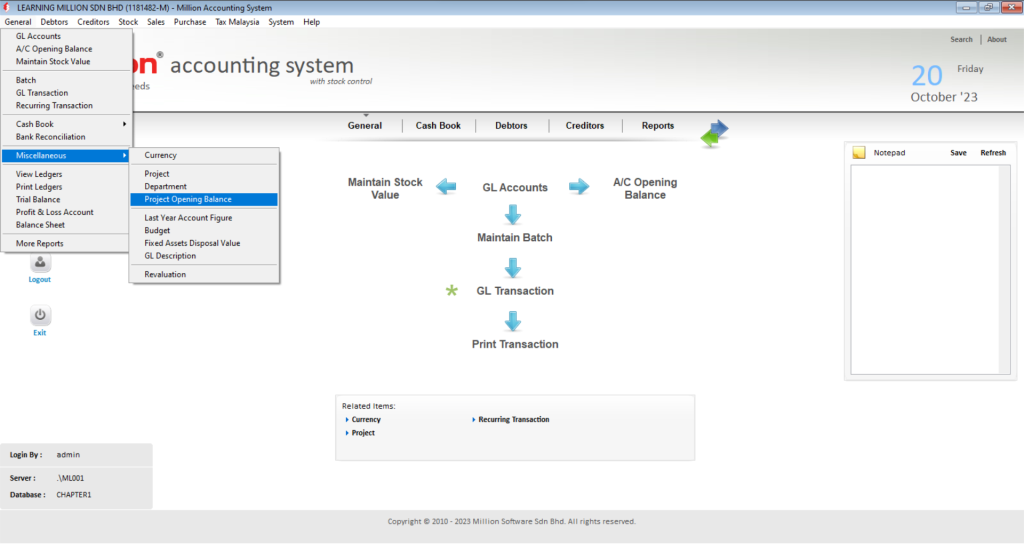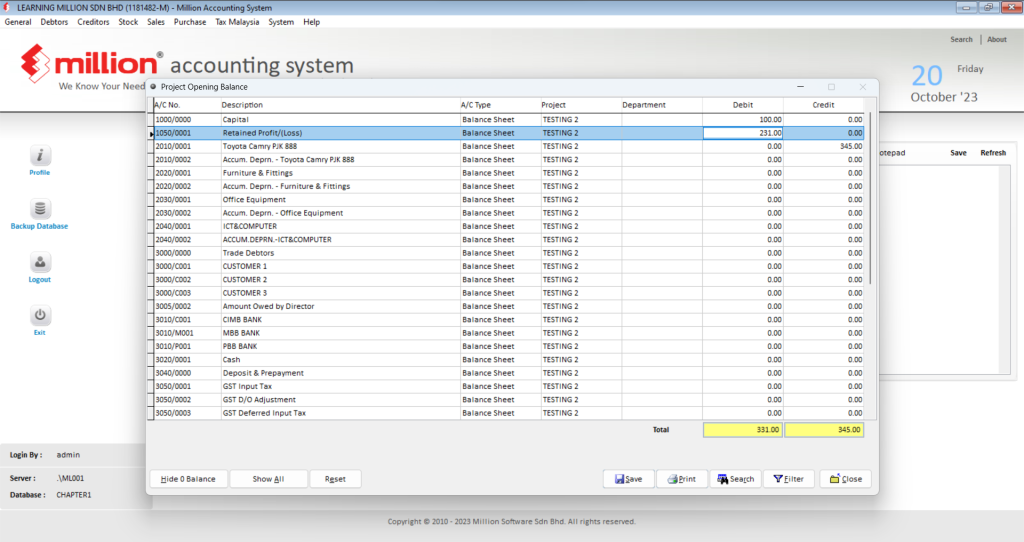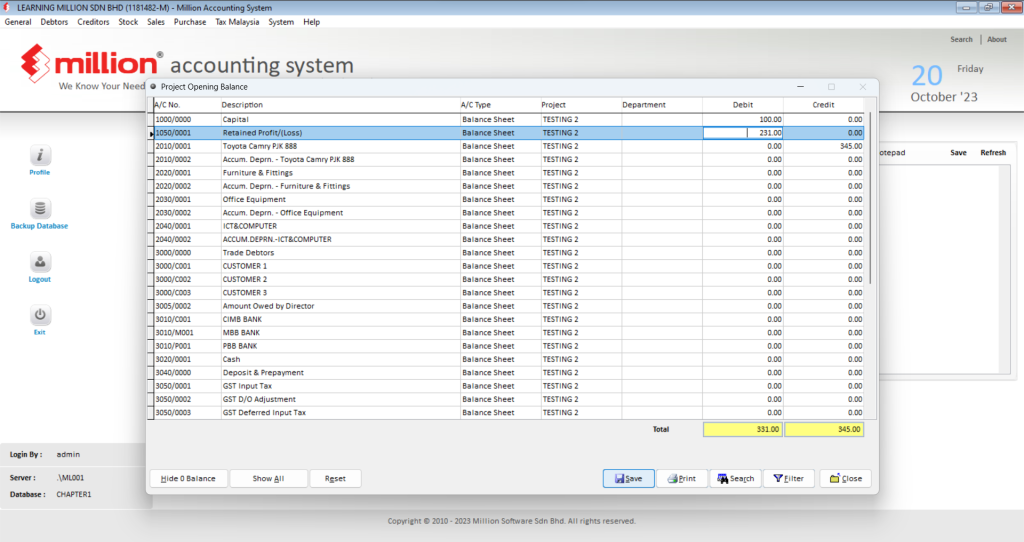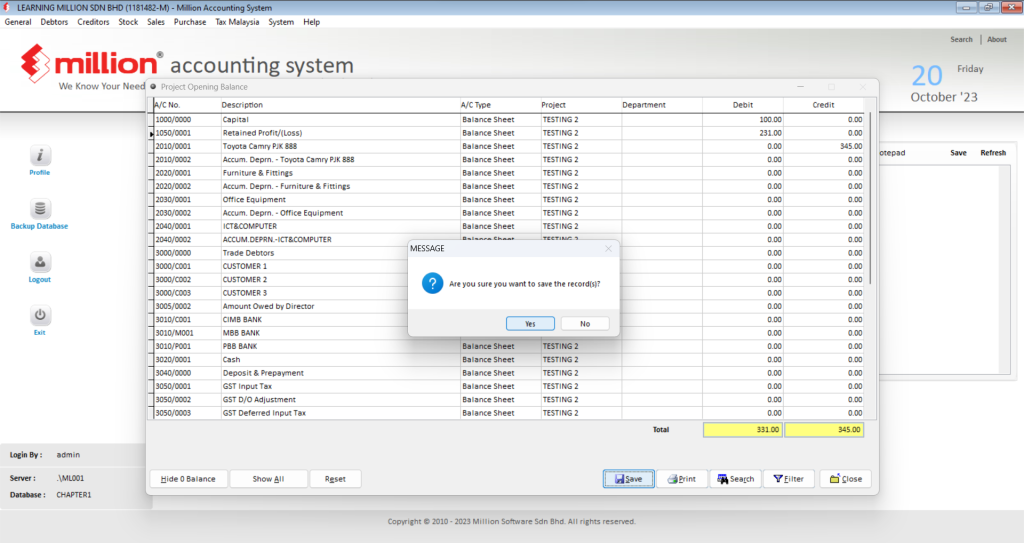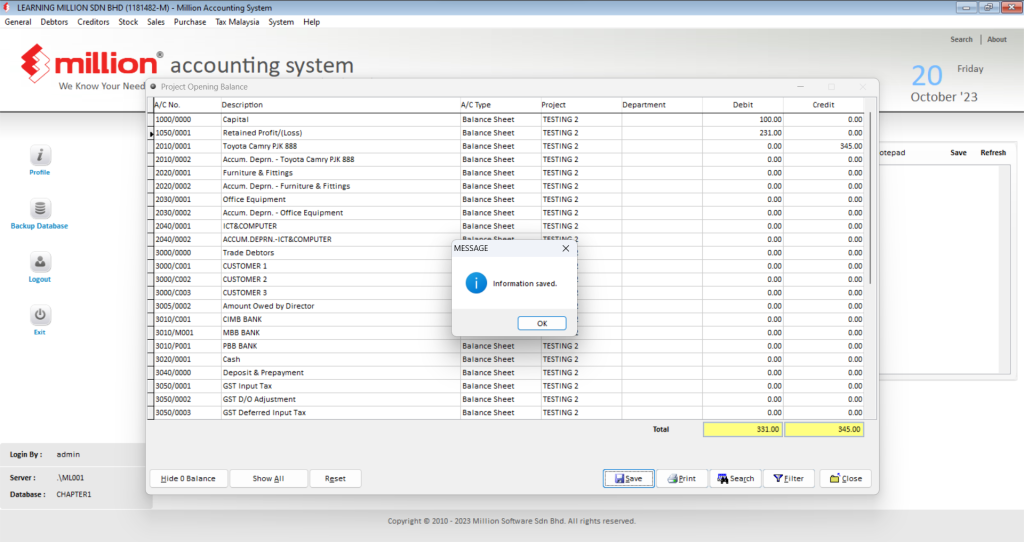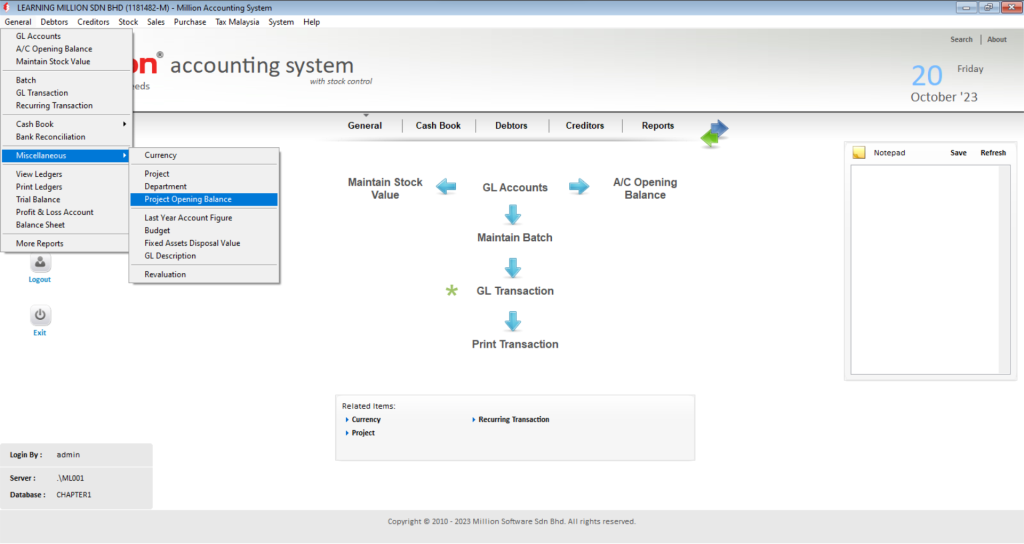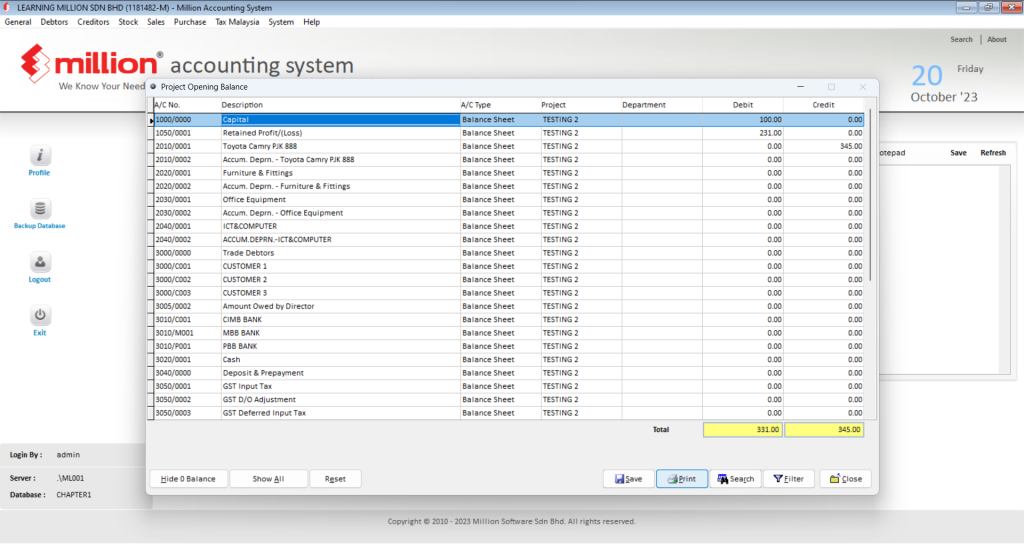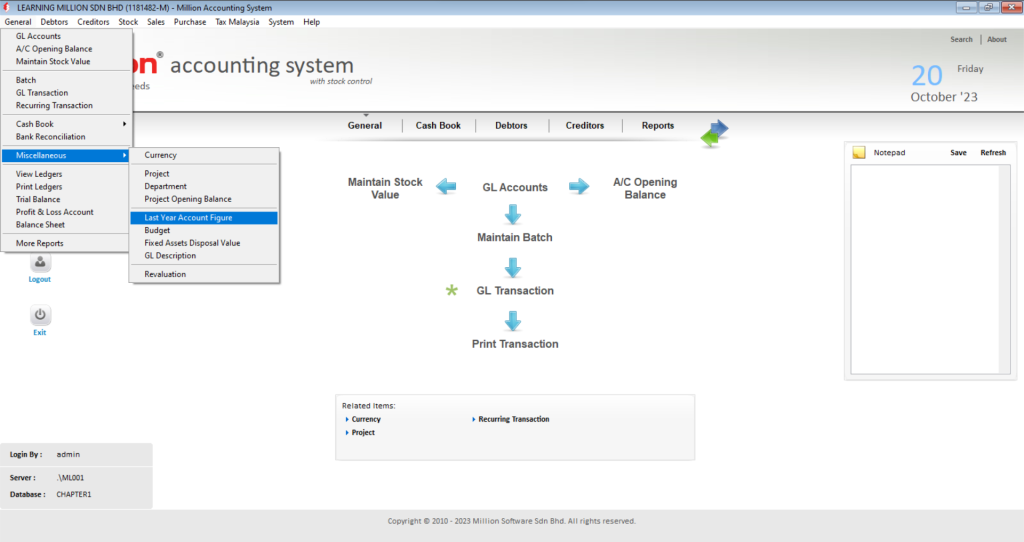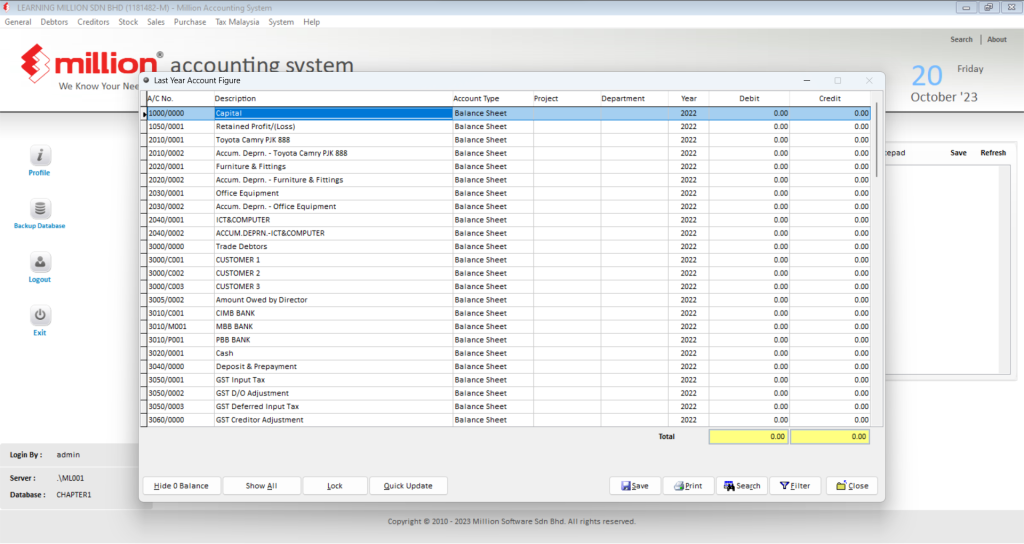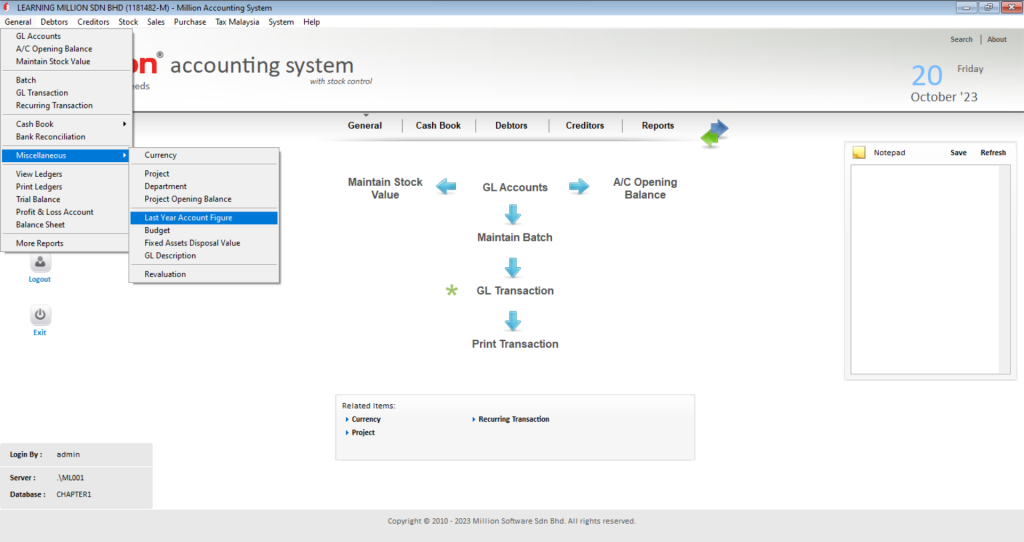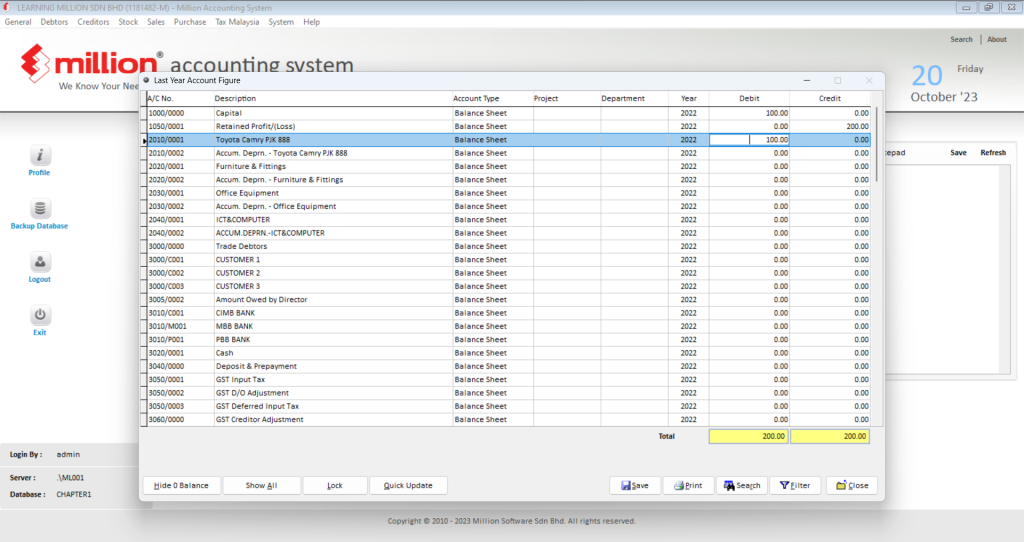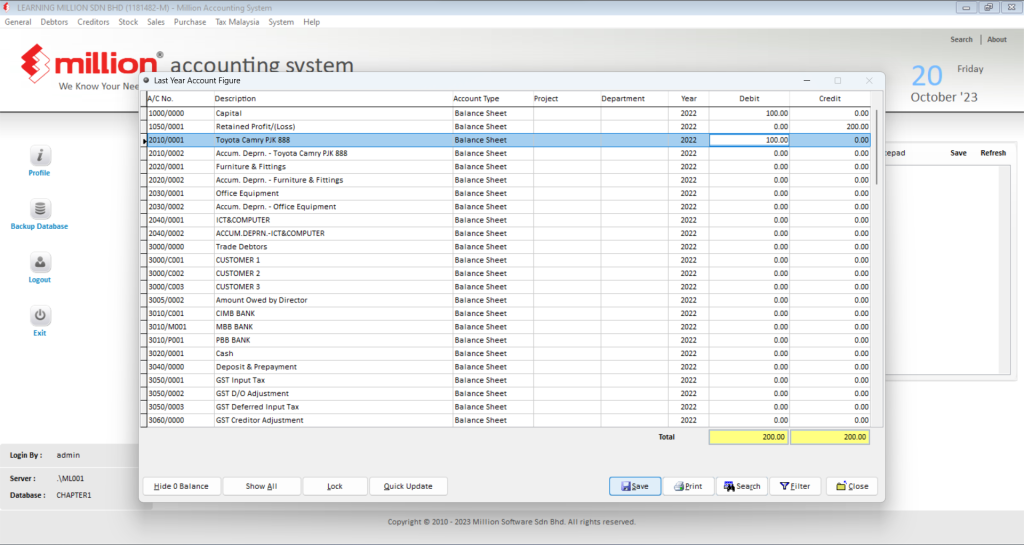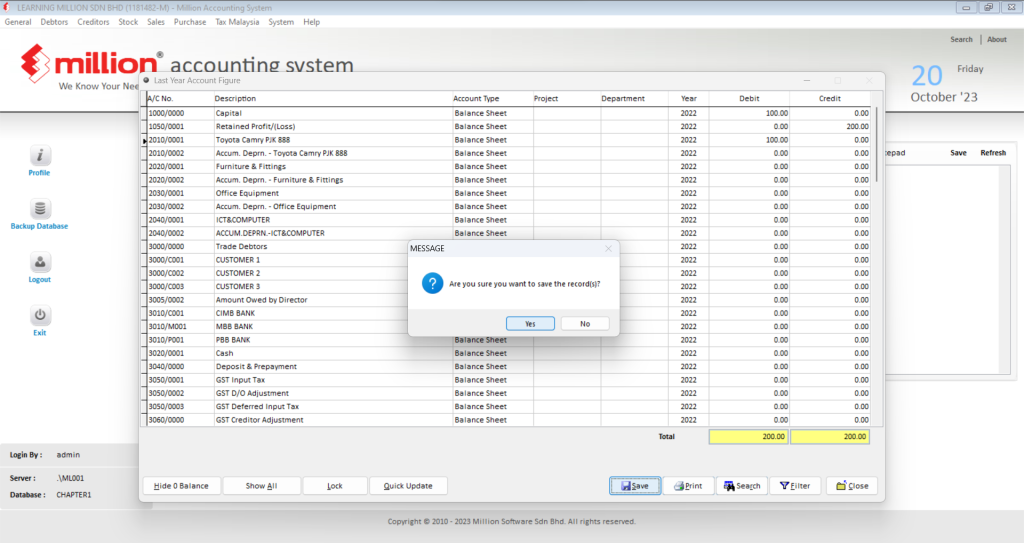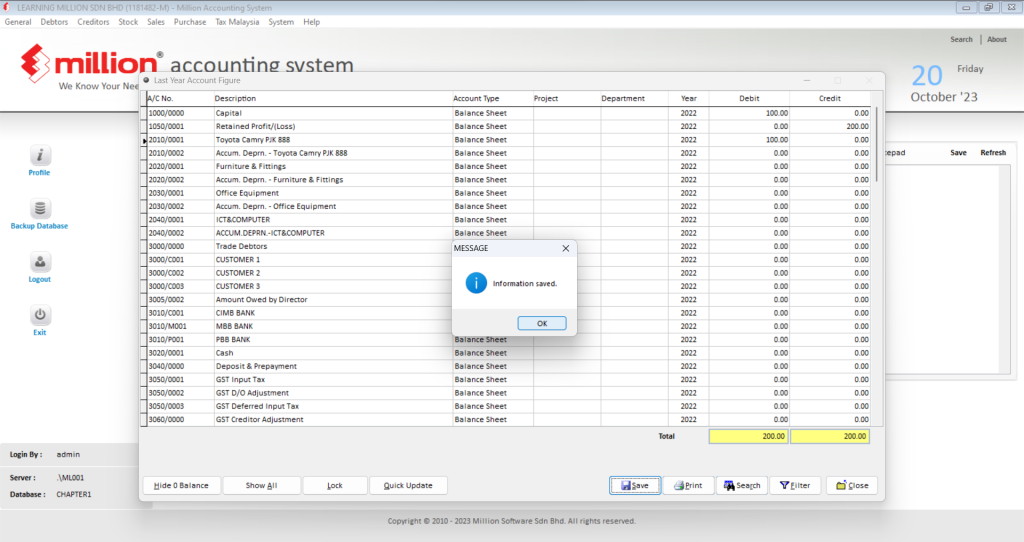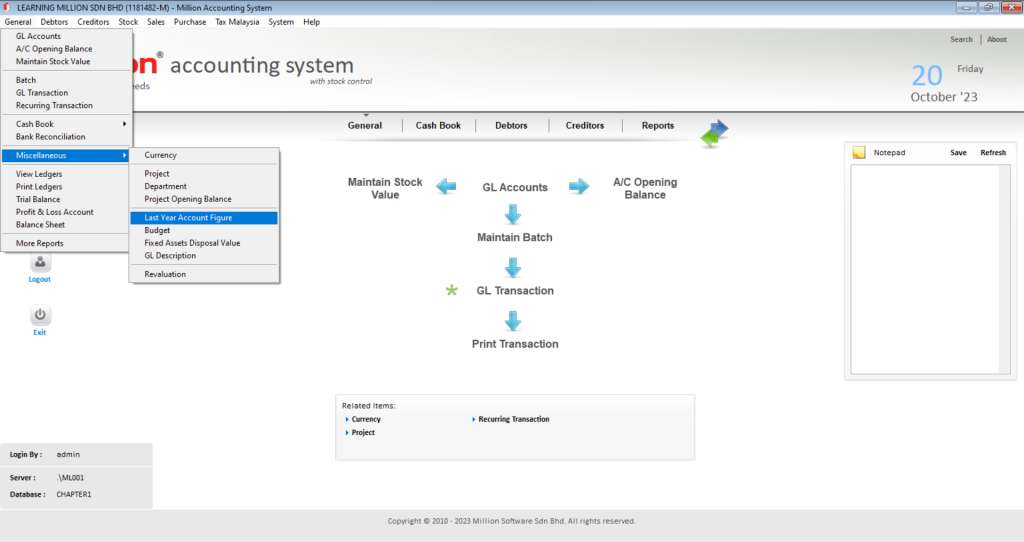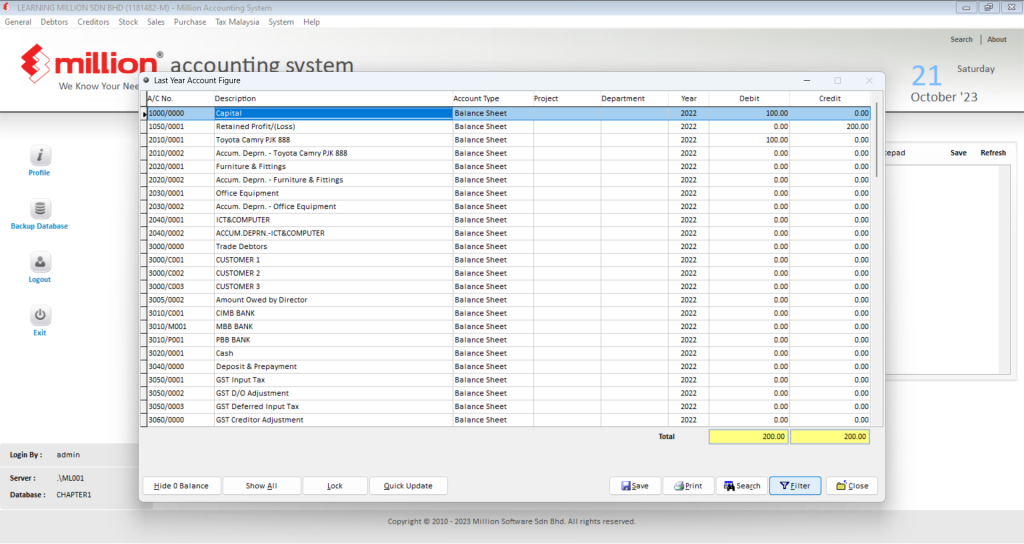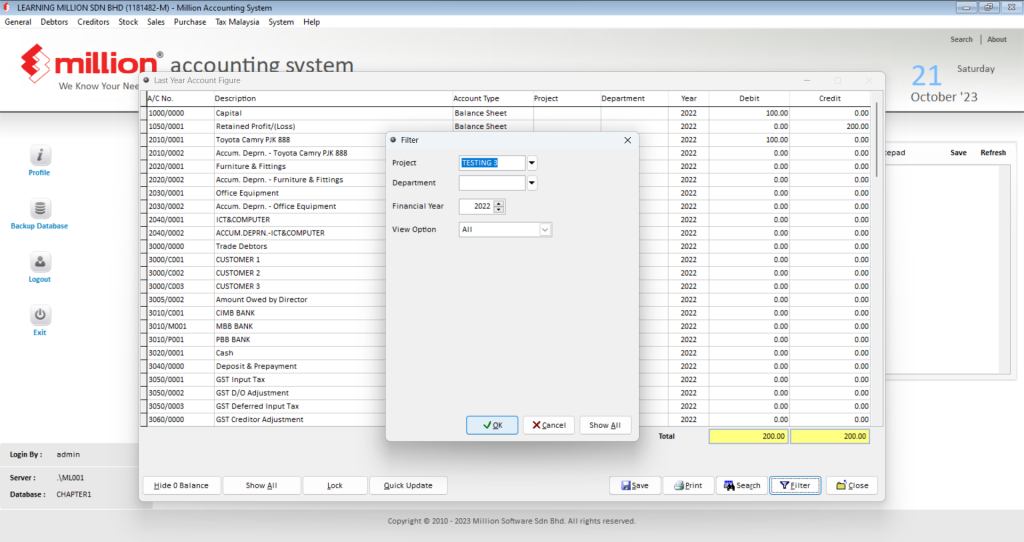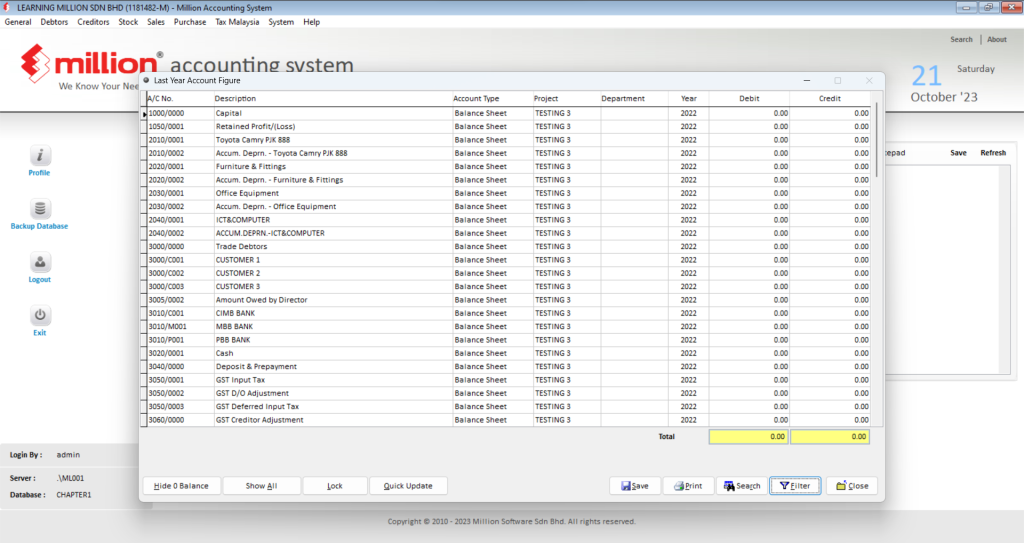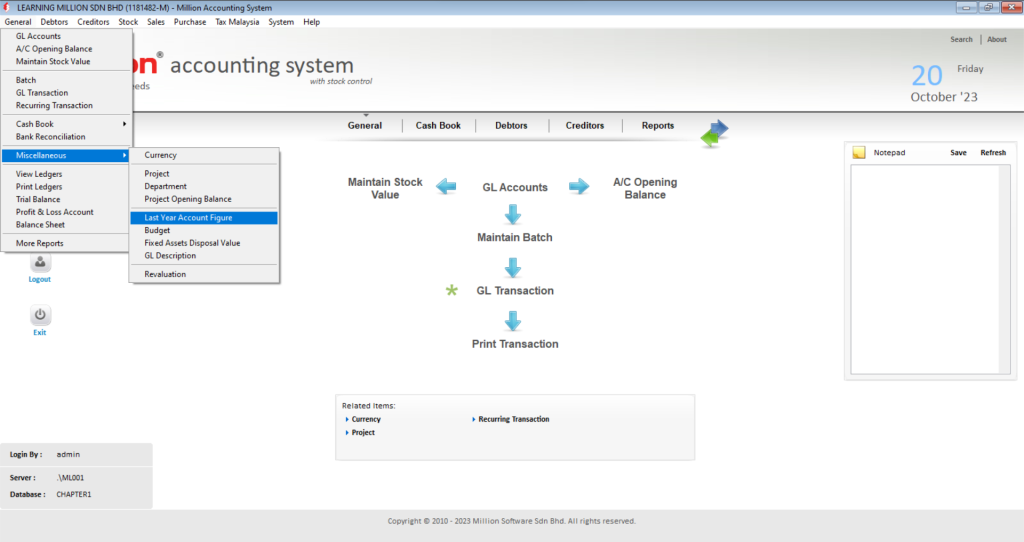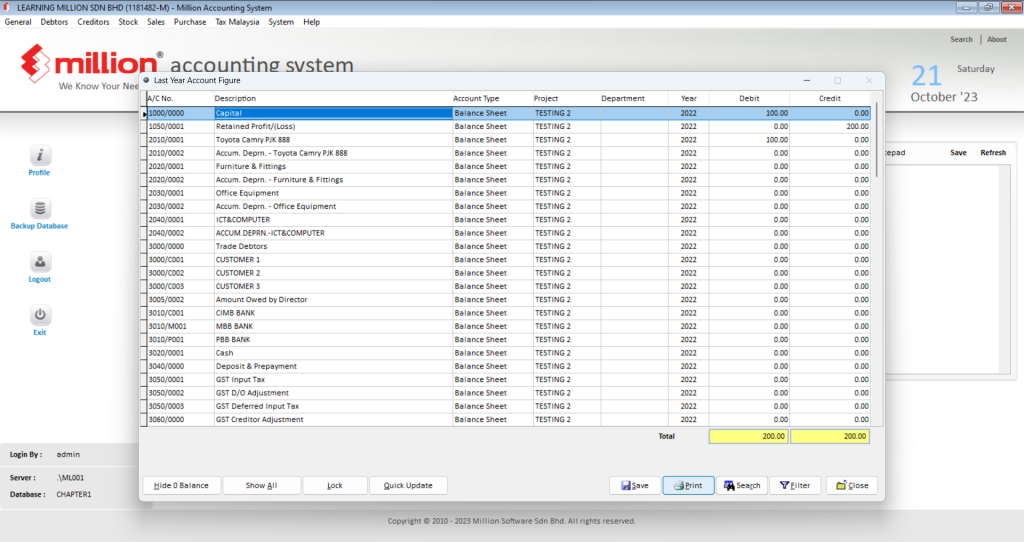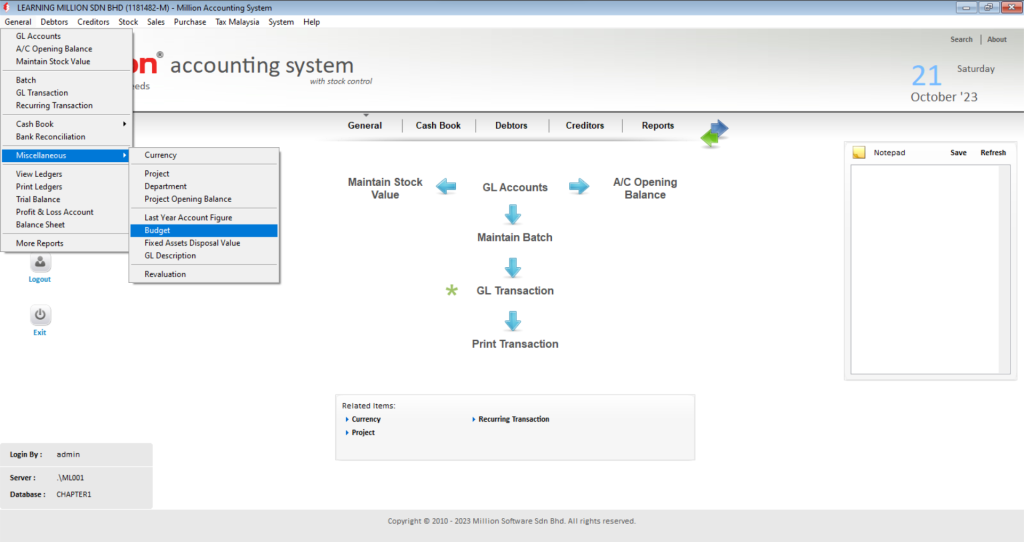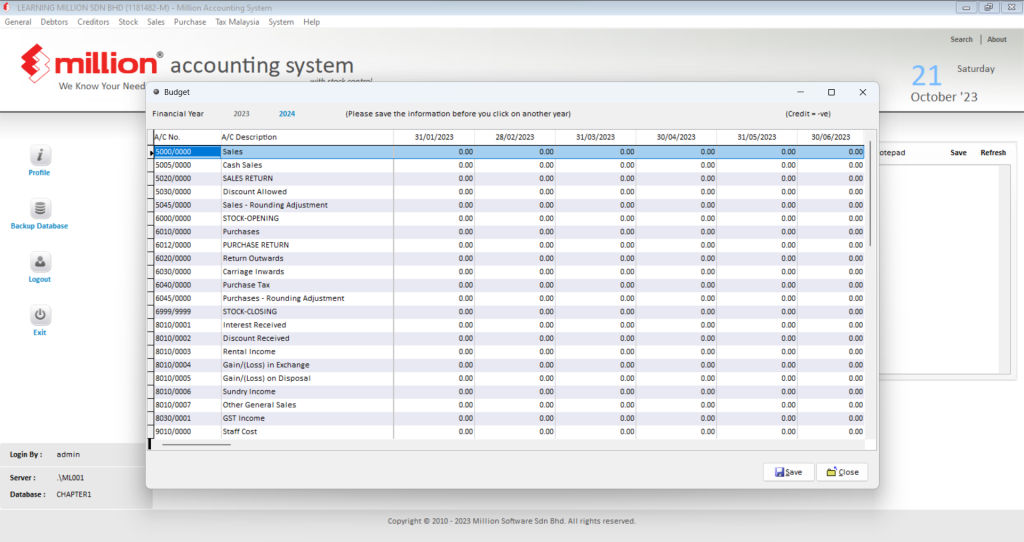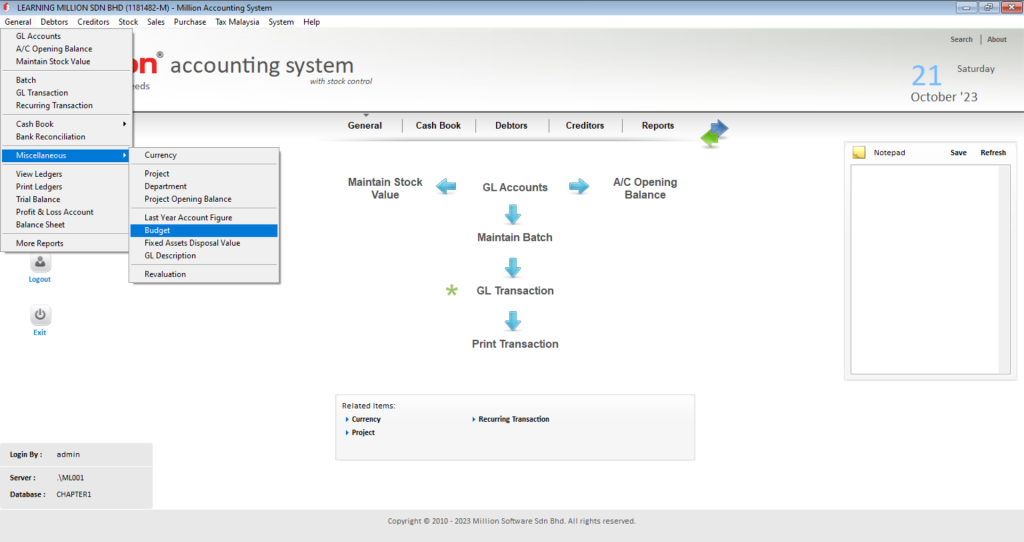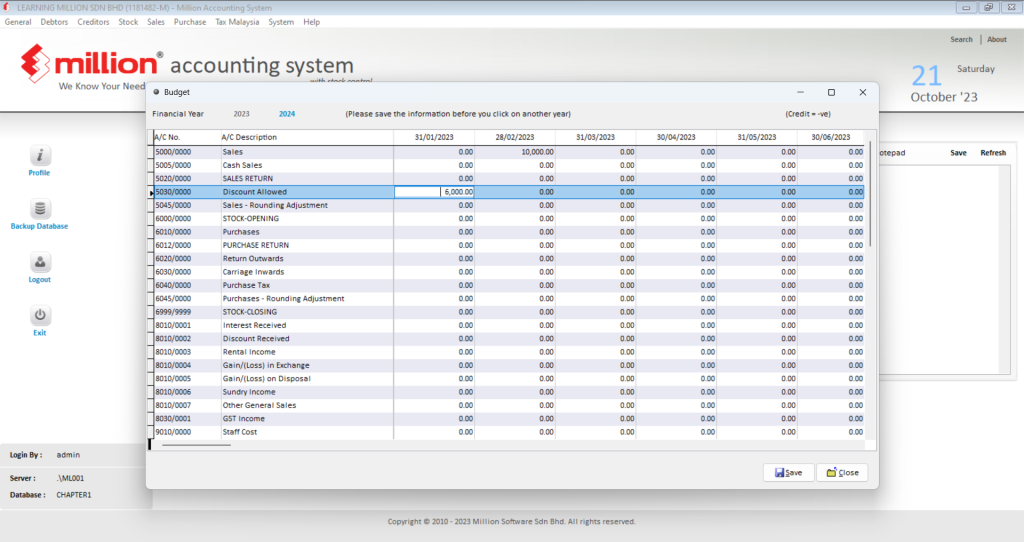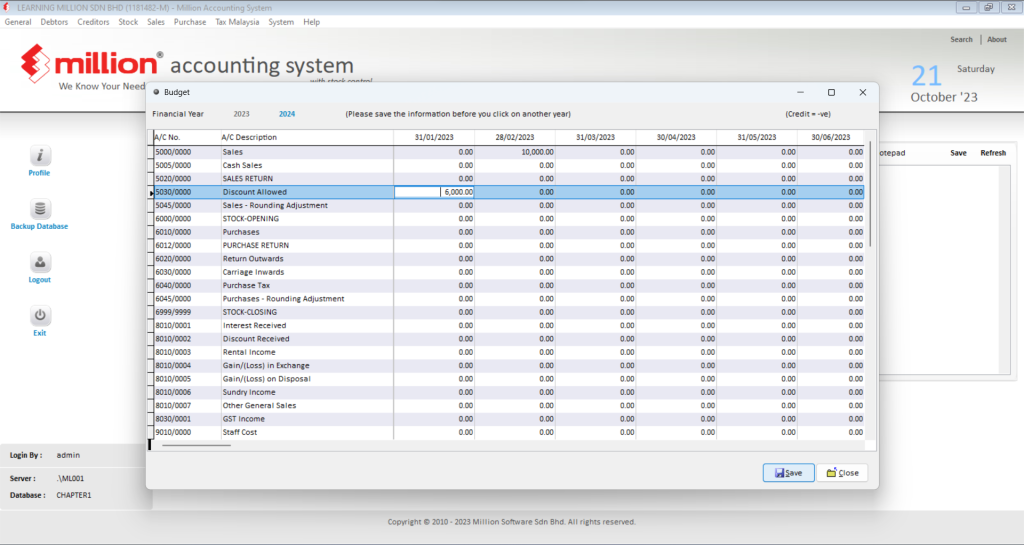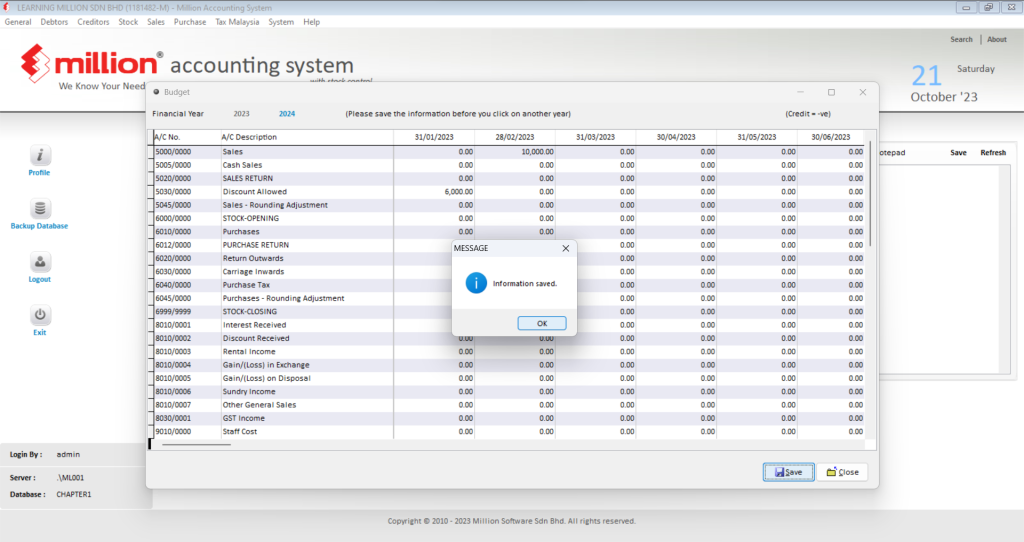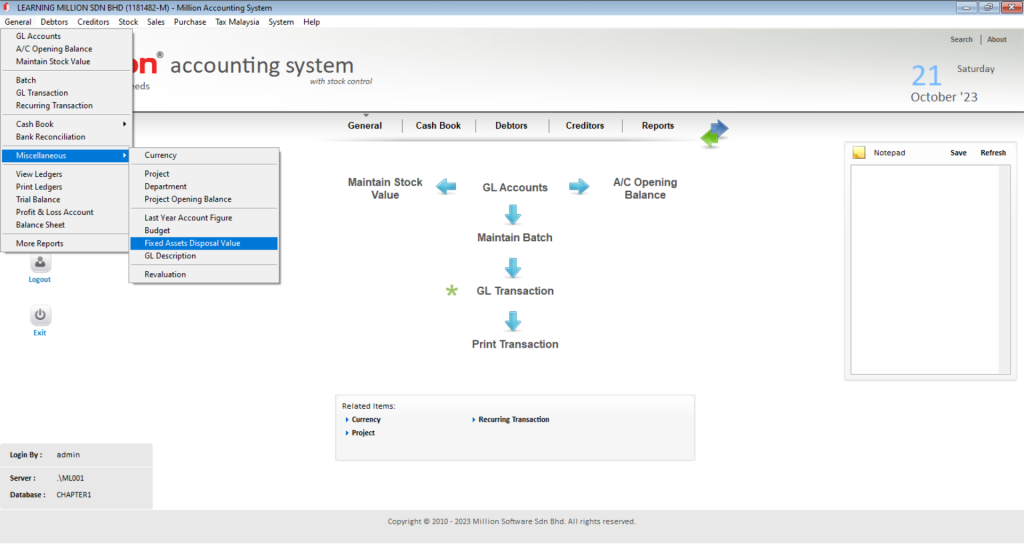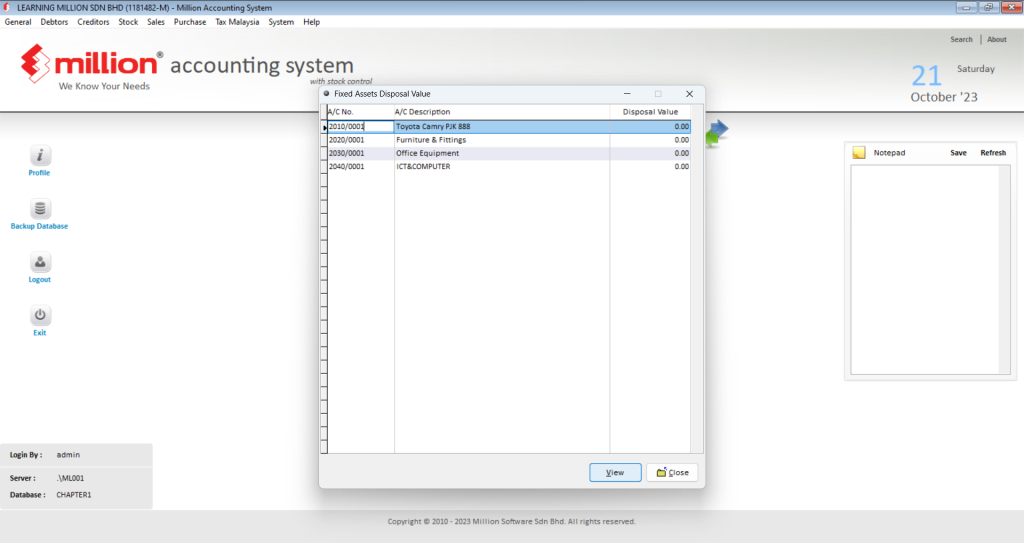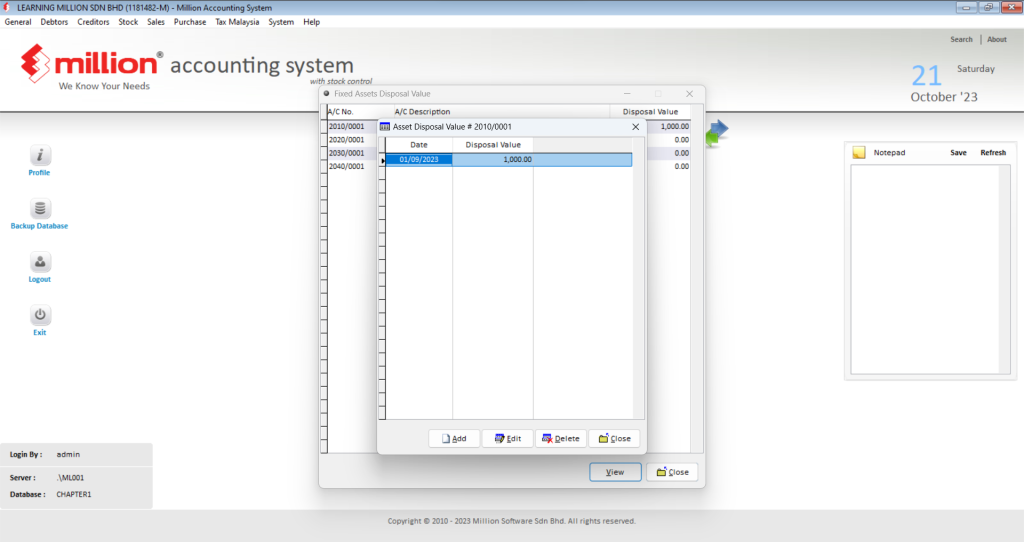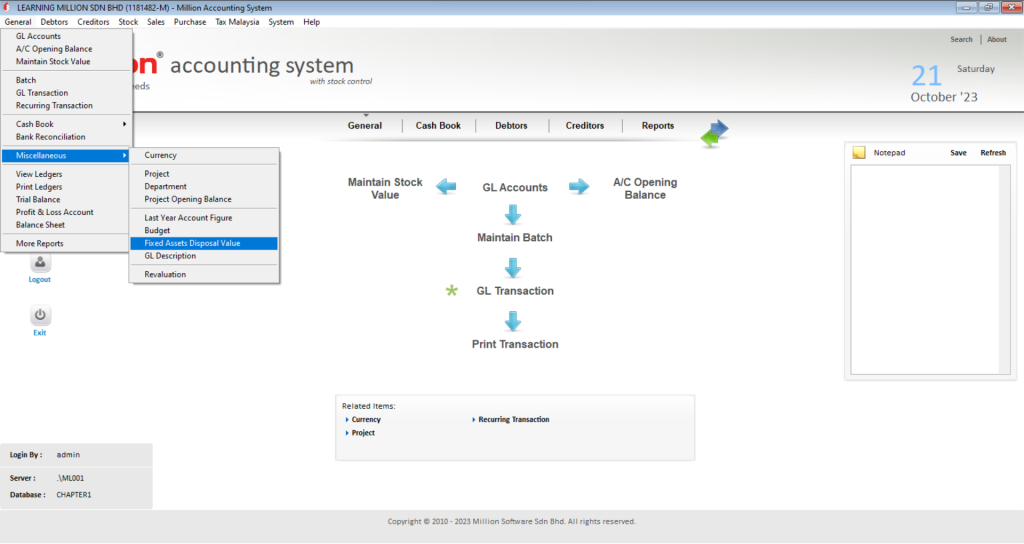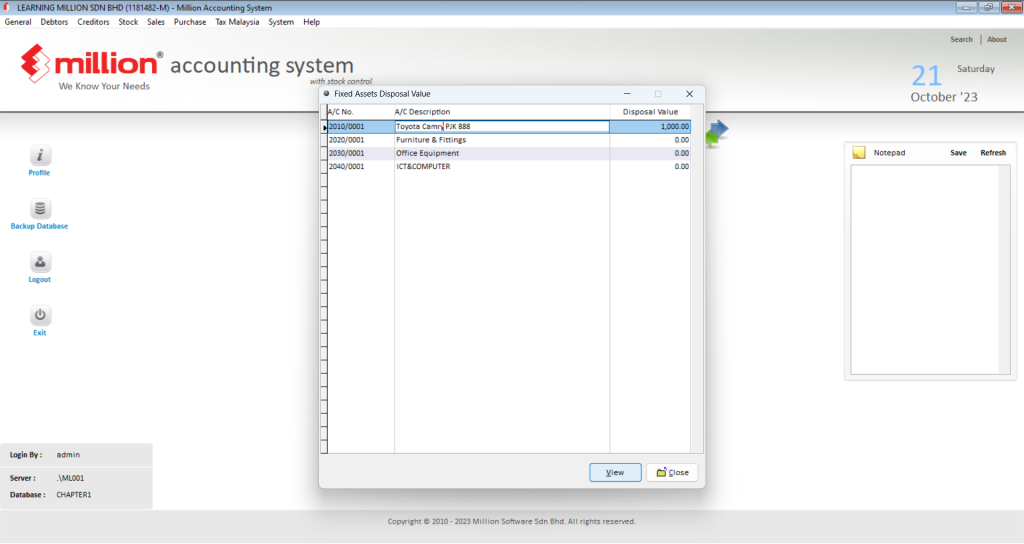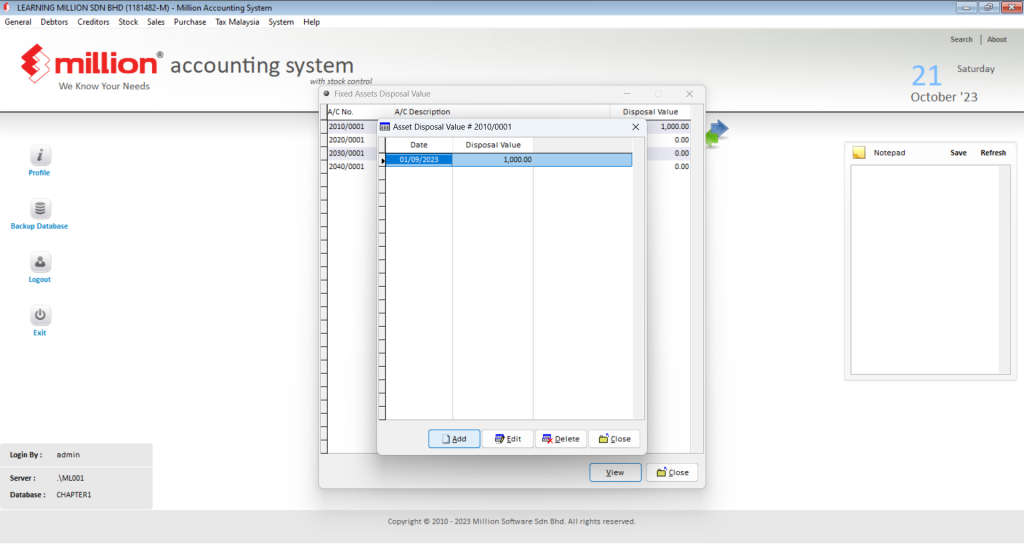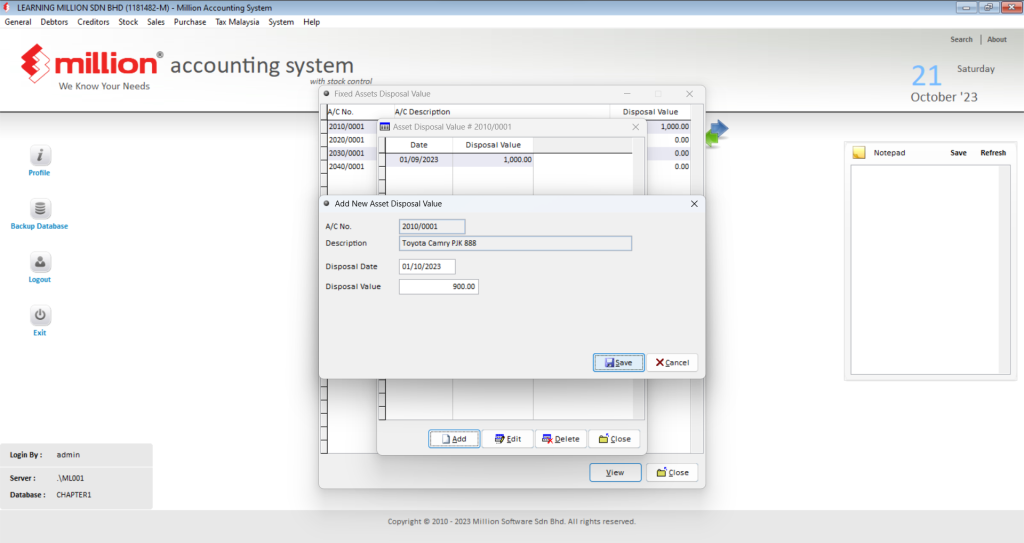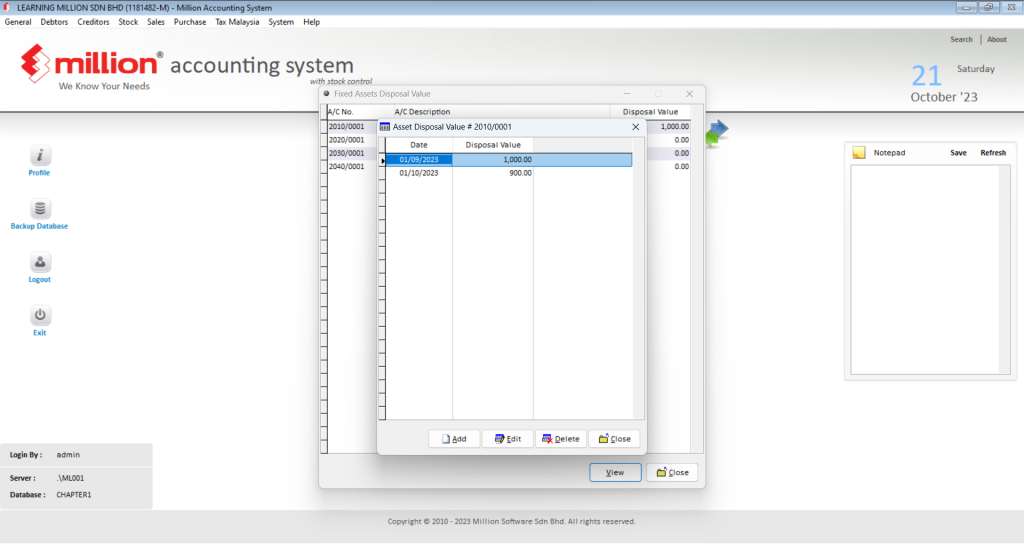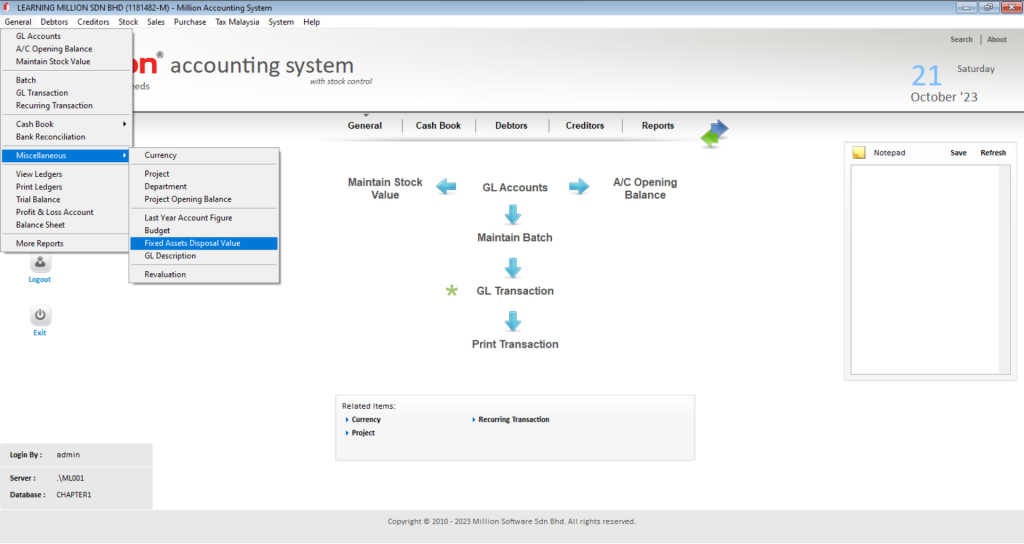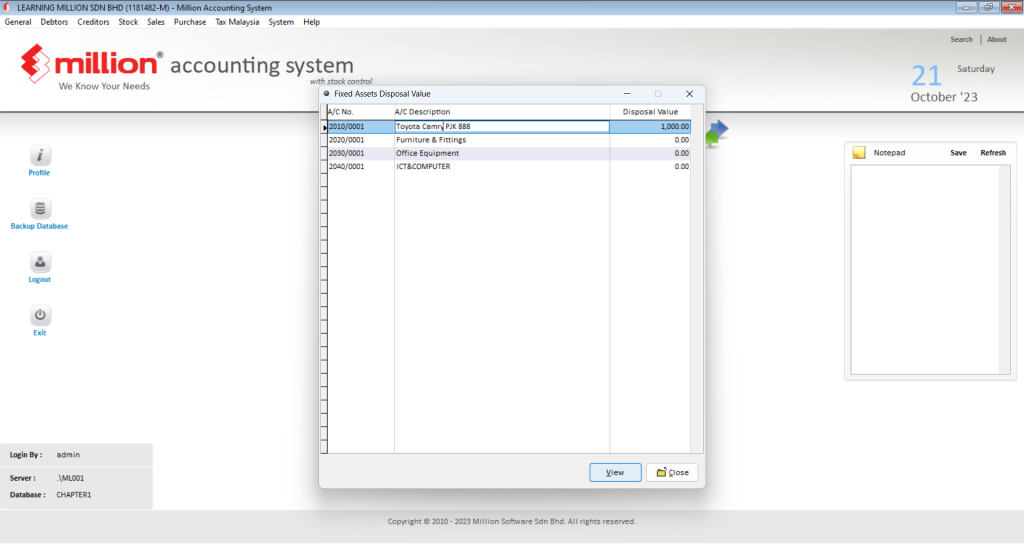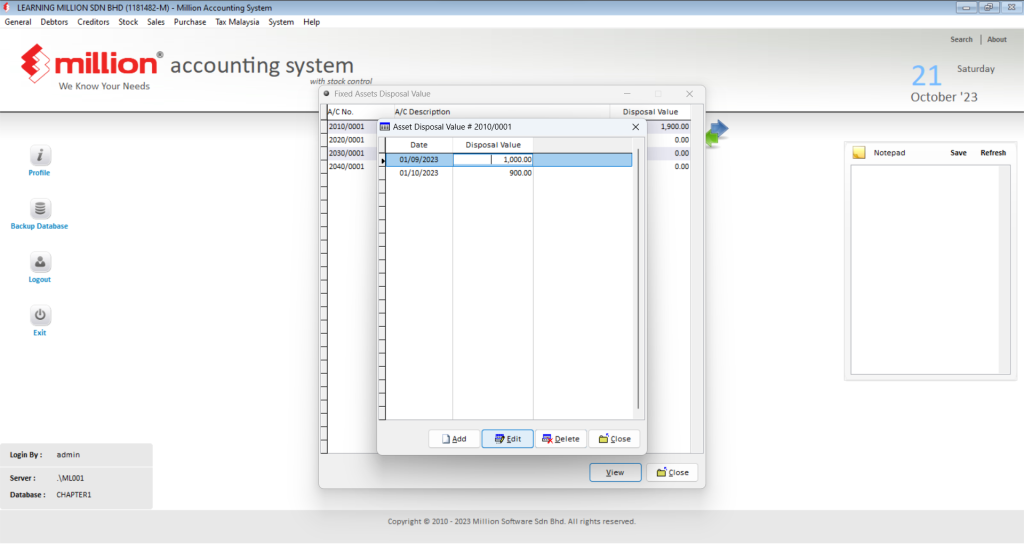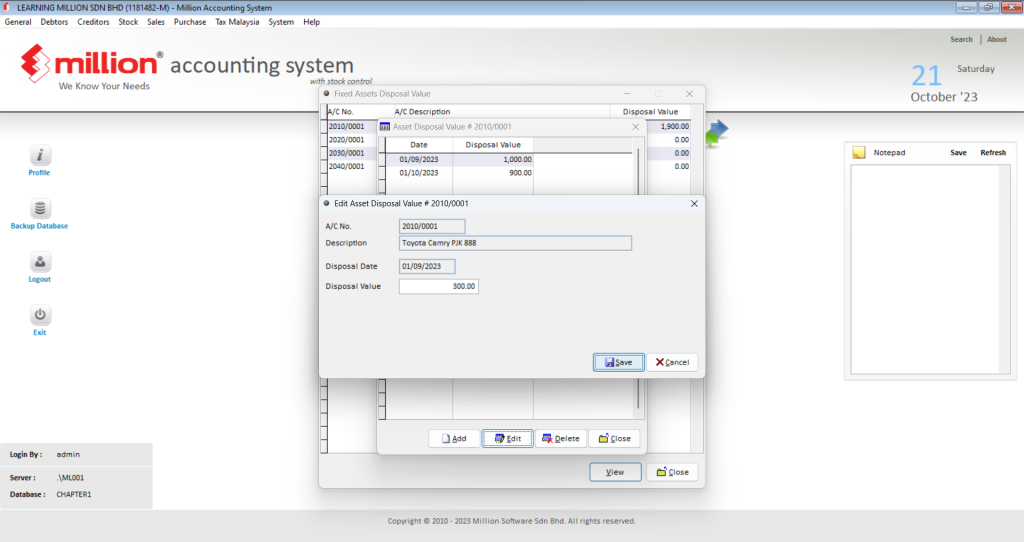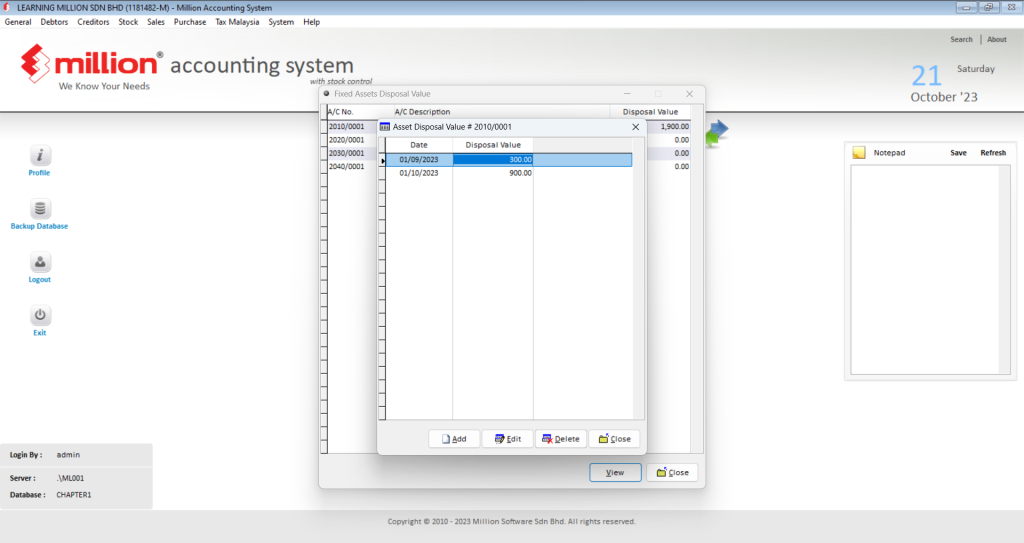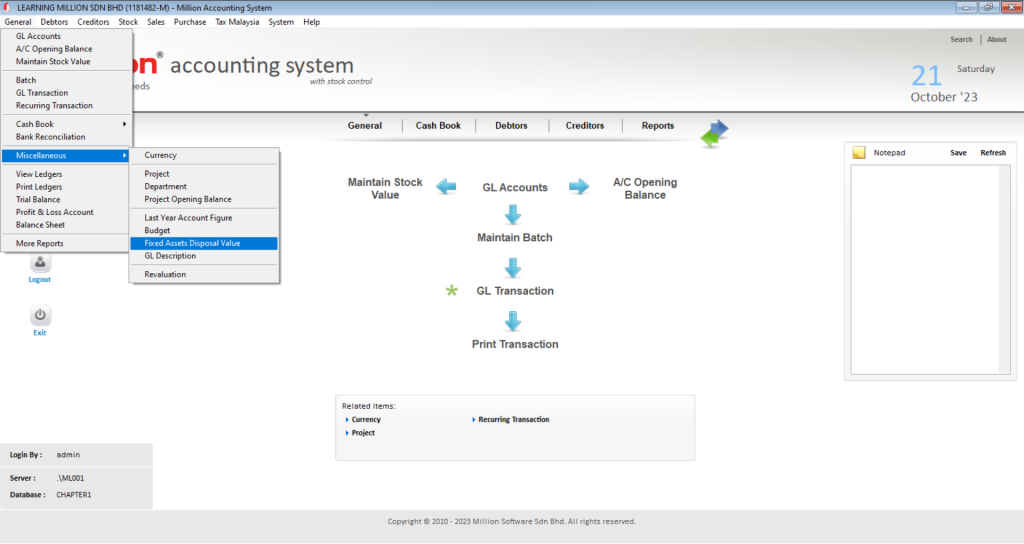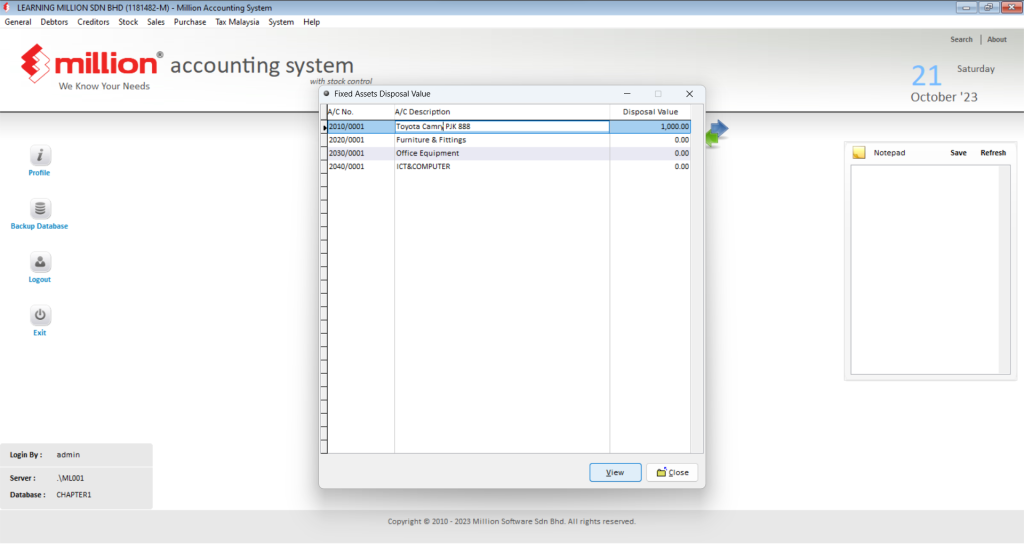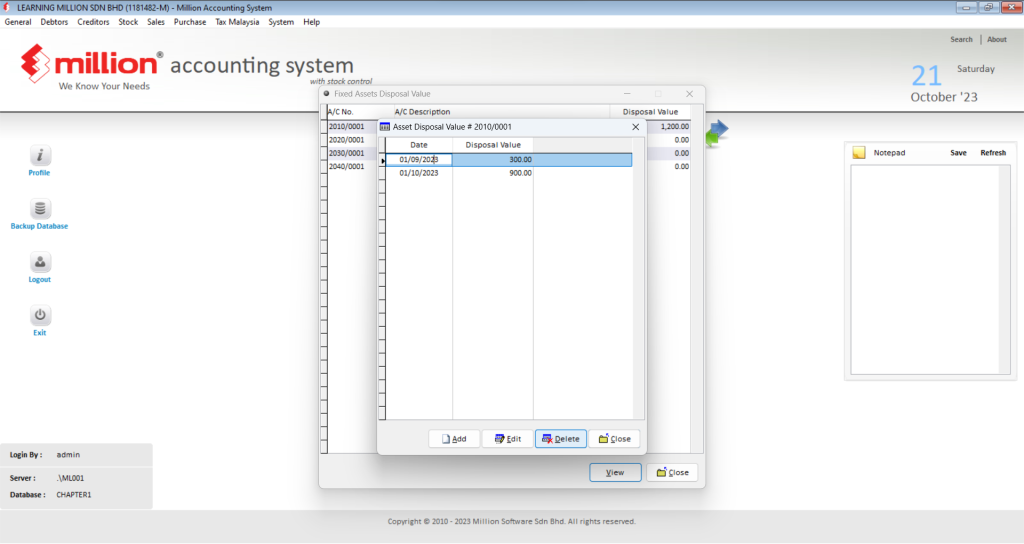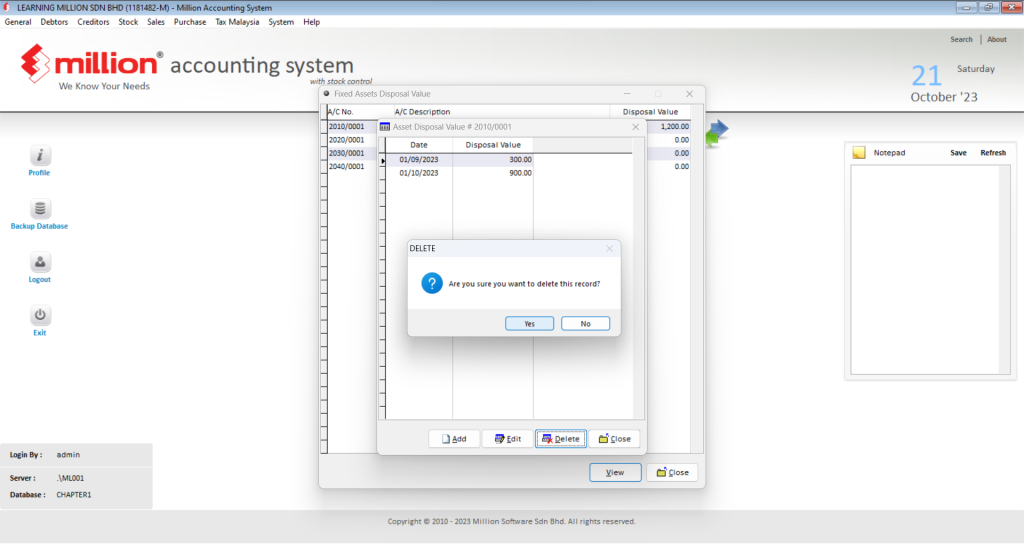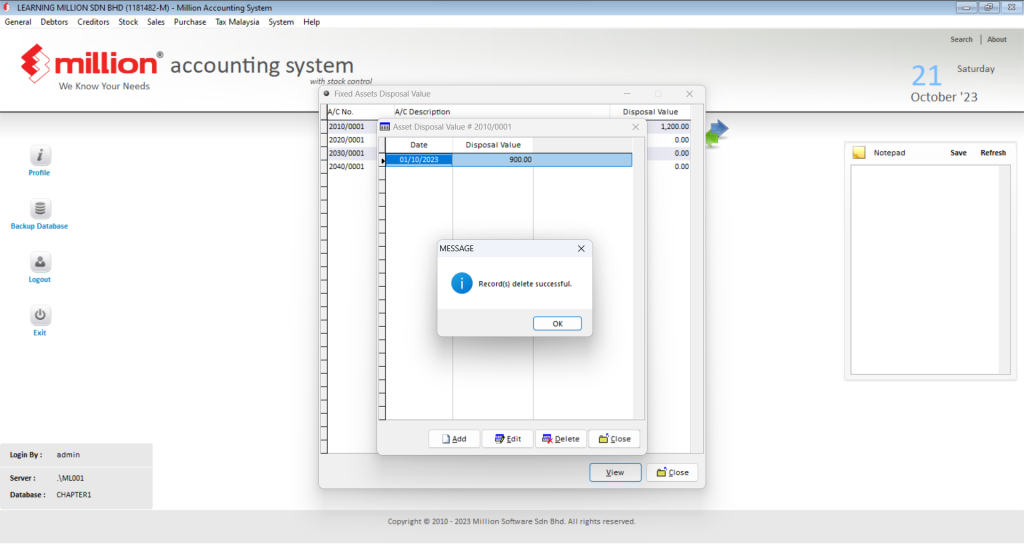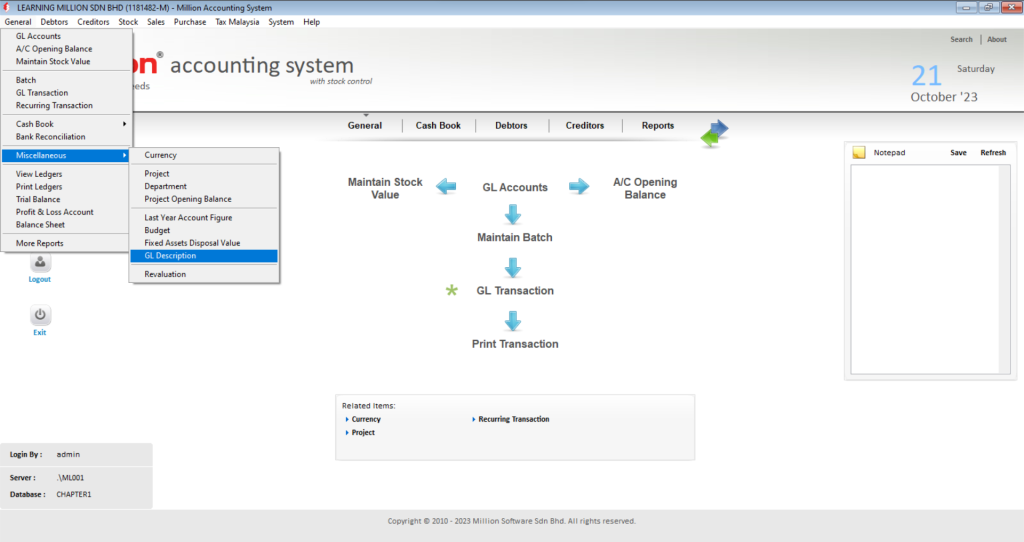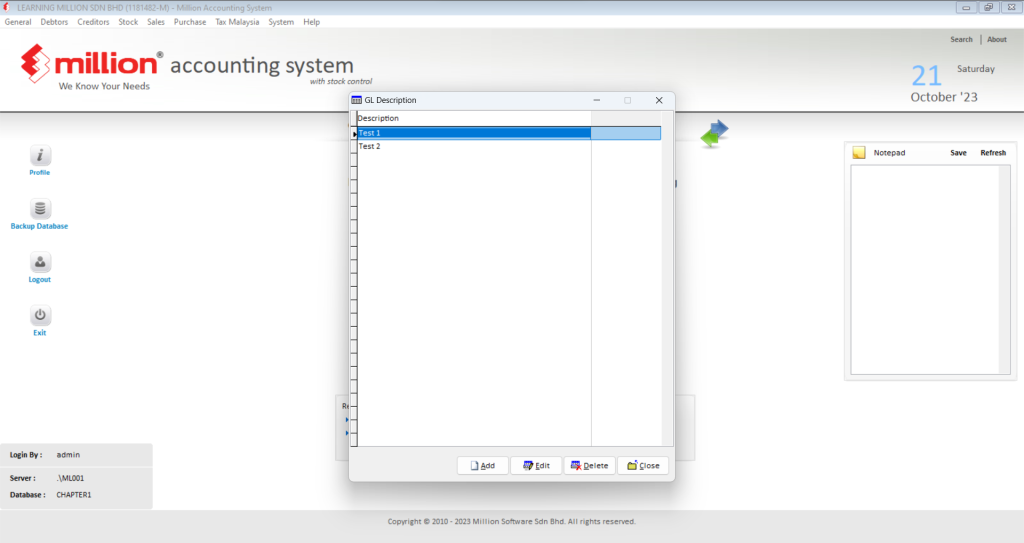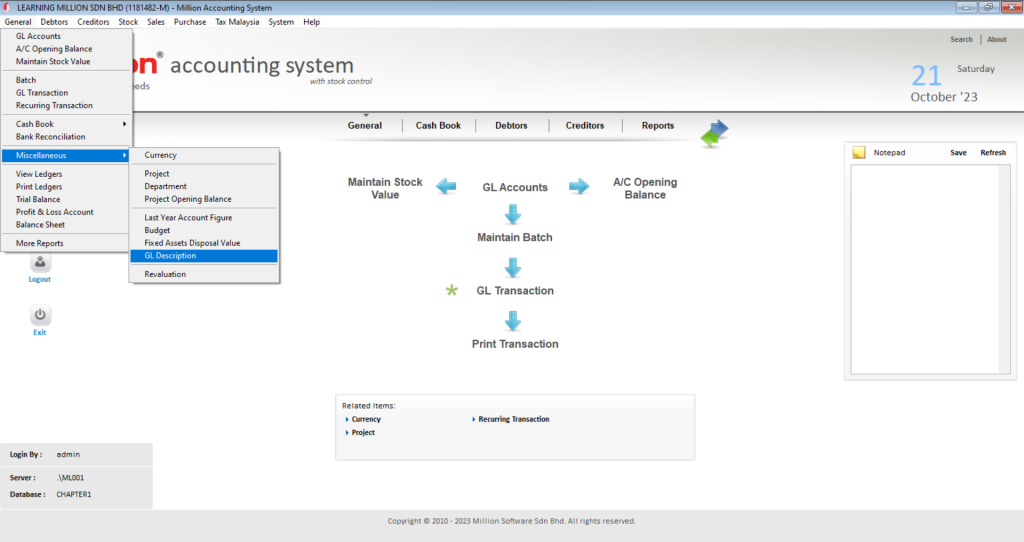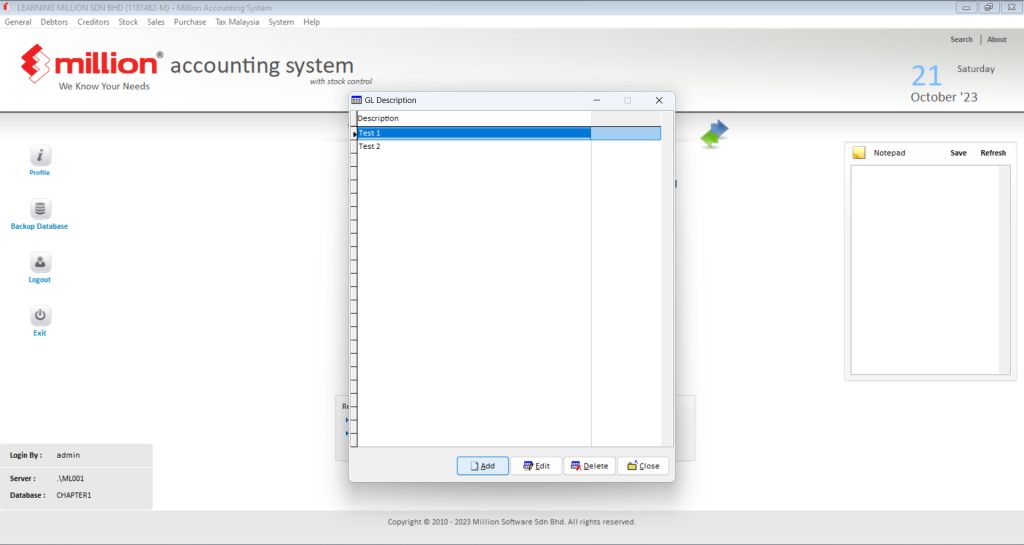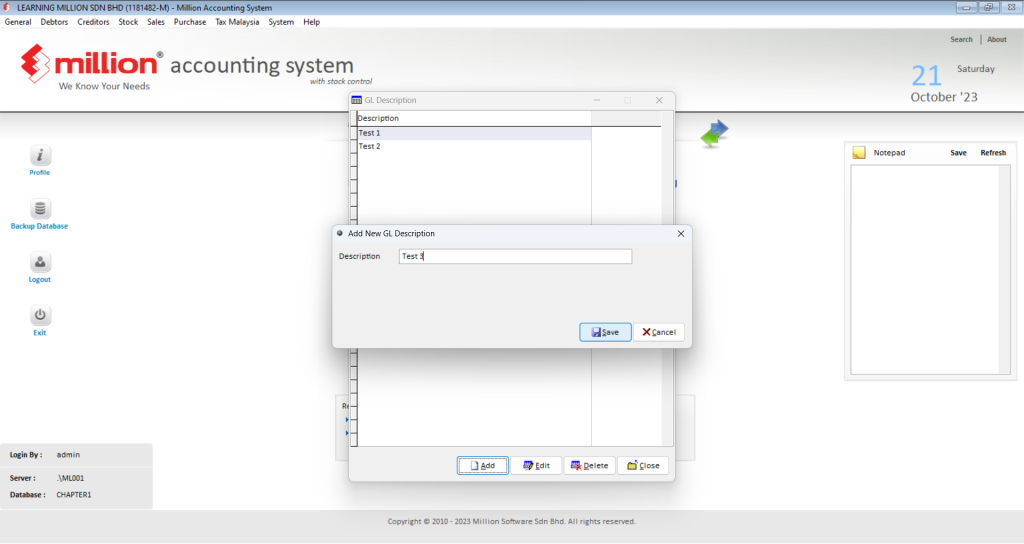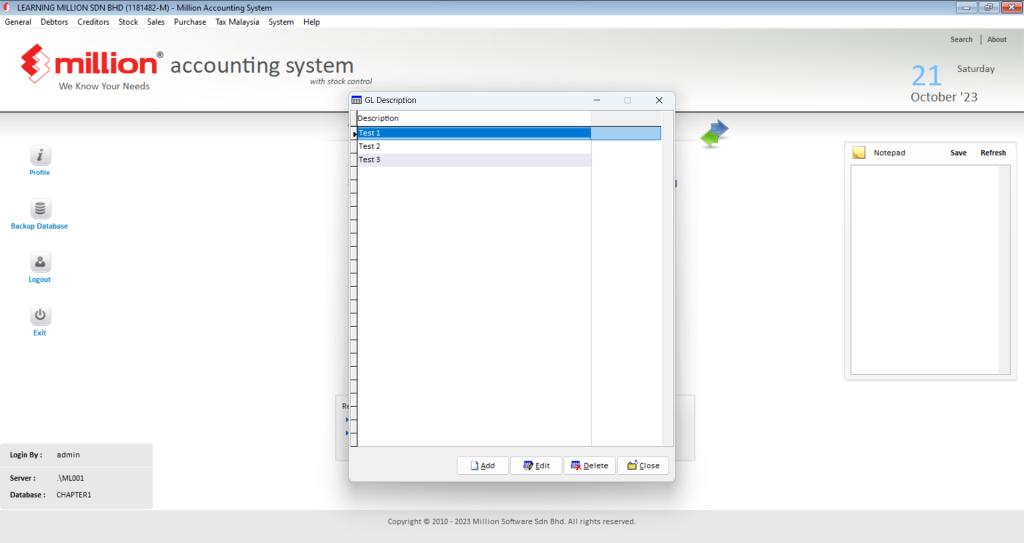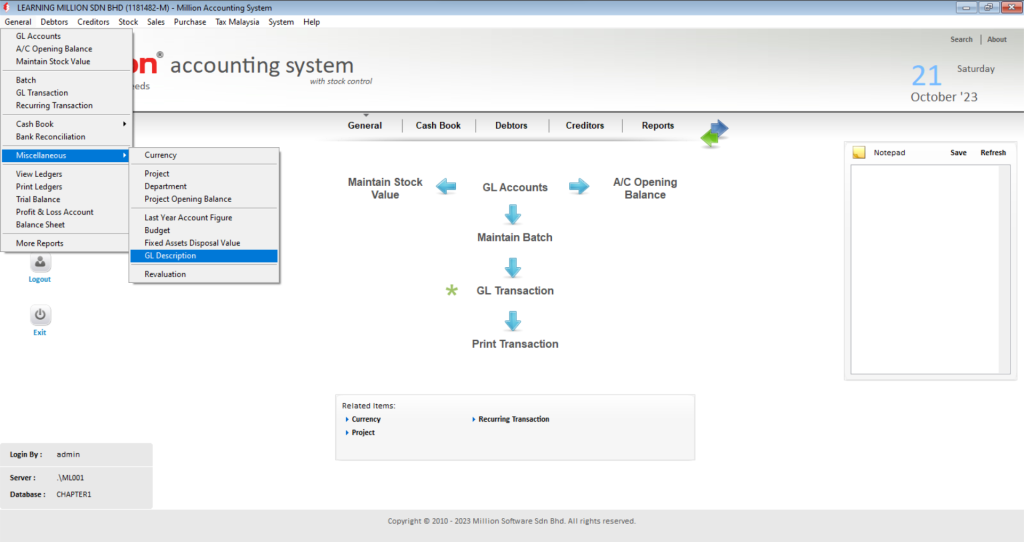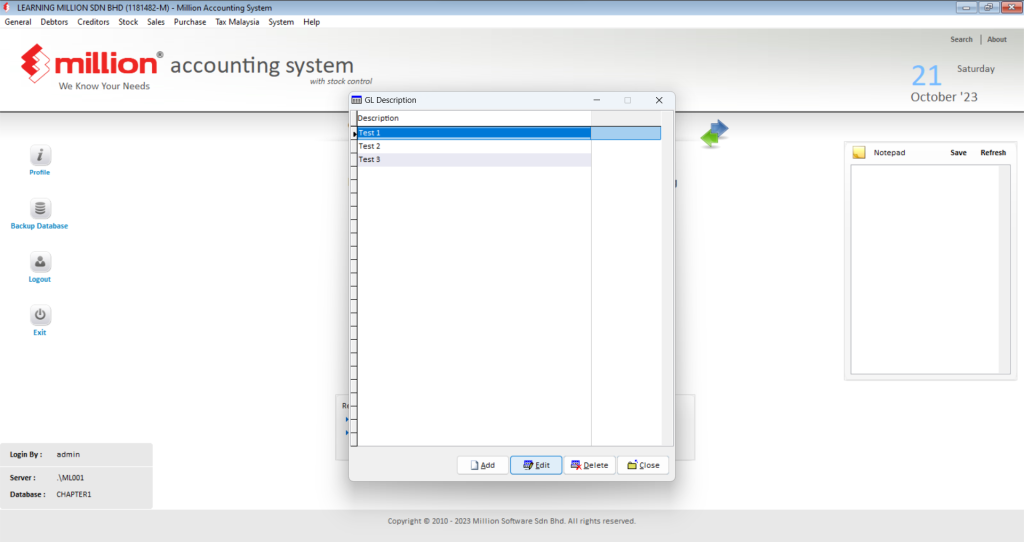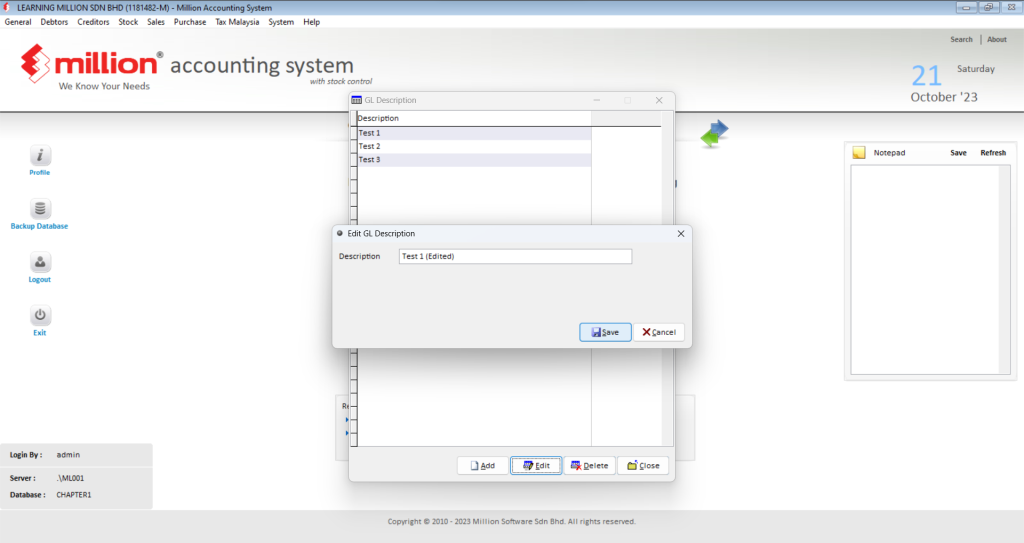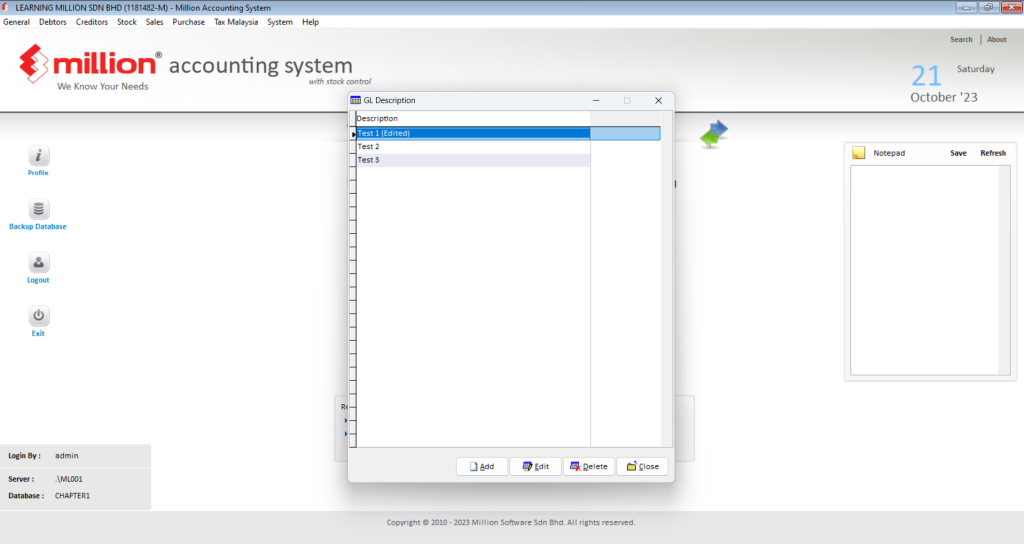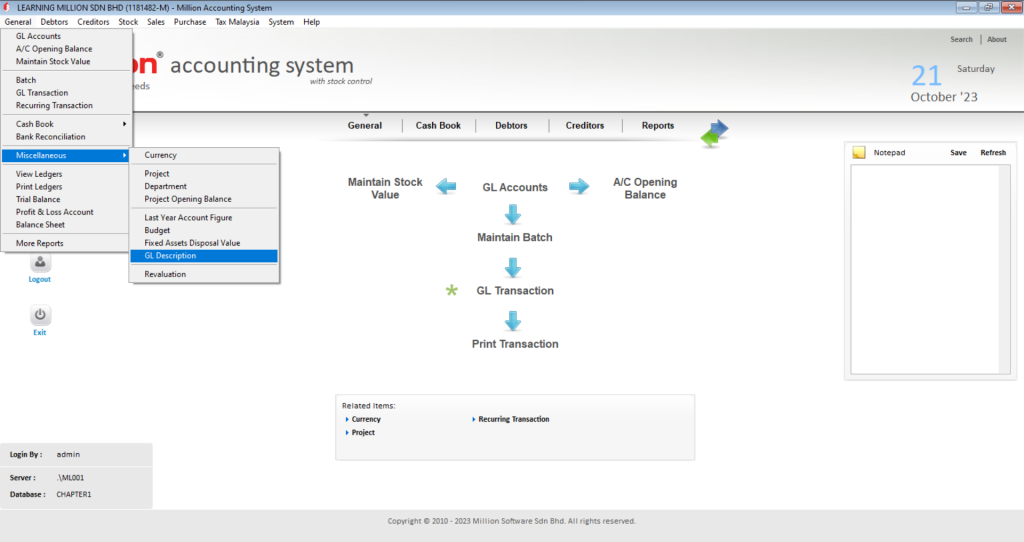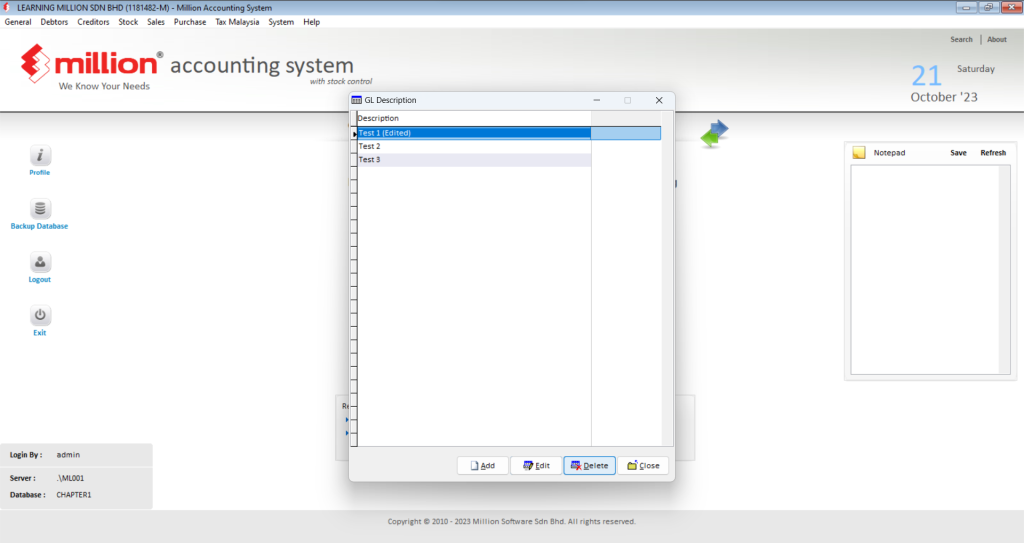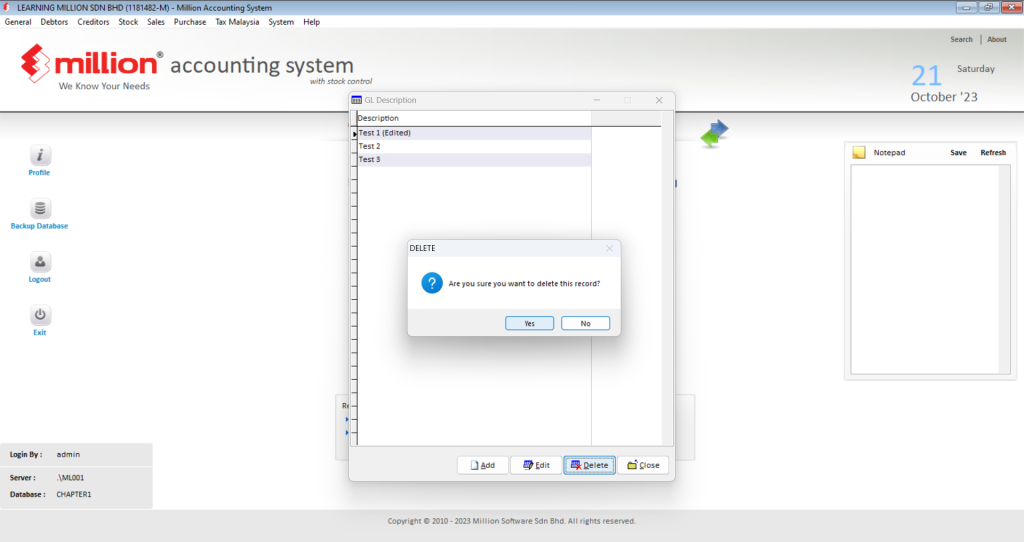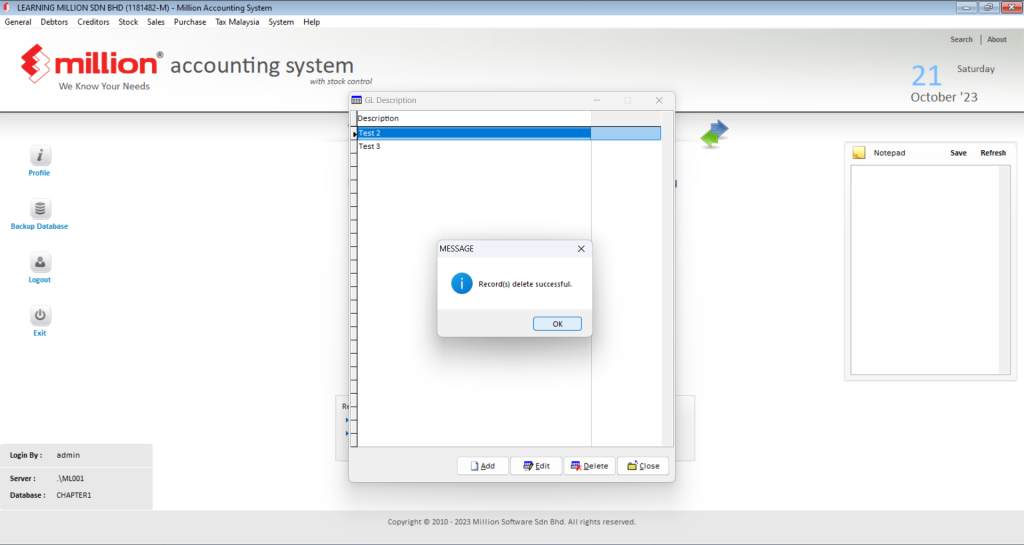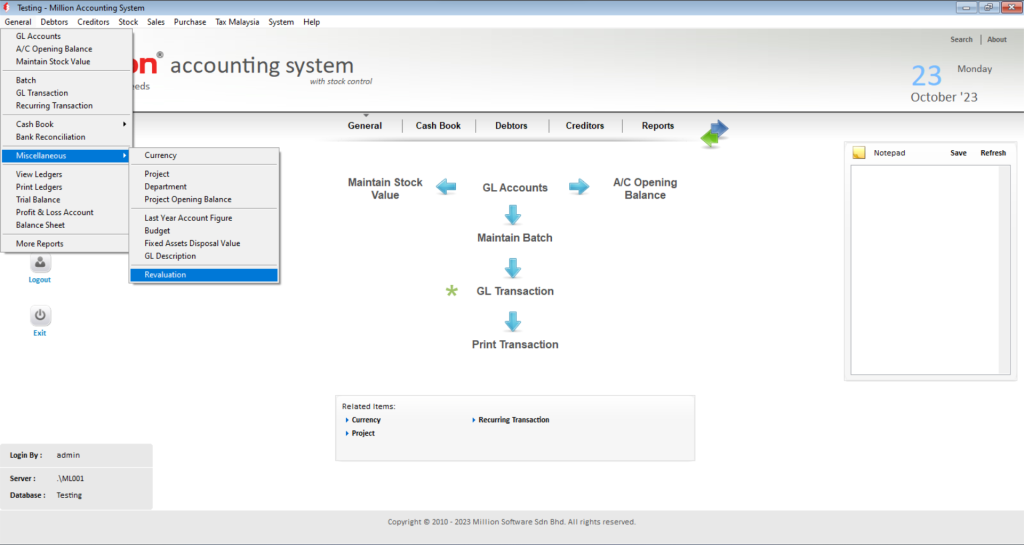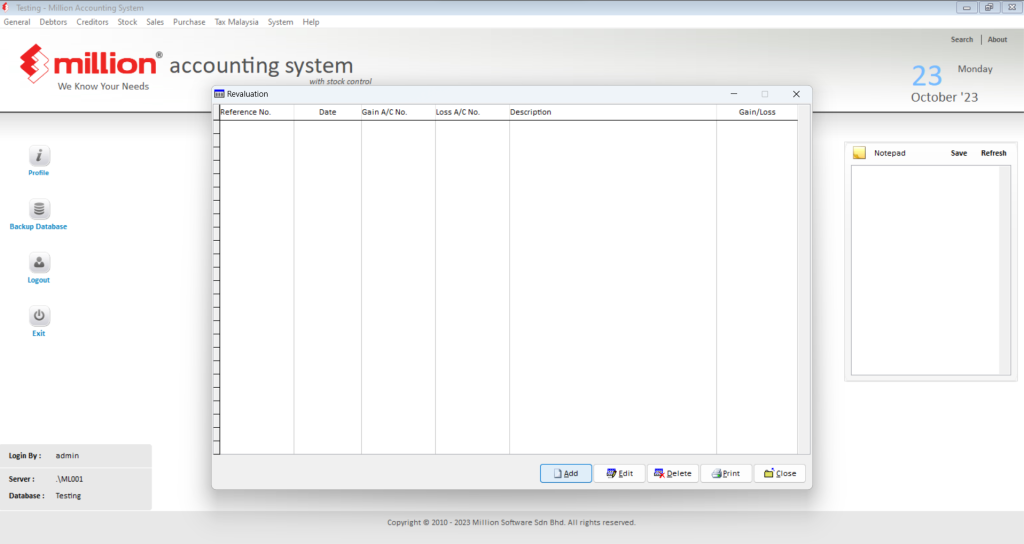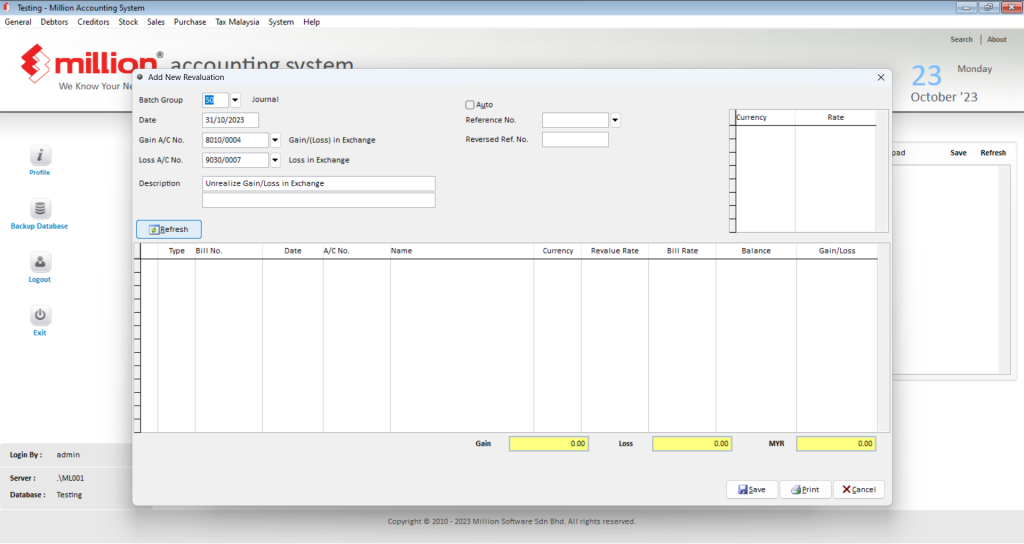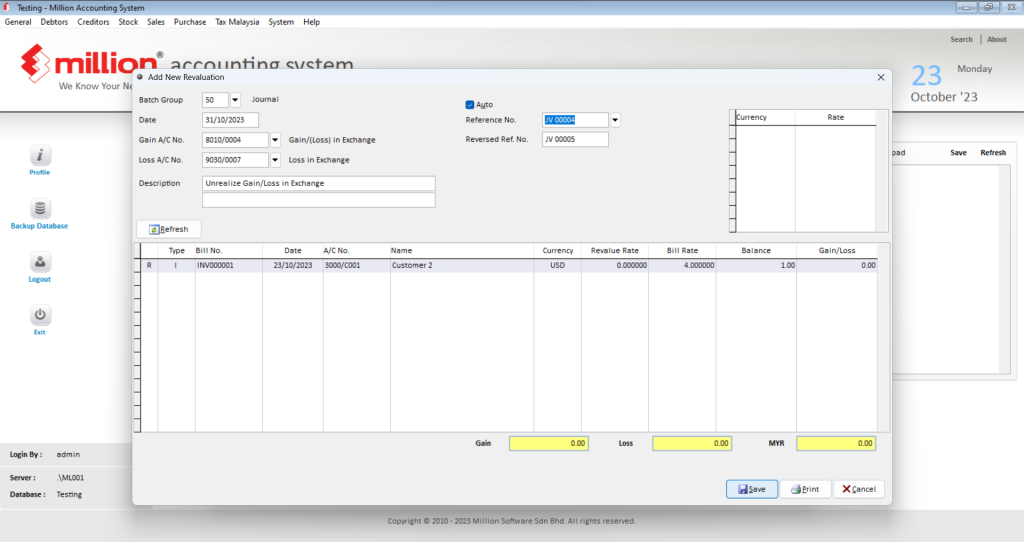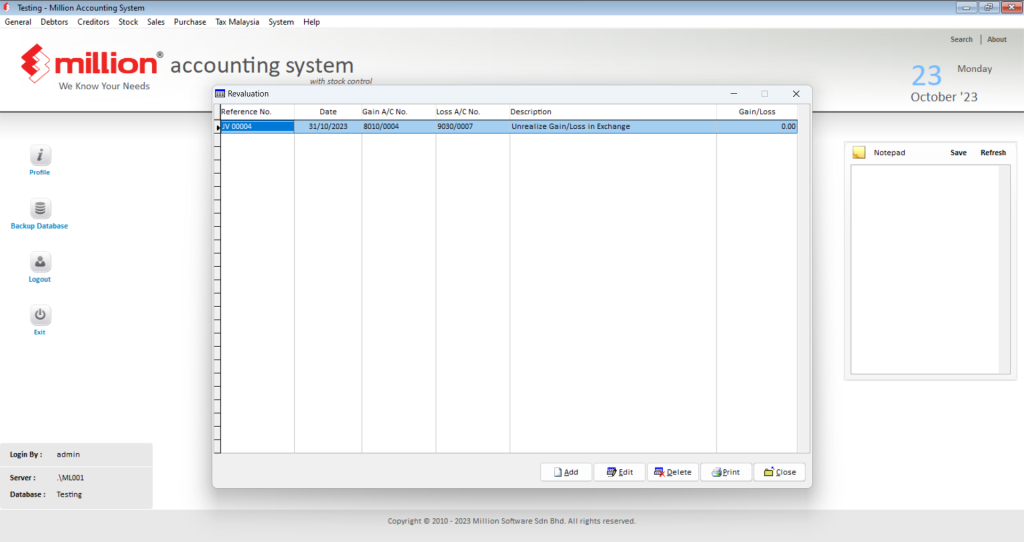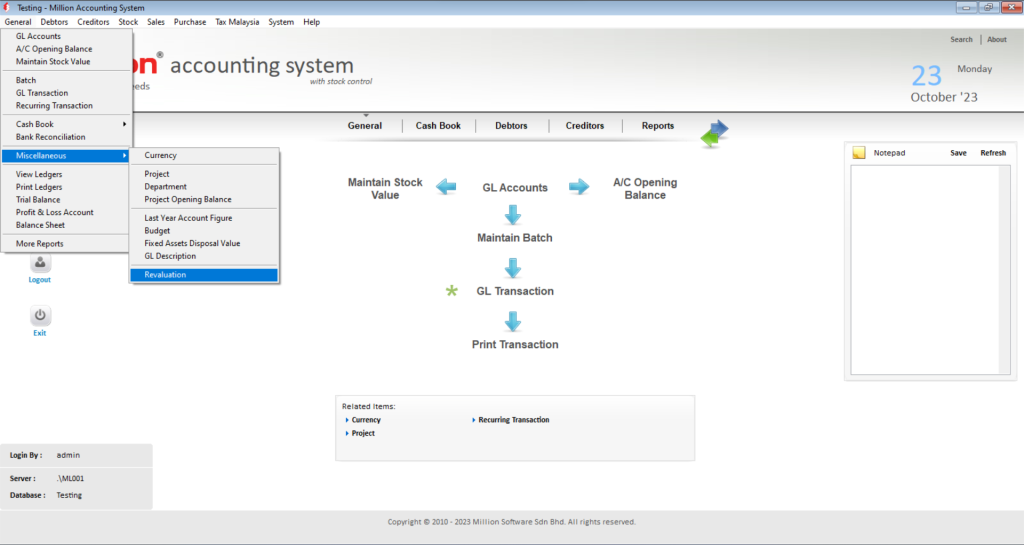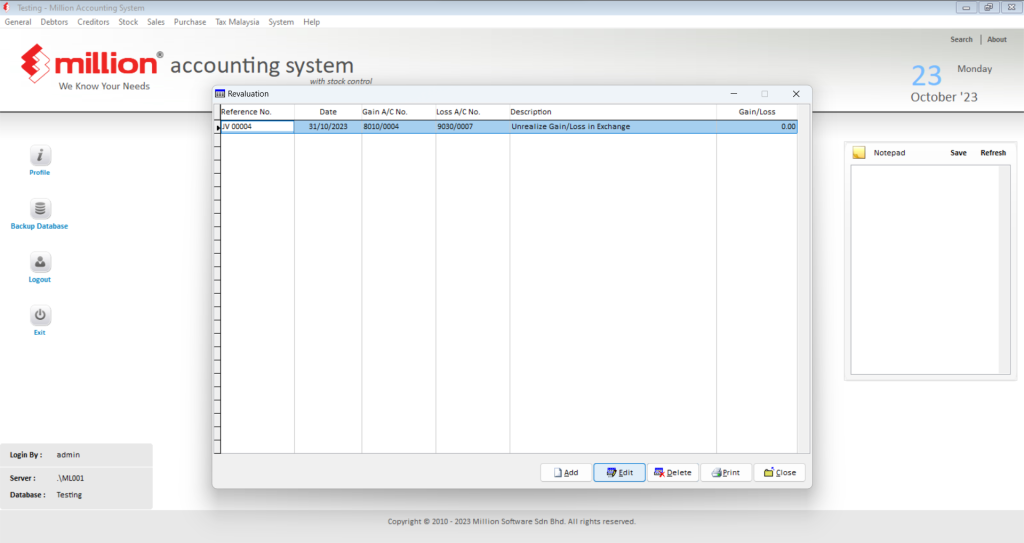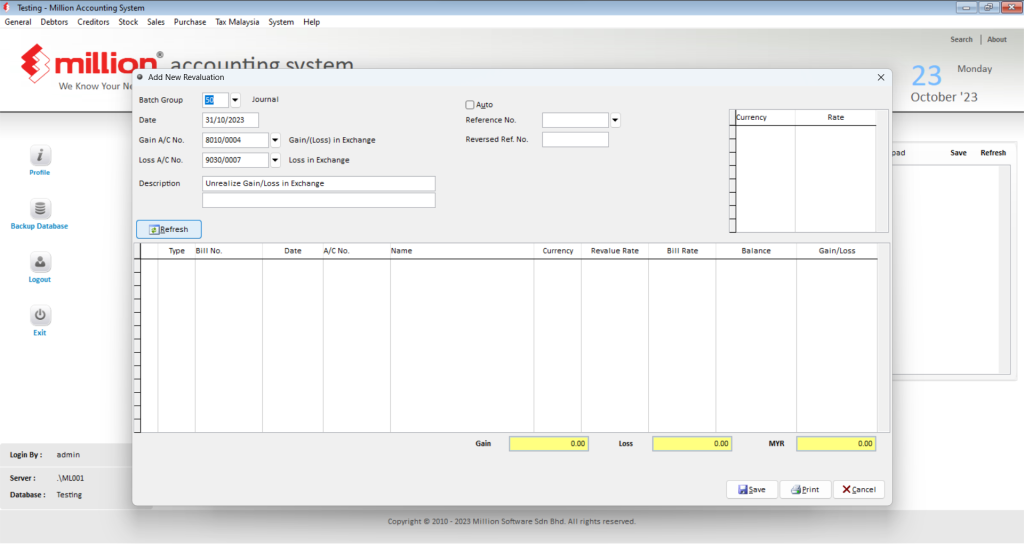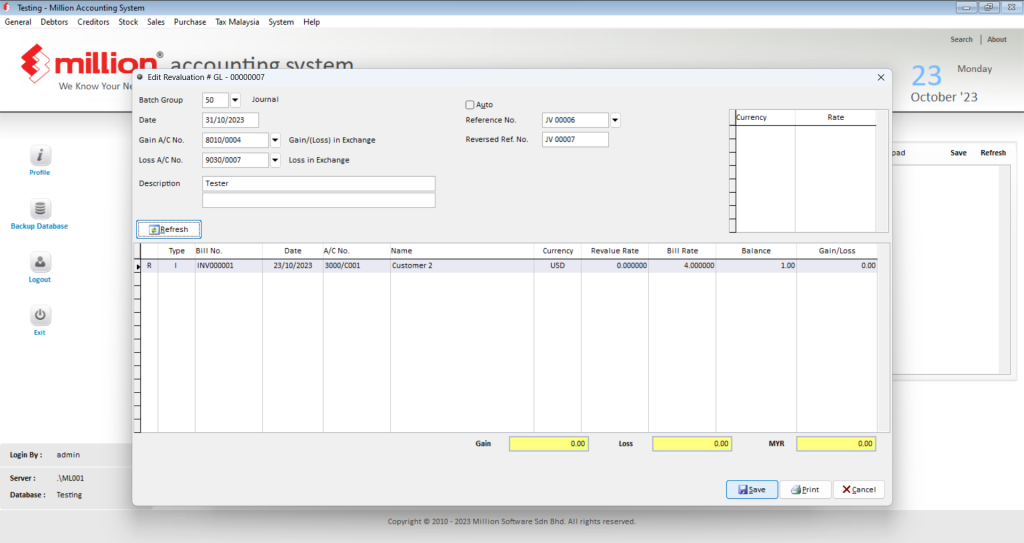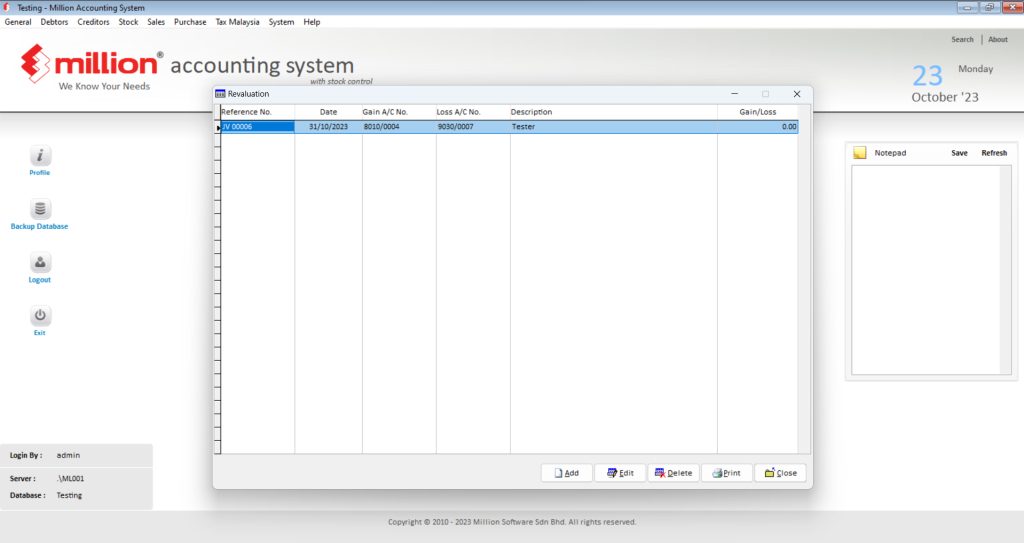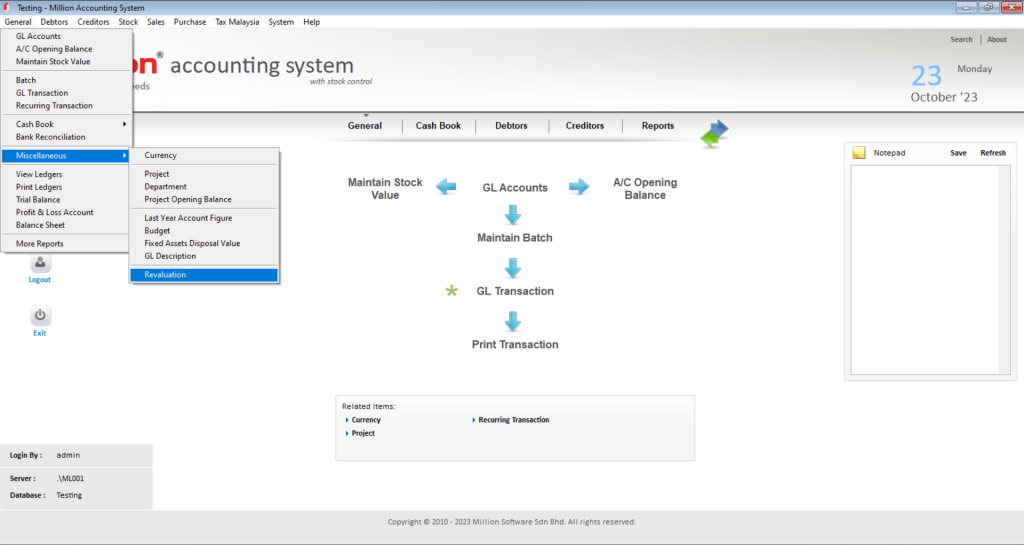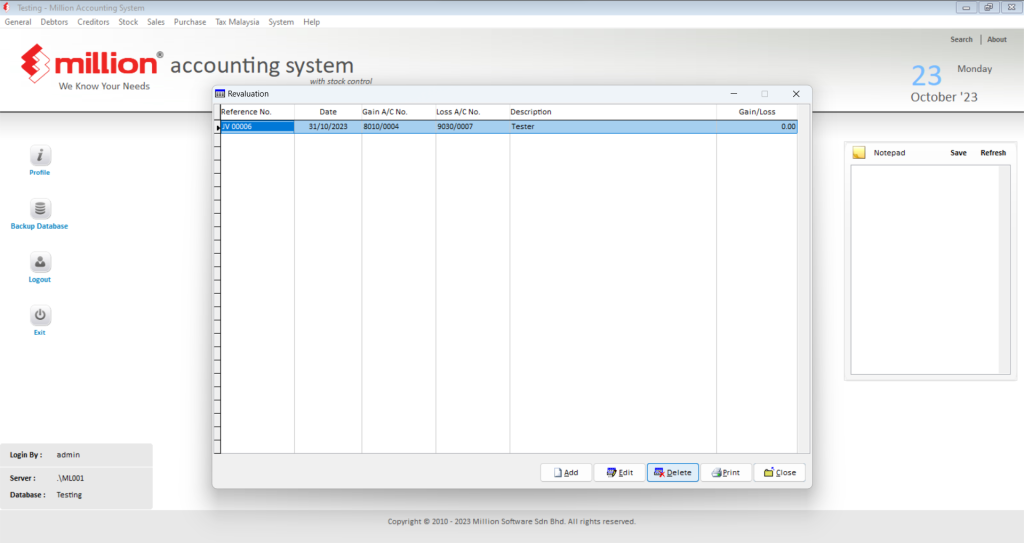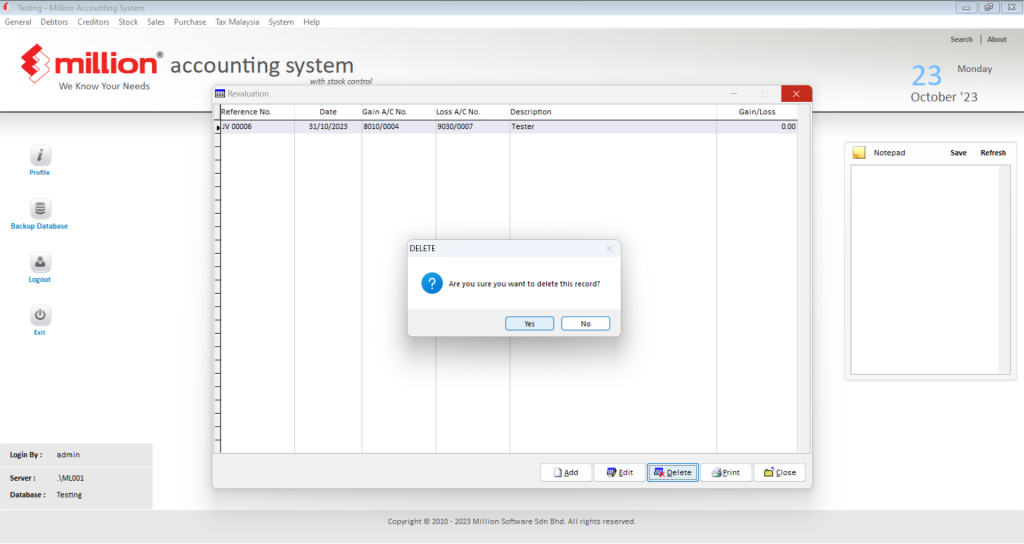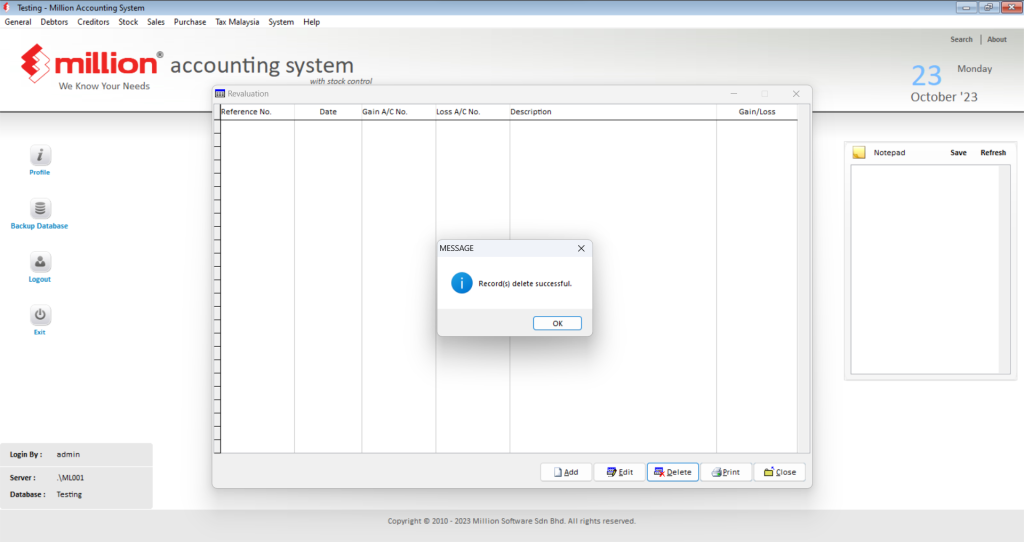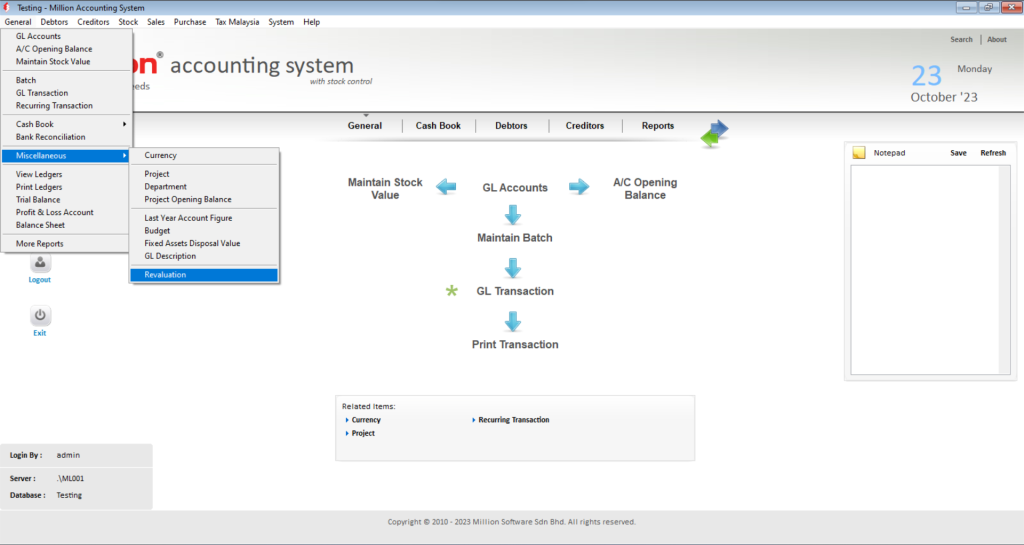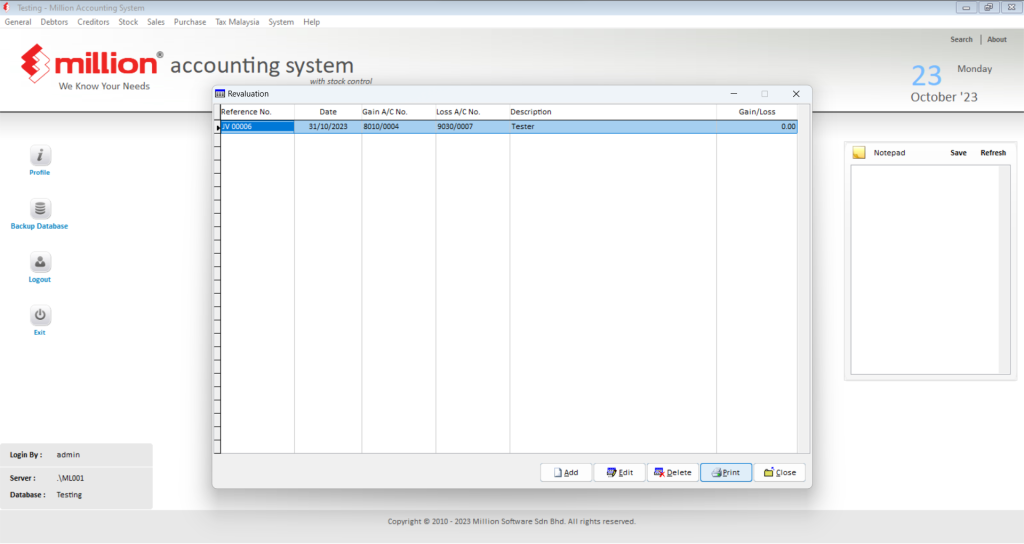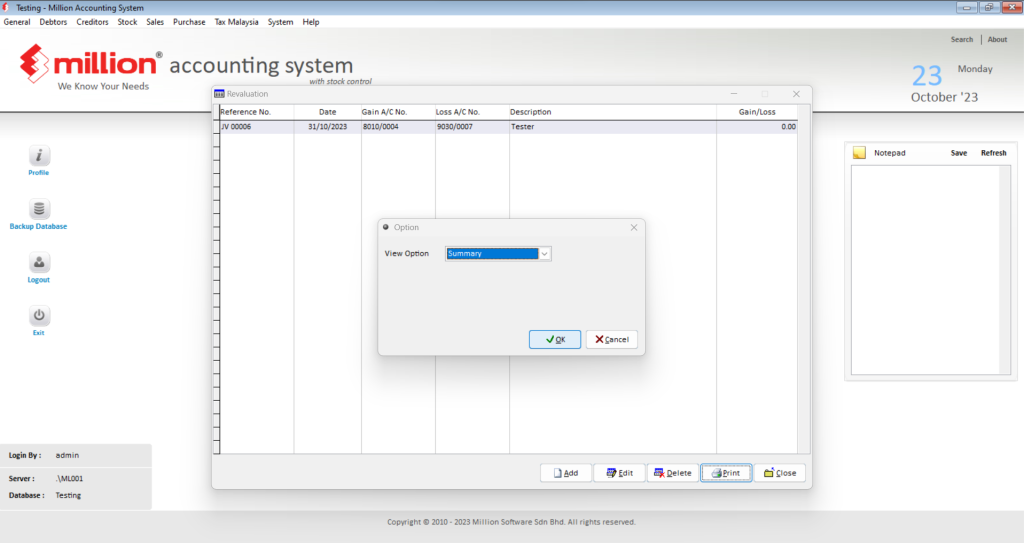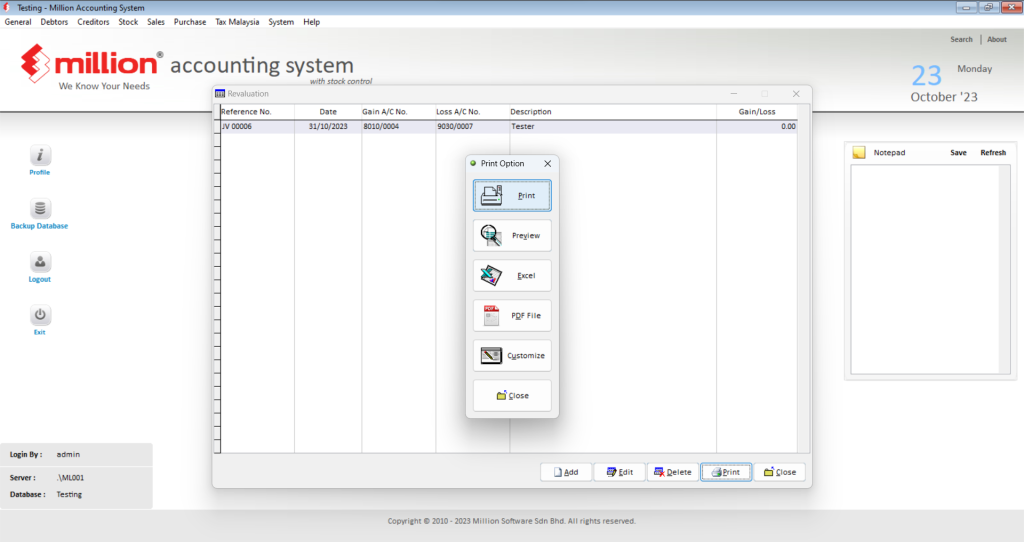What can we help you with?
Table of Contents
< All Topics
Print
Posted
Updated
ByMillion System
Million Accounting
How to view the Currency ?
How to add the new Currency?
How to edit the Currency?
How to delete the Currency?
How to print out the Currency?
How to view the Project?
How to add the new Project?
How to edit the Project?
How to delete the Project?
How to print out the Project?
How to view the Department?
How to add the new Department?
How to edit Department?
How to view the Project Opening Balance?
How to edit the Project Opening Balance?
How to print out the Project Opening Balance?
Ready to Buy Million Software System?
How to view the Last Year Account Figure?
How to edit the Last Year Account Figure?
How to filter the Last Year Account Figure?
How to print out the Last Year Account Figure?
How to view the Budget?
How to edit the Budget?
How to view the Fixed Assets Disposal Value?
How to add the Disposal Value?
How to edit the Disposal Value?
How to delete the Disposal Value?
How to view the GL Description?
How to add the GL Description?
How to edit the GL Description?
How to delete the GL Description?
How to add the Revaluation?
How to edit the Revaluation?
How to delete the Revaluation?
How to print out the Revaluation?
Ready to Buy Million Software System?
-
Million Account & Stock Help File
-
- Product
- Group
- Sub Group
- Brand
- Comment
- Recommended Price
- Promotional Discount
- Stock Location
- Opening Stock
- Serial No.
- Stock Receive
- Stock Issue
- Stock Adjustment
- Stock Transfer
- Stock Assembly
- Stock Enquiry
- Stock Reports
- Show Remaining Articles ( 2 ) Collapse Articles
-
- Add New Reference Number for Accounting
- Advance Search Function
- Asset Disposal
- Backup Reminder
- Backup Server Database from Workstation
- Bank Charges
- Change Key Code
- Cheque Return and Refund
- Closing Stock Value
- Contra Note
- GL Description
- Import GL Account From Other Company
- Import Item Into Sales Transaction
- Import Transaction Using Excel File
- Maintain Budget
- Process for Purchase Return
- Process for Recurring Invoice
- Credit Limit
- Credit Term
- Formula
- Hide Price Tip
- Hide Unit Cost
- Landing Cost
- Price Group Entry
- Multiple Delivery Address
- Bill of Material (BOM)
- Printing Approval
- Progressive Billing
- Send Invoice By Email
- User Group and Access Right
- Show Remaining Articles ( 15 ) Collapse Articles
-
- Articles coming soon
-
Million Payroll Help File
- Articles coming soon