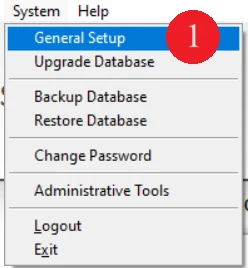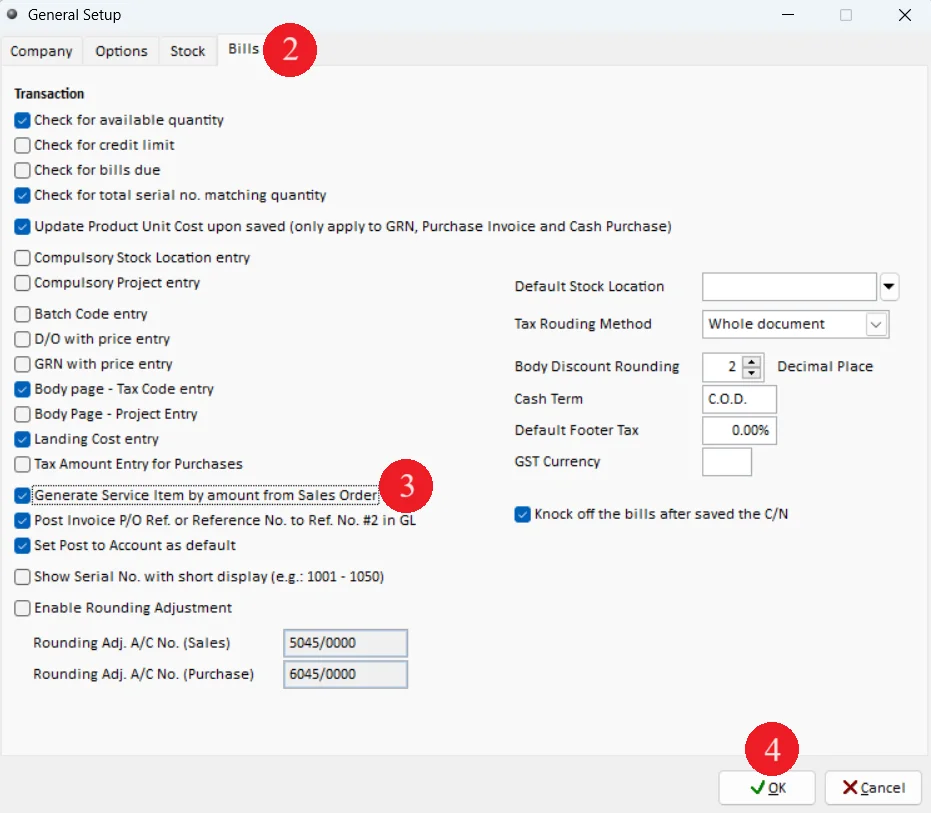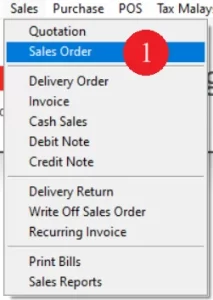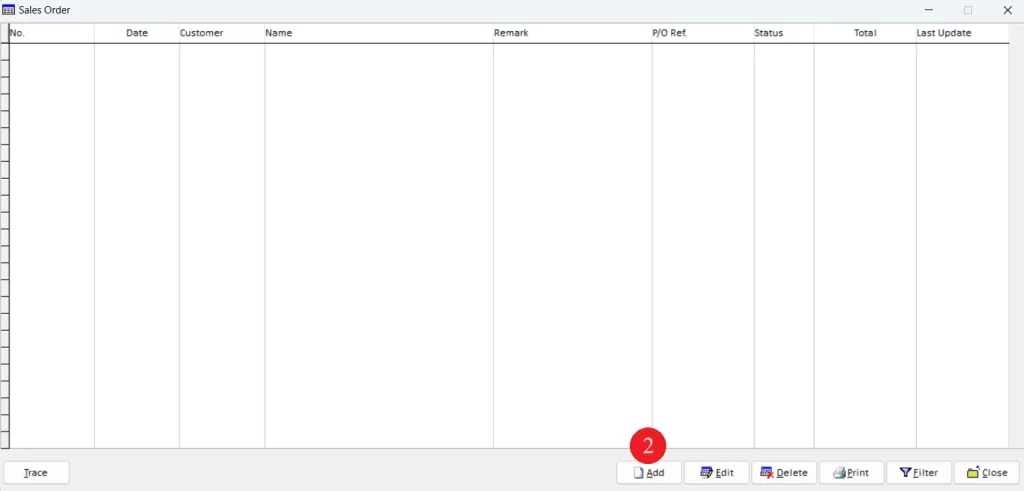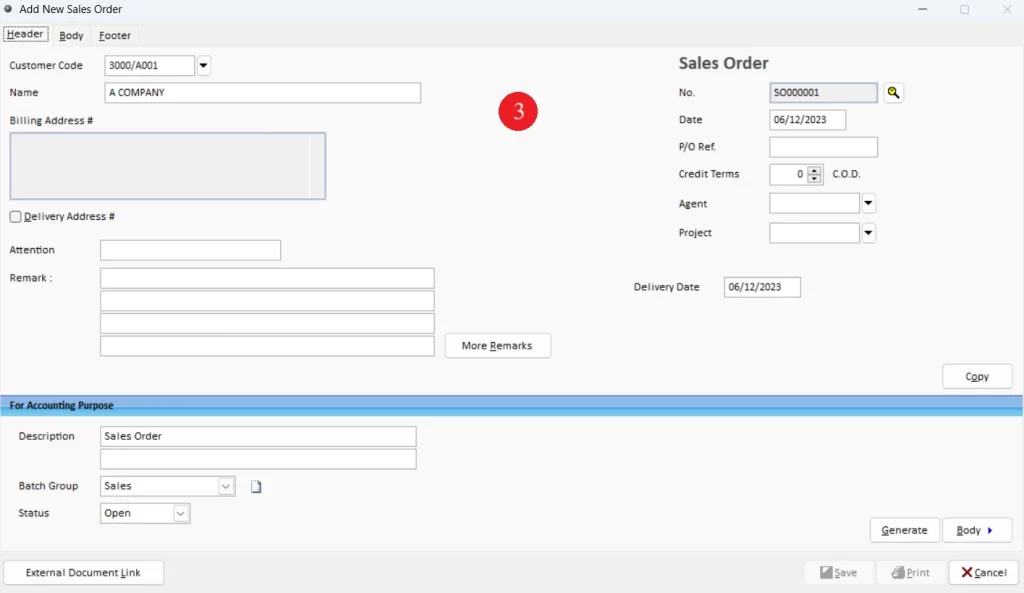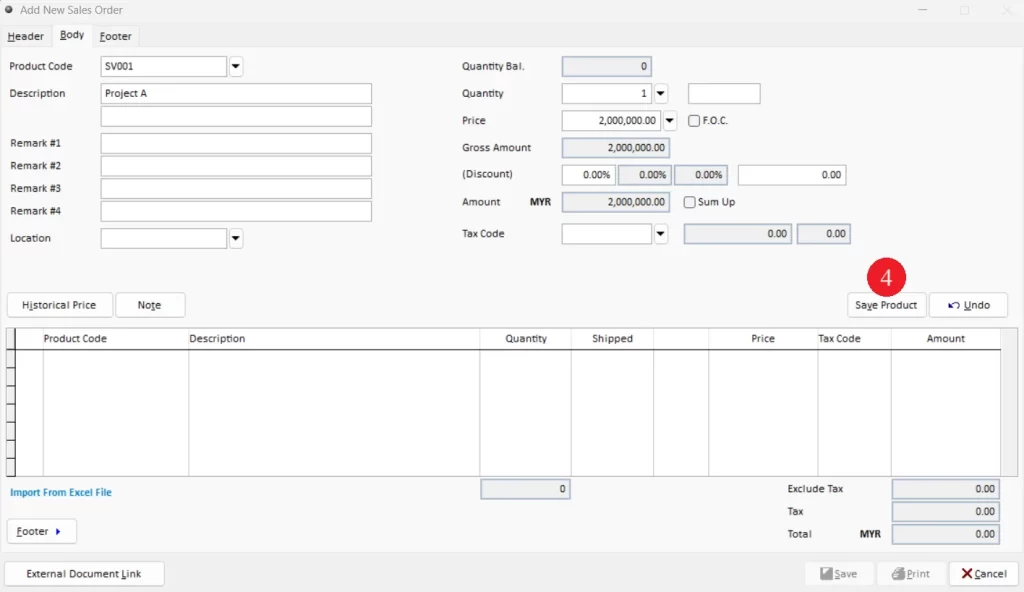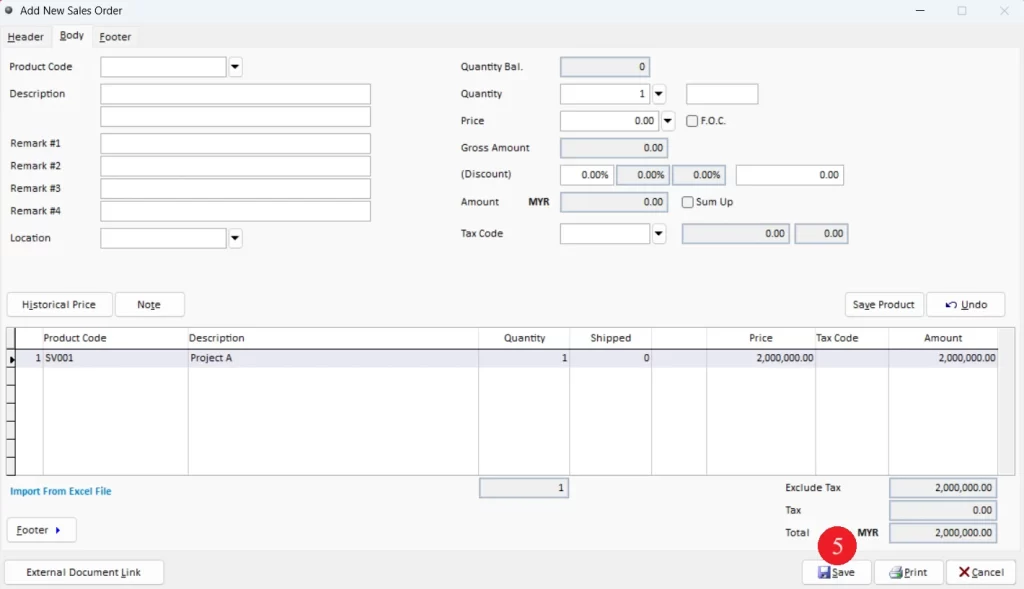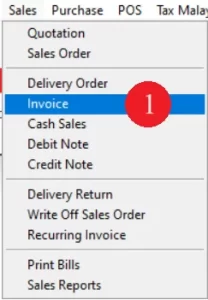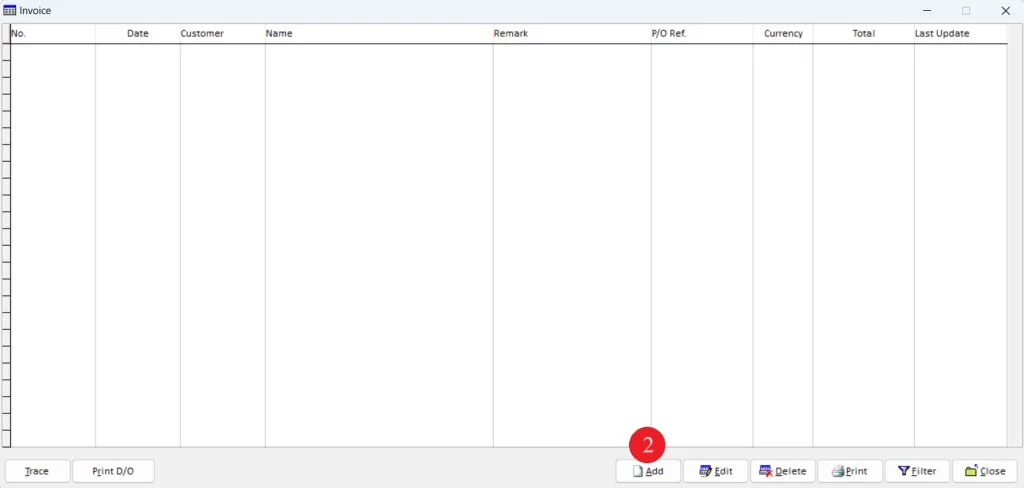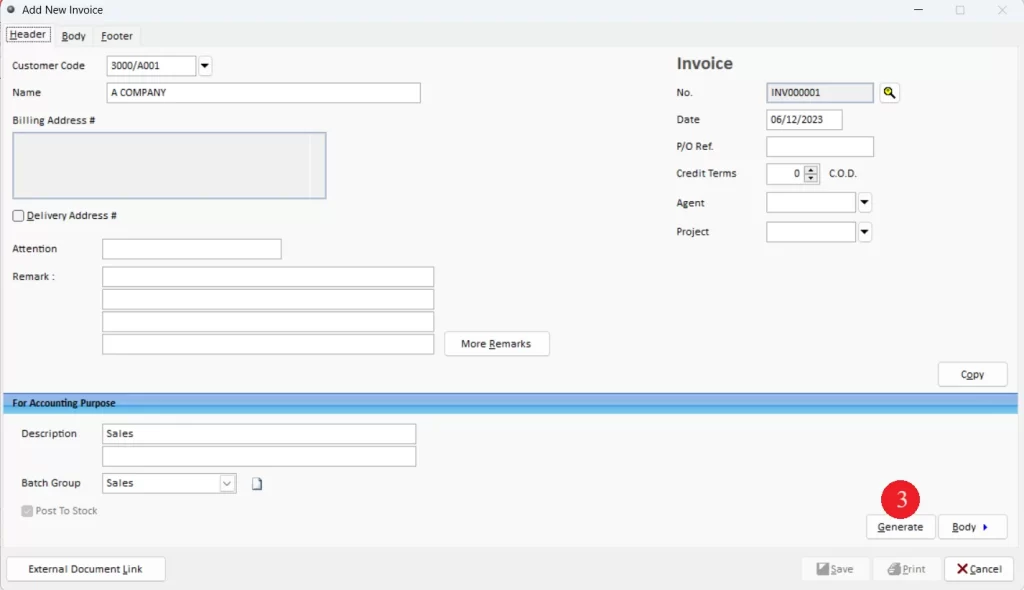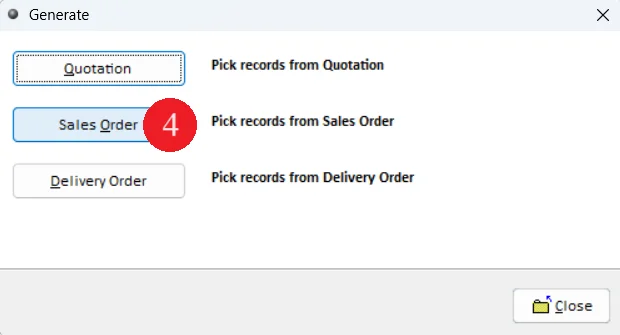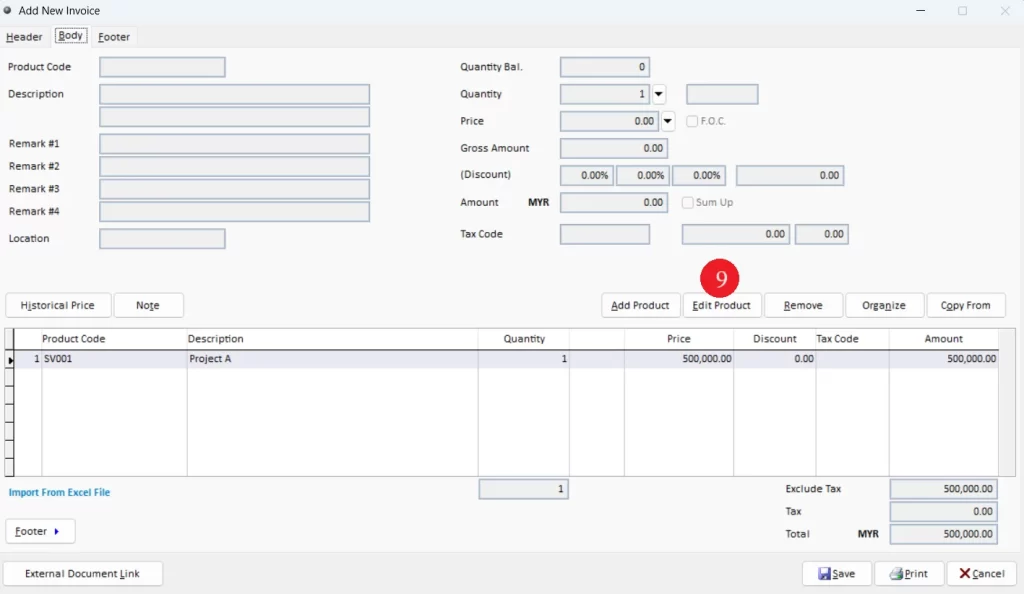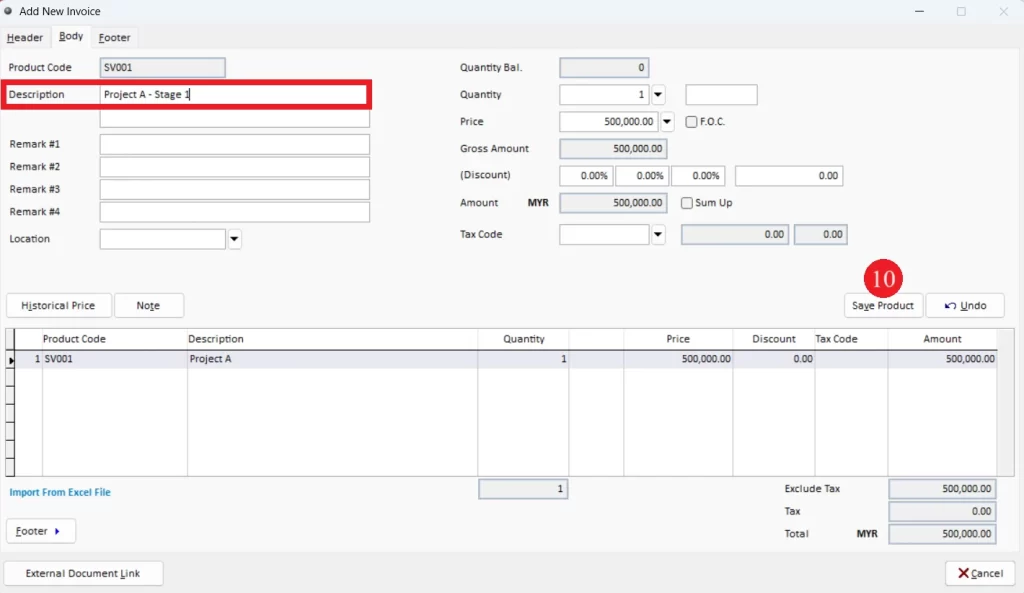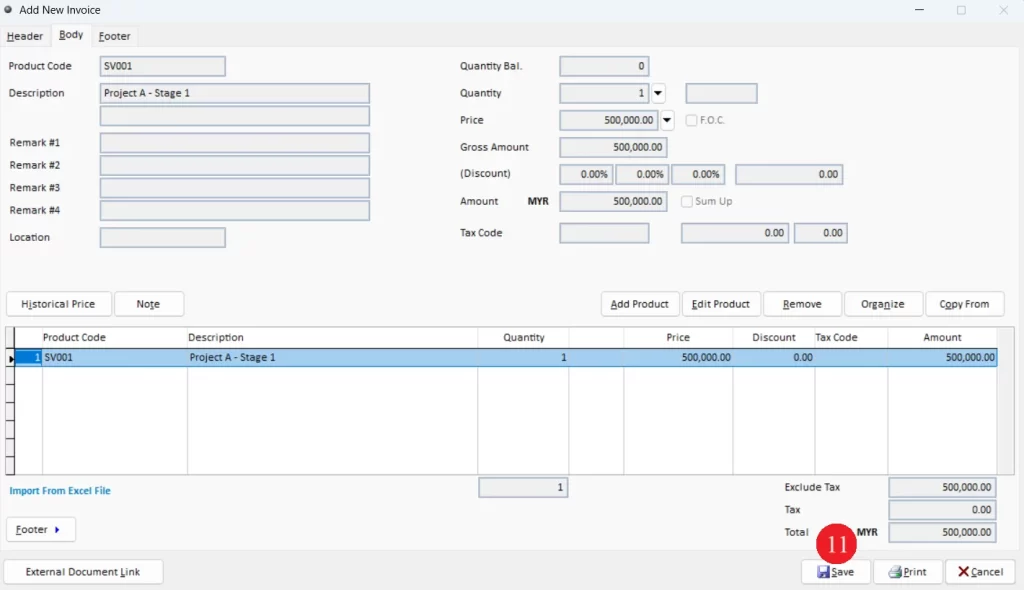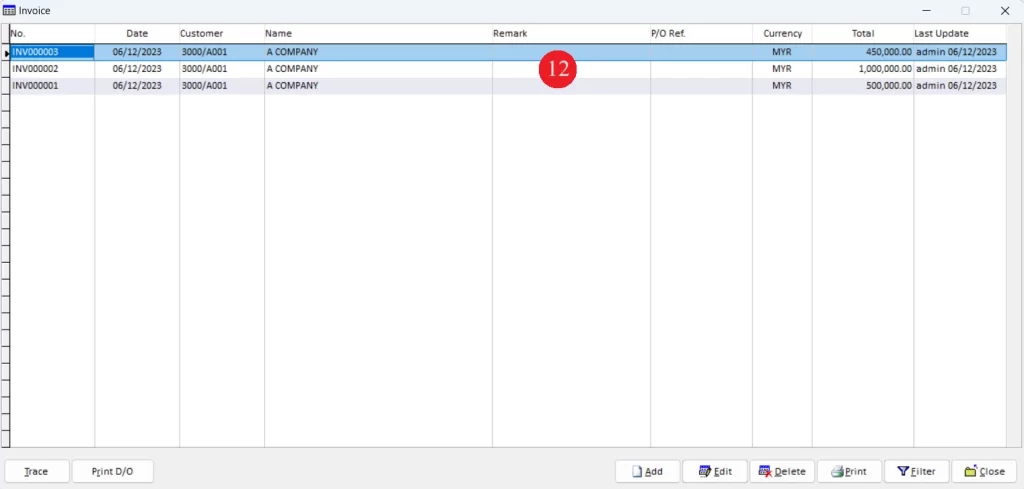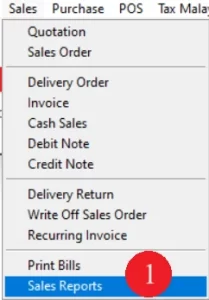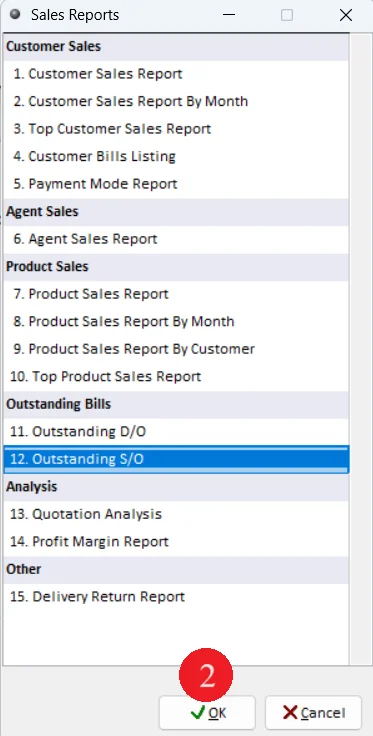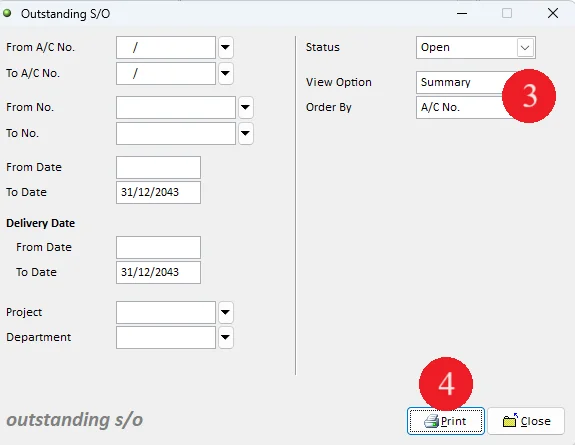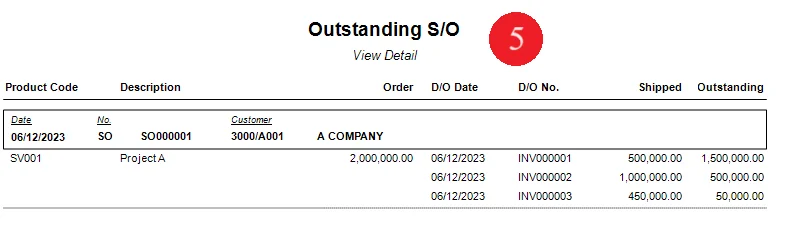What can we help you with?
Table of Contents
< All Topics
Print
Posted
Updated
ByMillion System
Million Accounting
Issue Progressive Billing (for construction company)
This function allows user to generate sales invoice in multiple stages. User can enter the total amount in sales order and generate sales invoice by entering the sales amount according to several stages.
System limitations:
1. System unable displayed the total/balance amount in sales invoice when generate from sales order.
2. System unable to prompt out any reminder message or date period for outstanding balance in sales order.
Below are the overall content for this topic:
Step 1: Enable function to generate service item by amount from sales order
Step 2: Enter total sales order amount
Step 3: Generate Sales Invoice and enter amount into sales invoice
Step 4: View Outstanding Sales Order Report
Step 1: Enable function to generate service item by amount from sales order
Step 2: Enter total sales order amount
Step 3: Generate Sales Invoice and enter amount into sales invoice
Step 4: View Outstanding Sales Order Report
Ready to Buy Million Software System?
-
Million Account & Stock Help File
-
- Product
- Group
- Sub Group
- Brand
- Comment
- Recommended Price
- Promotional Discount
- Stock Location
- Opening Stock
- Serial No.
- Stock Receive
- Stock Issue
- Stock Adjustment
- Stock Transfer
- Stock Assembly
- Stock Enquiry
- Stock Reports
- Show Remaining Articles ( 2 ) Collapse Articles
-
- Add New Reference Number for Accounting
- Advance Search Function
- Asset Disposal
- Backup Reminder
- Backup Server Database from Workstation
- Bank Charges
- Change Key Code
- Cheque Return and Refund
- Closing Stock Value
- Contra Note
- GL Description
- Import GL Account From Other Company
- Import Item Into Sales Transaction
- Import Transaction Using Excel File
- Maintain Budget
- Process for Purchase Return
- Process for Recurring Invoice
- Credit Limit
- Credit Term
- Formula
- Hide Price Tip
- Hide Unit Cost
- Landing Cost
- Price Group Entry
- Multiple Delivery Address
- Bill of Material (BOM)
- Printing Approval
- Progressive Billing
- Send Invoice By Email
- User Group and Access Right
- Show Remaining Articles ( 15 ) Collapse Articles
-
- Articles coming soon
-
Million Payroll Help File
- Articles coming soon
-
Million Accounting Release Notes