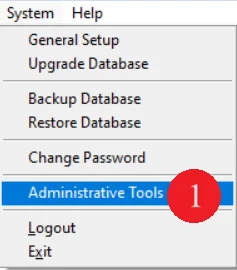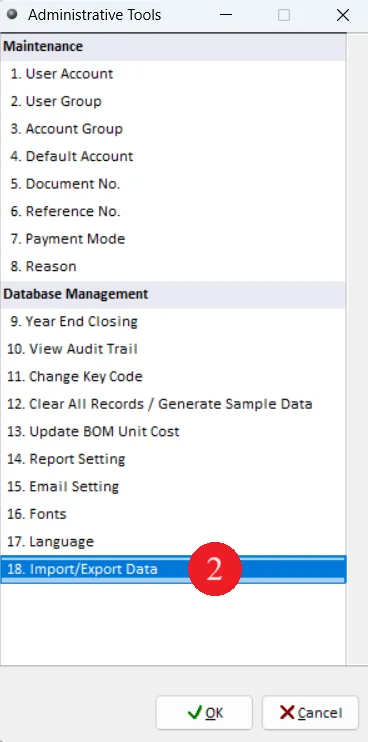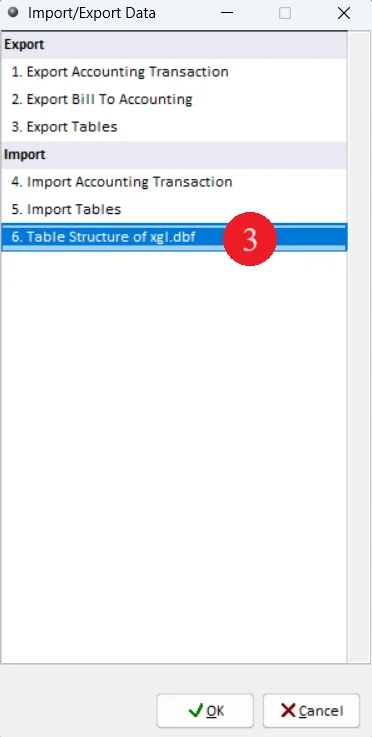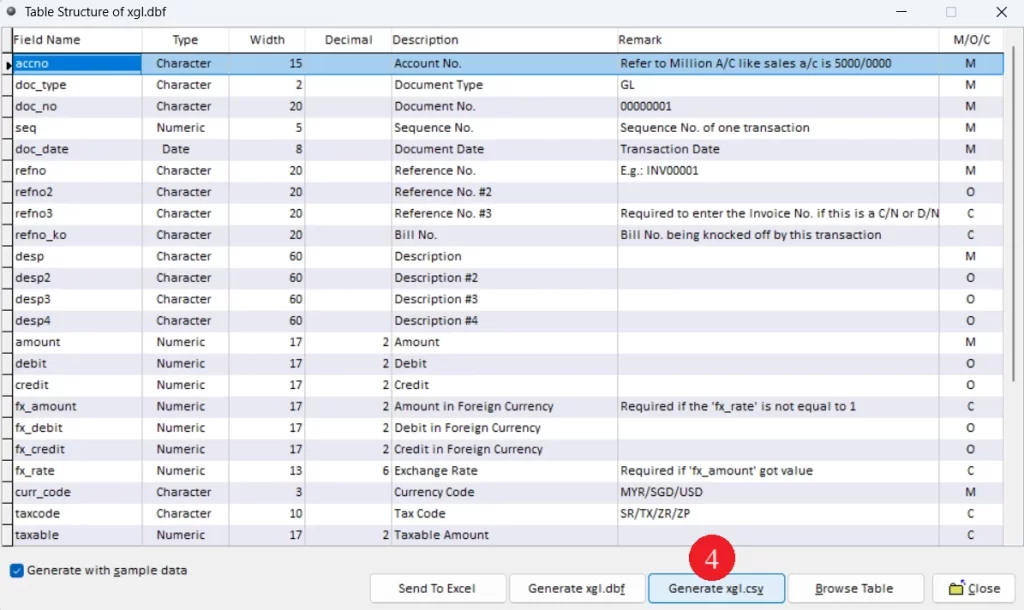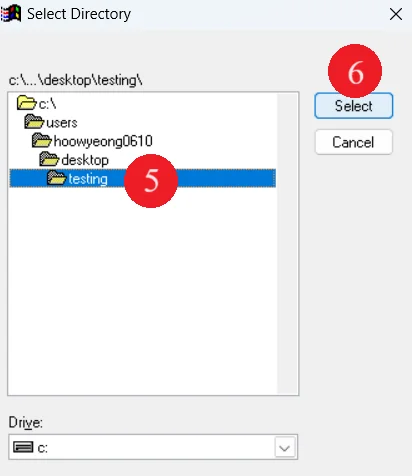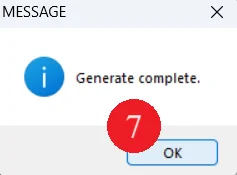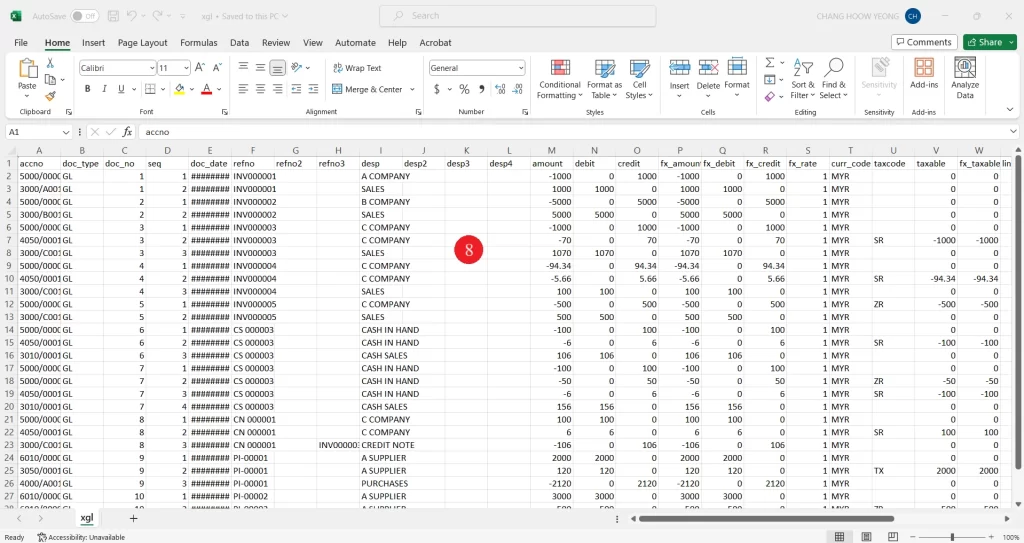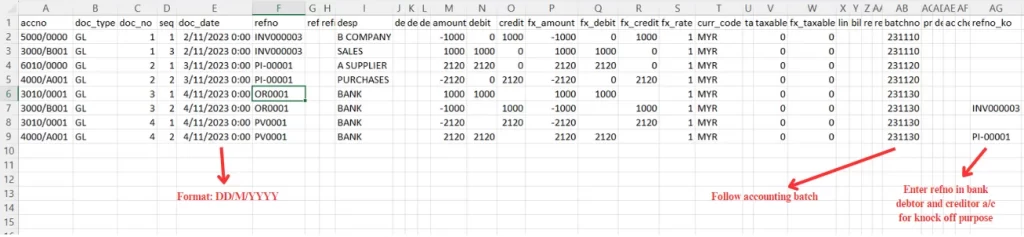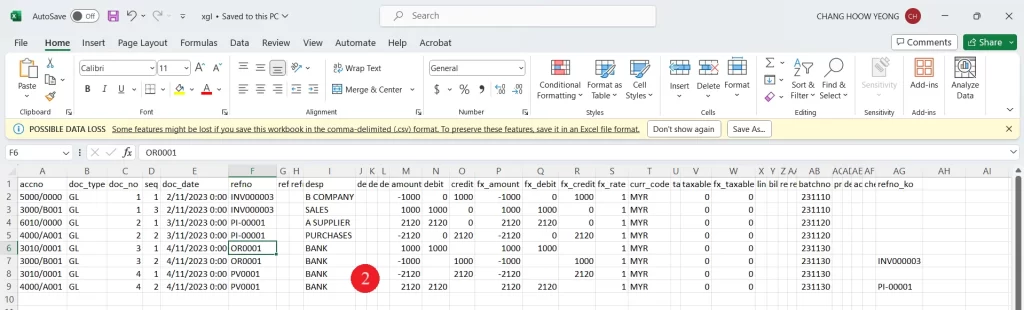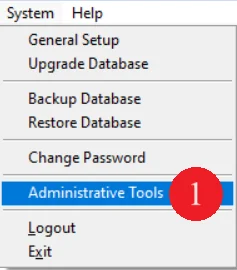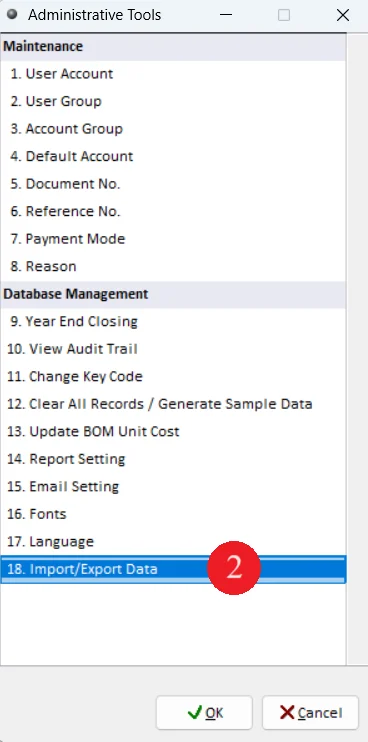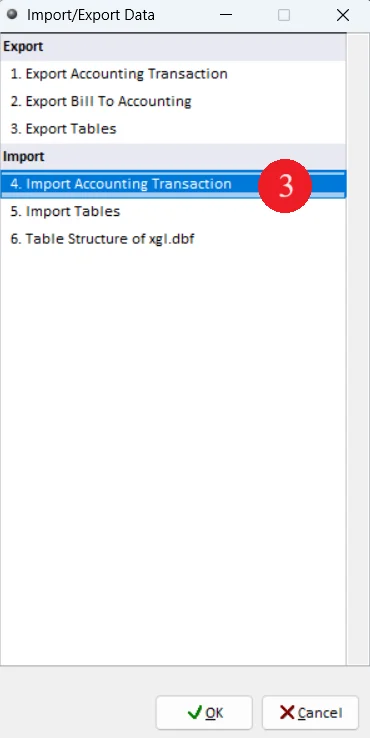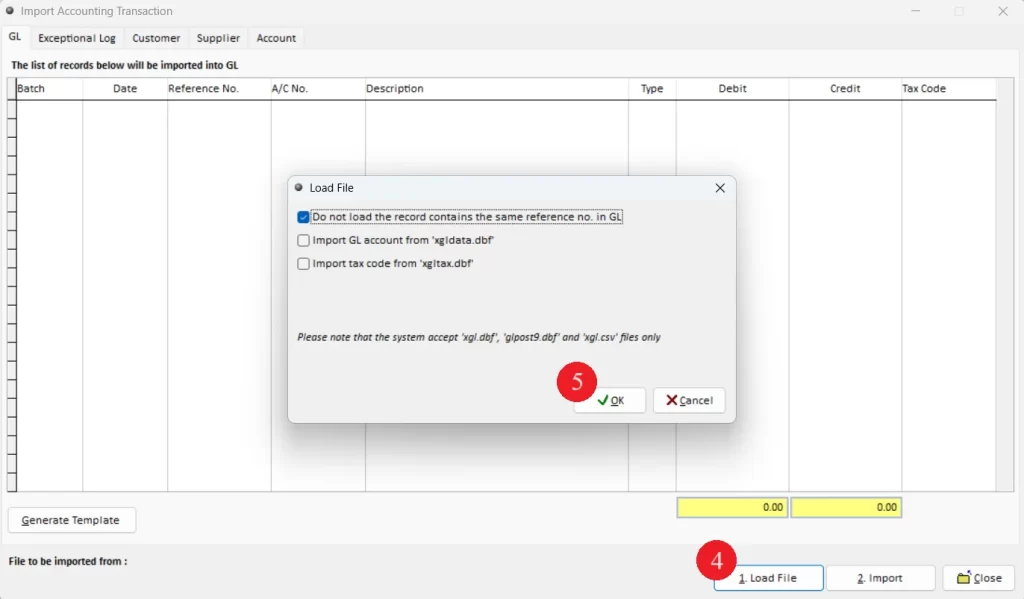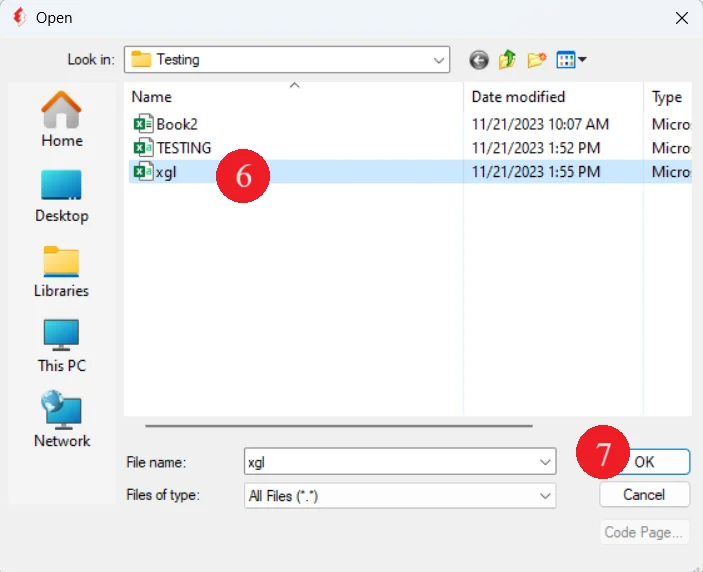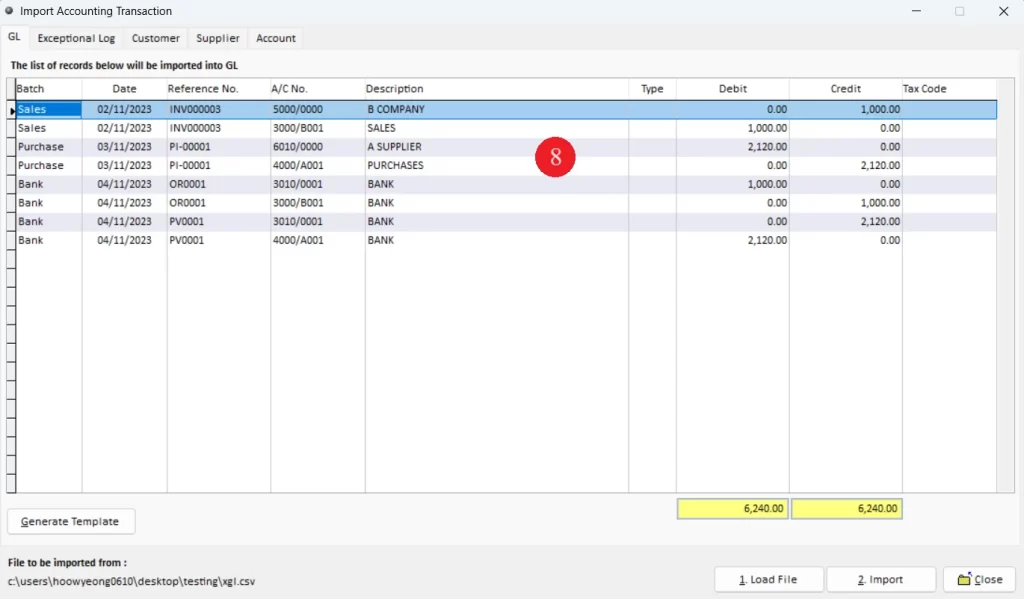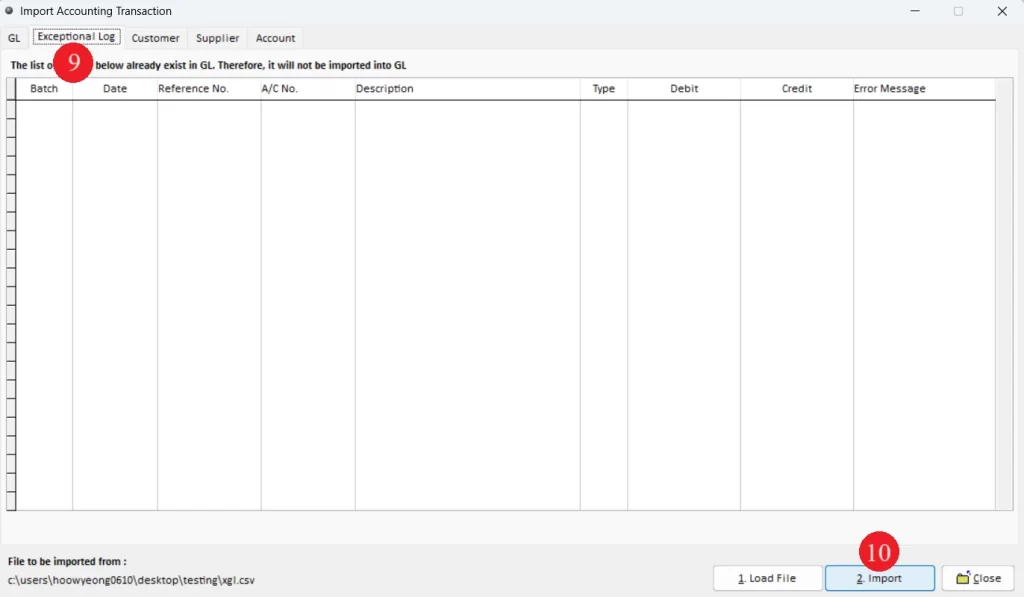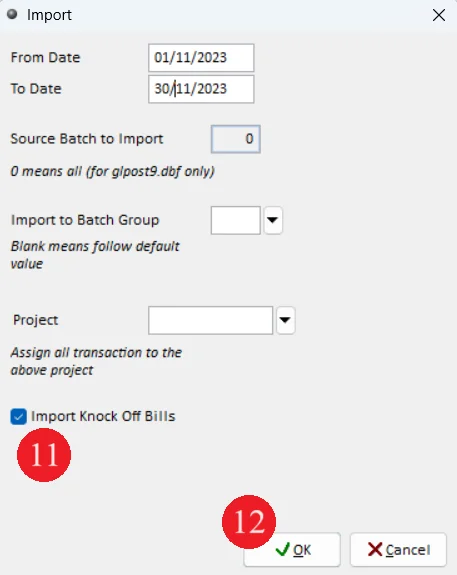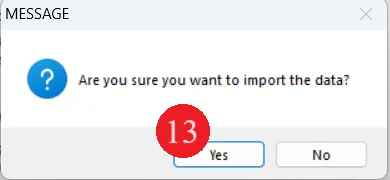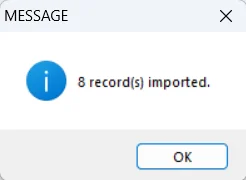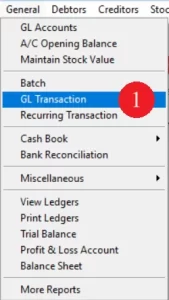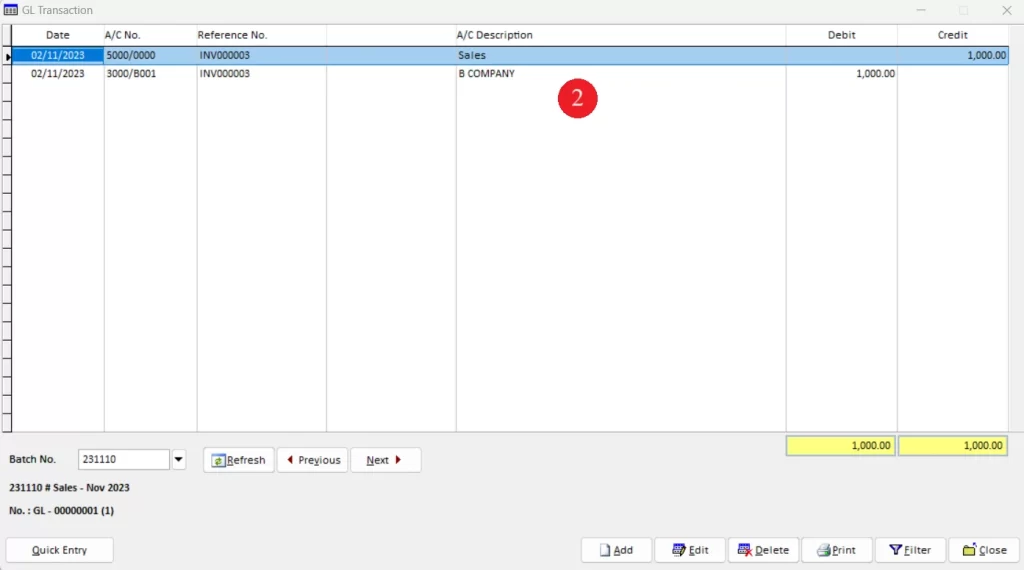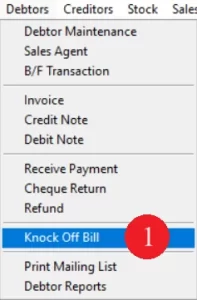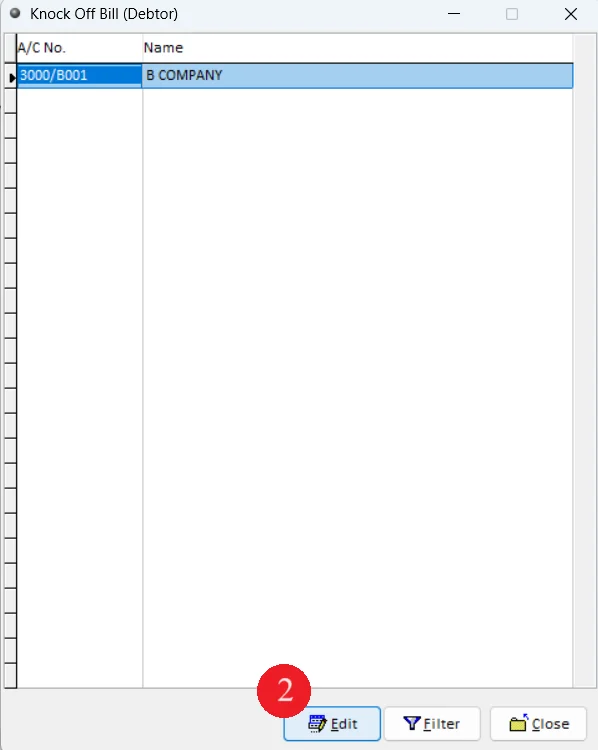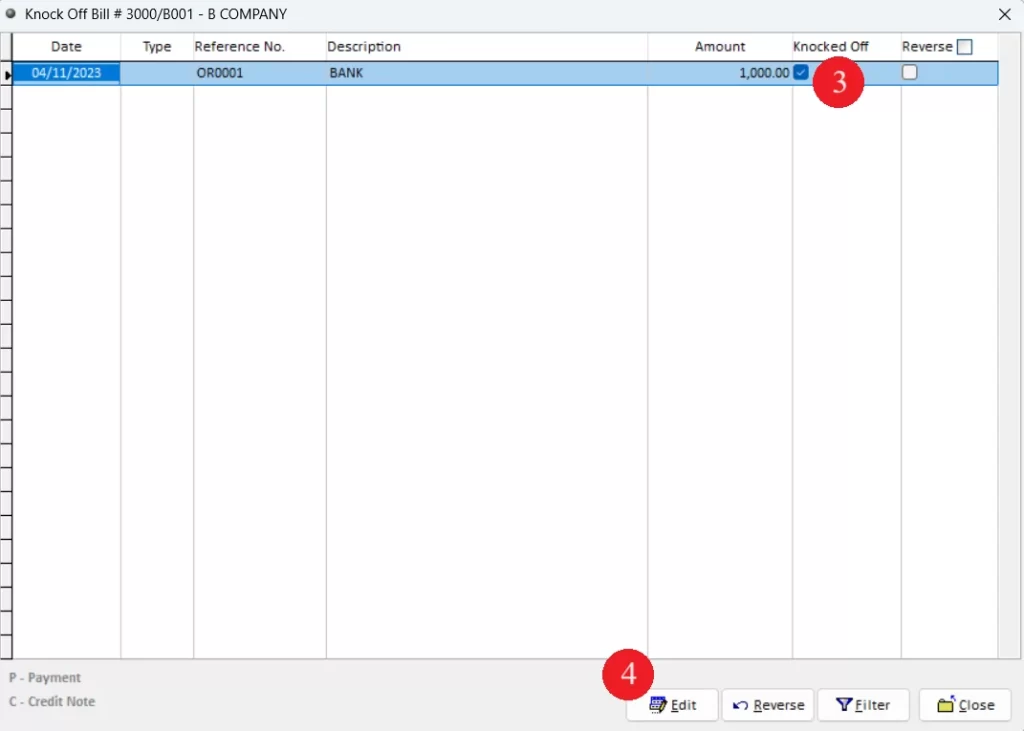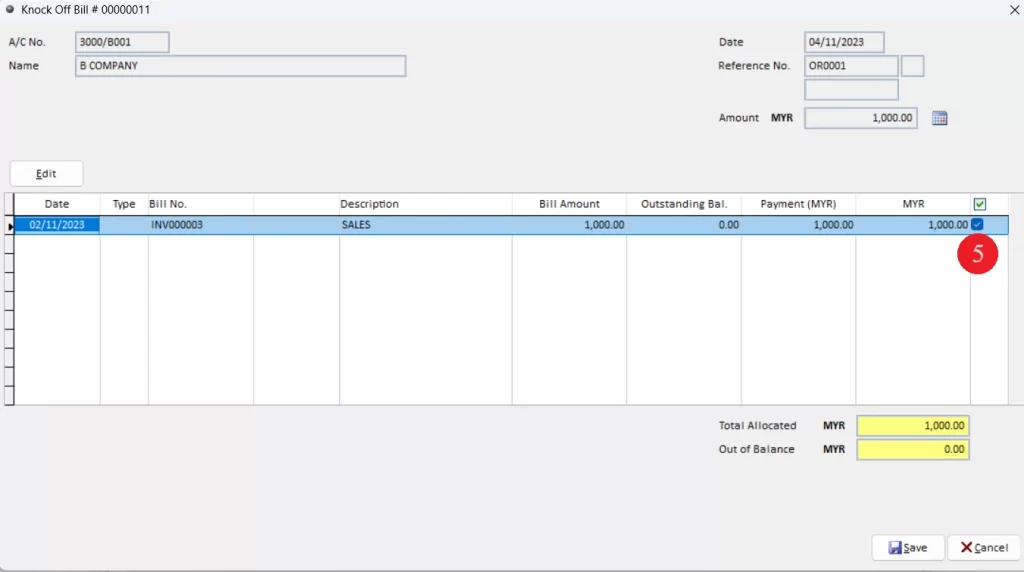What can we help you with?
Table of Contents
< All Topics
Print
Posted
Updated
ByMillion System
Million Accounting
Import Data using Excel File
This topic shows user how import data from other software into Million Accounting using Excel file. User able to import knock off bill with condition one payment knock off one invoice. Other condition such as for one payment knock off multiple invoices are not suitable under this scenario.
Ensure that import database contain all the master data in the excel file such as GL Accounts, Debtor/Creditors account, Tax Codes and batch no.
This function only available for the patch file after JUN 2019.
Below are the overall content for this topic:
Step 1: Generate Excel Template
Step 2: Enter transaction in Excel File
Step 3: Import Transaction
Step 4: Data Checking
Step 1: Generate Excel templete
Step 2: Enter transaction in Excel File
Step 3: Import Transaction
Step 4: Data Checking
GL Transaction
Check Debtor/Creditor Knock Off Bill
Ready to Buy Million Software System?
-
Million Account & Stock Help File
-
- Product
- Group
- Sub Group
- Brand
- Comment
- Recommended Price
- Promotional Discount
- Stock Location
- Opening Stock
- Serial No.
- Stock Receive
- Stock Issue
- Stock Adjustment
- Stock Transfer
- Stock Assembly
- Stock Enquiry
- Stock Reports
- Show Remaining Articles ( 2 ) Collapse Articles
-
- Add New Reference Number for Accounting
- Advance Search Function
- Asset Disposal
- Backup Reminder
- Backup Server Database from Workstation
- Bank Charges
- Change Key Code
- Cheque Return and Refund
- Closing Stock Value
- Contra Note
- GL Description
- Import GL Account From Other Company
- Import Item Into Sales Transaction
- Import Transaction Using Excel File
- Maintain Budget
- Process for Purchase Return
- Process for Recurring Invoice
- Credit Limit
- Credit Term
- Formula
- Hide Price Tip
- Hide Unit Cost
- Landing Cost
- Price Group Entry
- Multiple Delivery Address
- Bill of Material (BOM)
- Printing Approval
- Progressive Billing
- Send Invoice By Email
- User Group and Access Right
- Show Remaining Articles ( 15 ) Collapse Articles
-
- Articles coming soon
-
Million Payroll Help File
- Articles coming soon
-
Million Accounting Release Notes