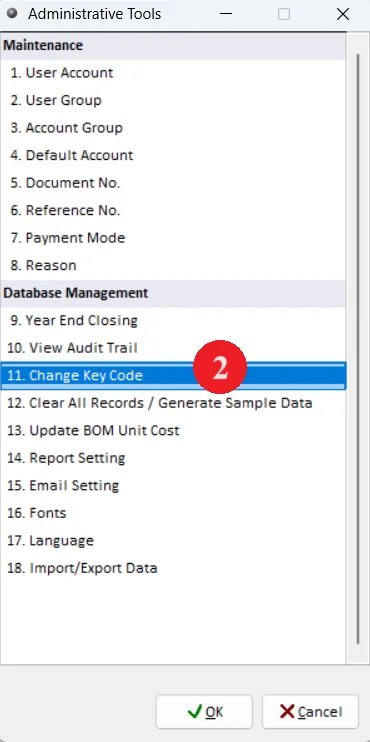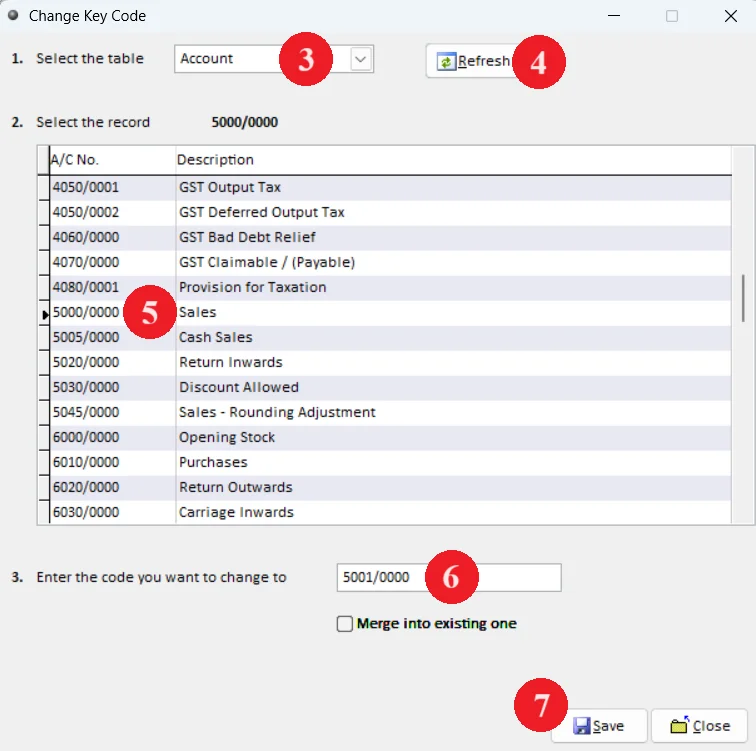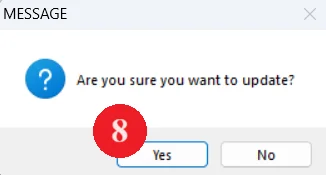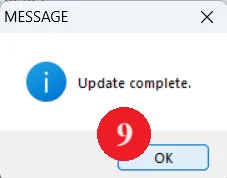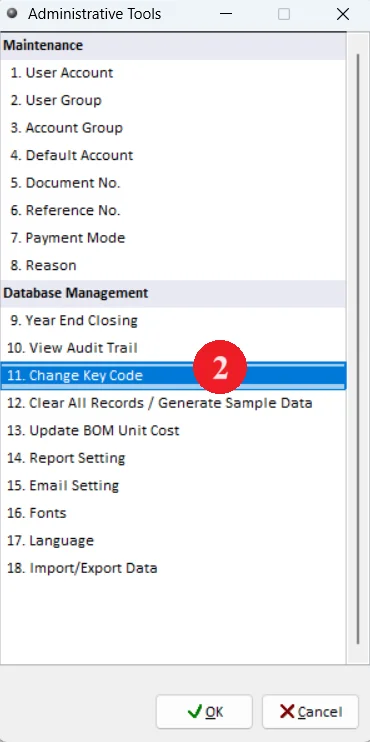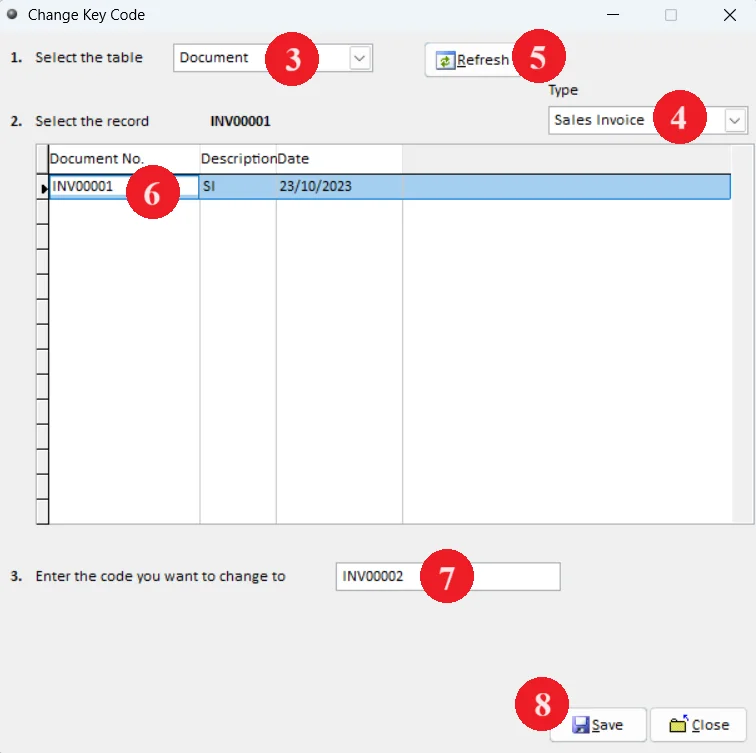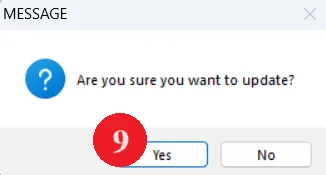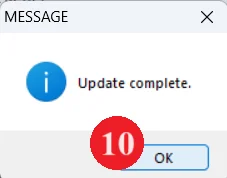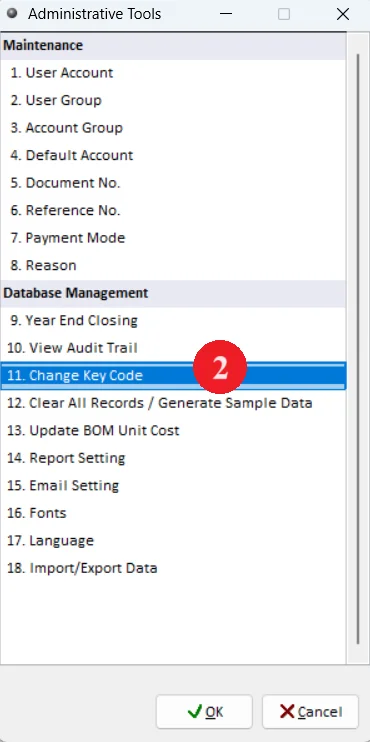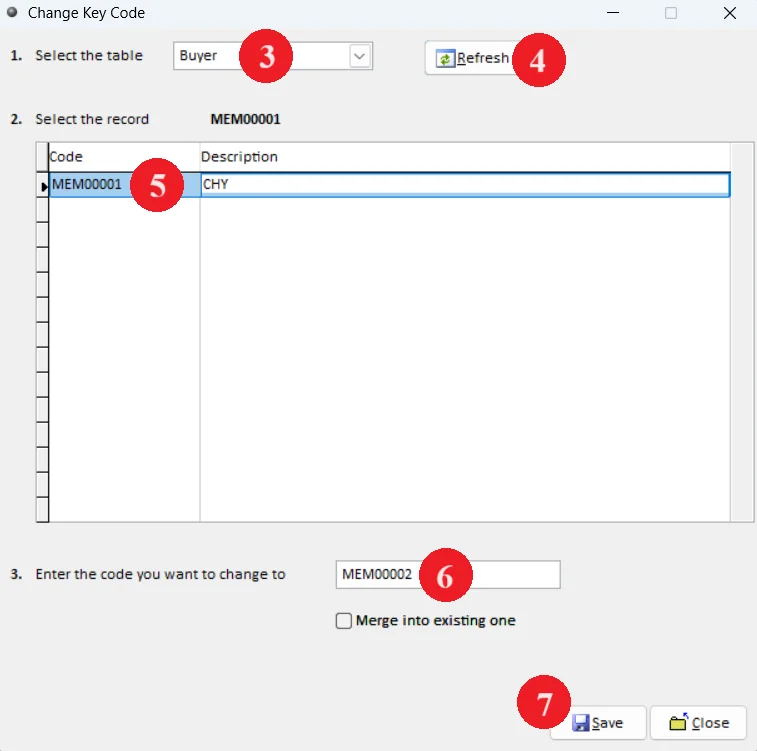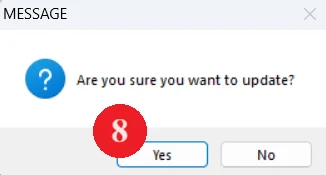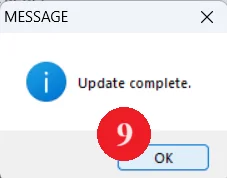This topic shows how to use change key code function which previously known as change data. All the changes of the key code will directly update master data, account opening balance, last year account figure, project opening balance and transactions immediately. This function only available for patch file after Aug 2019.
The key code are arrange according to the table such as:
Account and Invoicing:
Account – all data related to accounts no. in GL Account
Batch – all data related to the batch no.
Project – all data with project entry
Department – all data with departments entry
Agent – all the data with agent entry
Invoicing Only:
Document – all the document no. according to document type under invoicing sales, purchase and stock
Product – all the data related to product code entry
Product Group – all the data related to product group entry
Product Sub-group – all the data related to product sub-group entry
Product Brand – all the data related to product brand entry
POS only:
Buyer – all the data related to buyer entry in POS system.
Below are the overall content for this topic:
Case 1: Change Account No
Case 2: Change Document No
Case 3: Change Buyer Account No
Case 1: Change Account No
Change a/c no. 5000/0000 to 5001/0000
10. Once completed update, check GL Account, transaction, reports and etc accordingly.
Case 2: Change Document No
Change invoicing sales invoice INV000001 to INV000002
11. Once completed update, check transaction, reports accordingly.
Case 3: Change Buyer Account No
Change Buyer ID MEM0001 to MEM0002
10. Once completed update, check POS reports accordingly
-
Million Account & Stock Help File
-
- Product
- Group
- Sub Group
- Brand
- Comment
- Recommended Price
- Promotional Discount
- Stock Location
- Opening Stock
- Serial No.
- Stock Receive
- Stock Issue
- Stock Adjustment
- Stock Transfer
- Stock Assembly
- Stock Enquiry
- Stock Reports
- Show Remaining Articles ( 2 ) Collapse Articles
-
- Add New Reference Number for Accounting
- Advance Search Function
- Asset Disposal
- Backup Reminder
- Backup Server Database from Workstation
- Bank Charges
- Change Key Code
- Cheque Return and Refund
- Closing Stock Value
- Contra Note
- GL Description
- Import GL Account From Other Company
- Import Item Into Sales Transaction
- Import Transaction Using Excel File
- Maintain Budget
- Process for Purchase Return
- Process for Recurring Invoice
- Credit Limit
- Credit Term
- Formula
- Hide Price Tip
- Hide Unit Cost
- Landing Cost
- Price Group Entry
- Multiple Delivery Address
- Bill of Material (BOM)
- Printing Approval
- Progressive Billing
- Send Invoice By Email
- User Group and Access Right
- Show Remaining Articles ( 15 ) Collapse Articles
-
- Articles coming soon
-
Million Payroll Help File
- Articles coming soon
-
Million Accounting Release Notes