How to Edit Amount Payment Knock Off?
1. Go to Debtor > Knock Off Bill
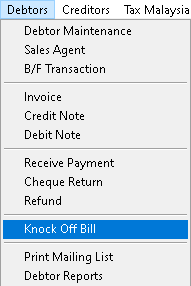
2. Select a Debtor, click > Edit button
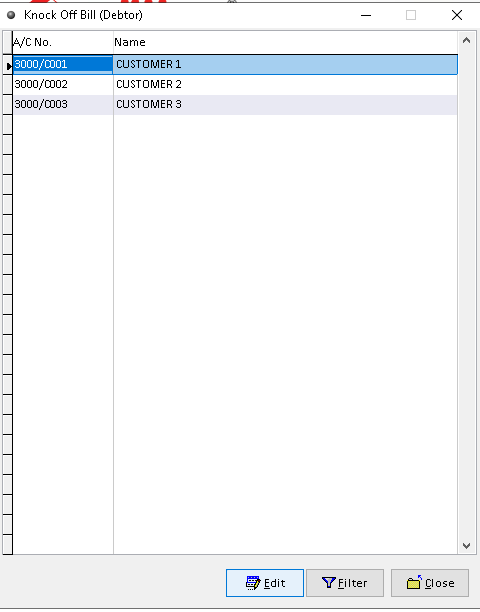
3. Tick the required checkboxes to either Knock Off or Reverse unwanted records:
Knock Off [checkbox] > click Close (option)
Reverse [checkbox] > click
Reverse > Yes> OK (option)
Click > Edit button
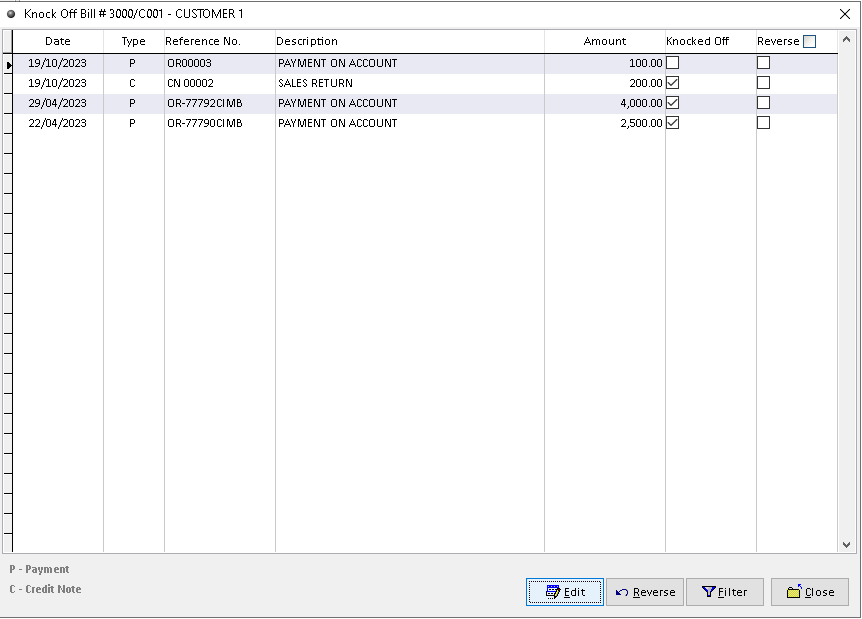
4. Click > Edit Button
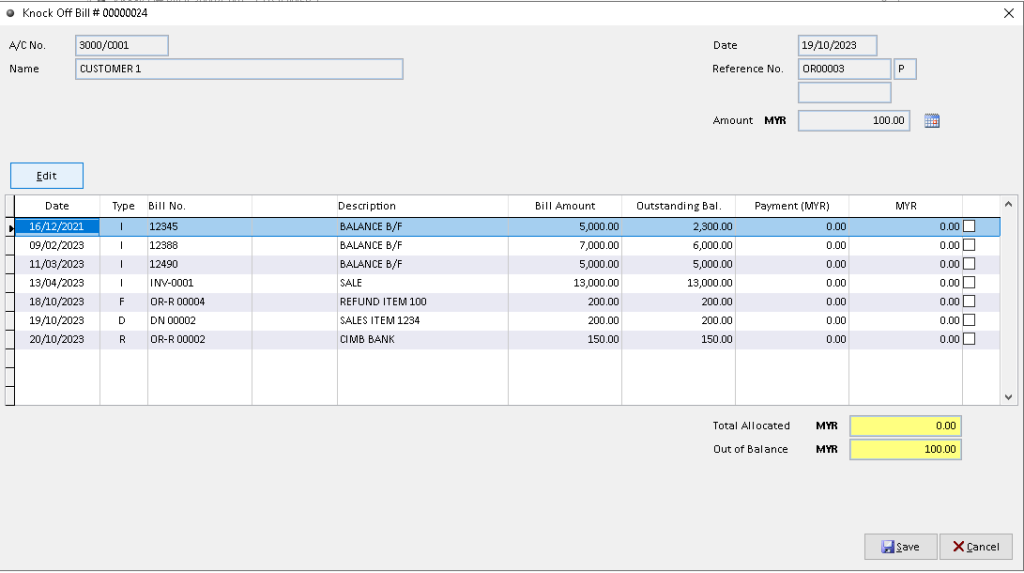
5. Edit the amount for payment. Then click > OK button to confirm
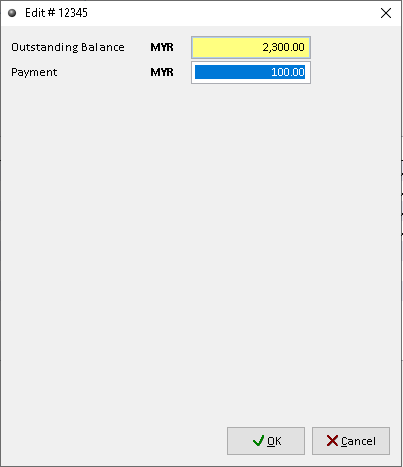
6. Click > Save button, Finish
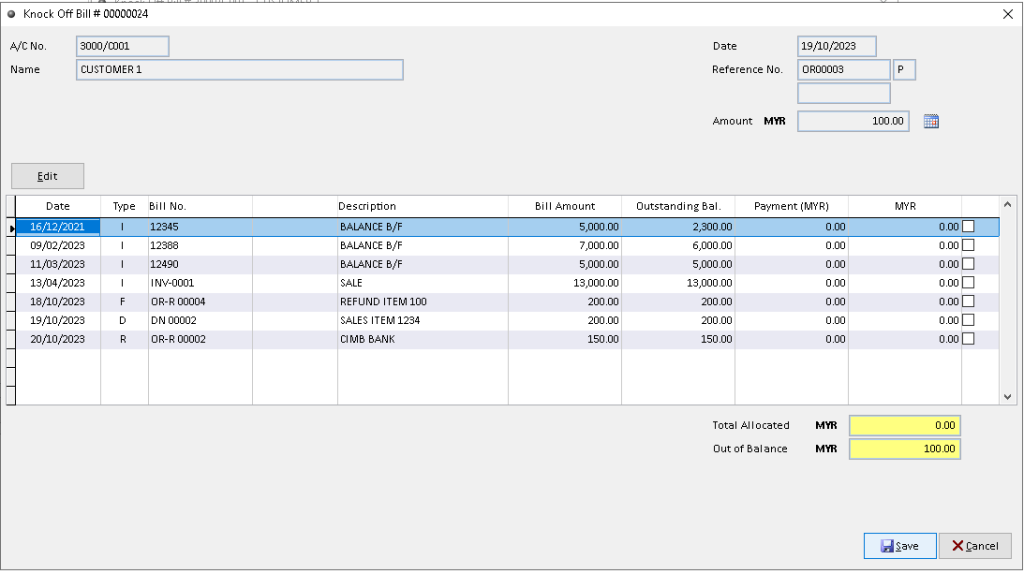
How to Edit Knock Off?
1. Go to Debtor > Knock Off Bill
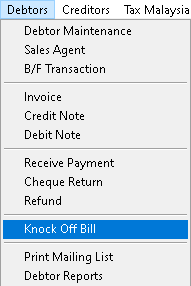
2. Select a Debtor, click > Edit button
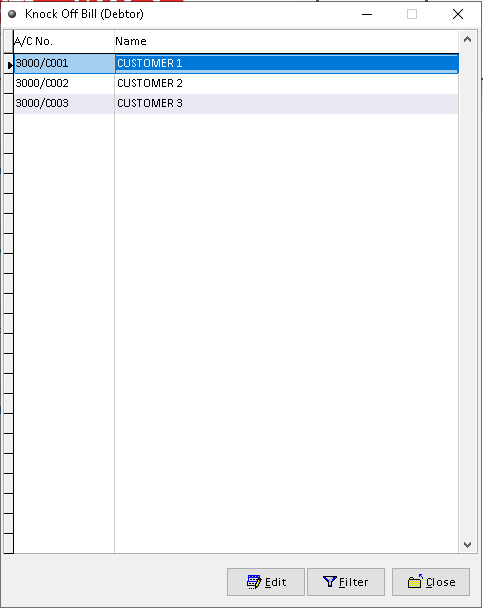
3. Click > Edit button
Tick Reverse [checkbox]. Then, click > Reverse > Yes > OK (option)
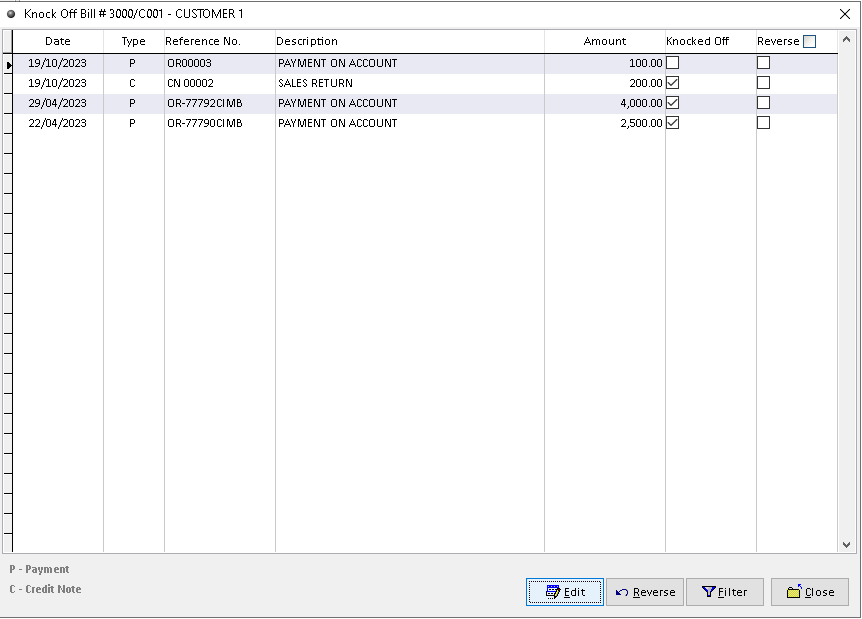
4. You can Tick and Untick the new record checkbox for knockoff. Then click > Save button
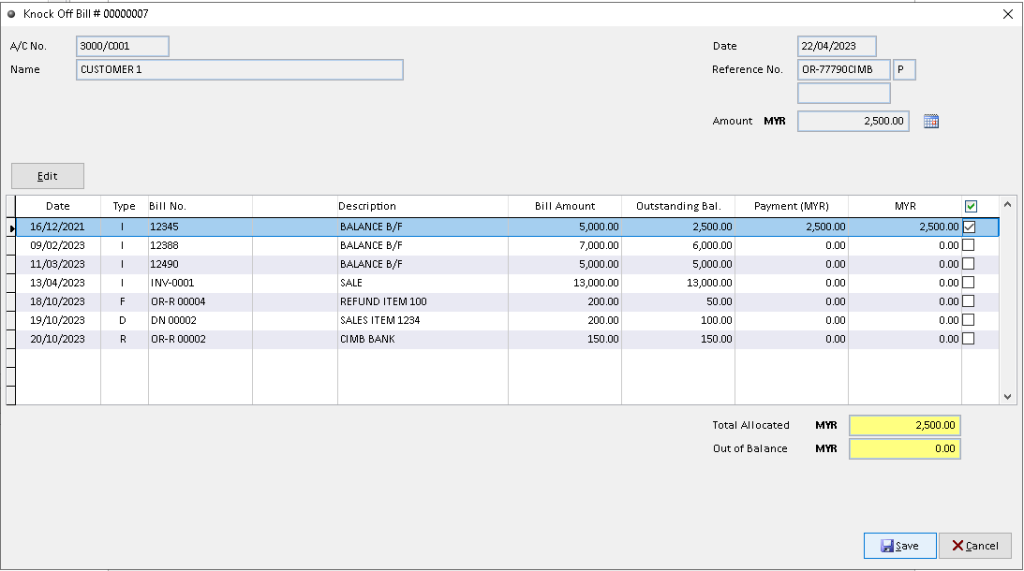
5. New Knock Off successfully edited. Finish

Method 1: How to Filter Knock Off (Creditor)?
1. Go to Debtor > Knock Off Bill
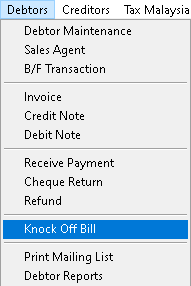
2. Select a Debtor, click > Filter button
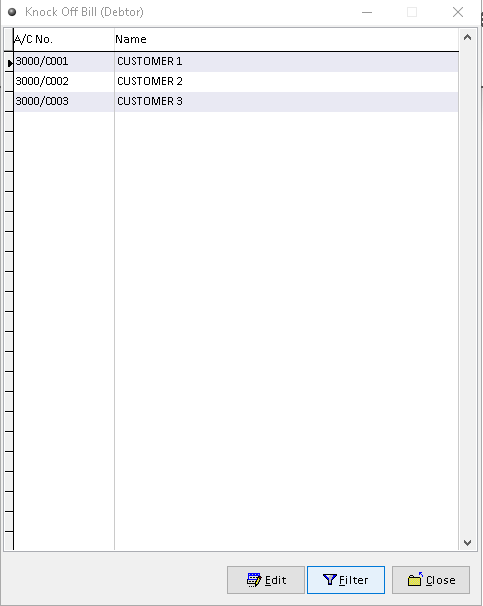
3. Fill the data required. Use dropdown button to find related data that want to filter. Then click > OK button
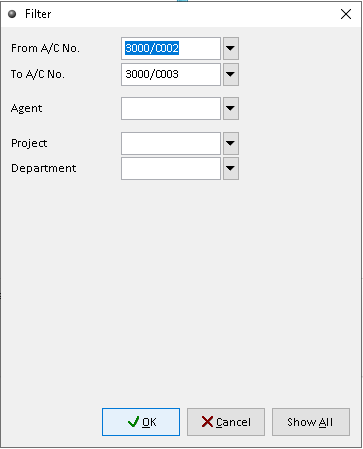
4. Filter successfully. Finish
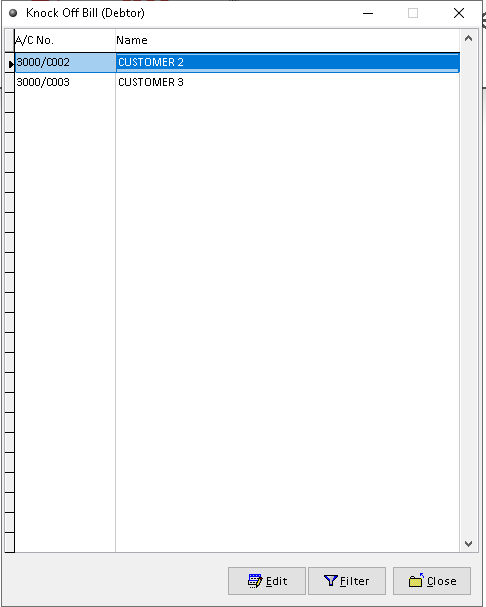
Method 2: How to Filter Knock Off (Record)?
1. Go to Debtor > Knock Off Bill
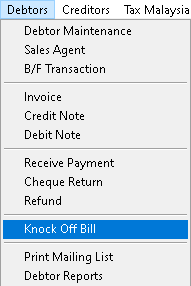
2. Select a Debtor, click > Edit button
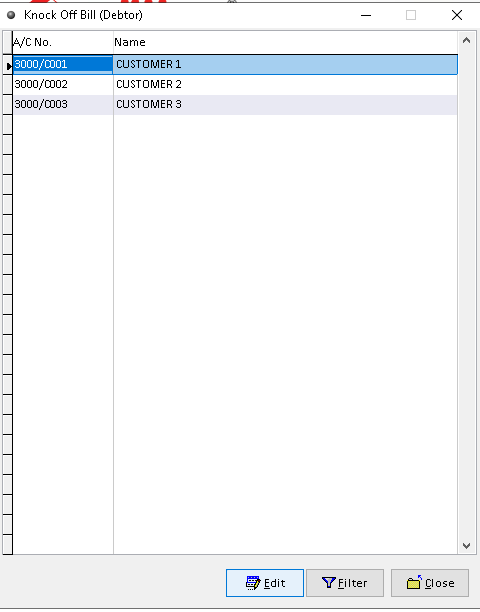
3. Click > Filter button
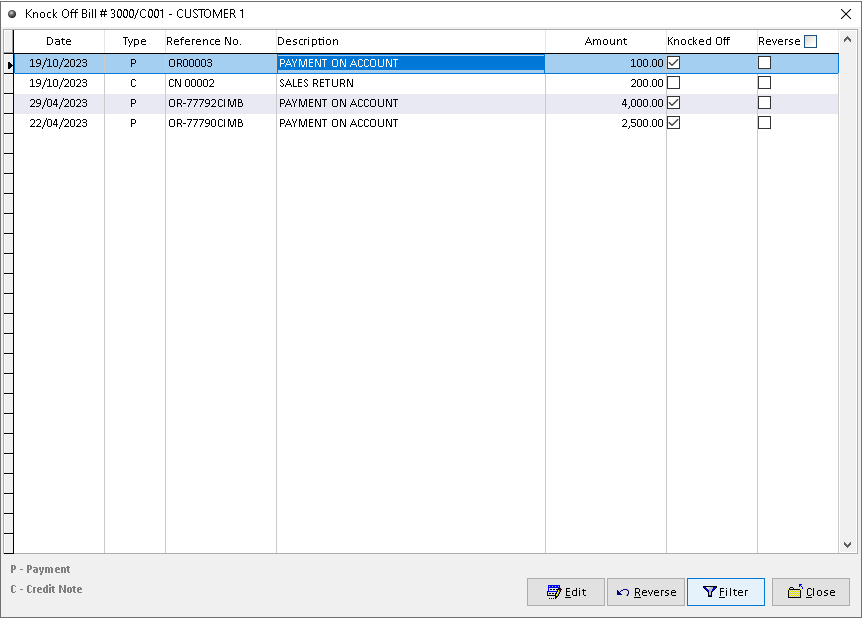
4. Fill the required data to filter associated record. Use dropdown button to find related option. Then click > OK button

5. Filtered records will display on this page according to associated filter. Finish
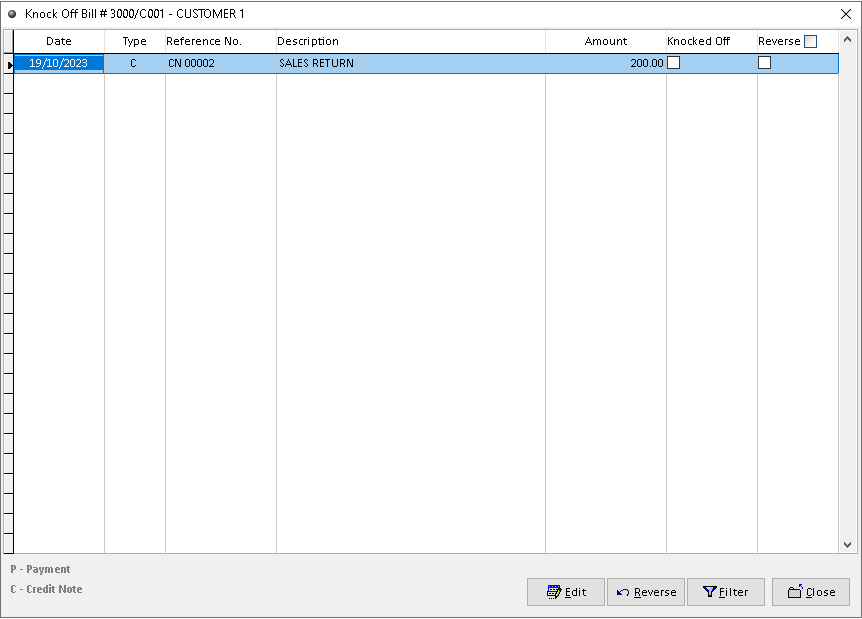
-
Million Account & Stock Help File
-
- Product
- Group
- Sub Group
- Brand
- Comment
- Recommended Price
- Promotional Discount
- Stock Location
- Opening Stock
- Serial No.
- Stock Receive
- Stock Issue
- Stock Adjustment
- Stock Transfer
- Stock Assembly
- Stock Enquiry
- Stock Reports
- Show Remaining Articles ( 2 ) Collapse Articles
-
- Add New Reference Number for Accounting
- Advance Search Function
- Asset Disposal
- Backup Reminder
- Backup Server Database from Workstation
- Bank Charges
- Change Key Code
- Cheque Return and Refund
- Closing Stock Value
- Contra Note
- GL Description
- Import GL Account From Other Company
- Import Item Into Sales Transaction
- Import Transaction Using Excel File
- Maintain Budget
- Process for Purchase Return
- Process for Recurring Invoice
- Credit Limit
- Credit Term
- Formula
- Hide Price Tip
- Hide Unit Cost
- Landing Cost
- Price Group Entry
- Multiple Delivery Address
- Bill of Material (BOM)
- Printing Approval
- Progressive Billing
- Send Invoice By Email
- User Group and Access Right
- Show Remaining Articles ( 15 ) Collapse Articles
-
- Articles coming soon
-
Million Payroll Help File
- Articles coming soon
-
Million Accounting Release Notes
