How to Add New Invoice?
1. Go to Debtors > Invoice
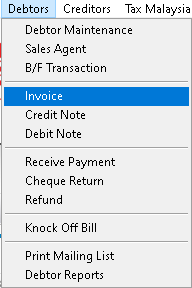
2. Click > Add button
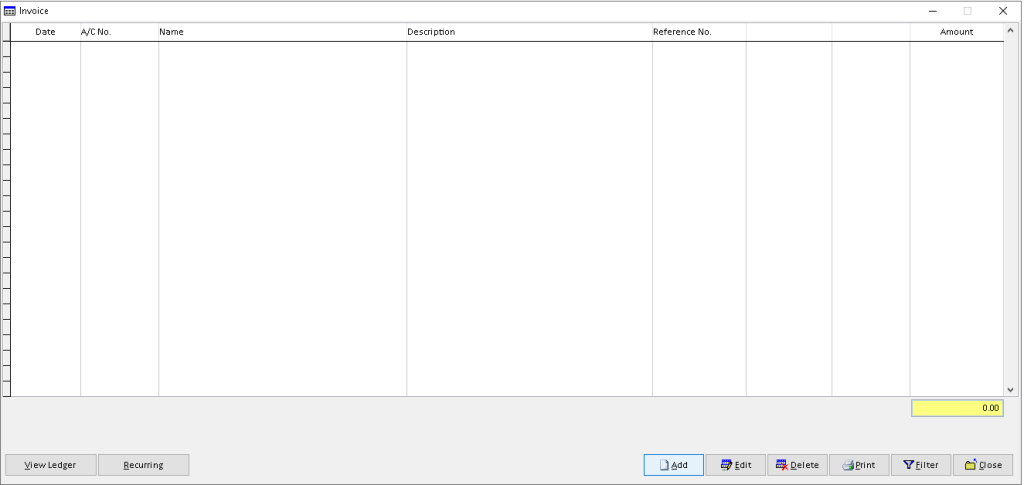
3. Fill the information that required. Use dropdown button to select related object, then click > Save A/C button
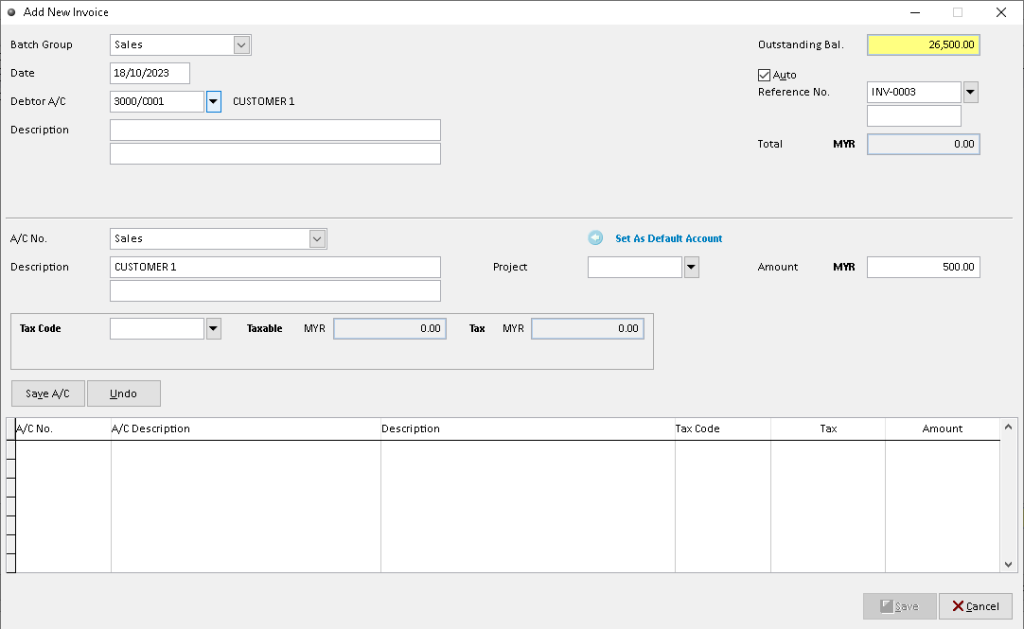
4. After record successful exist in table below, click > Save button after complete. Finish
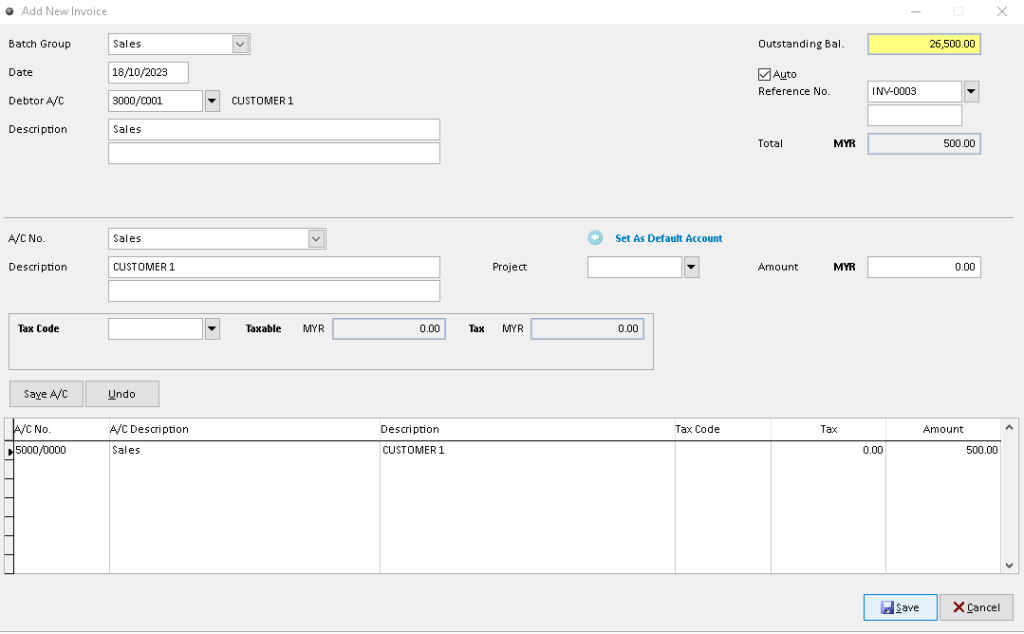
How to Edit Invoice?
1. Go to Debtors > Invoice
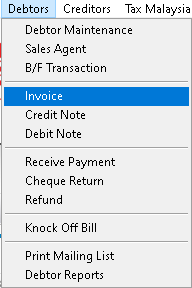
2. Click a record that want to edit. Then, click > Edit button
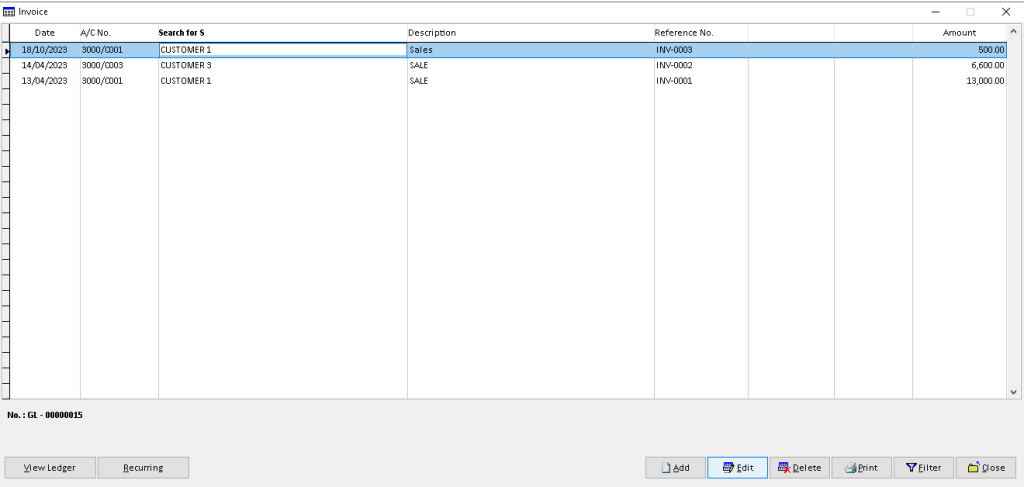
3. Click > Edit button
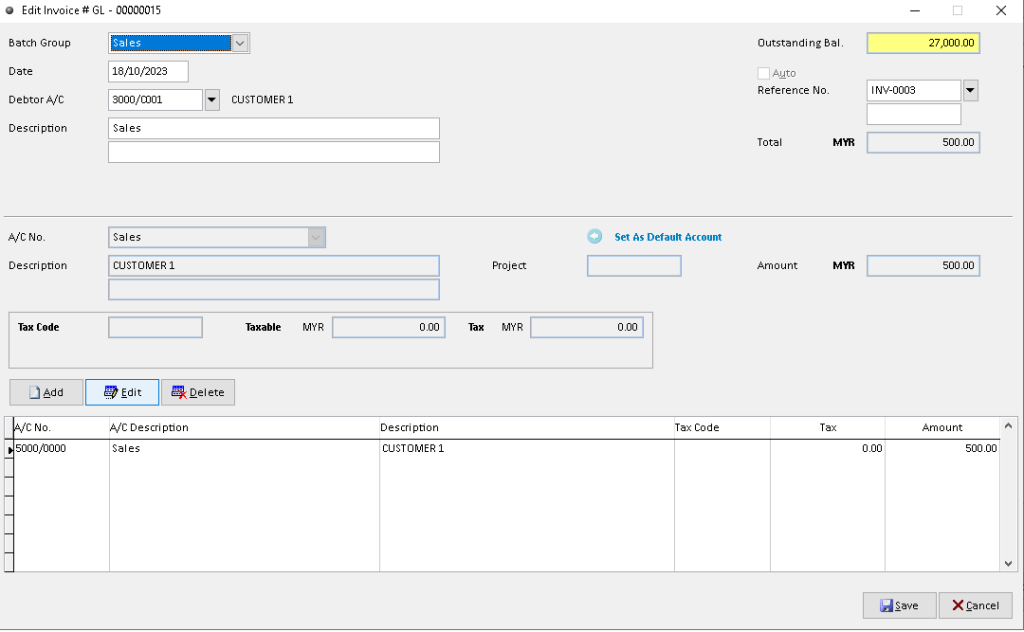
4. Edit/ change the related data, click > Save A/C button to save
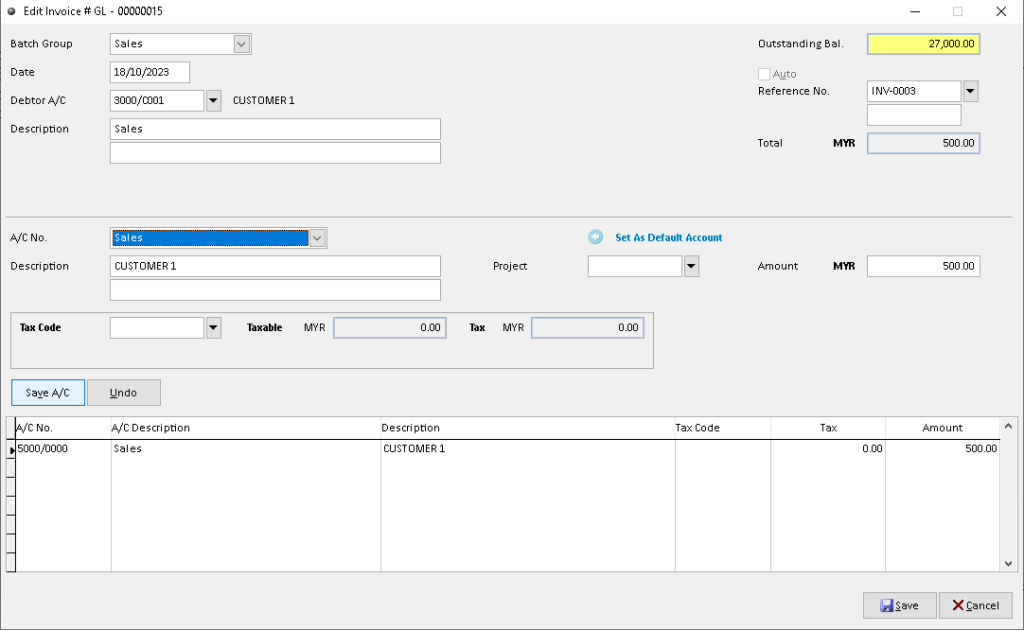
5. After the data is save , click > Save button to completely confirm. Finish
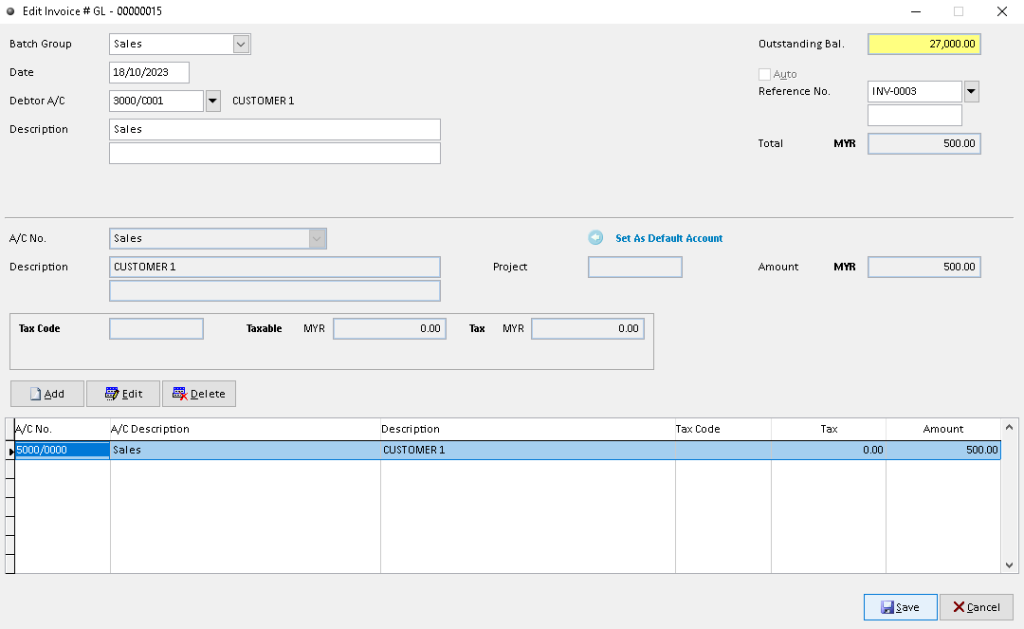
How to Delete Invoice?
1. Go to Debtors > Invoice
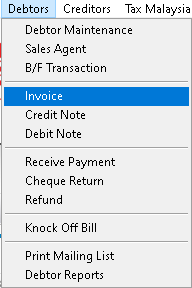
2. Click a record from list that want to delete, then click > Delete button
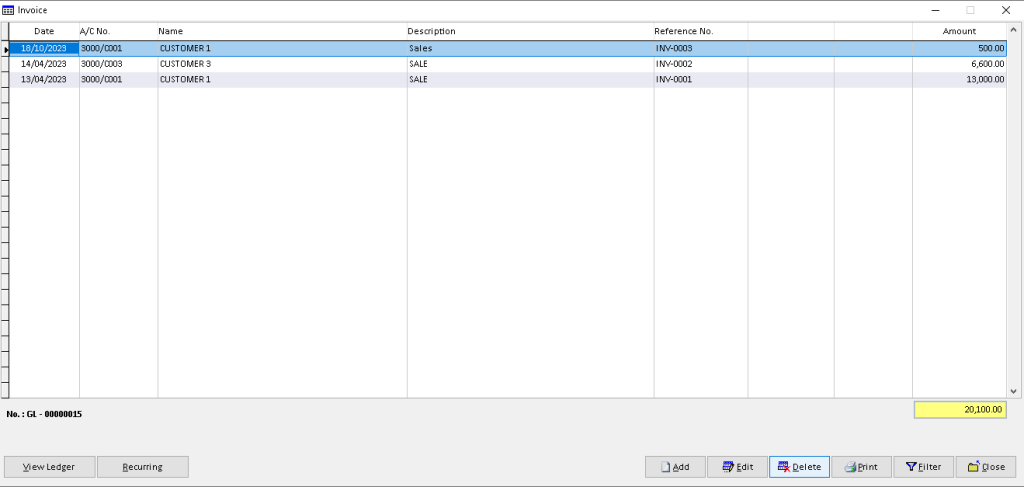
3. Click > Yes button to confirm

4. Click > OK button. Finish
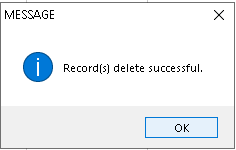
How to View Ledger Invoice?
1. Go to Debtors > Invoice
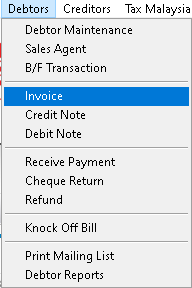
2. Click a record from list that want to view, then click > View Ledger button
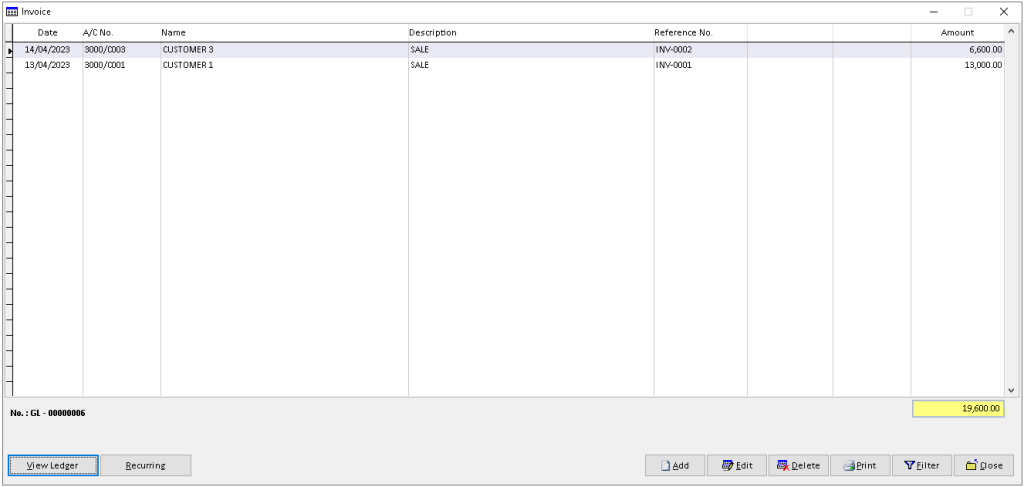
3. You can view the transaction record that has been made by Debtor. Finish
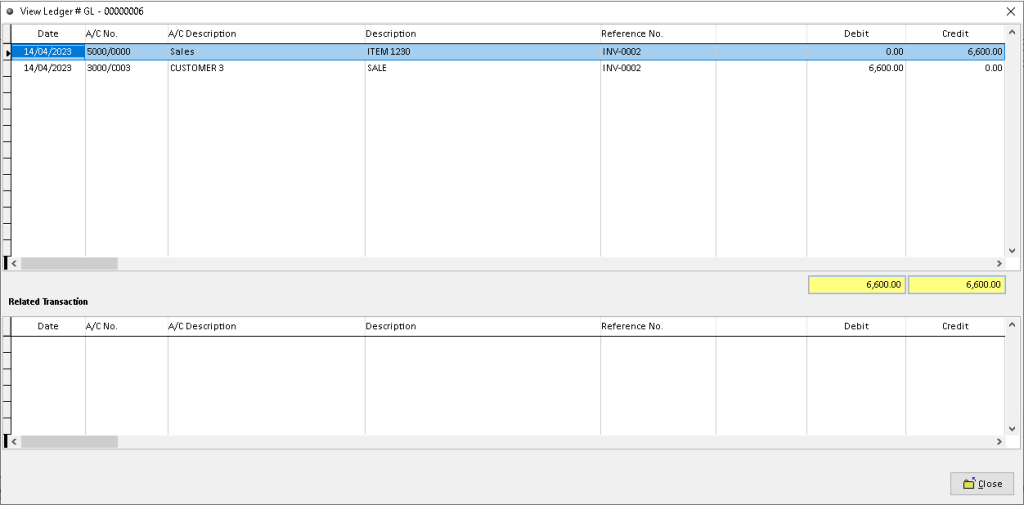
How to Print Invoice?
1. Go to Debtors > Invoice
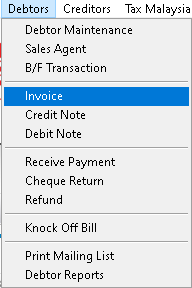
2. Click a record that want to print. Then, click > Print button
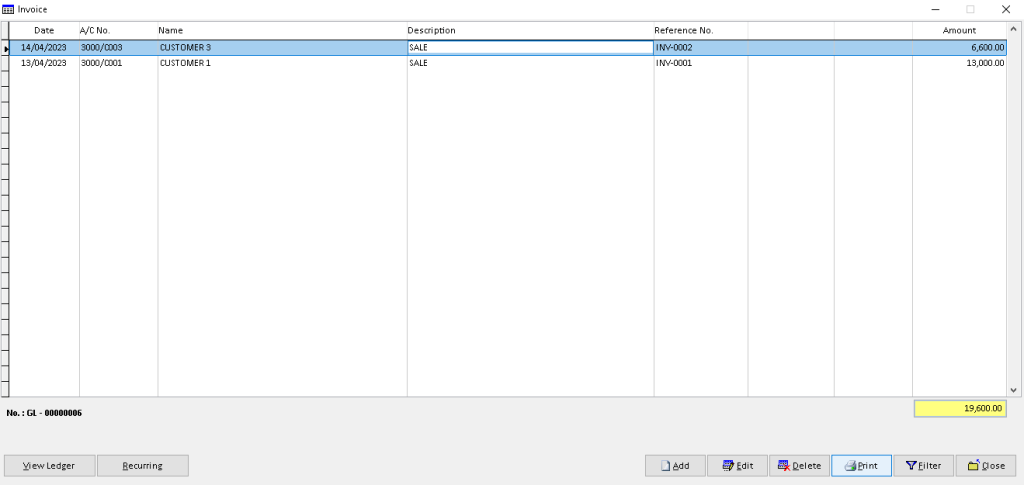
3. Click > Print button option
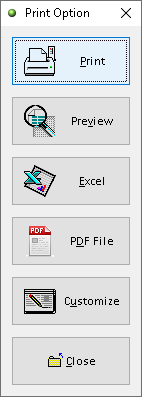
4. Click > Print button to proceed (adjust printer on your own setting). Finish
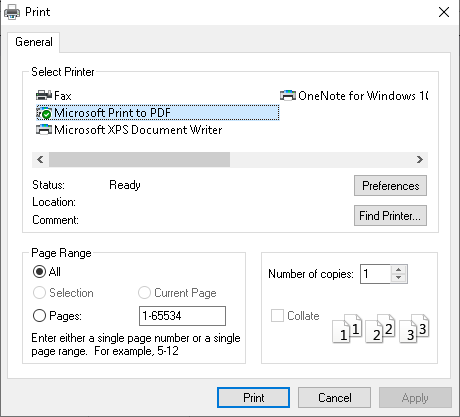
How to Preview Invoice?
1. Go to Debtors > Invoice
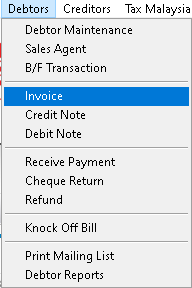
2. Click a record that want to preview. Then, click > Print button
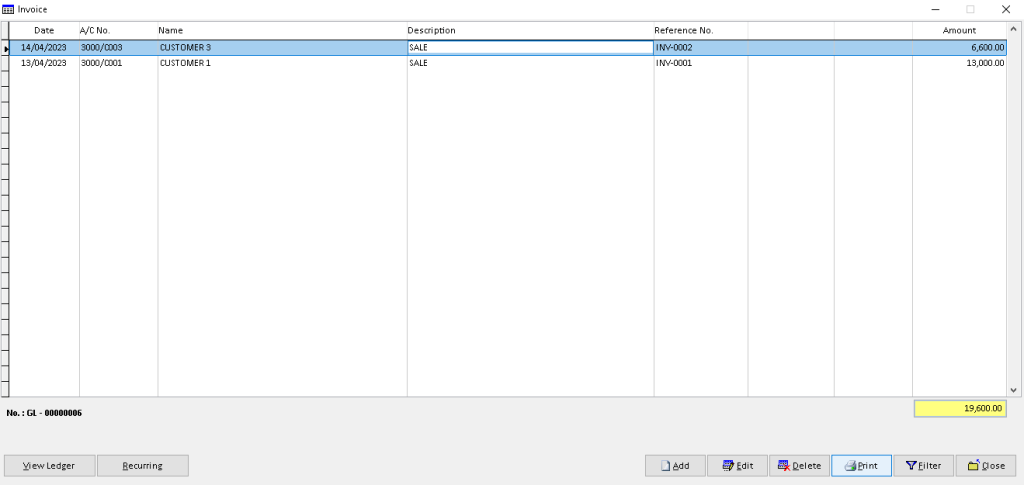
3. Click > Preview button option
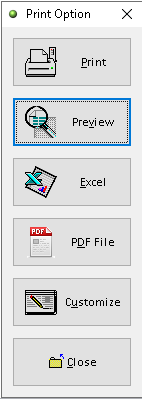
4. The actual Invoice successfully generated. Finish
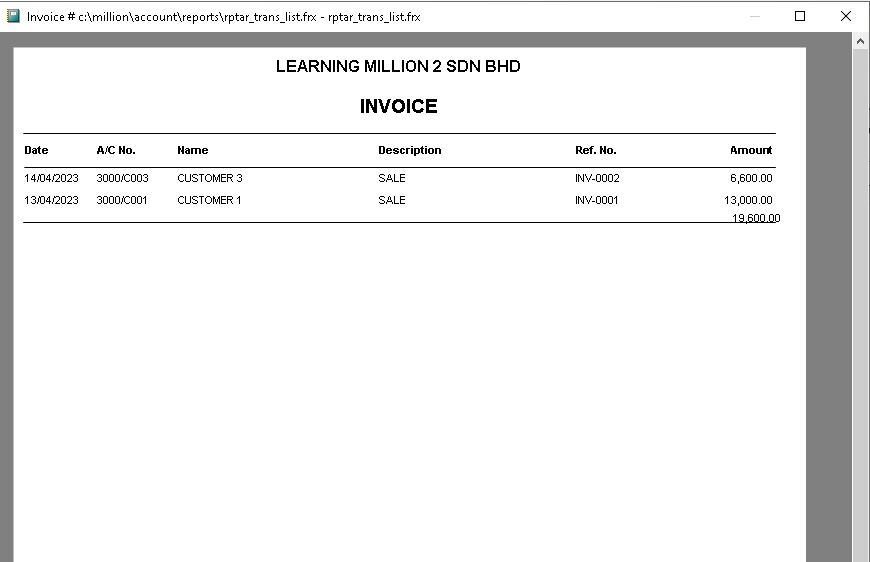
How to Export Invoice to Excel?
1. Go to Debtors > Invoice
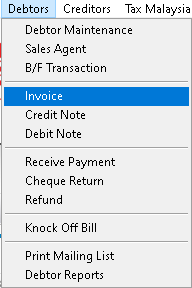
2. Click a record that want to export. Then, click > Print button
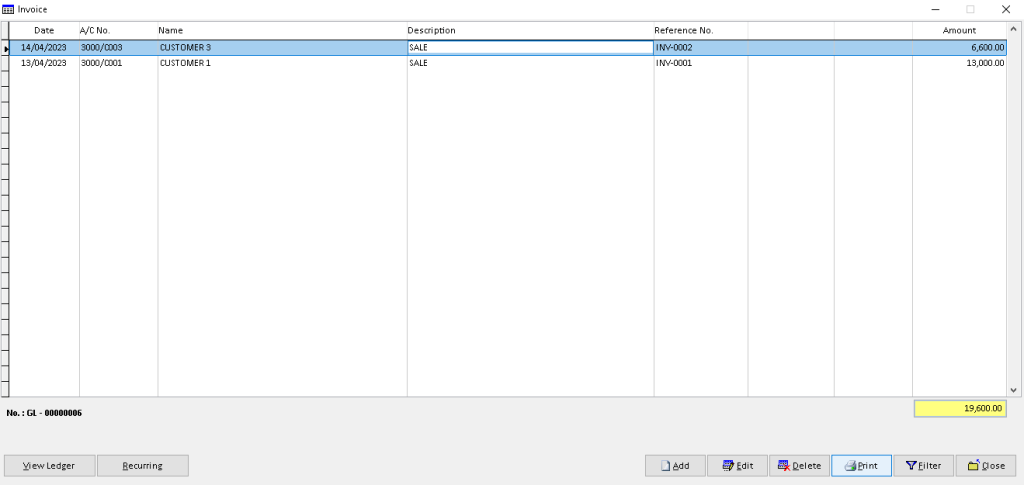
3. Click > Excel button option
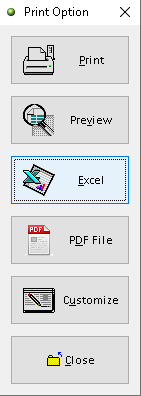
4. Click > Add button
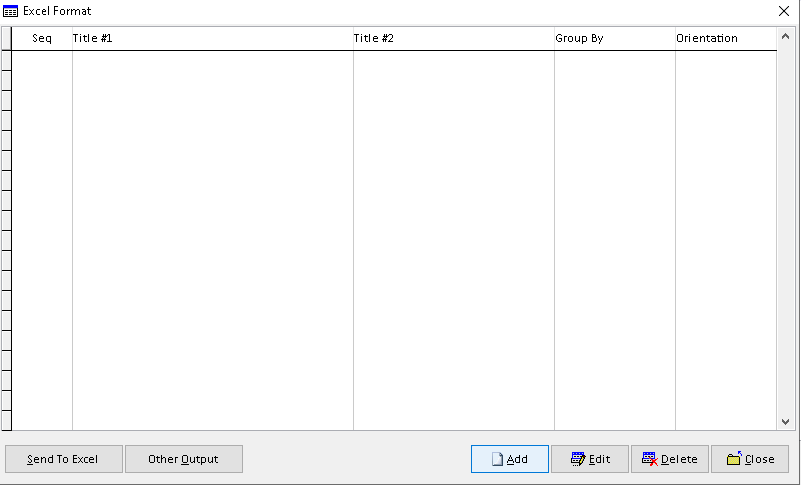
5. Adjust the setting and information based on your setup, then click > Save button
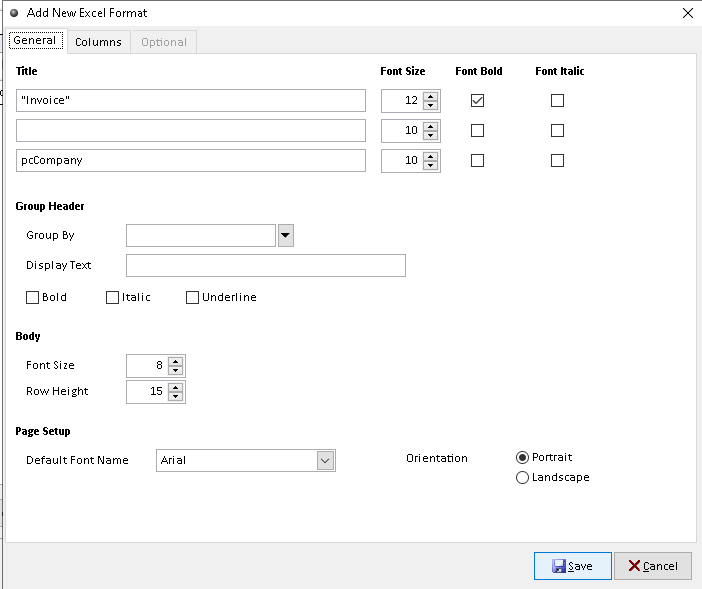
6. Click a record that want to export, then click > Send To Excel button
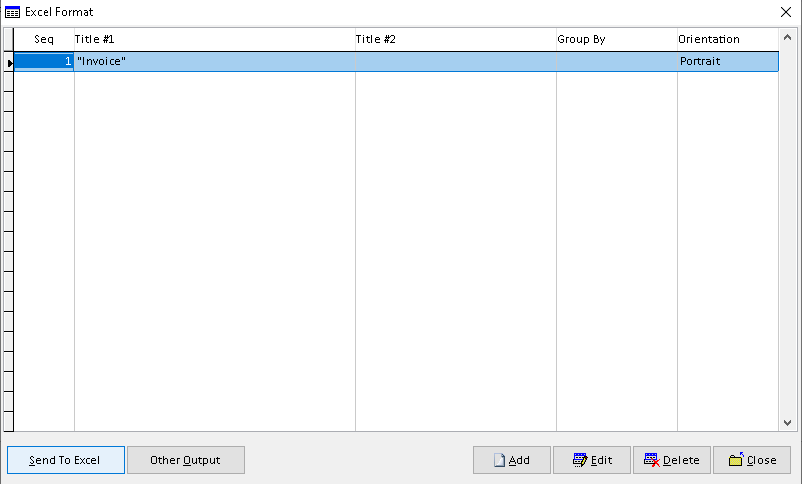
7. Click > Yes button. Finish
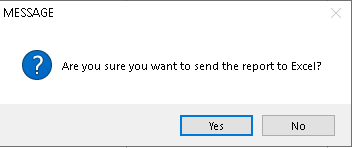
How to Export Invoice to Pdf?
1. Go to Debtors > Invoice
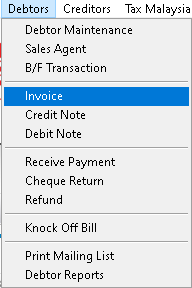
2. Click a record that want to export. Then, click > Print button
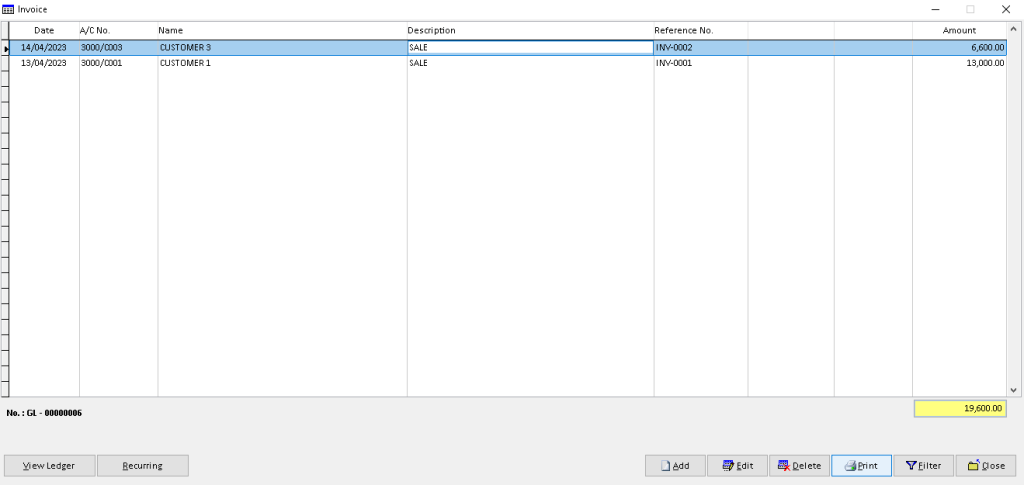
3. Click > PDF File button option
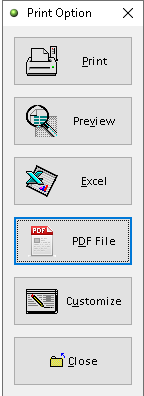
4. Click > search logo to choose folder as place to export Invoice to pdf (File Password, Send the file thru email > optional ), then click > OK button
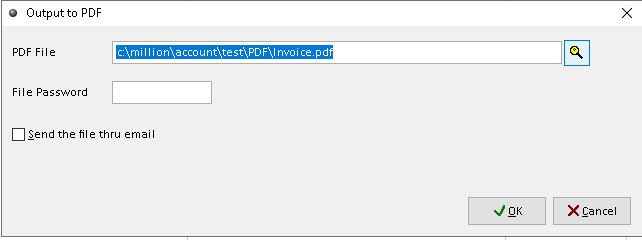
5. Export Invoice successful, click > Yes /No button(optional). Finish

How to Customize Invoice?
1. Go to Debtors > Invoice
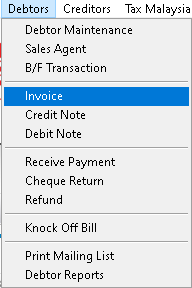
2. Click a record that want to custom. Then, click > Print button
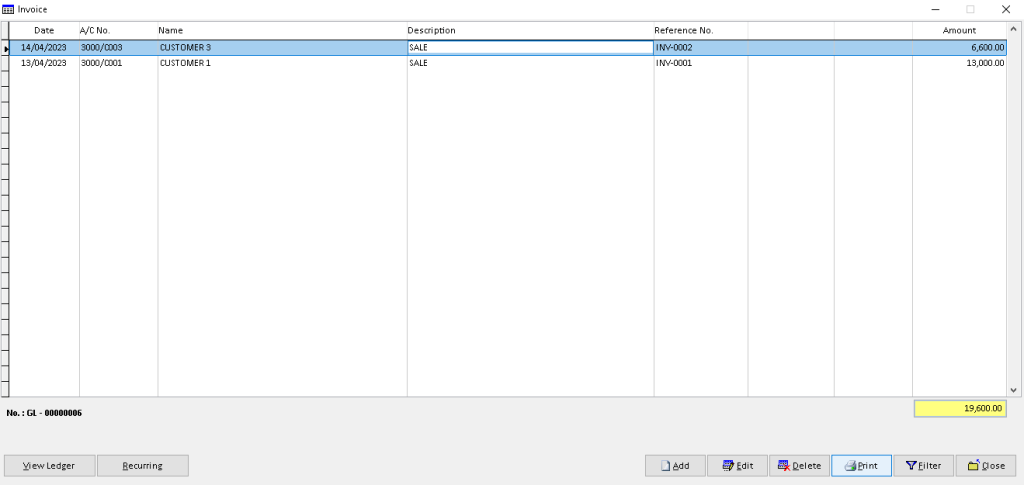
3. Click > Customize button option
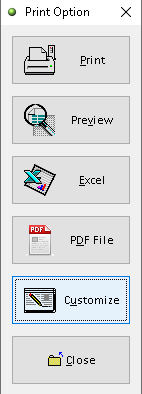
4. You can custom the design you want based on the available tools. The default the element can be drag by click it
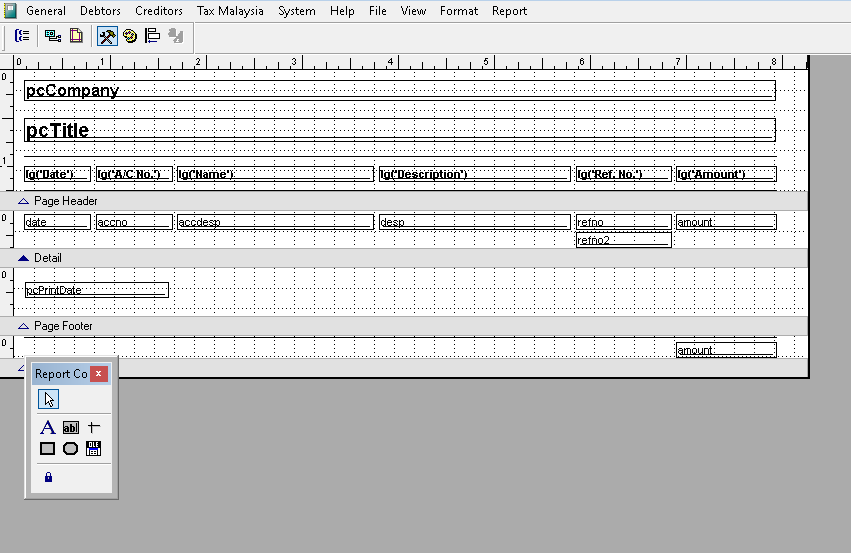
5. After completely custom, click > X (close window)
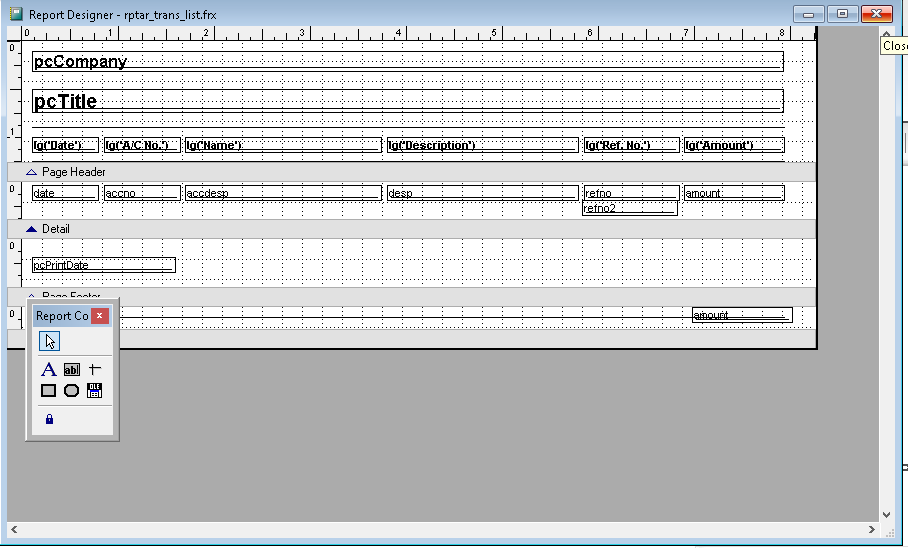
6. Click > Save button to save customize invoice. Finish
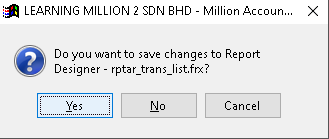
How to Filter Invoice?
1. Go to Debtors > Invoice
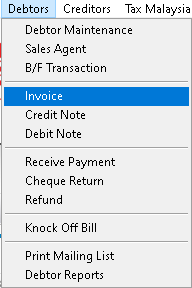
2. Click > Filter button
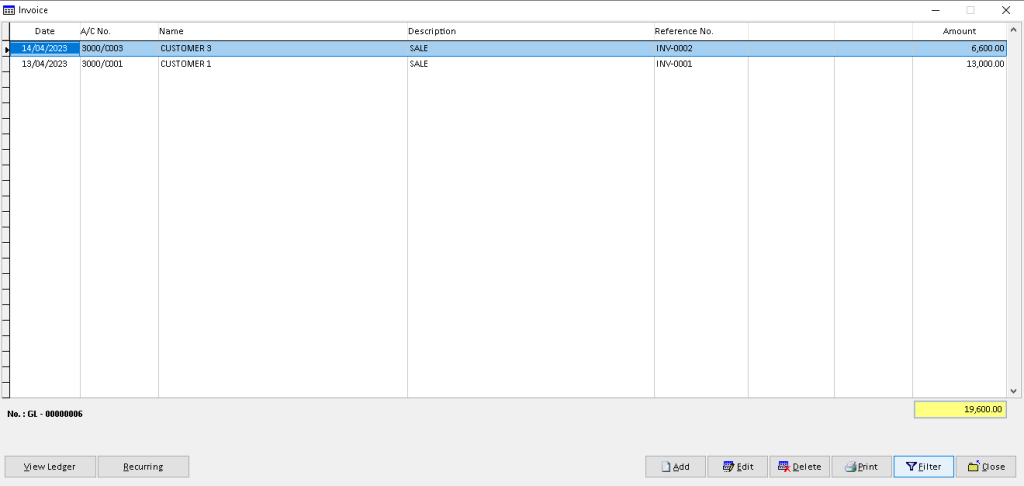
3. Fill the data below (use dropdown button to select the object), then click > OK button to filter
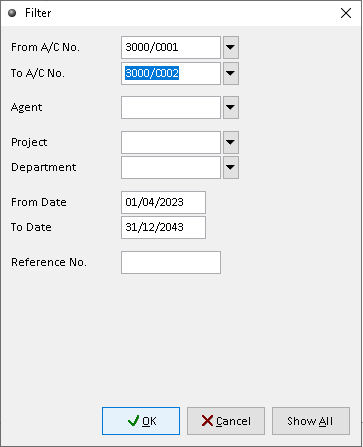
4. The filter displays the relevant invoice records. Finish
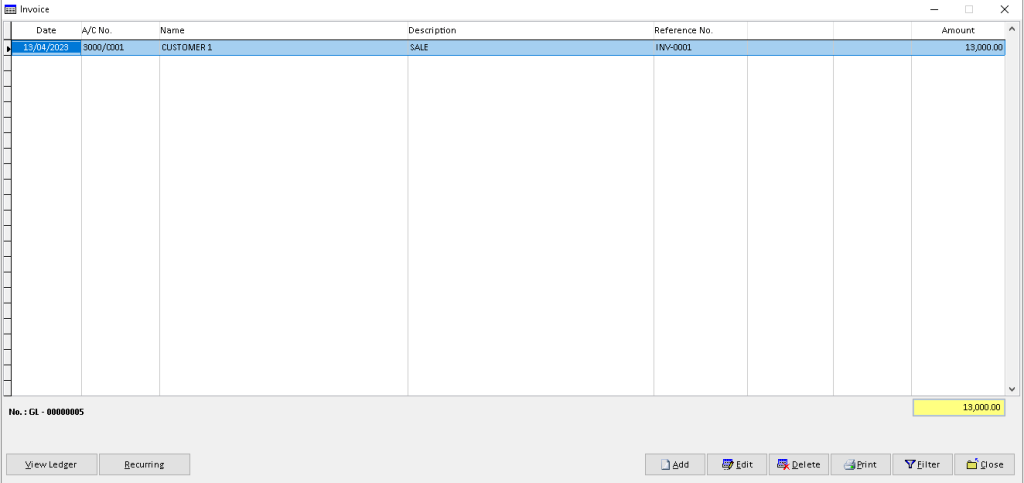
-
Million Account & Stock Help File
-
- Product
- Group
- Sub Group
- Brand
- Comment
- Recommended Price
- Promotional Discount
- Stock Location
- Opening Stock
- Serial No.
- Stock Receive
- Stock Issue
- Stock Adjustment
- Stock Transfer
- Stock Assembly
- Stock Enquiry
- Stock Reports
- Show Remaining Articles ( 2 ) Collapse Articles
-
- Add New Reference Number for Accounting
- Advance Search Function
- Asset Disposal
- Backup Reminder
- Backup Server Database from Workstation
- Bank Charges
- Change Key Code
- Cheque Return and Refund
- Closing Stock Value
- Contra Note
- GL Description
- Import GL Account From Other Company
- Import Item Into Sales Transaction
- Import Transaction Using Excel File
- Maintain Budget
- Process for Purchase Return
- Process for Recurring Invoice
- Credit Limit
- Credit Term
- Formula
- Hide Price Tip
- Hide Unit Cost
- Landing Cost
- Price Group Entry
- Multiple Delivery Address
- Bill of Material (BOM)
- Printing Approval
- Progressive Billing
- Send Invoice By Email
- User Group and Access Right
- Show Remaining Articles ( 15 ) Collapse Articles
-
- Articles coming soon
-
Million Payroll Help File
- Articles coming soon
-
Million Accounting Release Notes
