How to Add Deptor B/F Transaction?
1. Go to Debtor > Debtor B/F Transaction
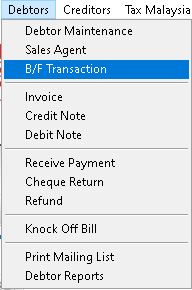
2. Click > Add button
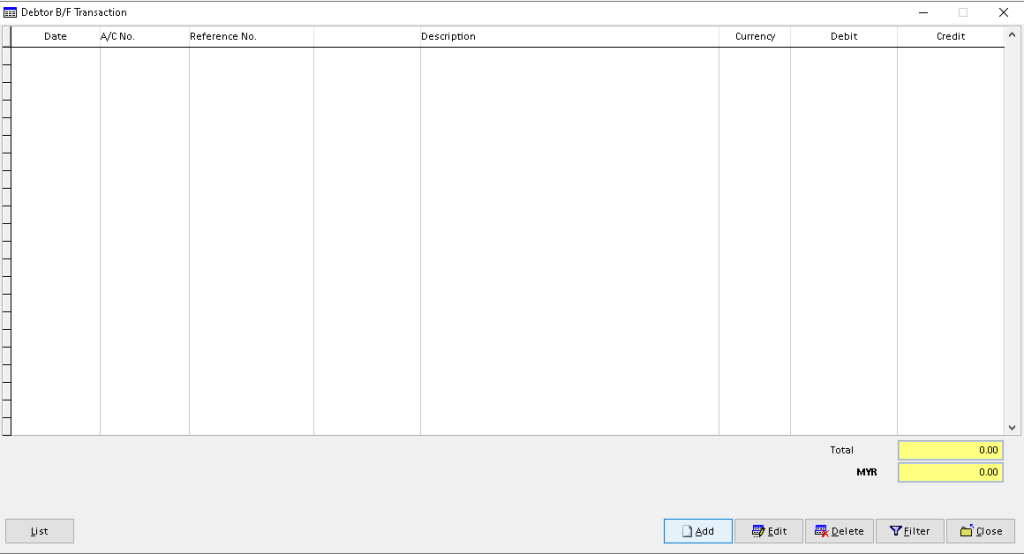
3. Click > dropdown button A/C No, then choose the Debtor.
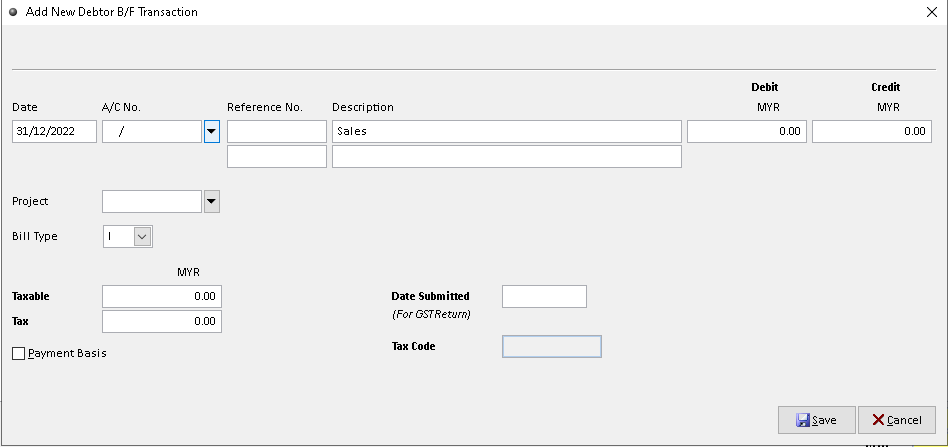
4. Click a debtor. Then, click > OK button to proceed
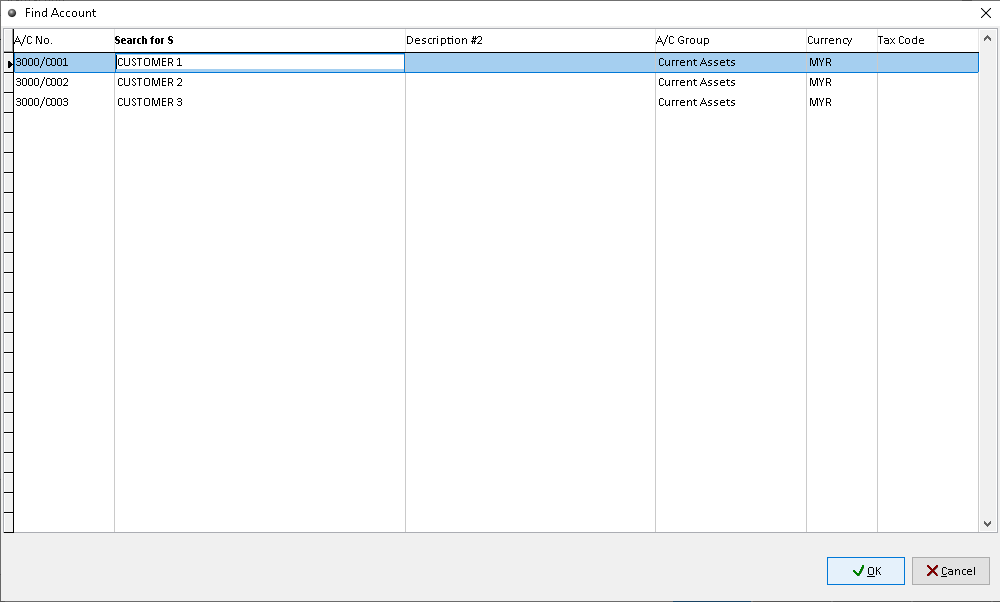
5. Fill the other information, then click > Save button. Finish
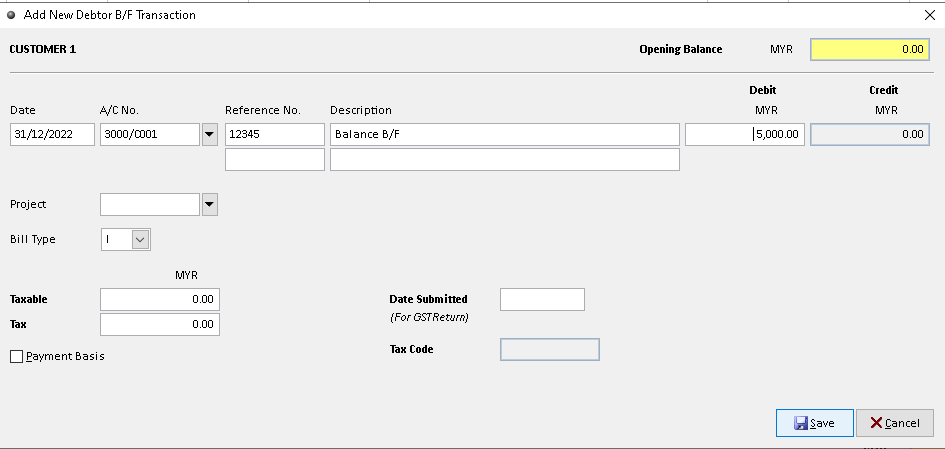
How to Edit B/F Transaction?
1. Go to Debtor > B/F Transaction
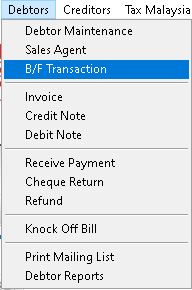
2. Click a record that want to edit. Then, click > Edit button
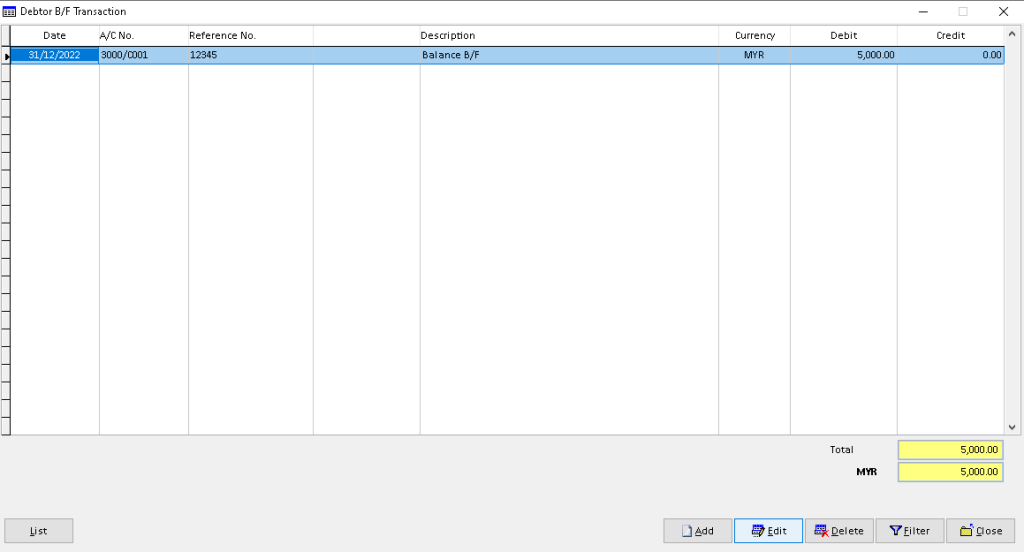
3. Edit/ change the information that you want, then click > Save button. Finish
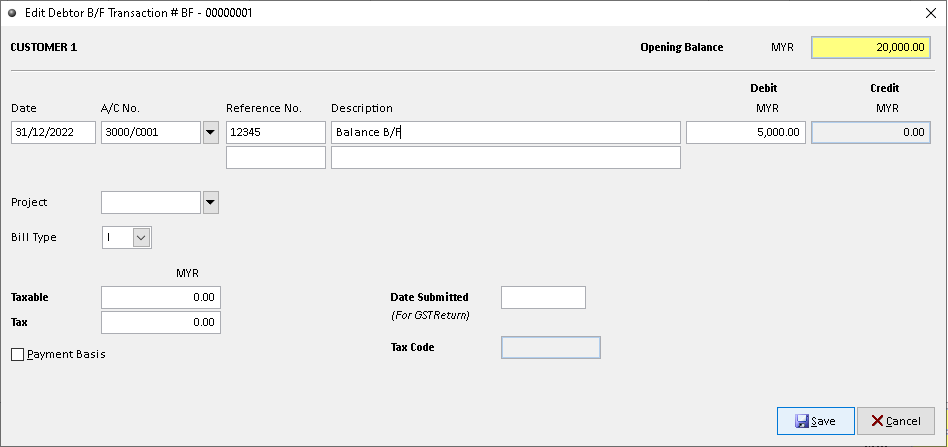
How to Delete B/F Transaction?
1. Go to Debtor > B/F Transaction
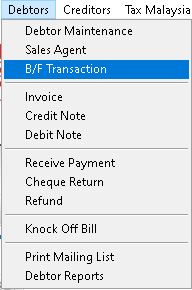
2. Click a record that want to delete. Then, click > Delete button
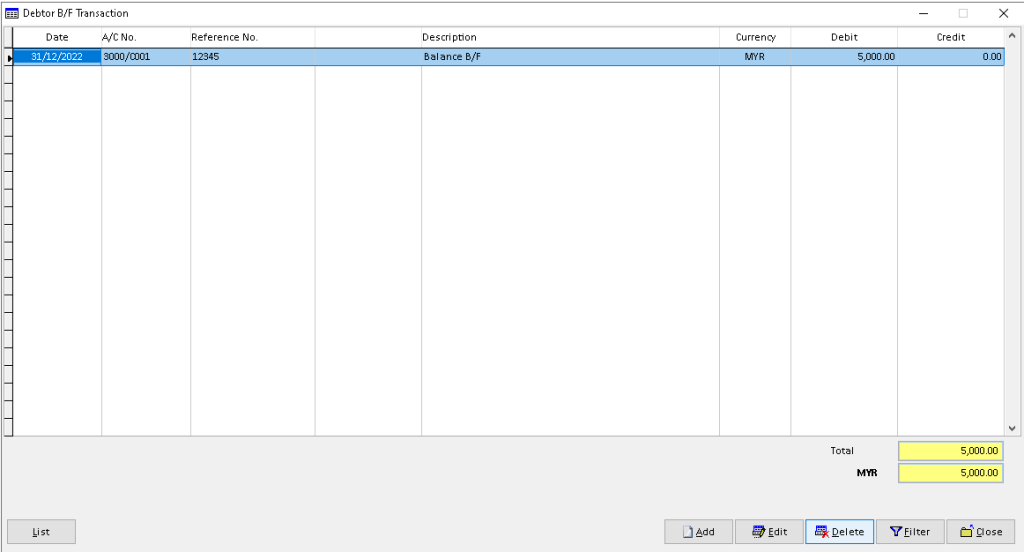
3. Click > Yes button to confirm delete

4. Click > OK button to complete. Finish
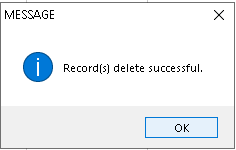
How to Filter B/F Transaction?
1. Go to Debtor > B/F Transaction
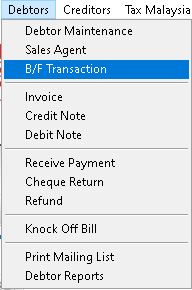
2. Click > Filter button
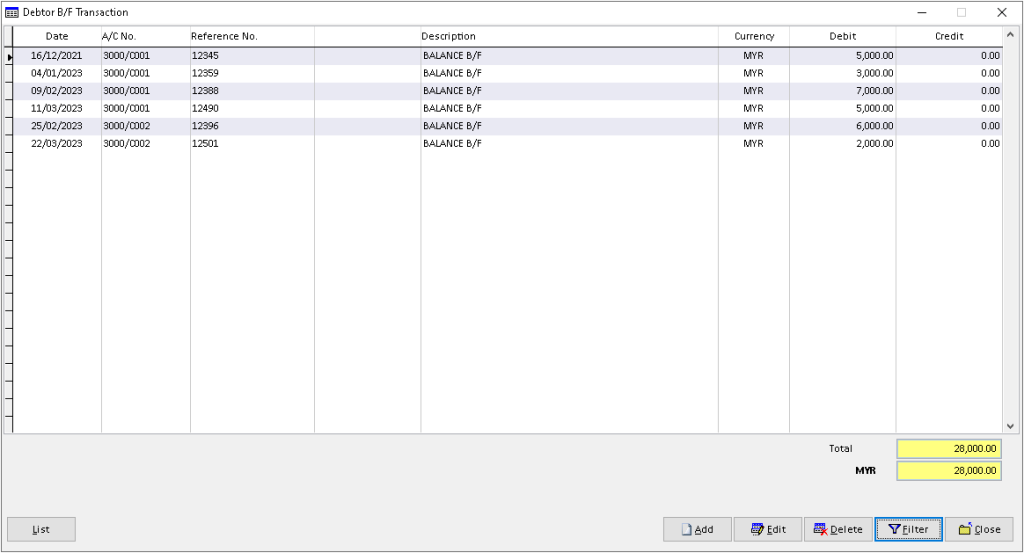
3. Fill the data below (use dropdown button to select the object), then click > OK button to filter
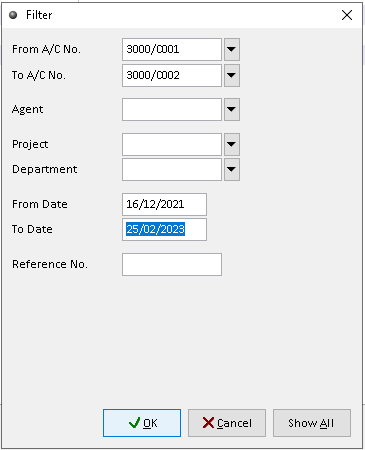
4. The B/F Transaction was successfully filtered. Finish
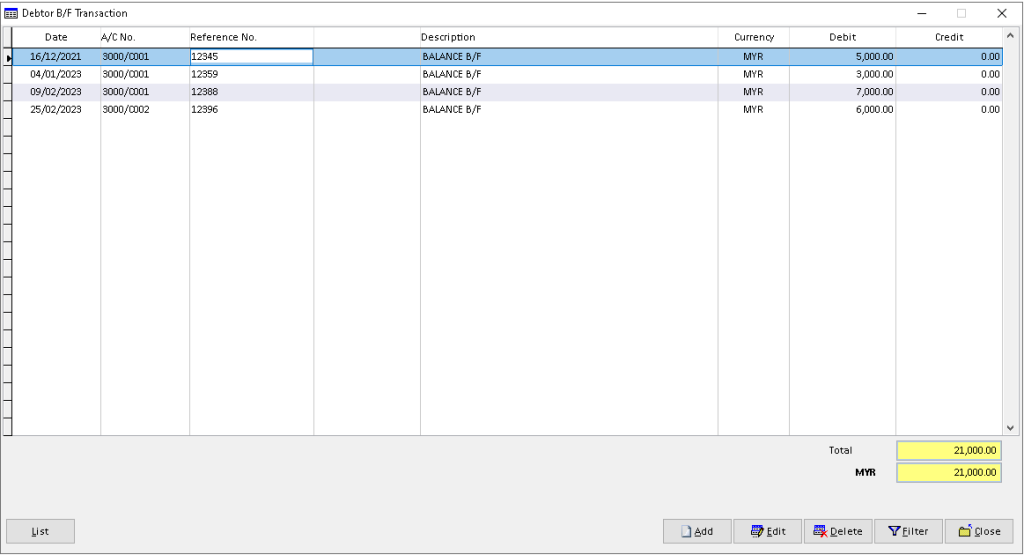
-
Million Account & Stock Help File
-
- Product
- Group
- Sub Group
- Brand
- Comment
- Recommended Price
- Promotional Discount
- Stock Location
- Opening Stock
- Serial No.
- Stock Receive
- Stock Issue
- Stock Adjustment
- Stock Transfer
- Stock Assembly
- Stock Enquiry
- Stock Reports
- Show Remaining Articles ( 2 ) Collapse Articles
-
- Add New Reference Number for Accounting
- Advance Search Function
- Asset Disposal
- Backup Reminder
- Backup Server Database from Workstation
- Bank Charges
- Change Key Code
- Cheque Return and Refund
- Closing Stock Value
- Contra Note
- GL Description
- Import GL Account From Other Company
- Import Item Into Sales Transaction
- Import Transaction Using Excel File
- Maintain Budget
- Process for Purchase Return
- Process for Recurring Invoice
- Credit Limit
- Credit Term
- Formula
- Hide Price Tip
- Hide Unit Cost
- Landing Cost
- Price Group Entry
- Multiple Delivery Address
- Bill of Material (BOM)
- Printing Approval
- Progressive Billing
- Send Invoice By Email
- User Group and Access Right
- Show Remaining Articles ( 15 ) Collapse Articles
-
- Articles coming soon
-
Million Payroll Help File
- Articles coming soon
-
Million Accounting Release Notes
