How to Add New Refund?
1. Go to Creditors > Refund
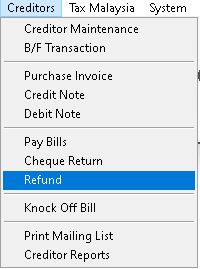
2. Click > Add button
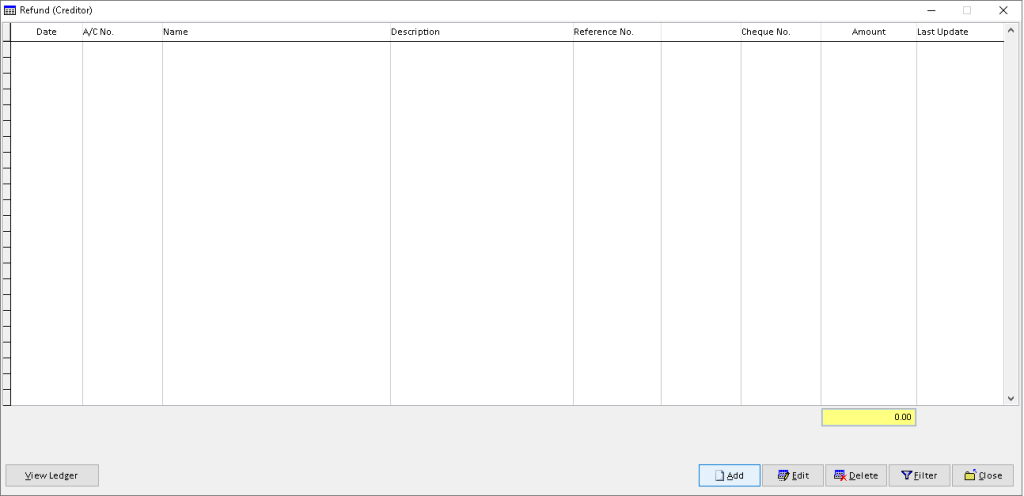
3. Fill the required data, use dropdown button to find related data. Then click > Save button
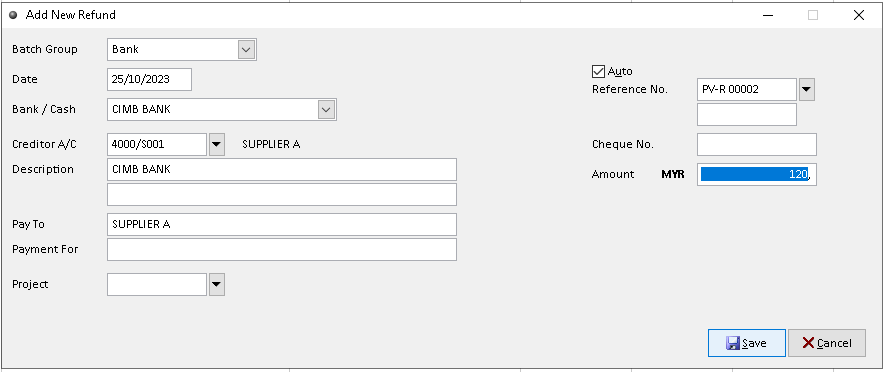
4. Click > Close button. Finish
Tick the required checkboxes to either Knock Off or Reverse unwanted records:
Knock Off [checkbox] > click Close (option)
Reverse [checkbox] > click Reverse > Yes > OK (option)
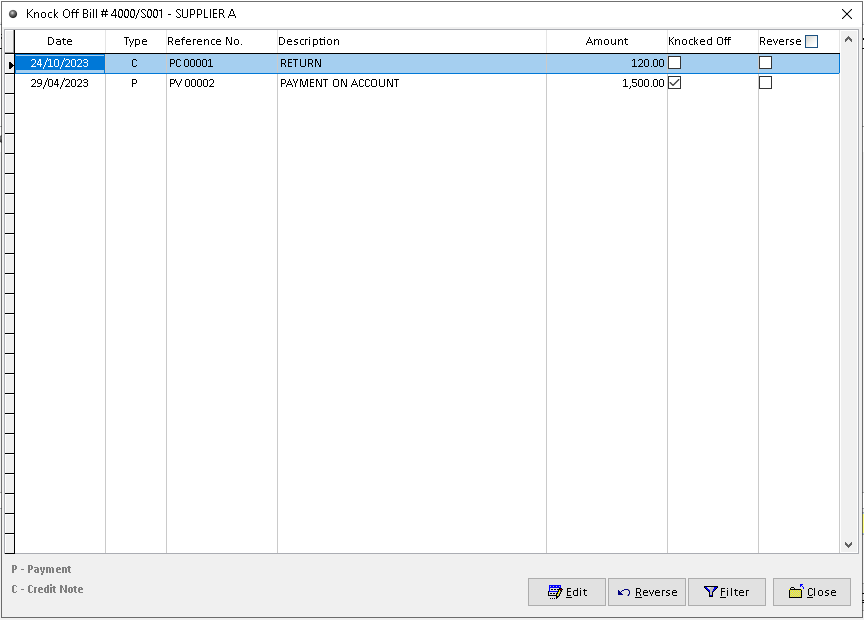
How to Edit Refund?
1. Go to Creditors > Refund
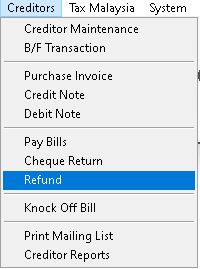
2. Click a record that want to edit. Then, click > Edit button
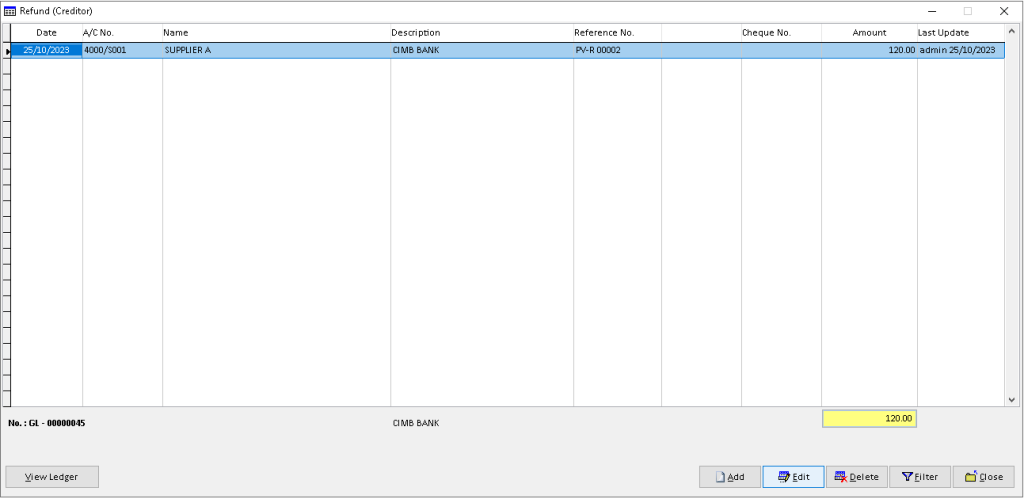
3. Edit/ change the data that want to edit. Then, click > Save button to save it
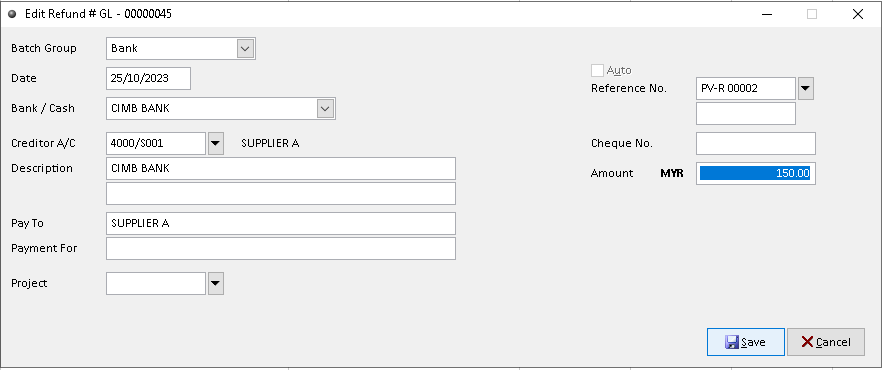
4. Click > Close button. Finish
Tick the required checkboxes to either Knock Off or Reverse unwanted records:
Knock Off [checkbox] > click Close (option)
Reverse [checkbox] > click Reverse > Yes > OK (option)
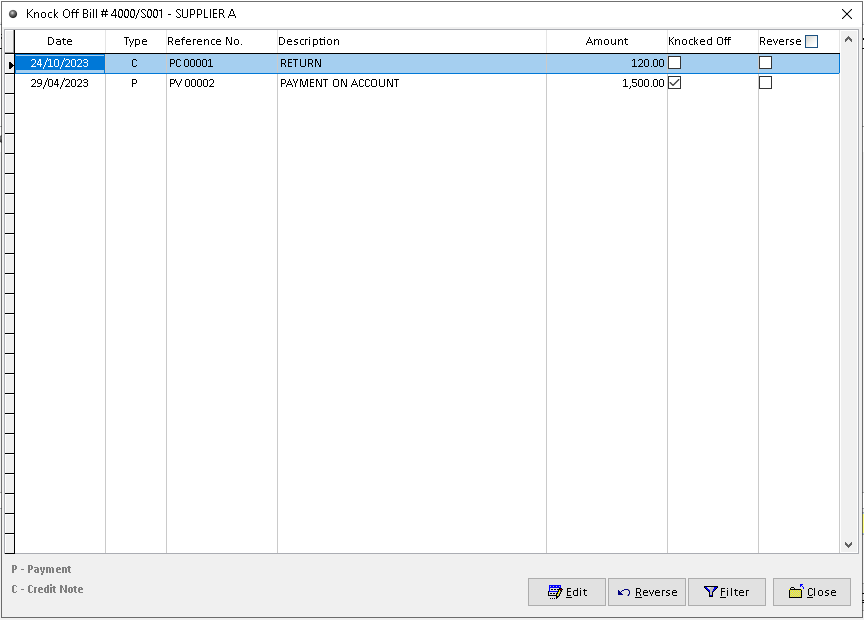
5. The record successfully edited. Finish
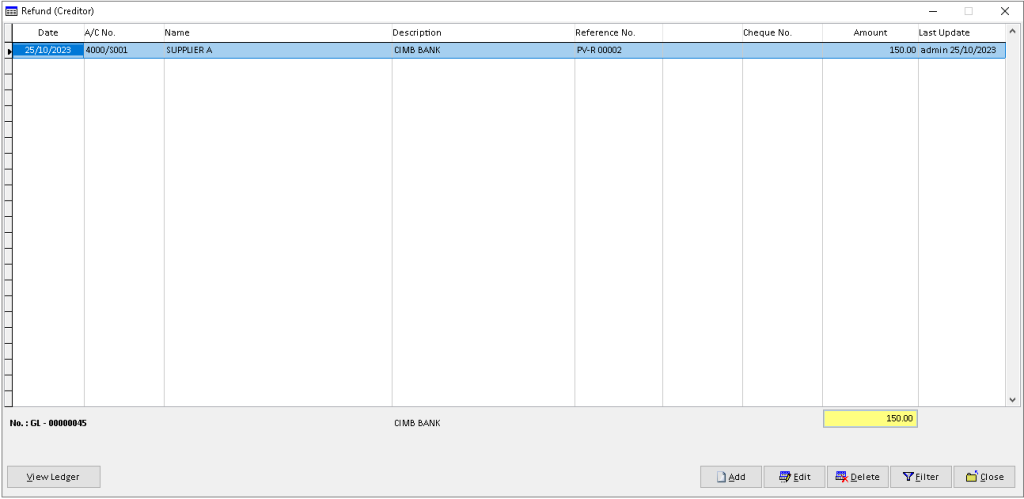
How to View Ledger Refund?
1. Go to Creditors > Refund
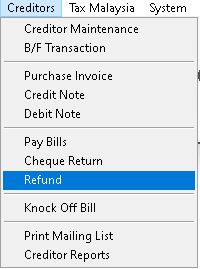
2. Click a record that want to view. Then, click > View Ledger button

3. You can view the transaction record that has been made by Creditor. Finish
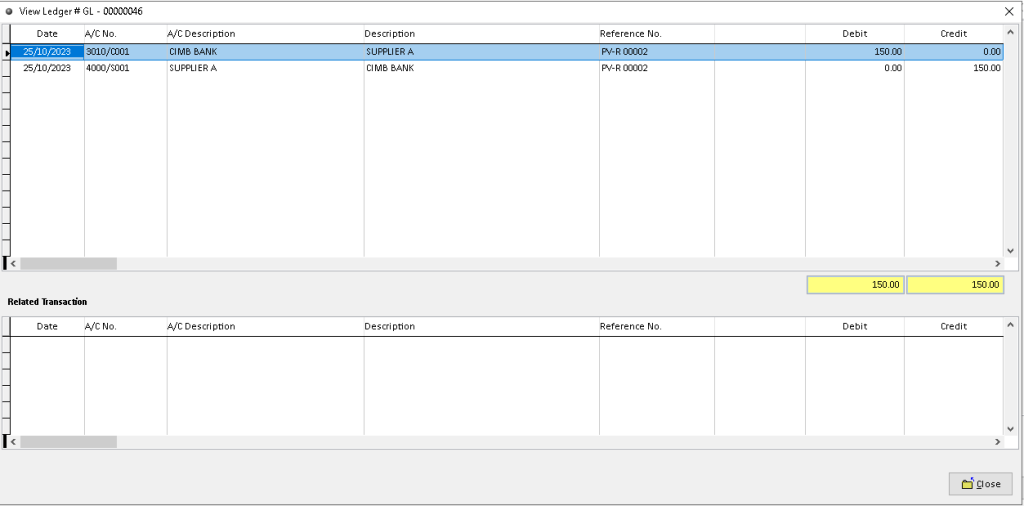
How to Delete Refund?
1. Go to Creditors > Refund
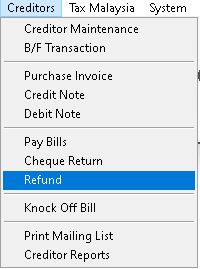
2. Click a record that want to delete. Then, click > Delete button
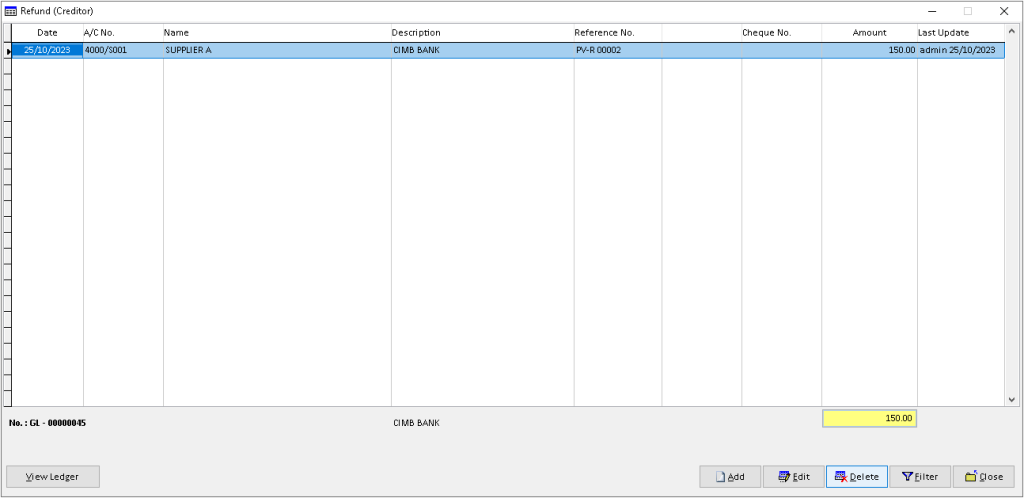
3. Click > Yes button to confirm
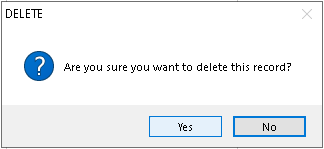
4. Click > OK button. Finish
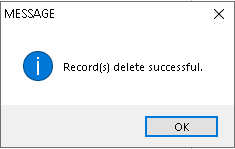
How to Filter Refund?
1. Go to Creditors > Refund
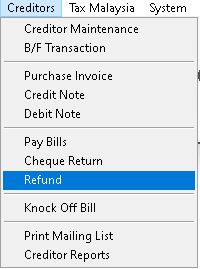
2. Click > Filter button
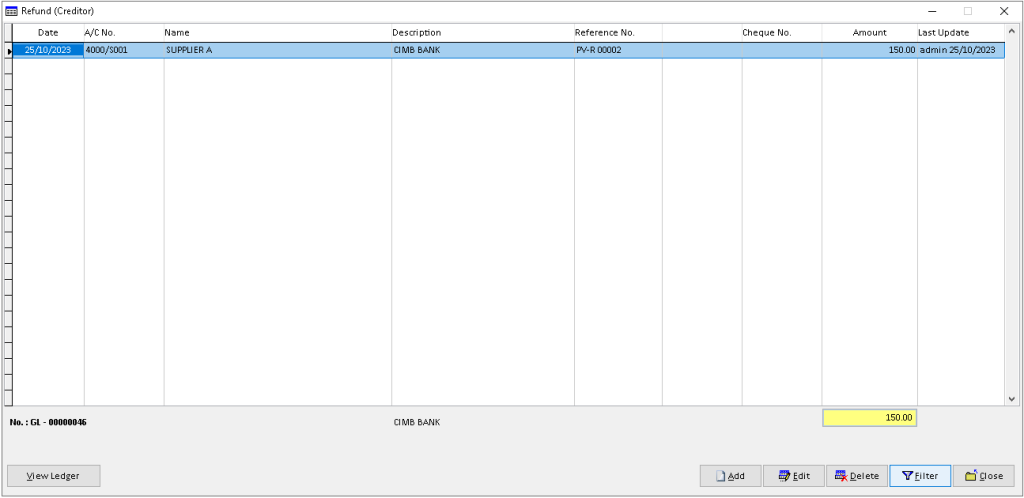
3. Use dropdown button to choose the Creditor and other associated data, then click > OK to filter the refund records.
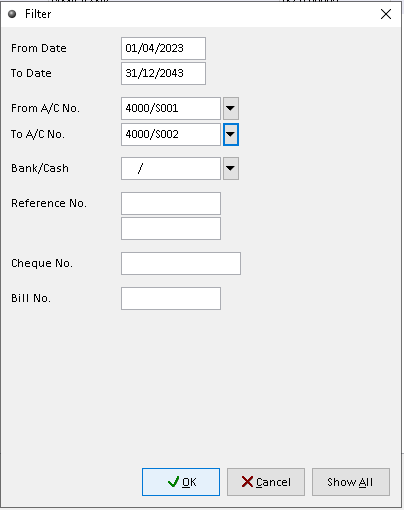
4. The filtered records will display here. Finish
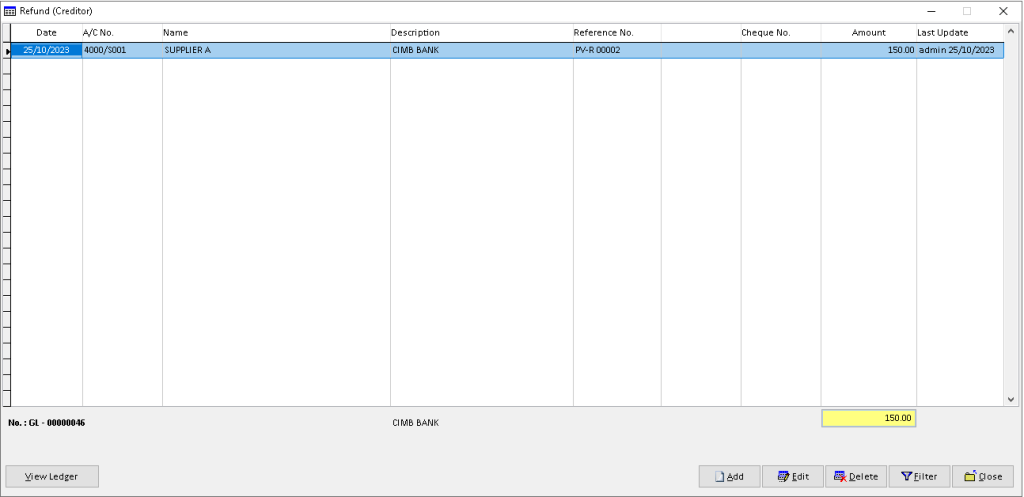
-
Million Account & Stock Help File
-
- Product
- Group
- Sub Group
- Brand
- Comment
- Recommended Price
- Promotional Discount
- Stock Location
- Opening Stock
- Serial No.
- Stock Receive
- Stock Issue
- Stock Adjustment
- Stock Transfer
- Stock Assembly
- Stock Enquiry
- Stock Reports
- Show Remaining Articles ( 2 ) Collapse Articles
-
- Add New Reference Number for Accounting
- Advance Search Function
- Asset Disposal
- Backup Reminder
- Backup Server Database from Workstation
- Bank Charges
- Change Key Code
- Cheque Return and Refund
- Closing Stock Value
- Contra Note
- GL Description
- Import GL Account From Other Company
- Import Item Into Sales Transaction
- Import Transaction Using Excel File
- Maintain Budget
- Process for Purchase Return
- Process for Recurring Invoice
- Credit Limit
- Credit Term
- Formula
- Hide Price Tip
- Hide Unit Cost
- Landing Cost
- Price Group Entry
- Multiple Delivery Address
- Bill of Material (BOM)
- Printing Approval
- Progressive Billing
- Send Invoice By Email
- User Group and Access Right
- Show Remaining Articles ( 15 ) Collapse Articles
-
- Articles coming soon
-
Million Payroll Help File
- Articles coming soon
-
Million Accounting Release Notes
