How to Add New Purchase Invoice?
1. Go to Creditors > Purchase Invoice
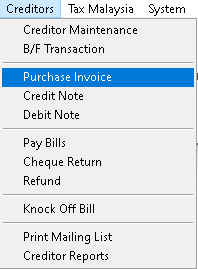
2. Click > Add button
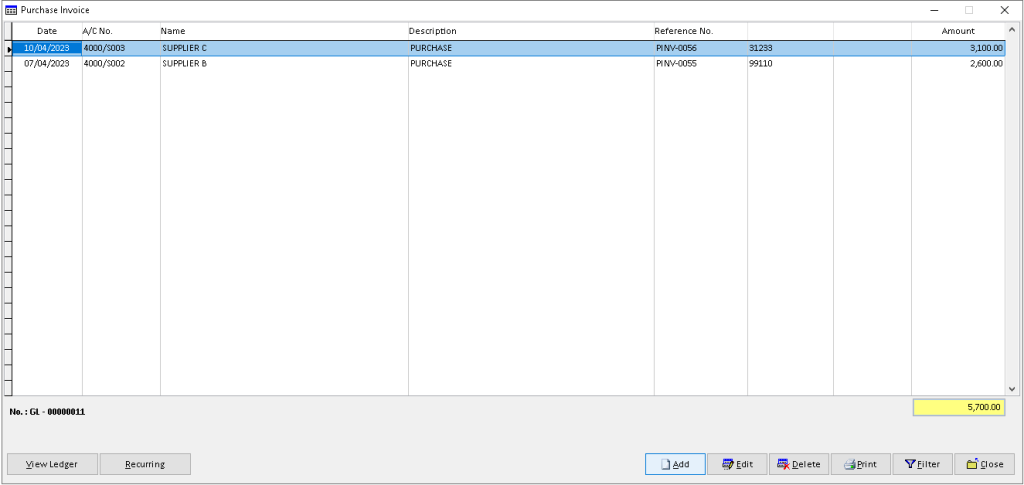
3. Fill the information that required. Use dropdown button to select related data, then, click > Save A/C button
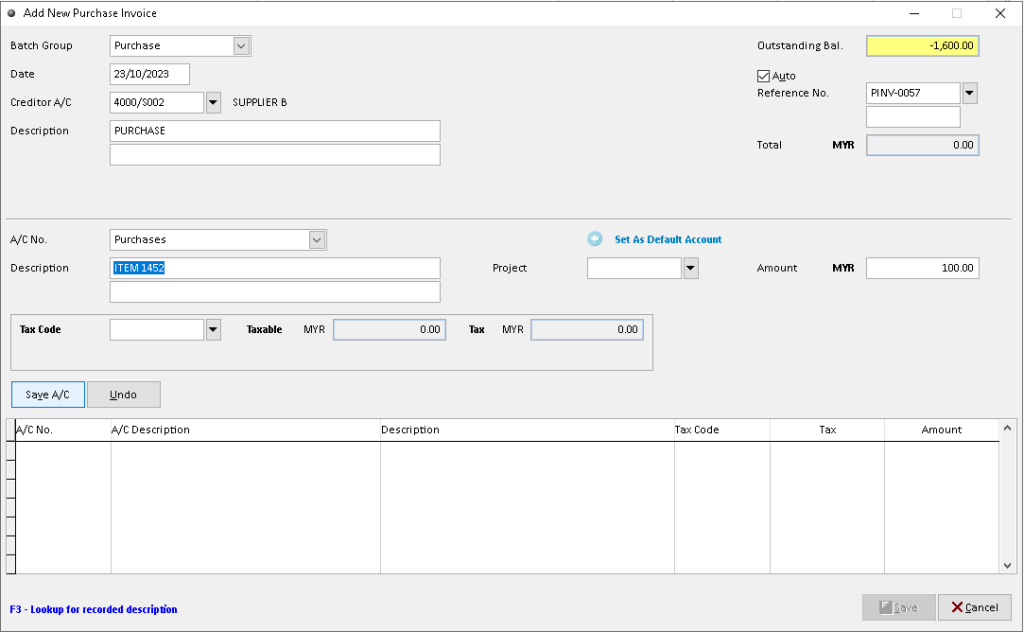
4. After record successful exist in table below, Then, click > Save button after complete. Finish
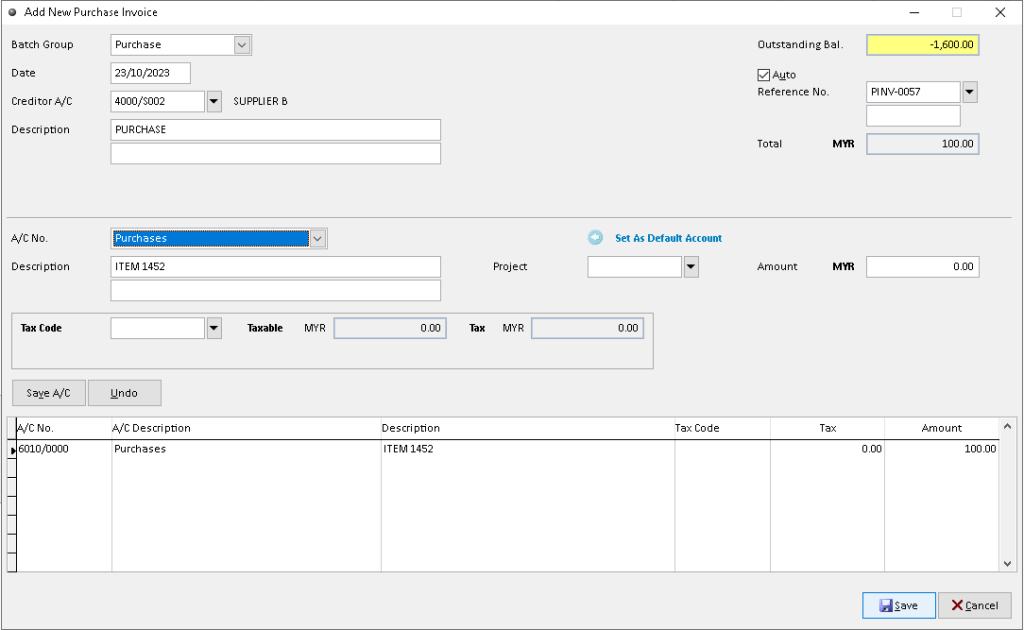
How to Edit Purchase Invoice?
1. Go to Creditors > Purchase Invoice
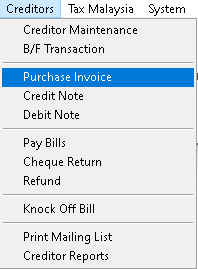
2. Click a record that want to edit, then click > Edit button
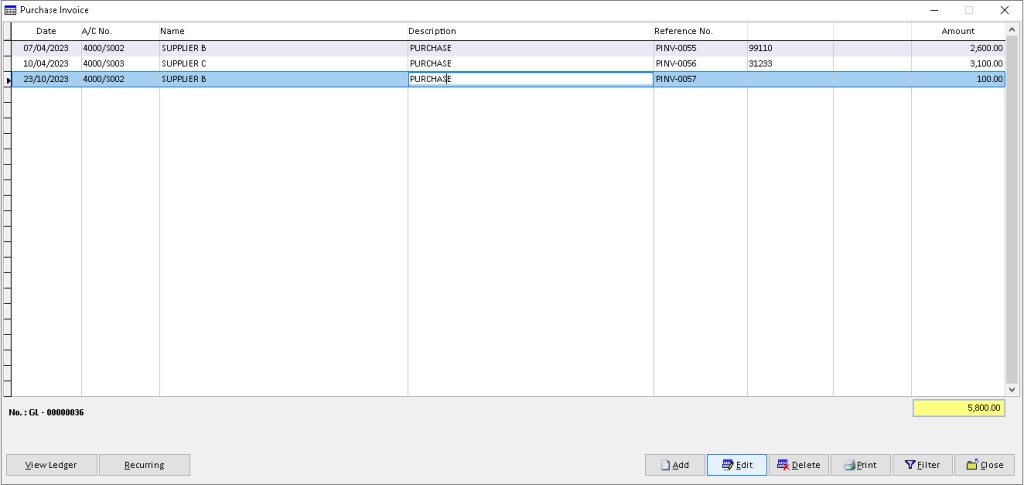
3. Click > Edit button
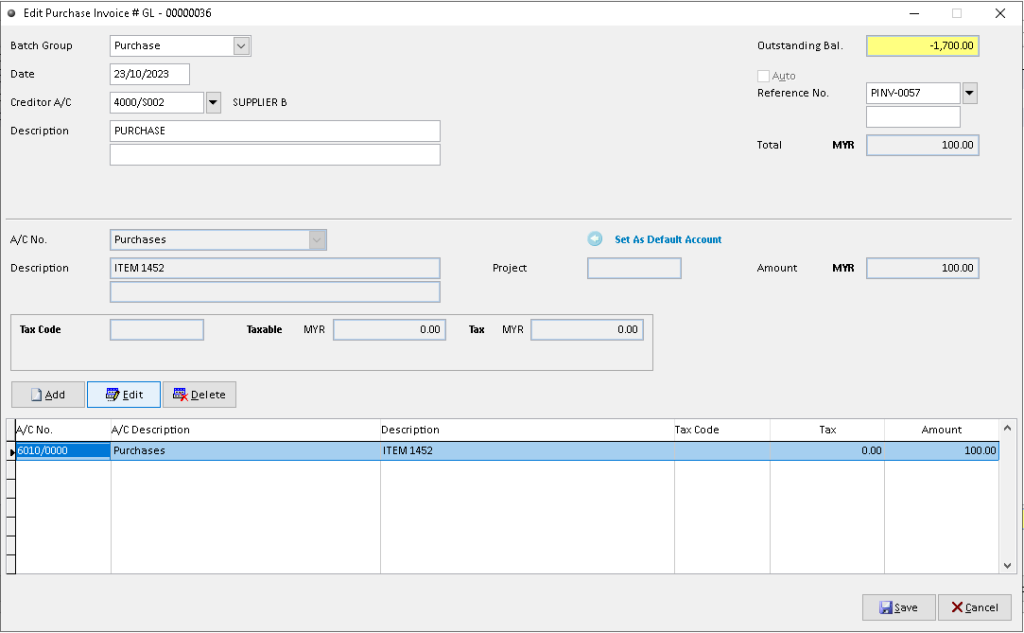
4. Edit/ change the data that want to edit. Then, click > Save A/C button
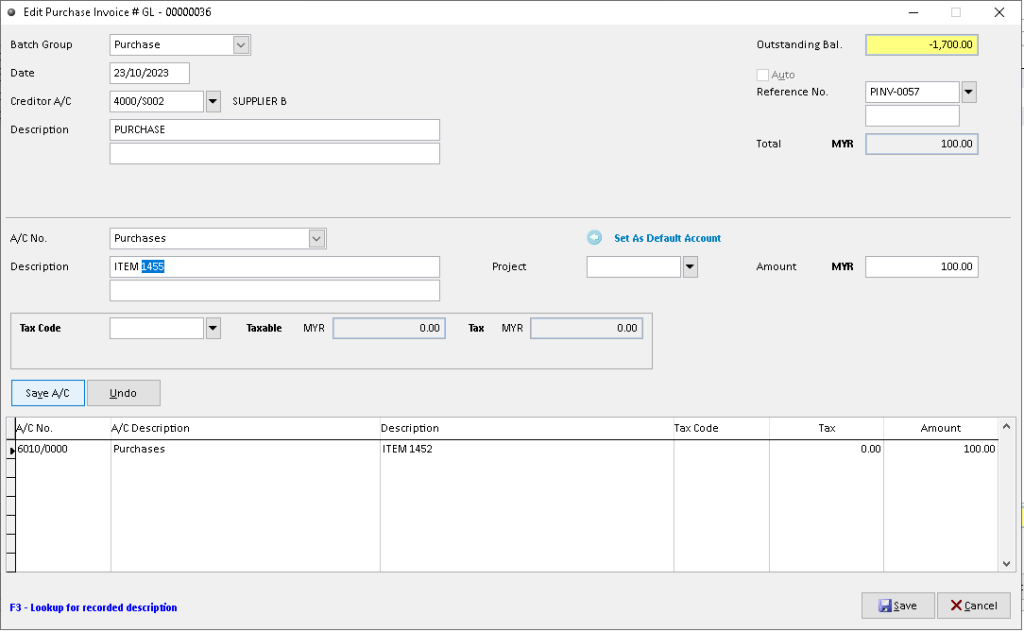
5. Click > Save button. Finish
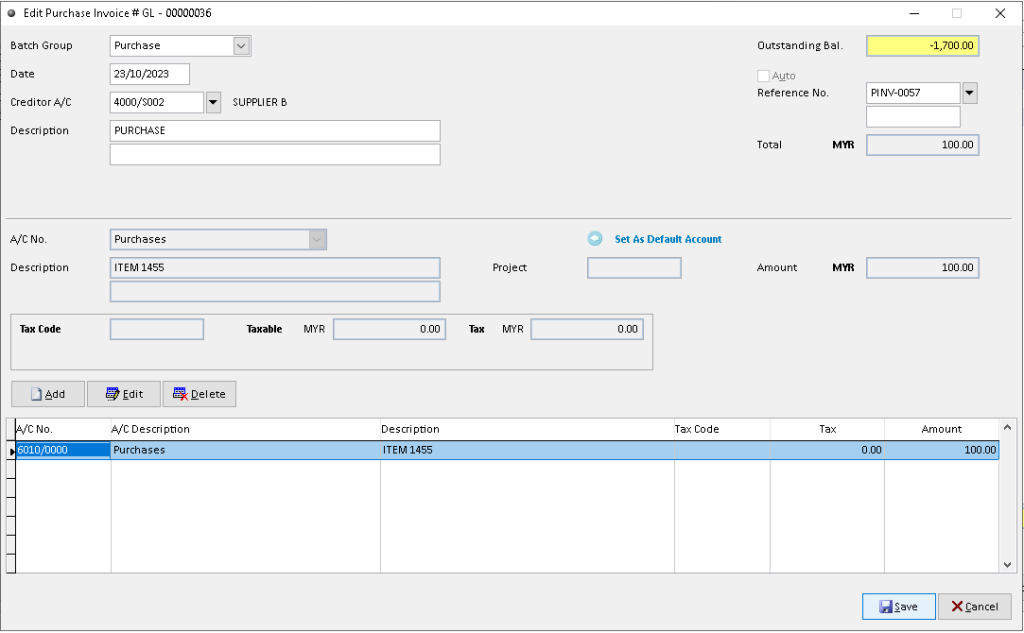
How to Delete Purchase Invoice?
1. Go to Creditors > Purchase Invoice
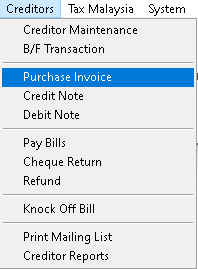
2. Click a record that want to delete, then click > Delete button
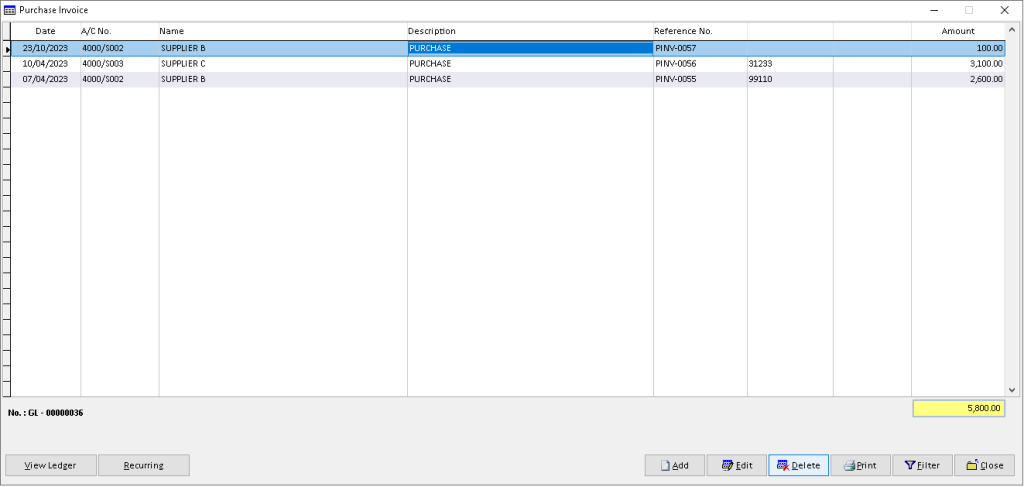
3. Click > Yes button
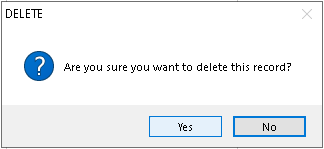
4. Click > OK button. Finish
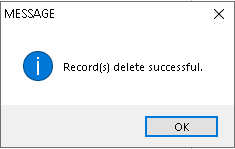
How to View Ledger Purchase Invoice?
1. Go to Creditors > Purchase Invoice
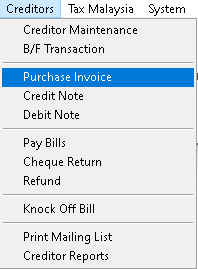
2. Click a record that want to view, then click > View Ledger button
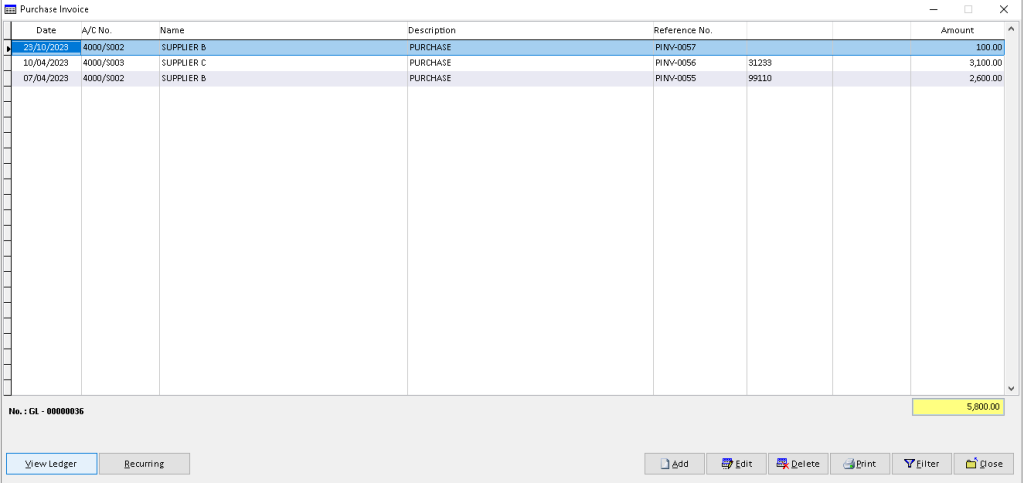
3. You can view the transaction record that has been made by Creditor. Finish
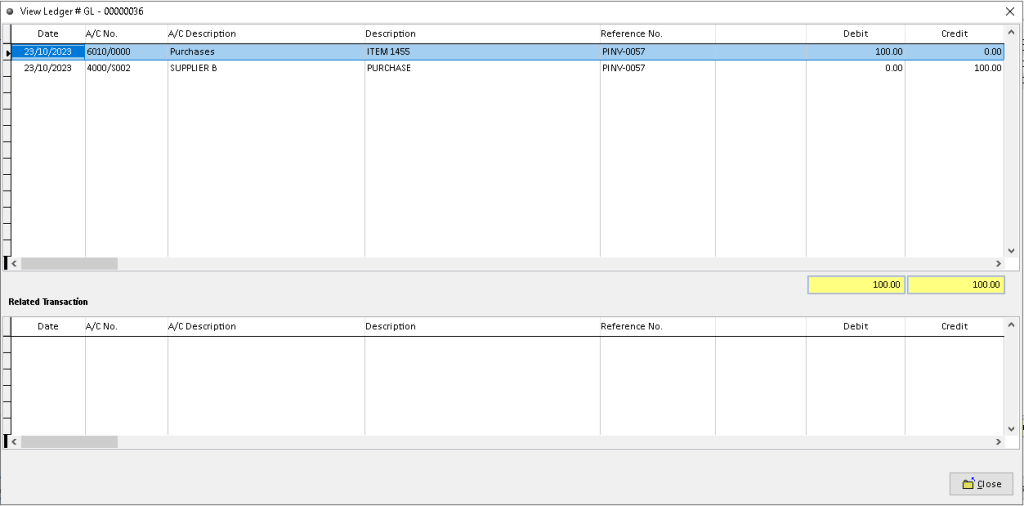
How to Print Purchase Invoice?
1. Go to Creditors > Purchase Invoice
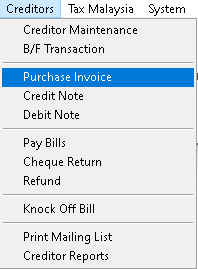
2. Click > Print button
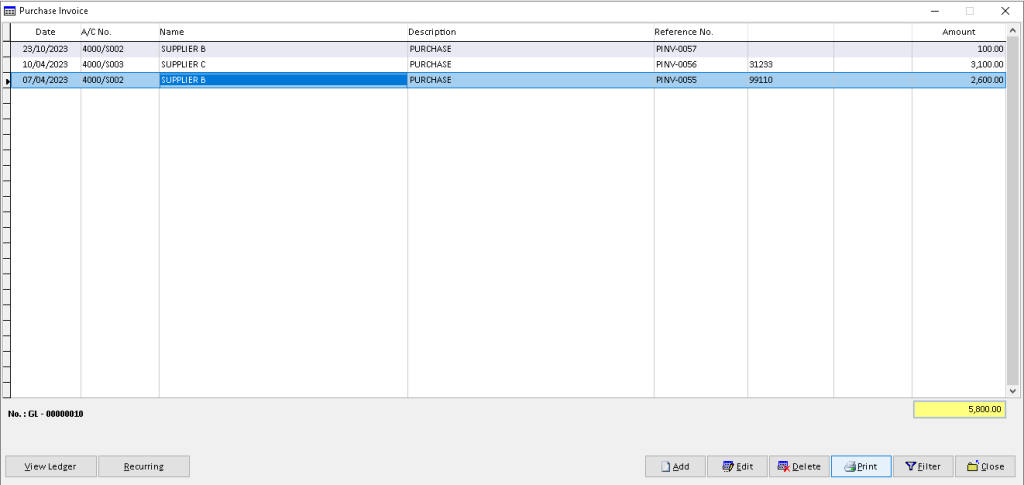
3. Click > Print button
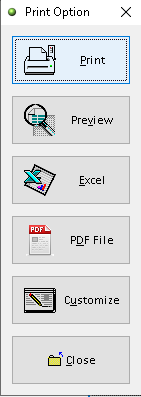
4. Click > Print button to proceed (adjust printer on your own setting). Finish
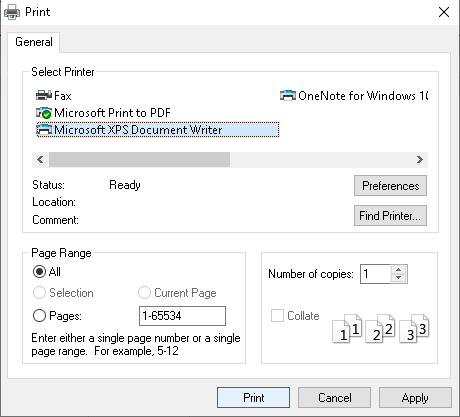
How to Preview Purchase Invoice?
1. Go to Creditors > Purchase Invoice
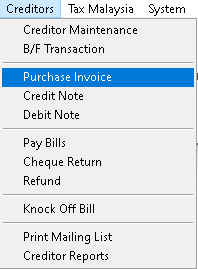
2. Click > Print button
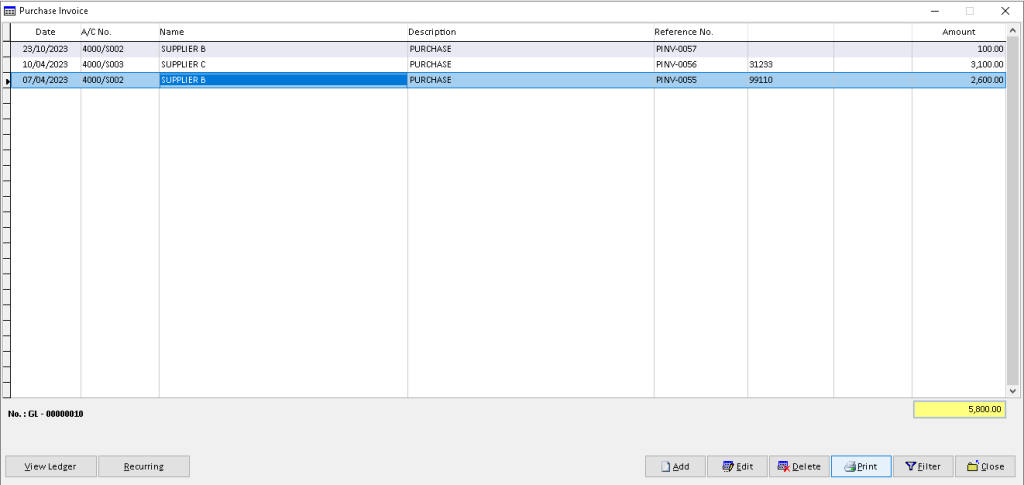
3. Click > Preview button
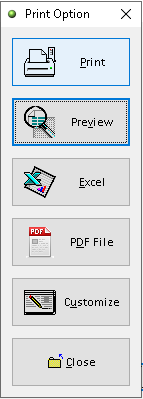
4. The actual purchase invoice display successful generate. Finish
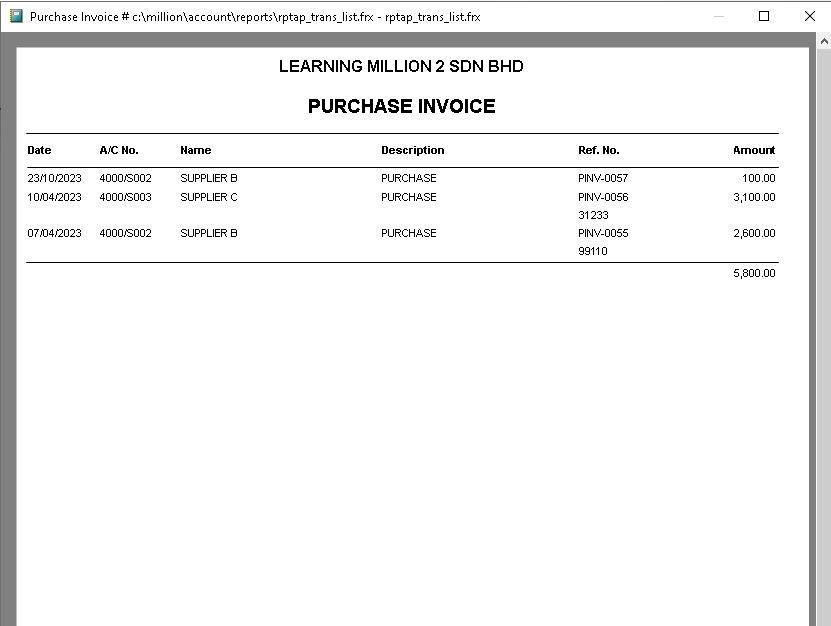
How to Export Purchase Invoice to Excel?
1. Go to Creditors > Purchase Invoice
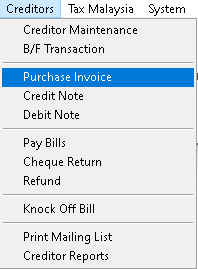
2. Click > Print button
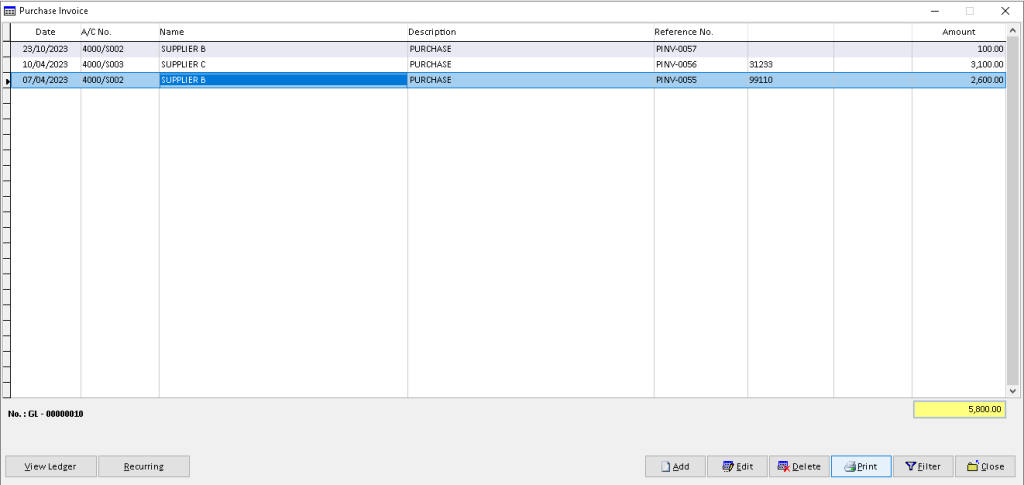
3. Click > Excel button
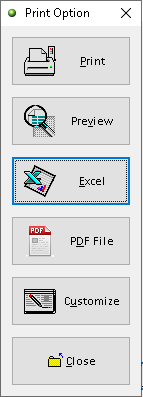
4. Click > Add button

5. Adjust the setting and information based on your setup, then click > Save button
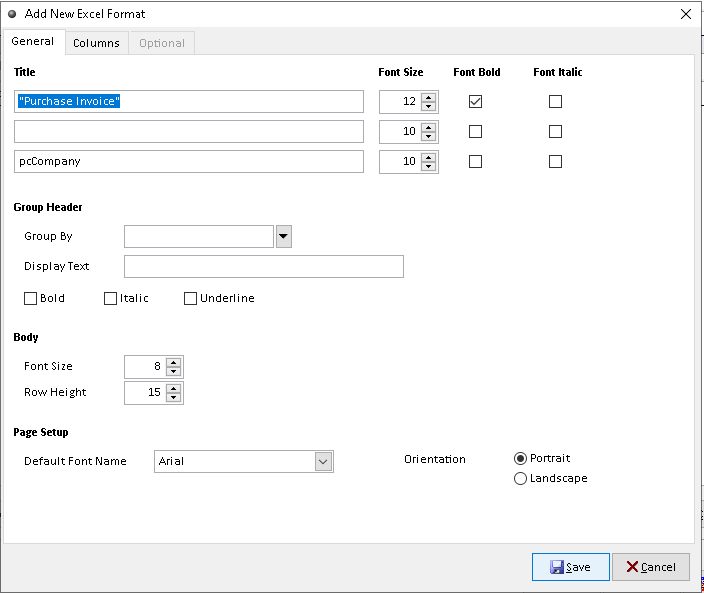
6. Click a record that want to export, then click > Send To Excel button
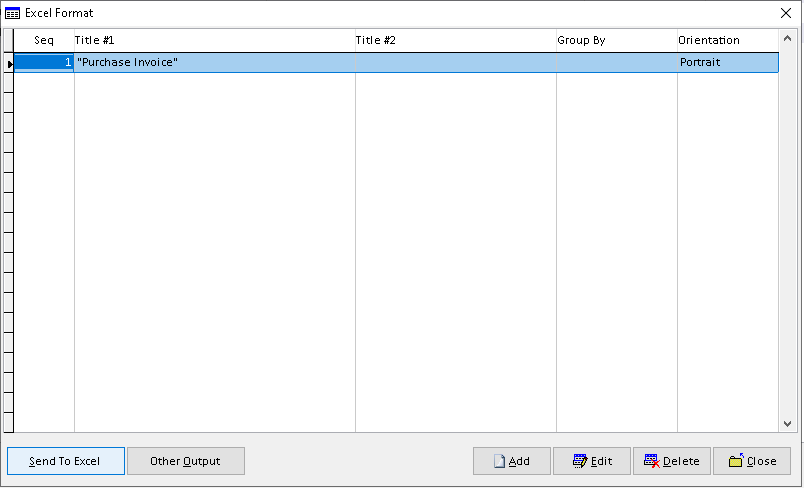
7. Click > Yes button. Finish
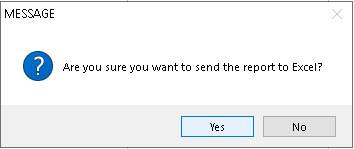
How to Export Purchase Invoice to Pdf?
1. Go to Creditors > Purchase Invoice
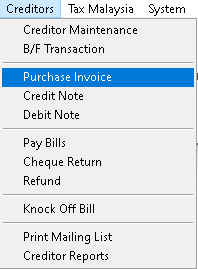
2. Click > Print button
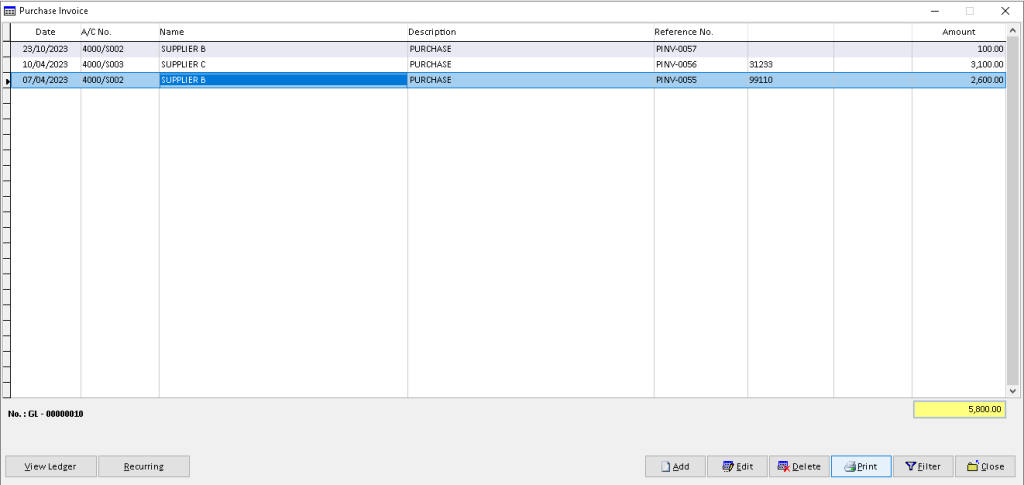
3. Click > PDF File button
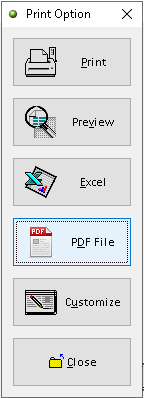
4. Click > search logo to choose folder as place to export Purchase Invoice to pdf (File Password, Send the file thru email > option ), then click > OK button
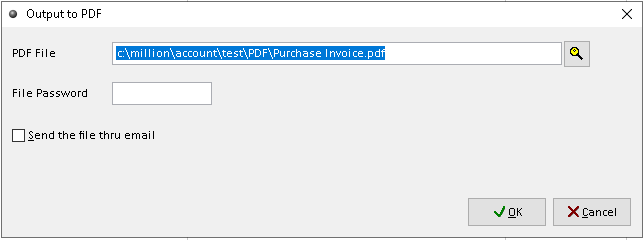
5. Export Purchase Invoice successful, click > Yes /No button(optional). Finish
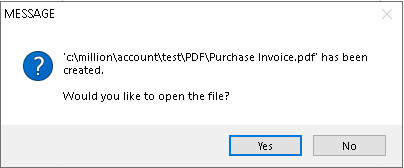
How to Customize Purchase Invoice?
1. Go to Creditors > Purchase Invoice
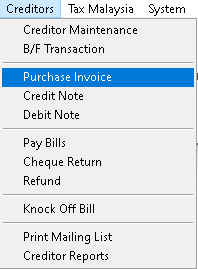
2. Click > Print button
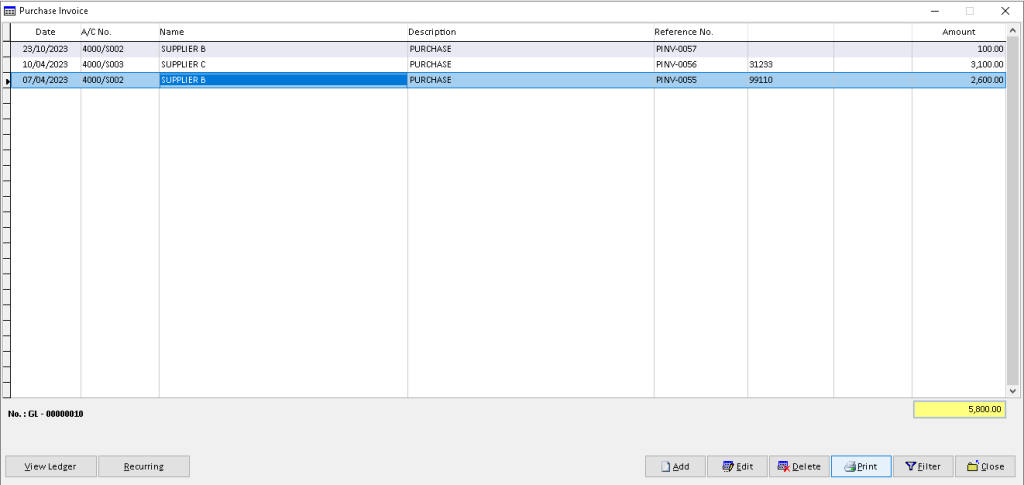
3. Click > Customize button
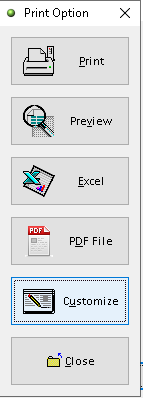
4. You can custom the design you want based on the available tools. The default the element can be drag by click it
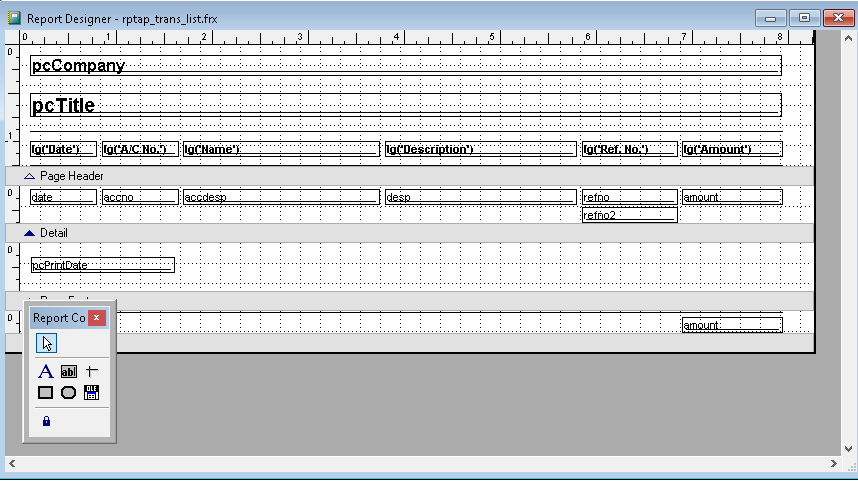
5. After completely custom, click > X (close window)
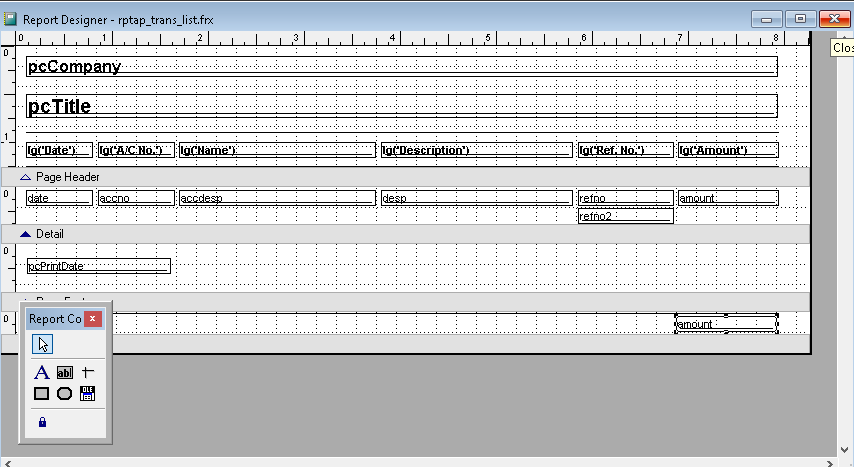
6. Click > Yes to save customized design report
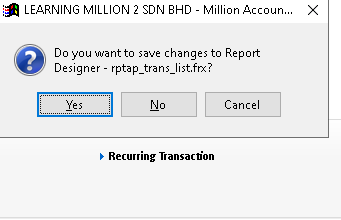
How to Filter Purchase Invoice?
1. Go to Creditors > Purchase Invoice
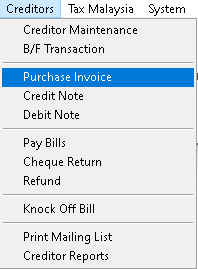
2. Click > Filter button
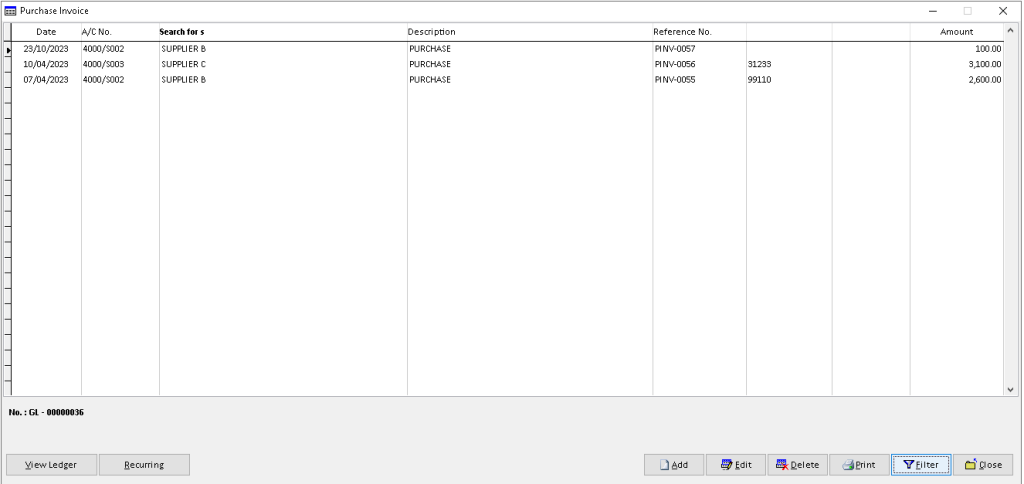
3. Use > dropdown button to choose the Creditor and other associated data, then click > OK to filter the records
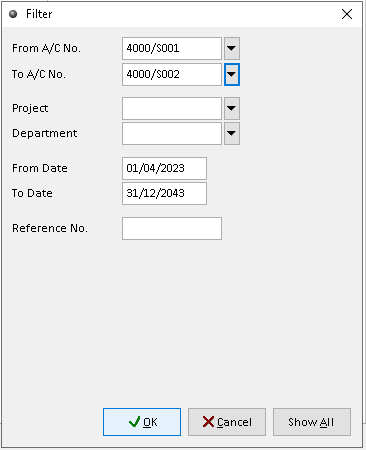
4. The filter records will display here. Finish
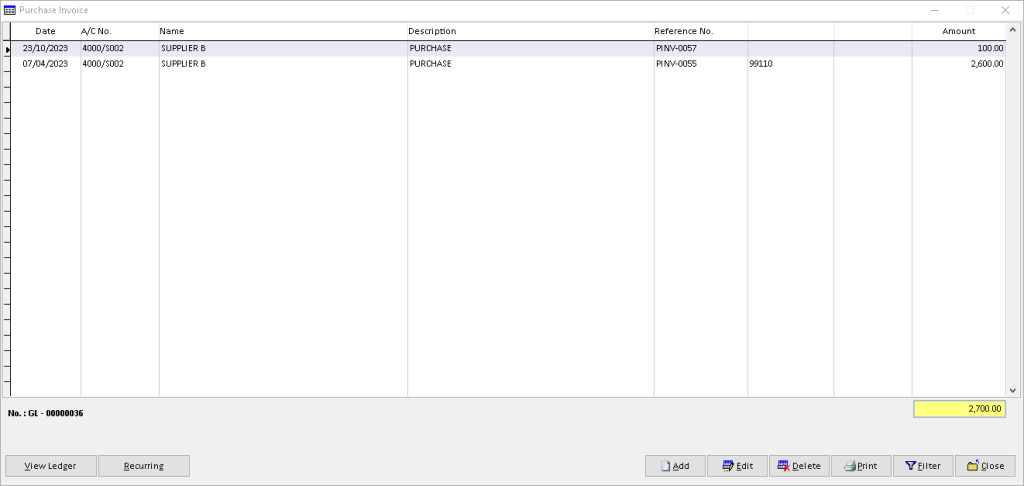
-
Million Account & Stock Help File
-
- Product
- Group
- Sub Group
- Brand
- Comment
- Recommended Price
- Promotional Discount
- Stock Location
- Opening Stock
- Serial No.
- Stock Receive
- Stock Issue
- Stock Adjustment
- Stock Transfer
- Stock Assembly
- Stock Enquiry
- Stock Reports
- Show Remaining Articles ( 2 ) Collapse Articles
-
- Add New Reference Number for Accounting
- Advance Search Function
- Asset Disposal
- Backup Reminder
- Backup Server Database from Workstation
- Bank Charges
- Change Key Code
- Cheque Return and Refund
- Closing Stock Value
- Contra Note
- GL Description
- Import GL Account From Other Company
- Import Item Into Sales Transaction
- Import Transaction Using Excel File
- Maintain Budget
- Process for Purchase Return
- Process for Recurring Invoice
- Credit Limit
- Credit Term
- Formula
- Hide Price Tip
- Hide Unit Cost
- Landing Cost
- Price Group Entry
- Multiple Delivery Address
- Bill of Material (BOM)
- Printing Approval
- Progressive Billing
- Send Invoice By Email
- User Group and Access Right
- Show Remaining Articles ( 15 ) Collapse Articles
-
- Articles coming soon
-
Million Payroll Help File
- Articles coming soon
-
Million Accounting Release Notes
