How to Add New Debit Note?
1. Go to Creditors > Debit Note
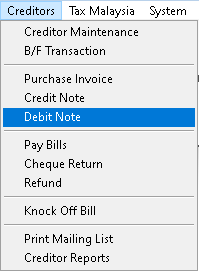
2. Click > Add button
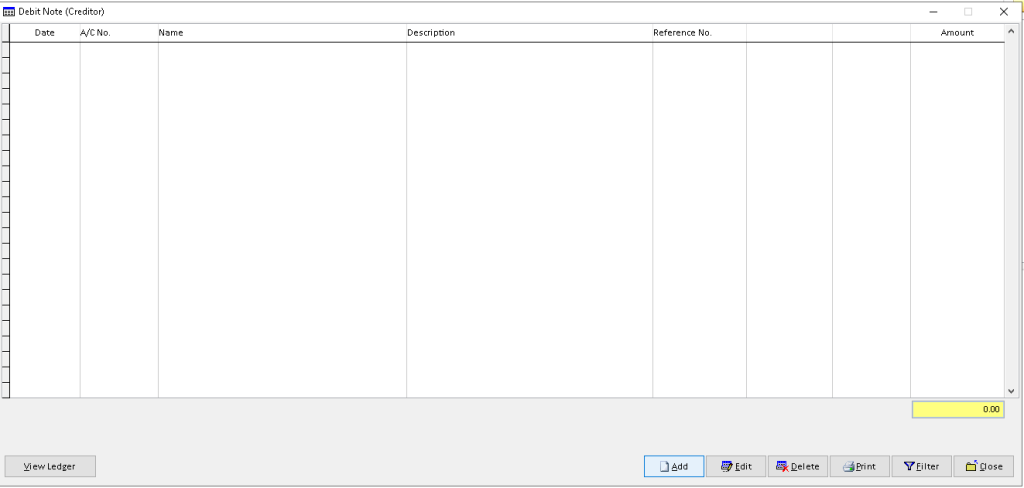
3. Fill the required data, use dropdown button to find related data then click > Save A/C button
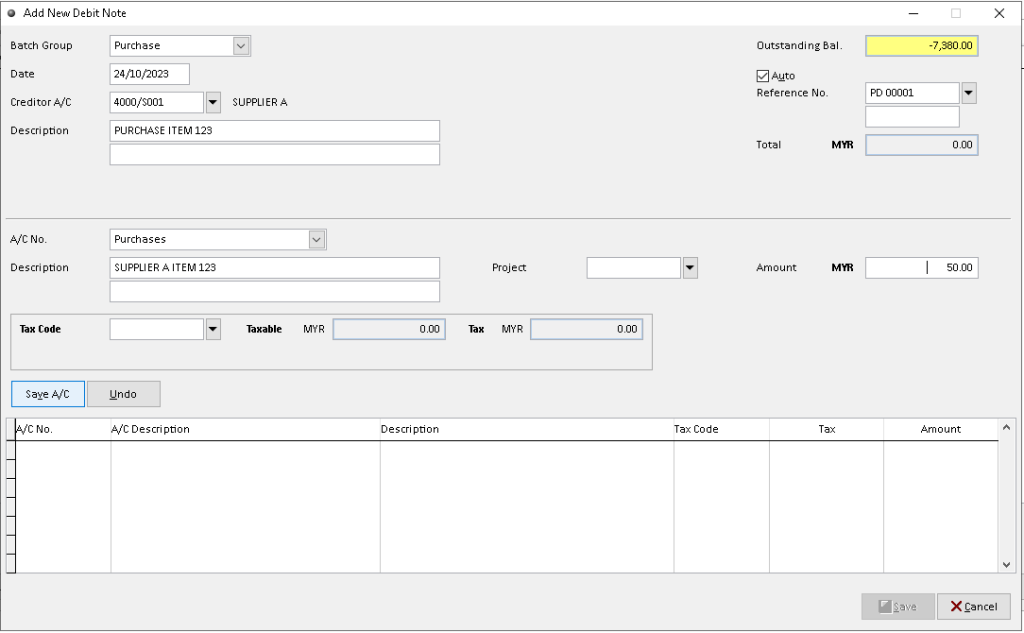
4. After the record available in table below, click > Save button to confirm. Finish
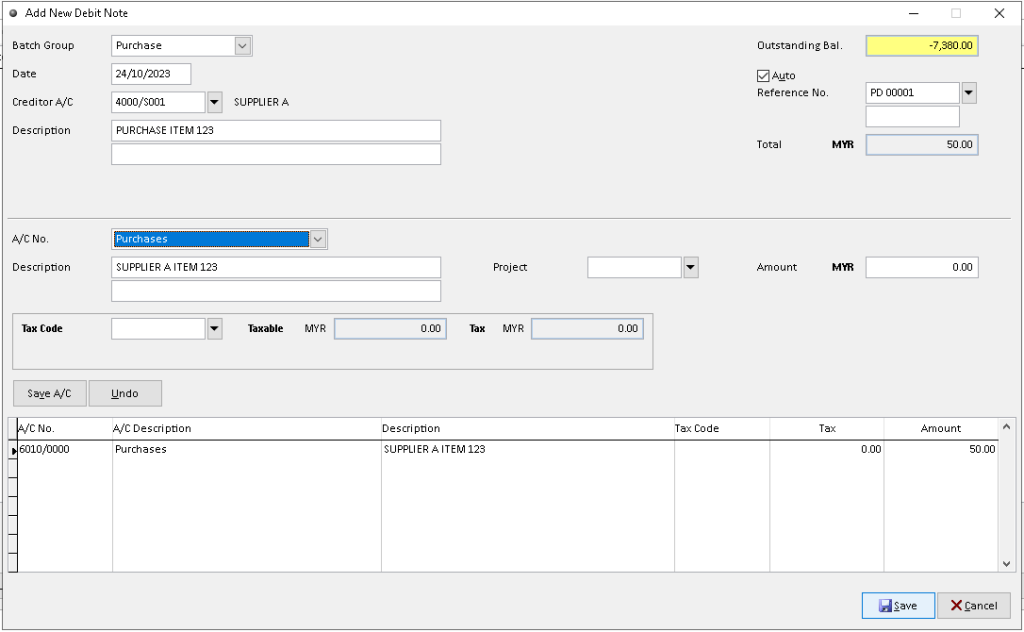
How to Edit Debit Note?
1. Go to Creditors > Debit Note
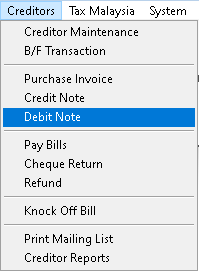
2. Click > Edit button
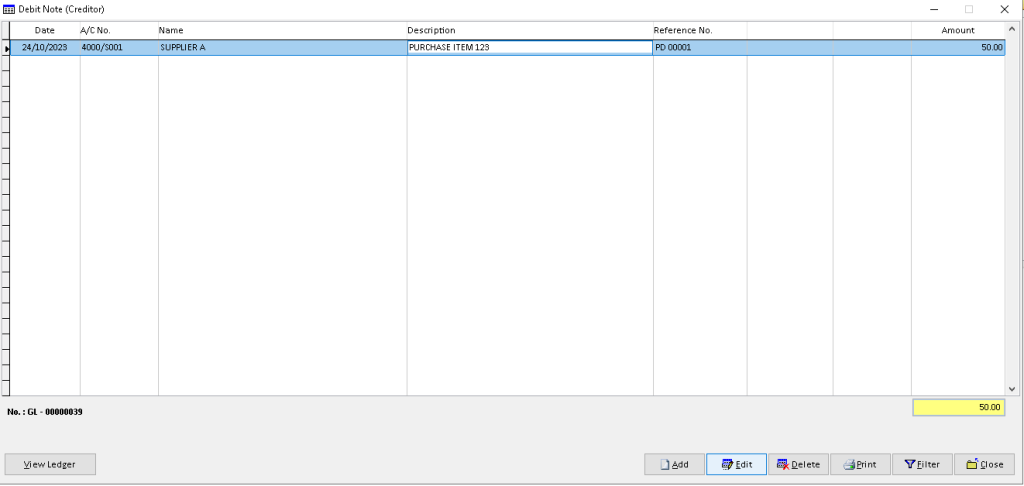
3. Click > Edit button above table below
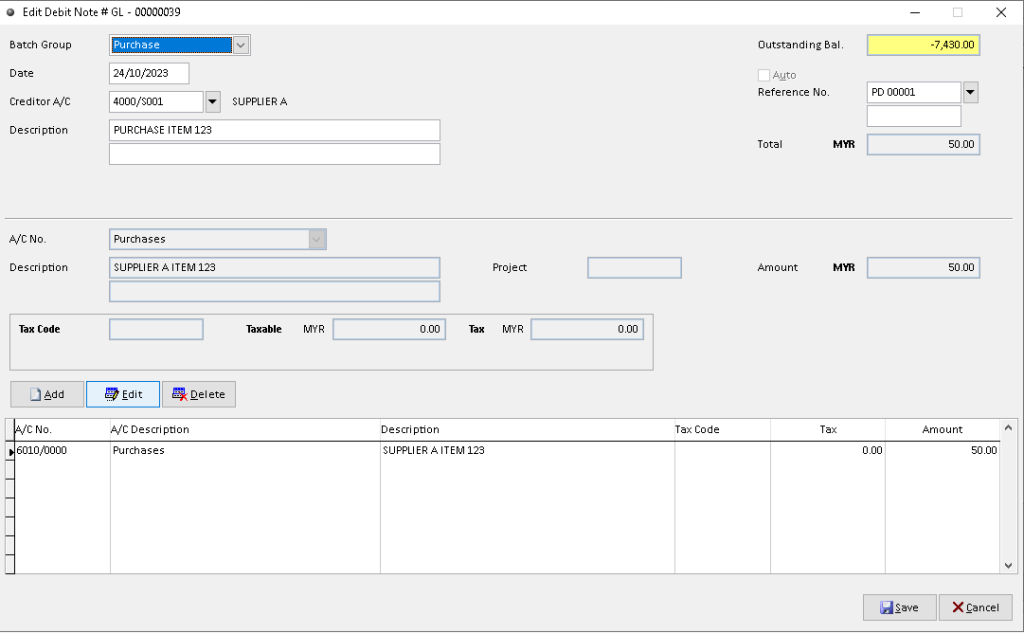
4. Edit/ change the data that you want, then click > Save A/C button to save
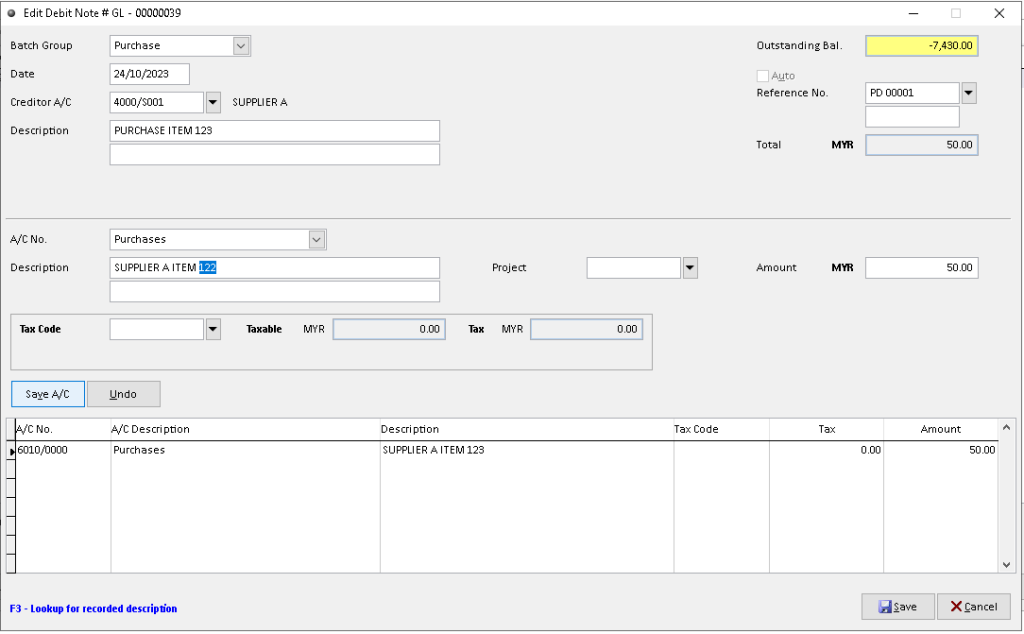
5. After the edited record available in table below, click > Save button to confirm. Finish
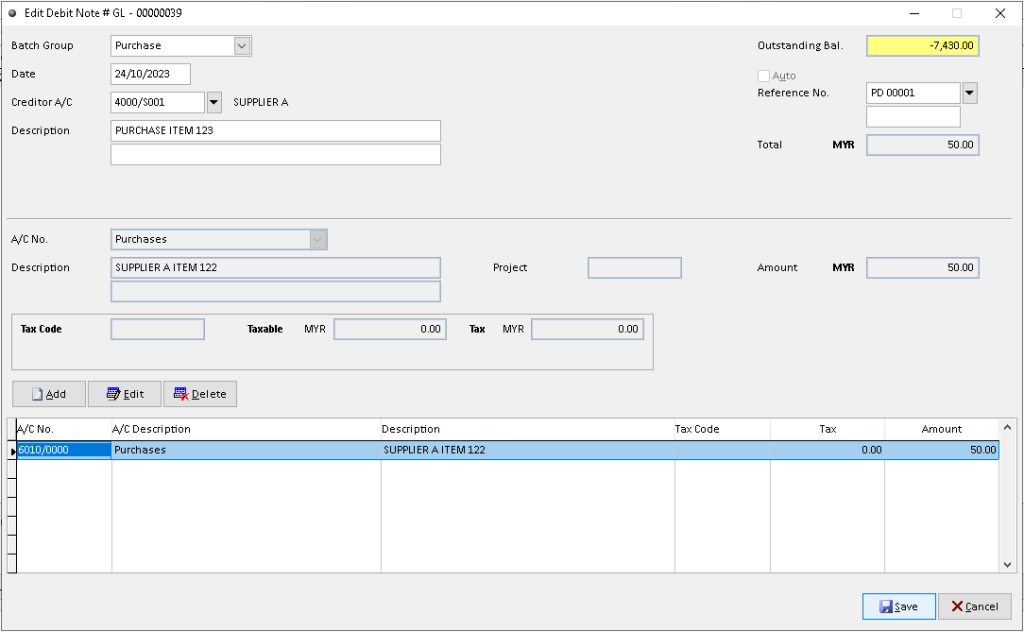
How to Delete Debit Note?
1. Go to Creditors > Debit Note
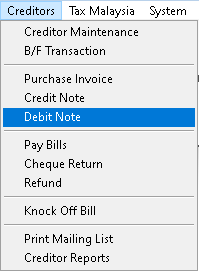
2. Click a record that want to delete, then click > Delete button
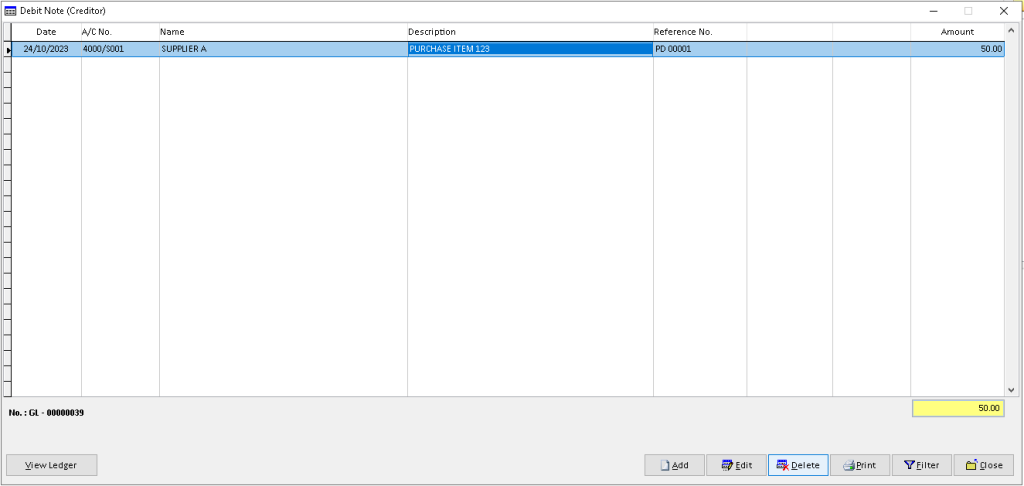
3. Click > Yes button
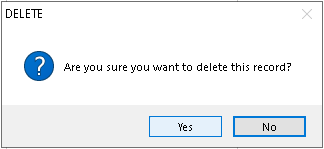
4. Click > OK button. Finish
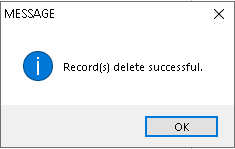
How to View Ledger Debit Note?
1. Go to Creditors > Debit Note
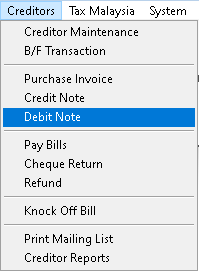
2. Click a record that want to view, then click > View Ledger button
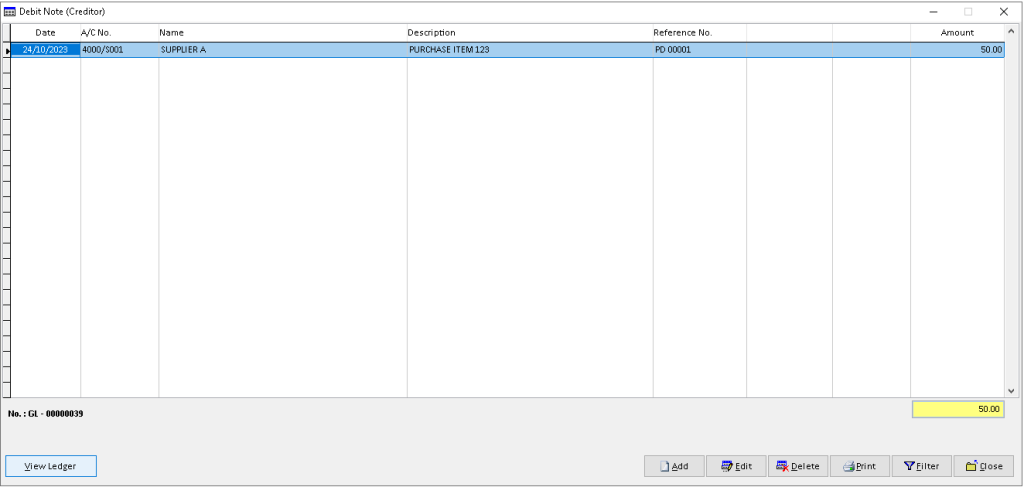
3. You can view the transaction record that has been made by Creditor. Finish
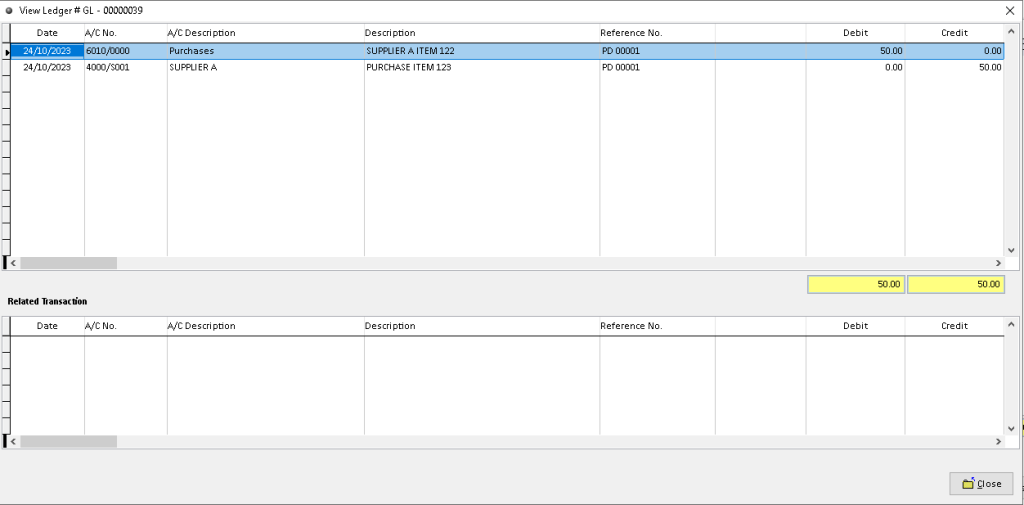
How to Print Debit Note?
1. Go to Creditors > Debit Note
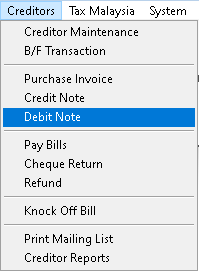
2. Click a record that want to print, then click > Print button
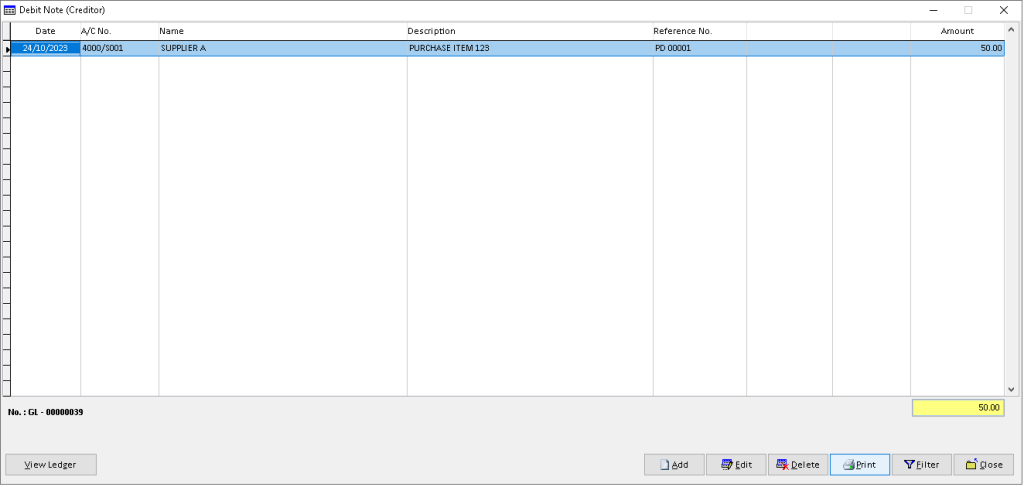
3. Click > Print button option
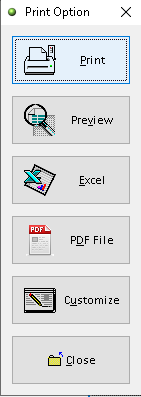
4. Click > Print button to proceed (adjust printer on your own setting). Finish
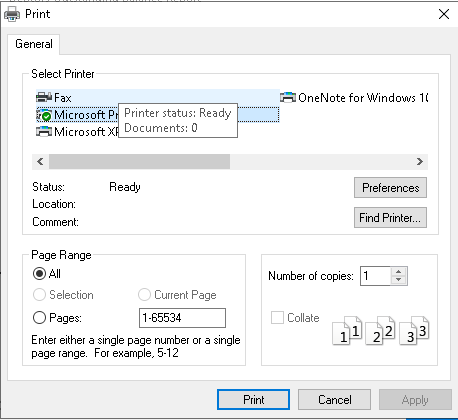
How to Preview Debit Note?
1. Go to Creditors > Debit Note
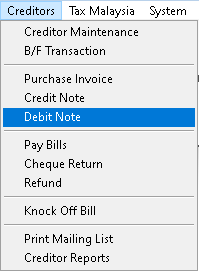
2. Click a record that want to preview, then click > Print button
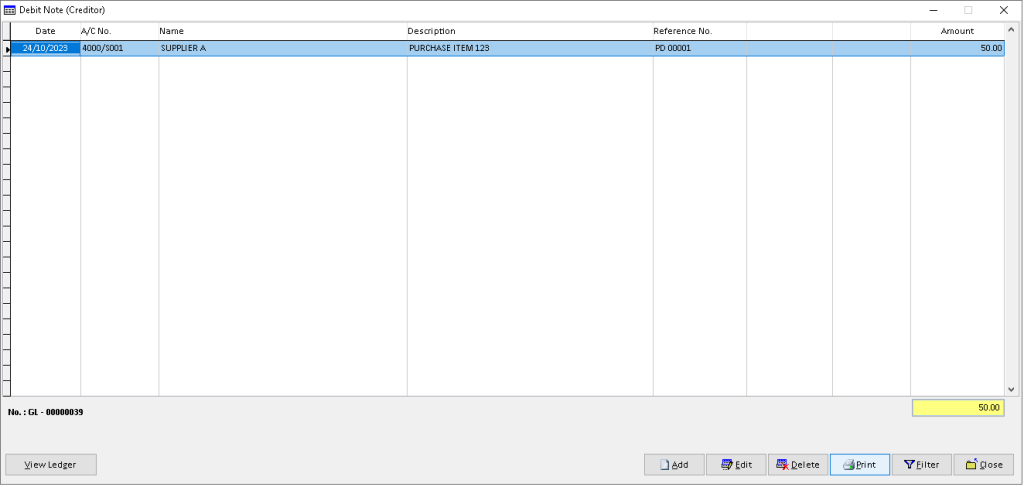
3. Click > Preview button option
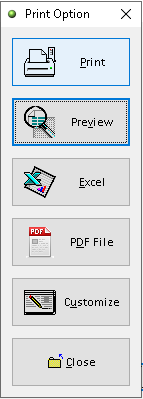
4. The actual output of Debit Note statement. Finish
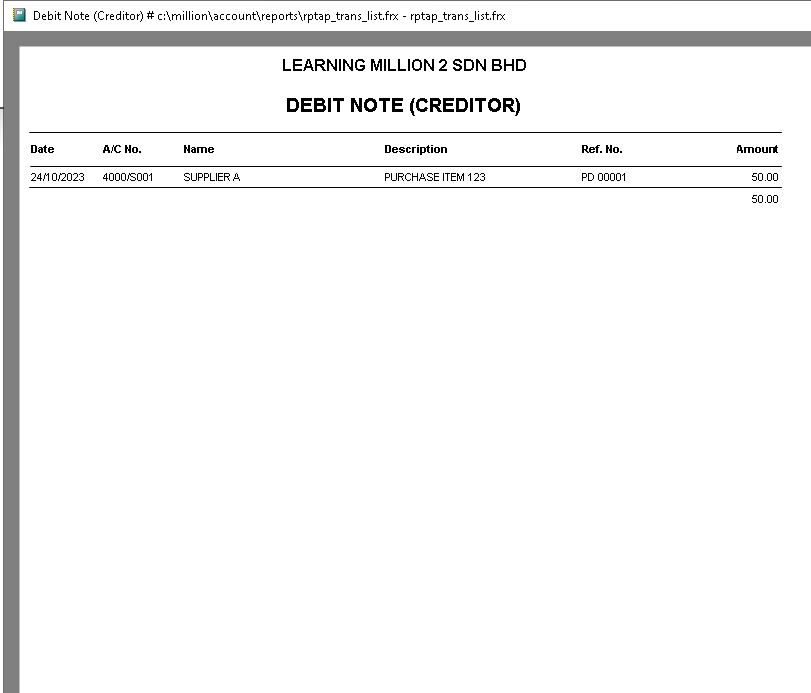
How to Export Debit Note to Excel?
1. Go to Creditors > Debit Note
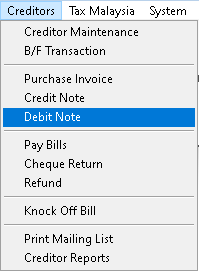
2. Click a record that want to export, then click > Print button
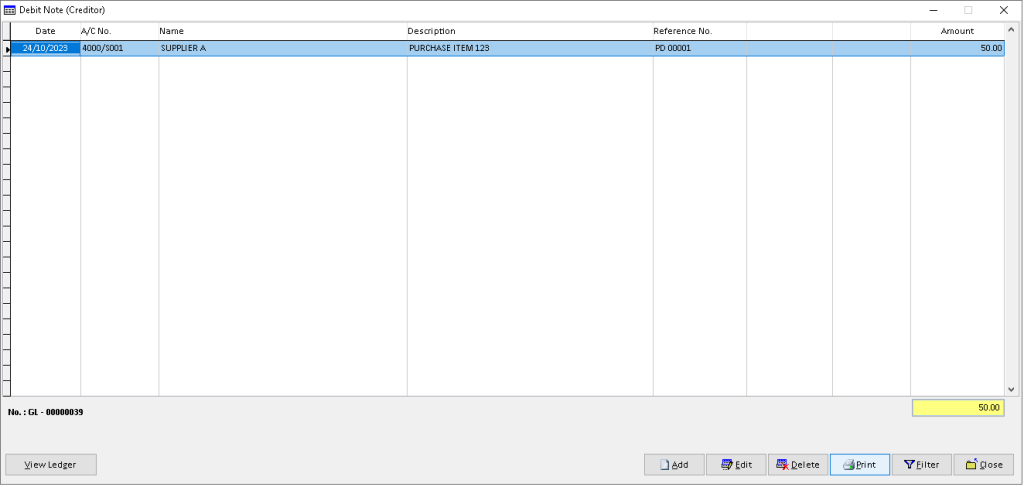
3. Click > Excel button option
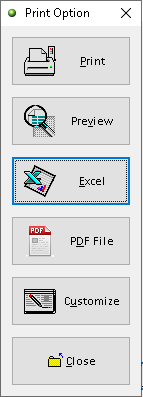
4. Click > Add button

5. Adjust the setting and information based on your setup, then click > Save button
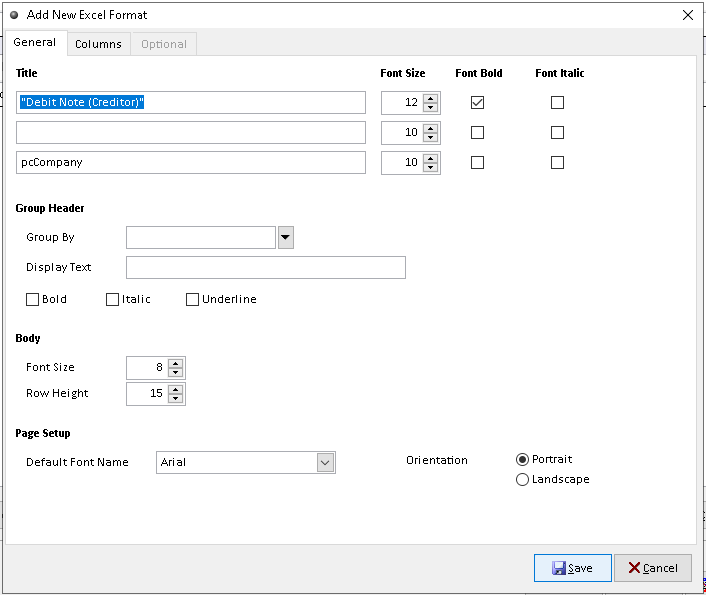
6. Click > Send To Excel button to export
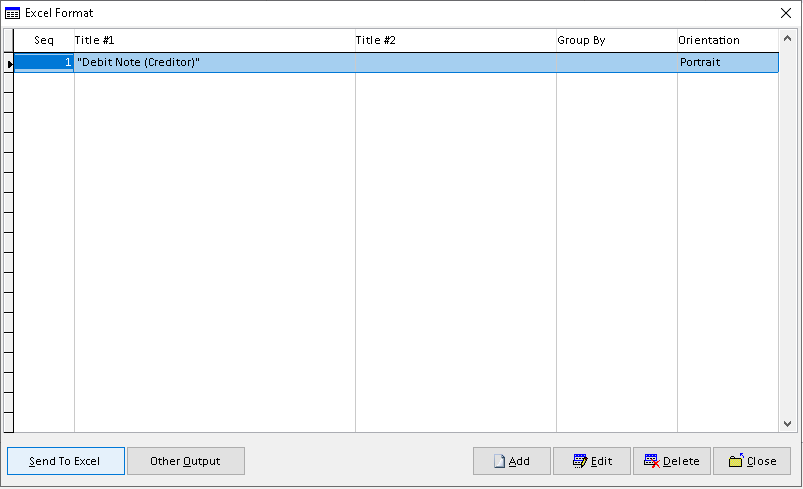
7. Click > Yes button to confirm. Finish
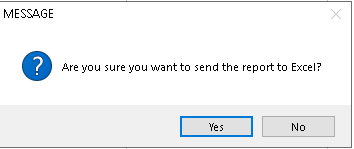
How to Export Debit Note to Pdf?
1. Go to Creditors > Debit Note
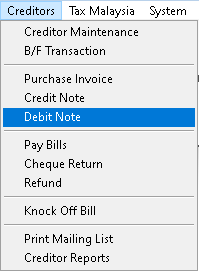
2. Click a record that want to export, then click > Print button
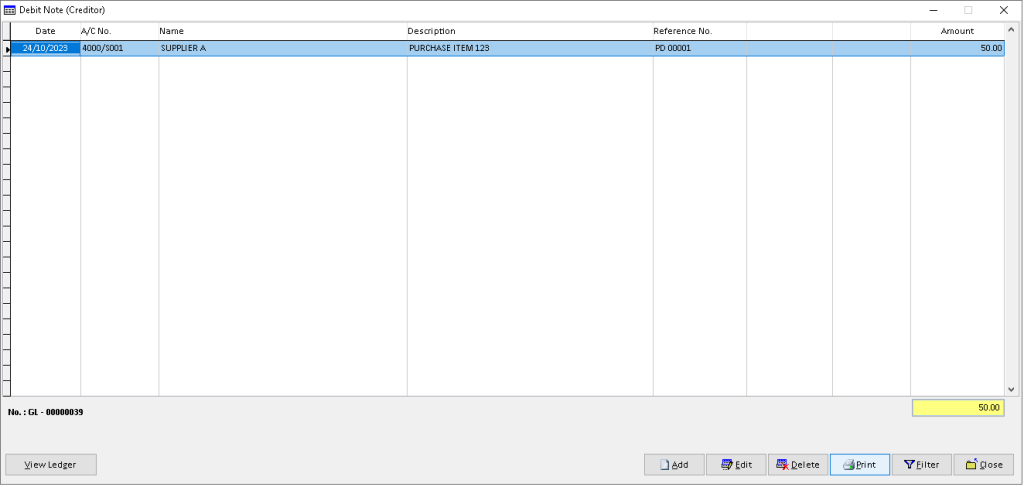
3. Click > PDF File button option
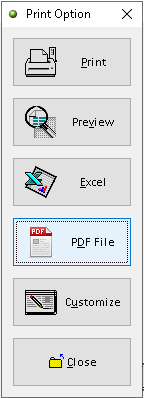
4. Click > search logo to choose folder as place to export Debit Note to pdf (File Password, Send the file thru email > optional ), then click > OK button
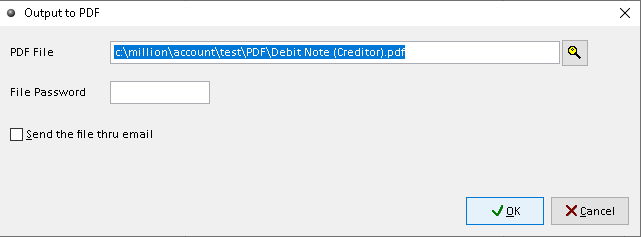
5. Export Debit Note successful, click > Yes/ No button (optional). Finish
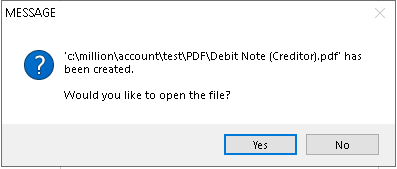
How to Customize Debit Note?
1. Go to Creditors > Debit Note
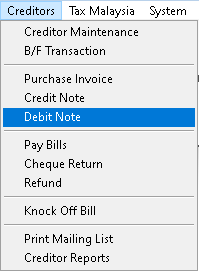
2. Click a record that want to custom, then click > Print button
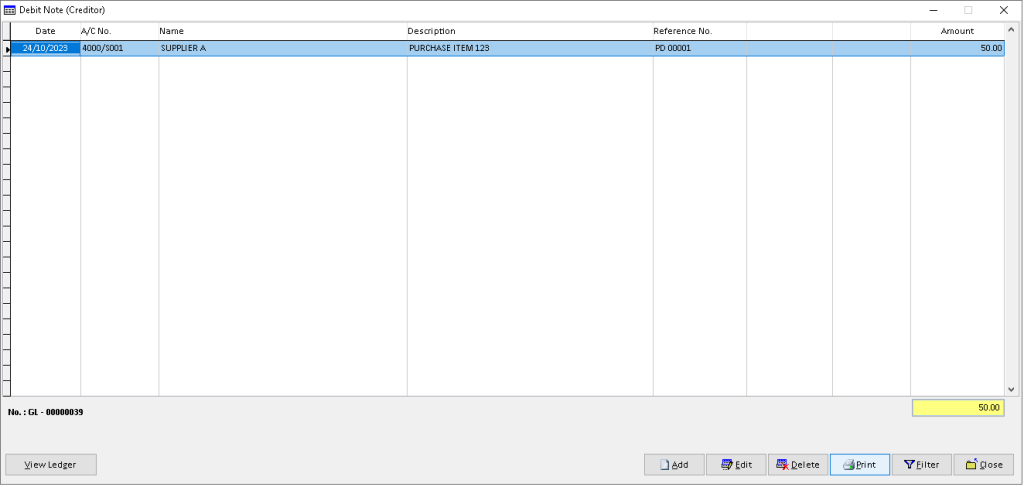
3. Click > Customize button option
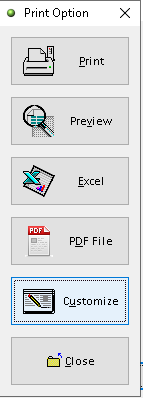
4. You can custom the design you want based on the available tools. The default the element can be drag by click it
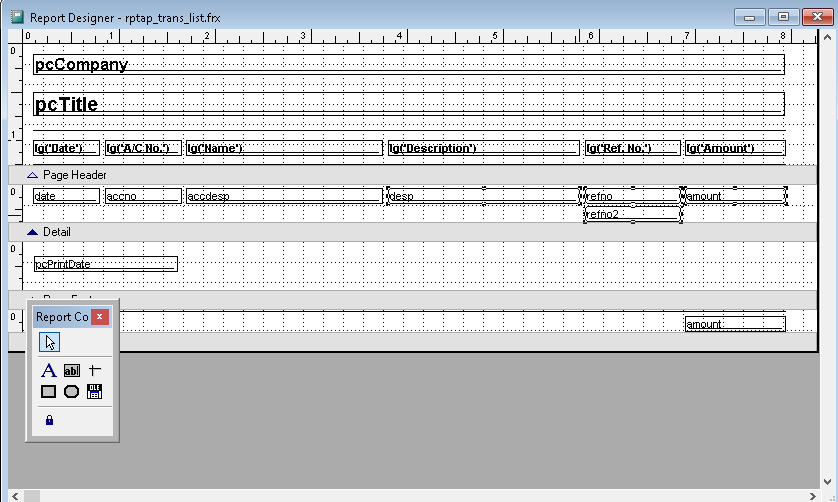
5. After completely custom, click > X (close window)
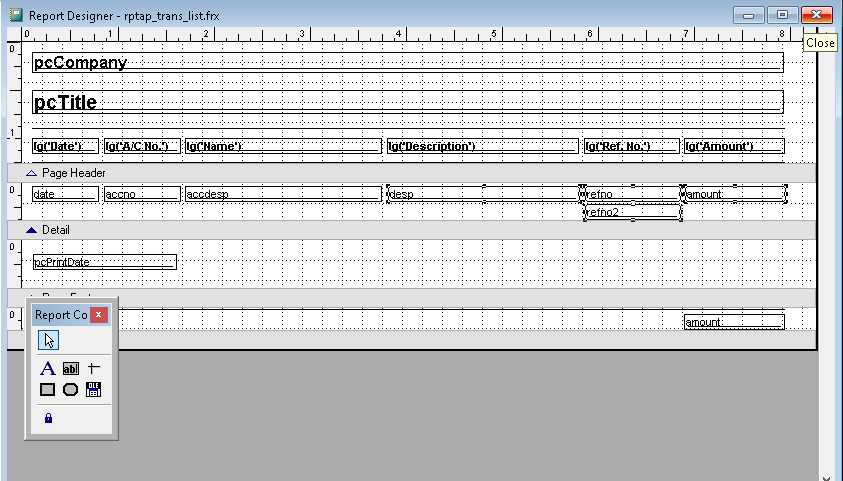
6. Click > Save button to save customize Debit Note. Finish
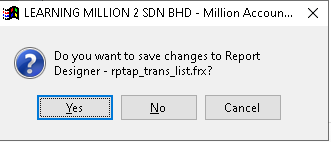
How to Filter Debit Note?
1. Go to Creditors > Debit Note
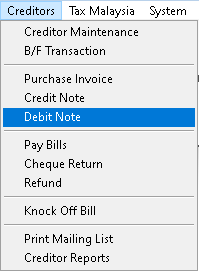
2. Click > Filter button
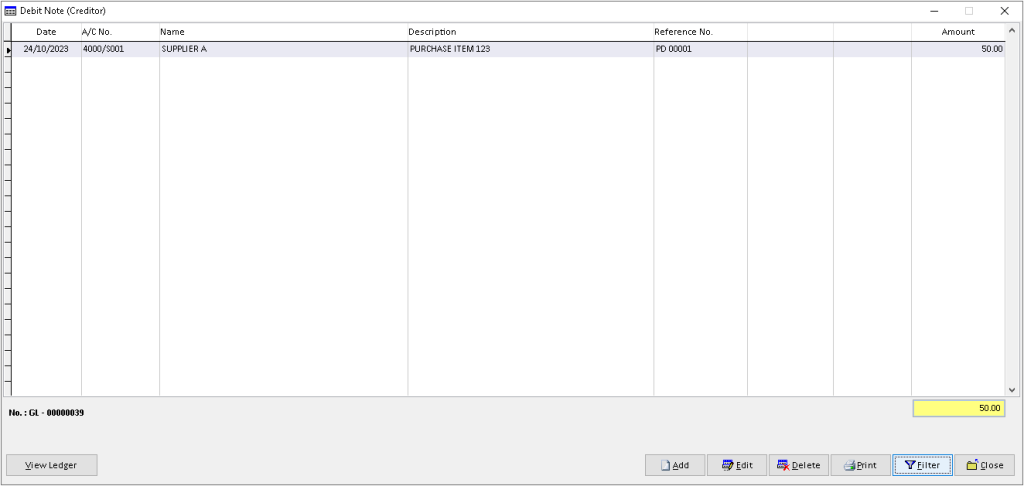
3. Use dropdown button to choose the Creditor and other associated data, then click > OK to filter the records.
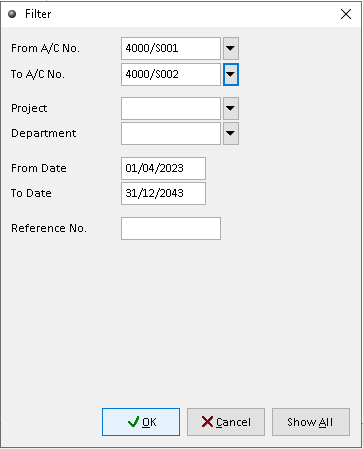
4. The filtered records will display here. Finish
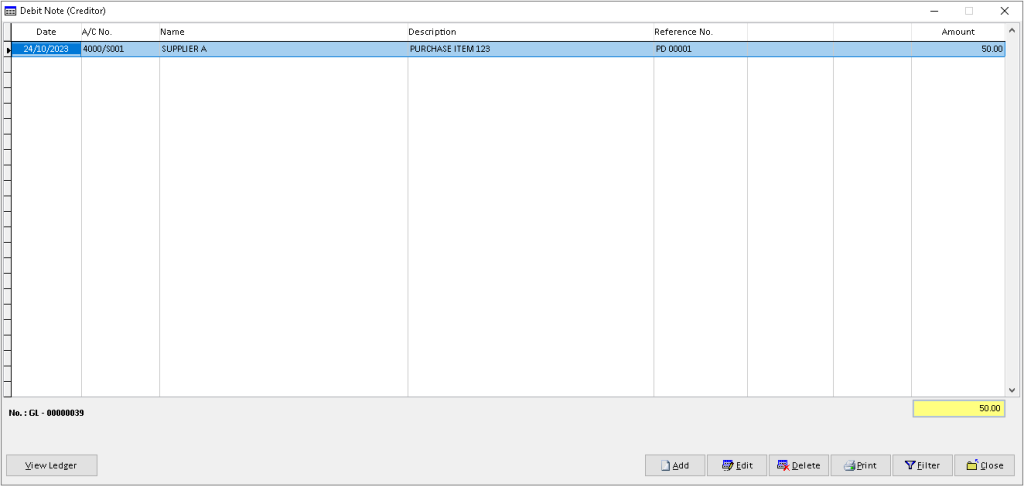
-
Million Account & Stock Help File
-
- Product
- Group
- Sub Group
- Brand
- Comment
- Recommended Price
- Promotional Discount
- Stock Location
- Opening Stock
- Serial No.
- Stock Receive
- Stock Issue
- Stock Adjustment
- Stock Transfer
- Stock Assembly
- Stock Enquiry
- Stock Reports
- Show Remaining Articles ( 2 ) Collapse Articles
-
- Add New Reference Number for Accounting
- Advance Search Function
- Asset Disposal
- Backup Reminder
- Backup Server Database from Workstation
- Bank Charges
- Change Key Code
- Cheque Return and Refund
- Closing Stock Value
- Contra Note
- GL Description
- Import GL Account From Other Company
- Import Item Into Sales Transaction
- Import Transaction Using Excel File
- Maintain Budget
- Process for Purchase Return
- Process for Recurring Invoice
- Credit Limit
- Credit Term
- Formula
- Hide Price Tip
- Hide Unit Cost
- Landing Cost
- Price Group Entry
- Multiple Delivery Address
- Bill of Material (BOM)
- Printing Approval
- Progressive Billing
- Send Invoice By Email
- User Group and Access Right
- Show Remaining Articles ( 15 ) Collapse Articles
-
- Articles coming soon
-
Million Payroll Help File
- Articles coming soon
-
Million Accounting Release Notes
