How to Add New Credit Note?
1. Go to Creditors > Credit Note
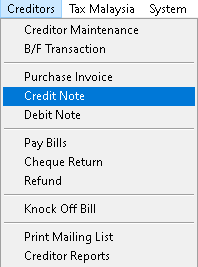
2. Click > Add button
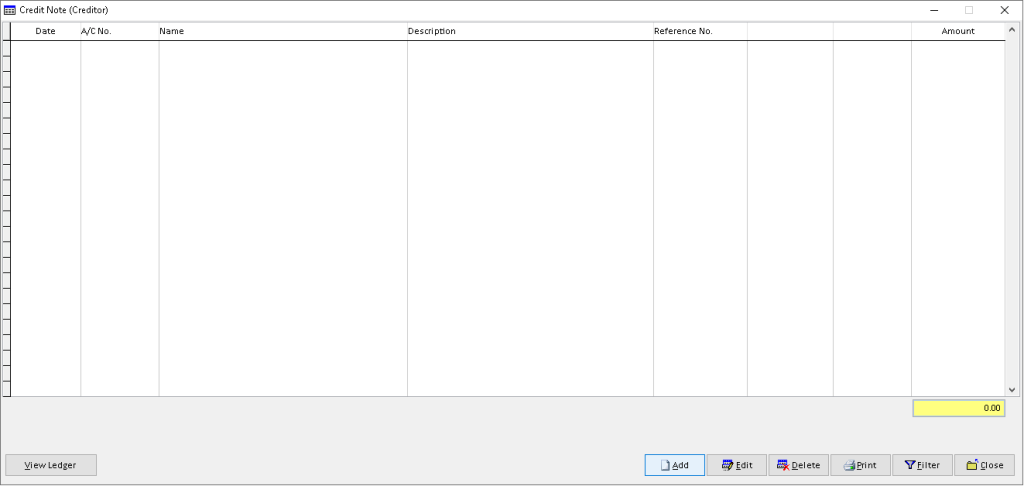
3. Fill the required data, use dropdown button to find the associated data. Then, click > Save A/C button
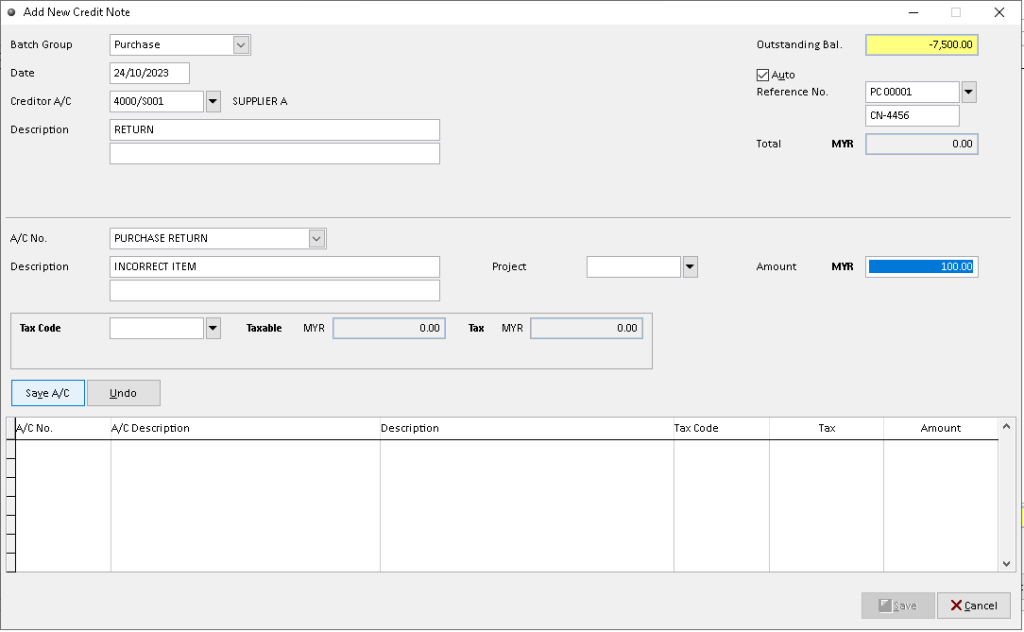
4. After record has available in table, then click > Save button to confirm
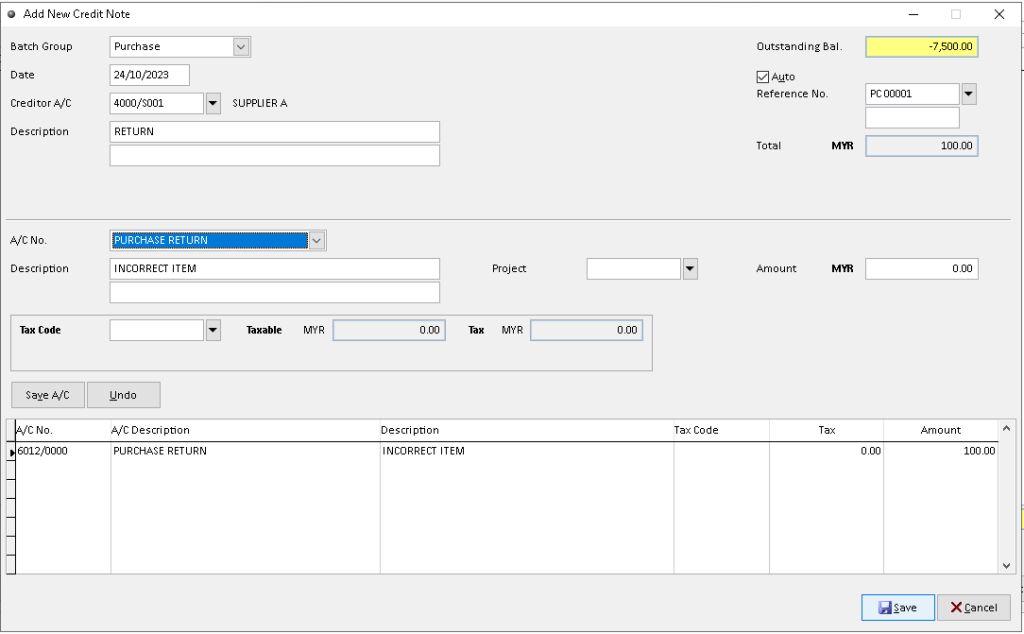
5. Click > Save button to save completely. Finish
NOTE :- Tick checkbox in table below to knockoff the associated record (option)
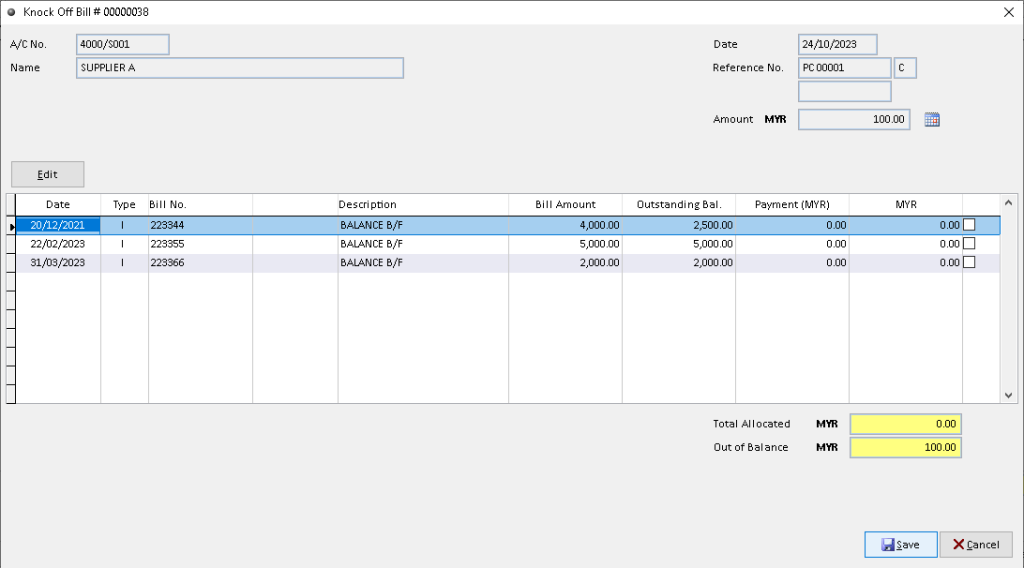
How to Edit Credit Note?
1. Go to Creditors > Credit Note
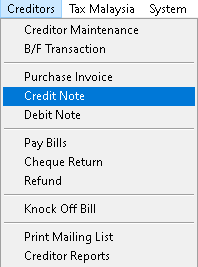
2. Click > Edit button
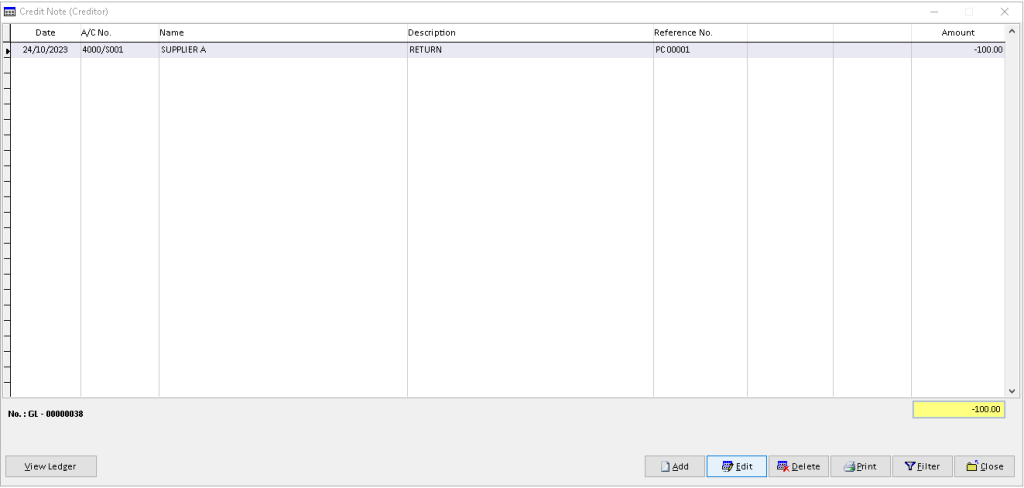
3. Click > Edit button above the table
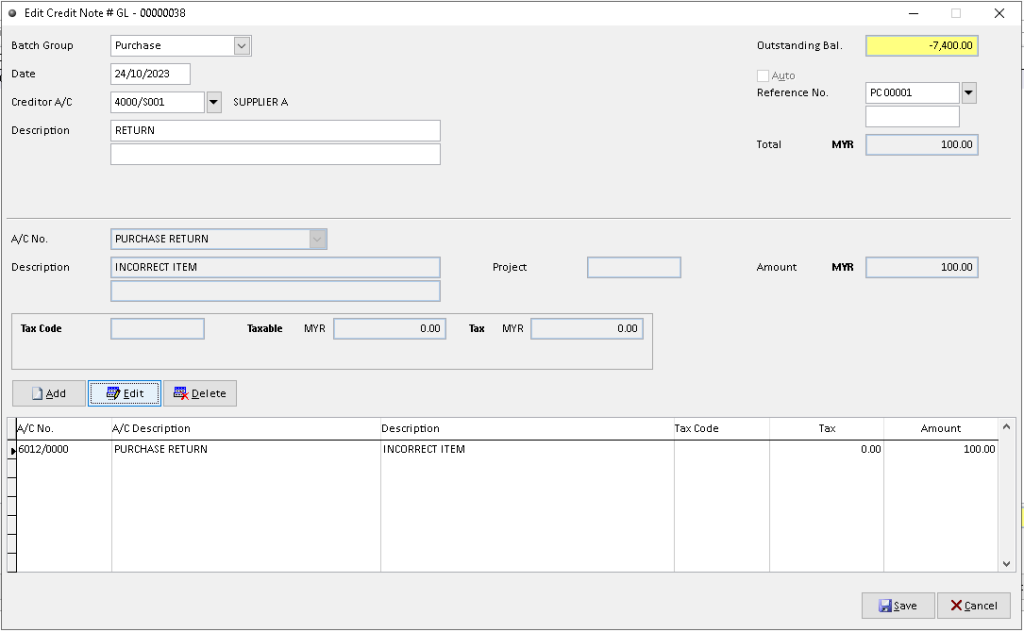
4. Edit/ change the data that you want to edit. Then, click > Save A/C button to save and click > Save button after the record available in table
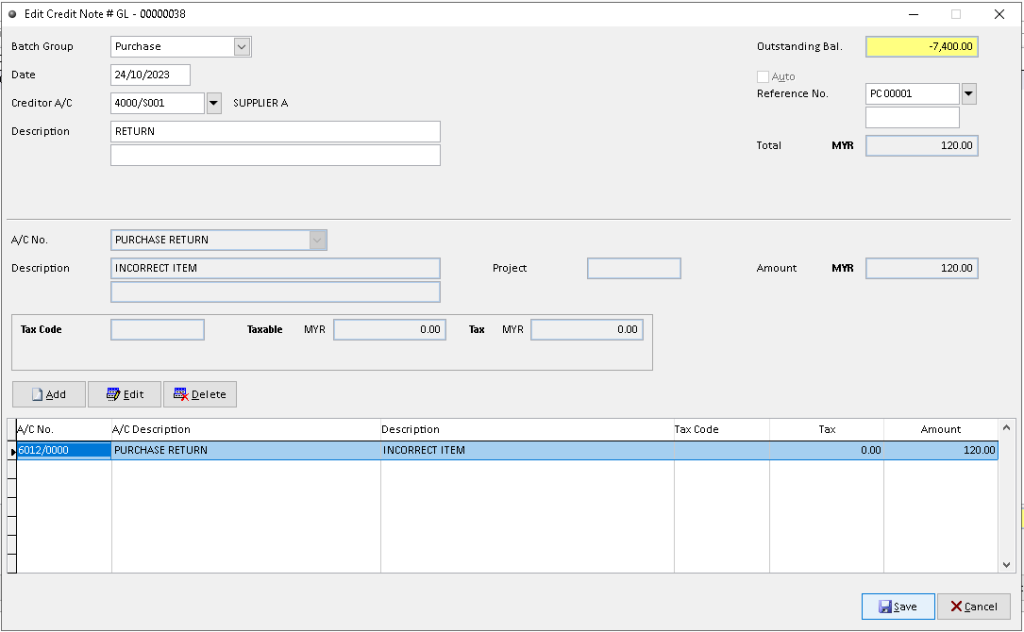
5. Click > Save button to save completely. Finish
NOTE :- Tick checkbox in table below to knockoff the associated record before Save (option)
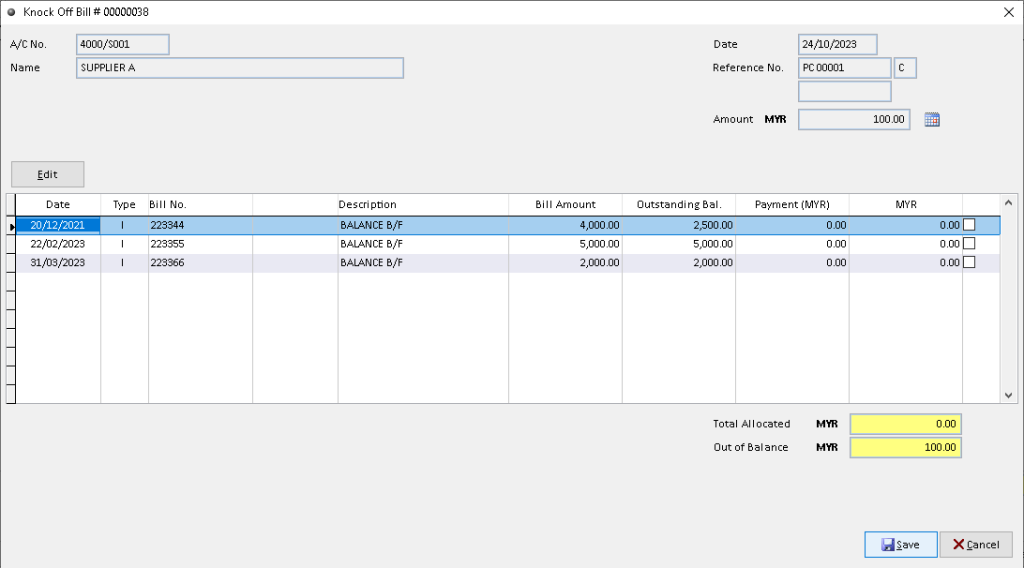
How to Delete Credit Note?
1. Go to Creditors > Credit Note
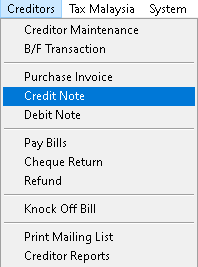
2. Click a record that want to delete. Then, click > Delete button
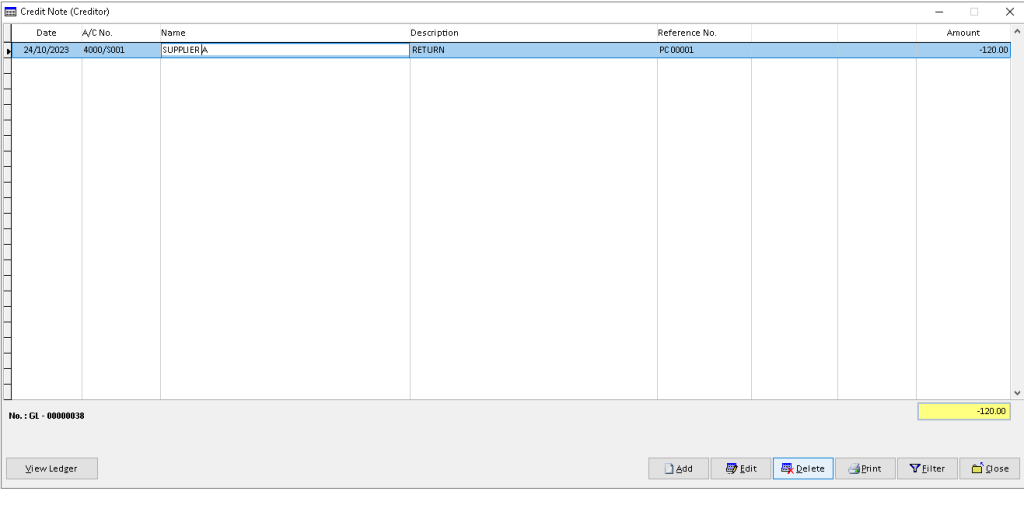
3. Click > Yes button
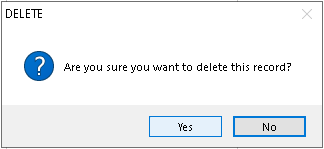
4. Click > OK button. Finish
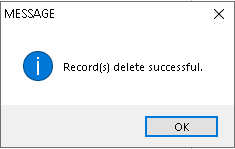
How to View Ledger Credit Note?
1. Go to Creditors > Credit Note
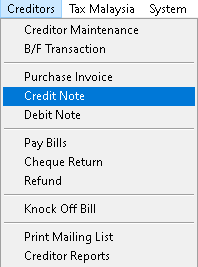
2. Click a record that want to view from list, then click > View Ledger button
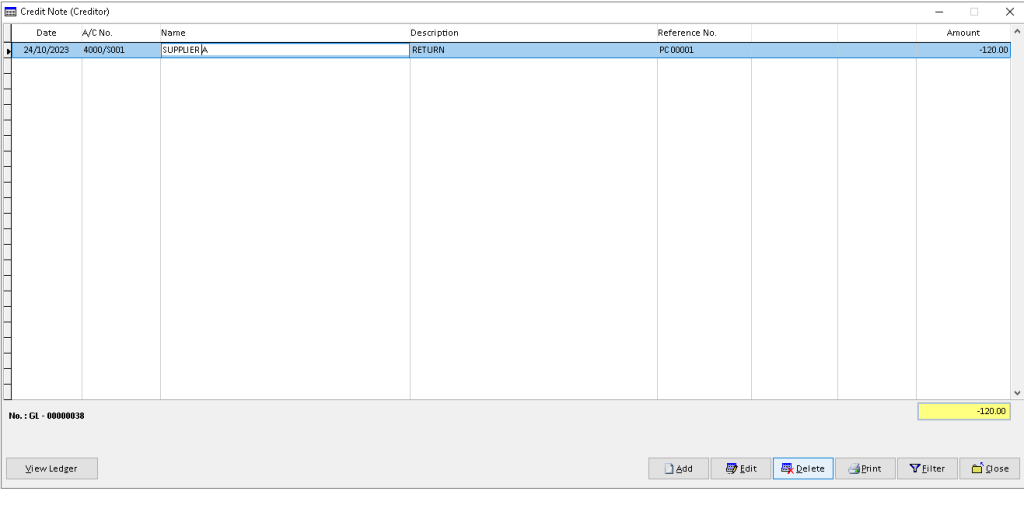
3. You can view the transaction record that has been made by Creditor. Finish
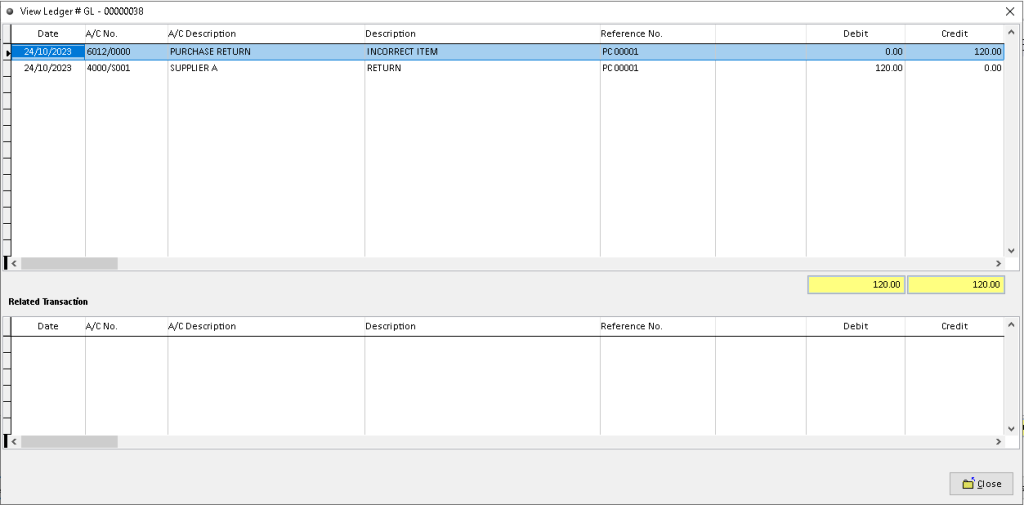
How to Print Credit Note?
1. Go to Creditors > Credit Note
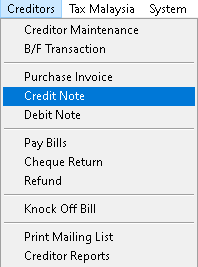
2. Click > Print button
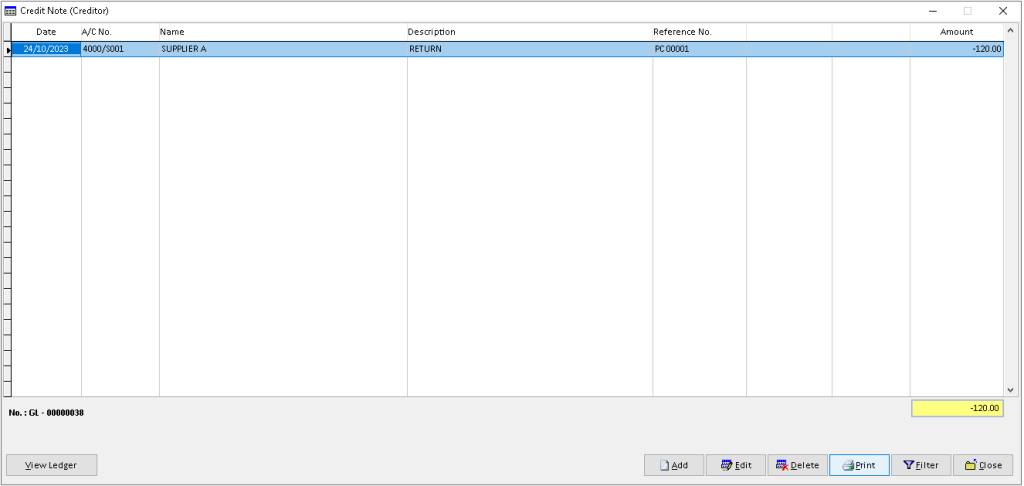
3. Click > dropdown button, select the associated view option, then click > OK button to proceed.
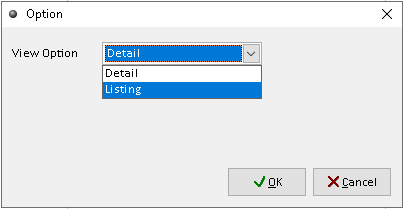
4. Click > Print button to print out the Credit Note
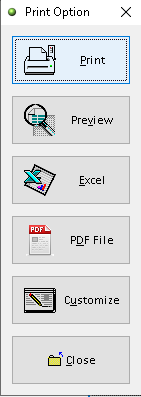
5. Click > Print button to proceed (adjust printer on your own setting). Finish
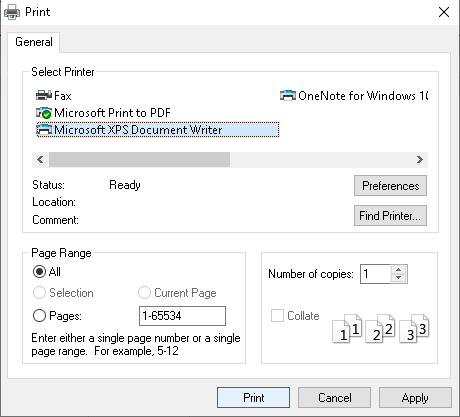
How to Preview Credit Note?
1. Go to Creditors > Credit Note
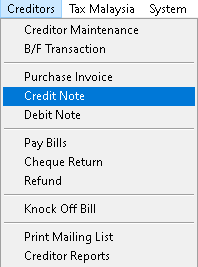
2. Click > Print button
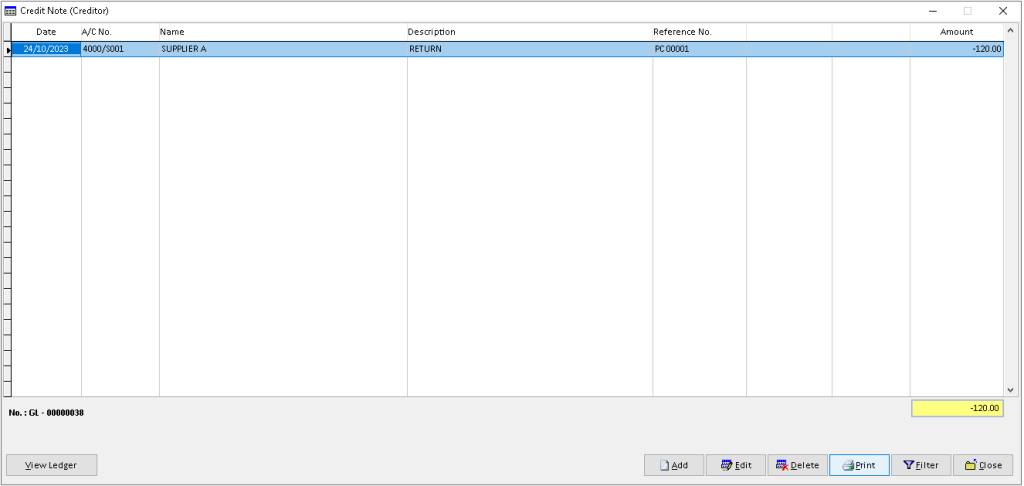
3. Click > dropdown button, select the associated view option, then click > OK button to proceed.
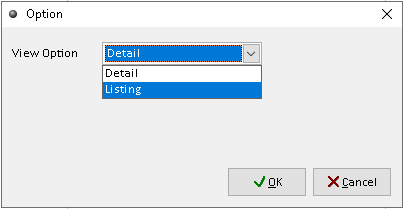
4. Click > Preview button to preview the Credit Note
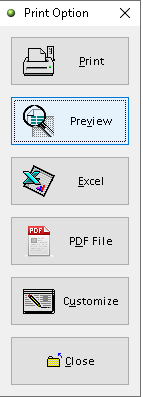
5. The actual output of Credit Note statement. Finish
(View option > Details)
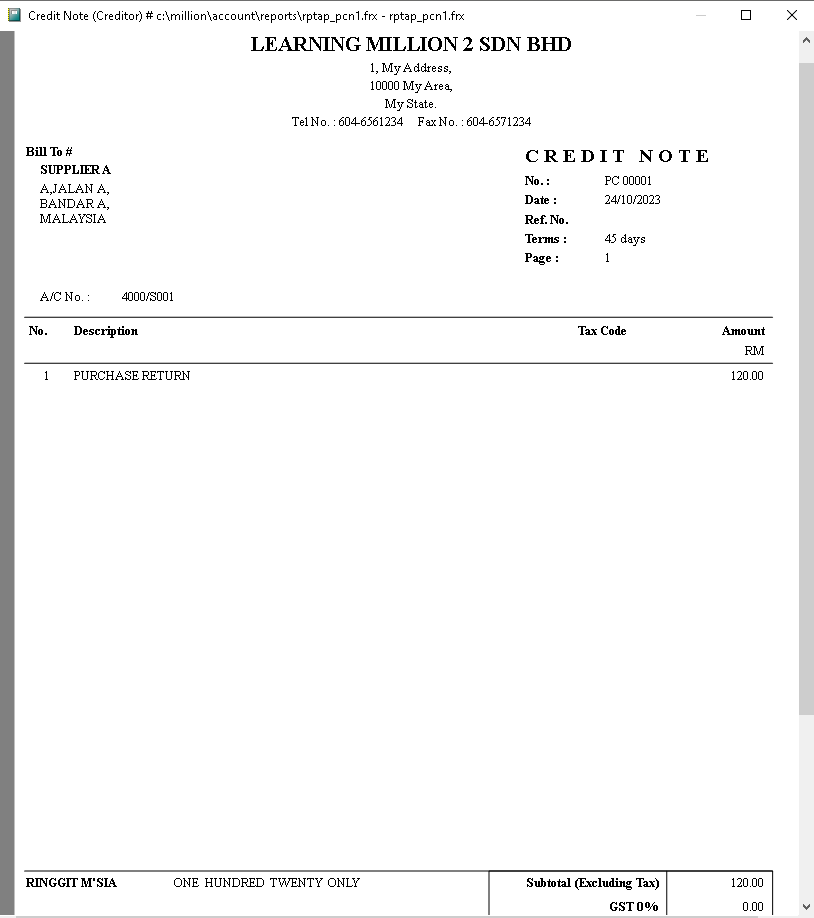
(View option > Listing)
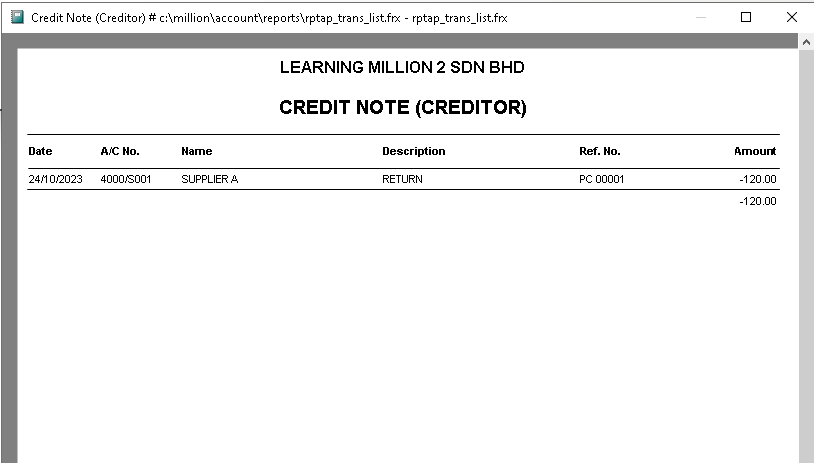
How to Export Credit Note to Excel?
1. Go to Creditors > Credit Note
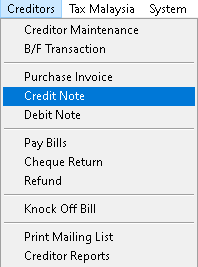
2. Click > Print button
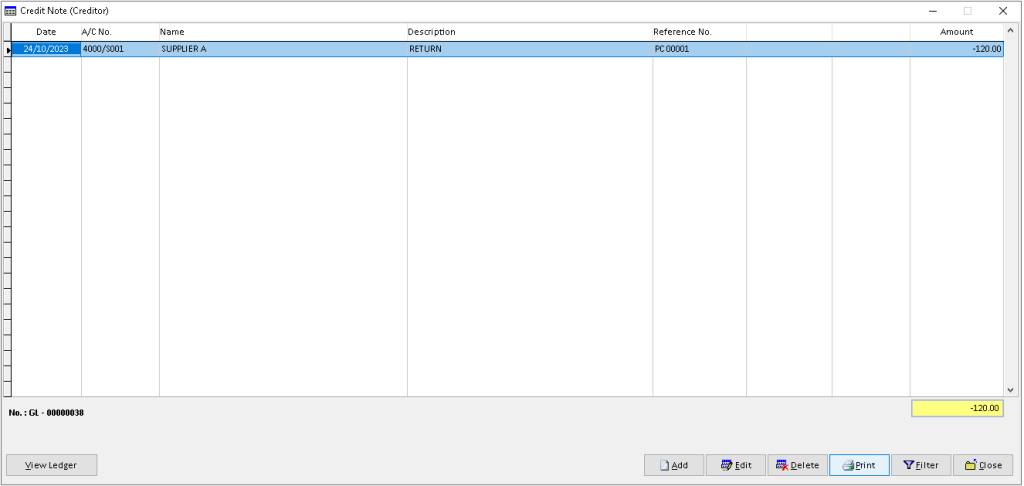
3. Click > dropdown button, select the associated view option, then click > OK button to proceed.
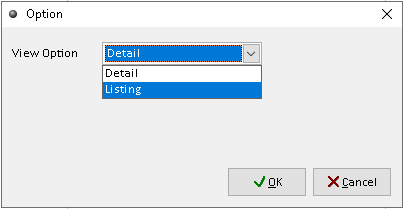
4. Click > Excel button to export the Credit Note
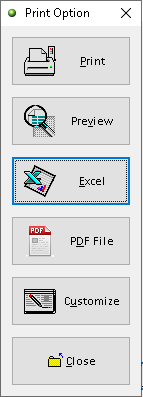
5. Click > Add button

6. Adjust the setting and information based on your setup, then click > Save button
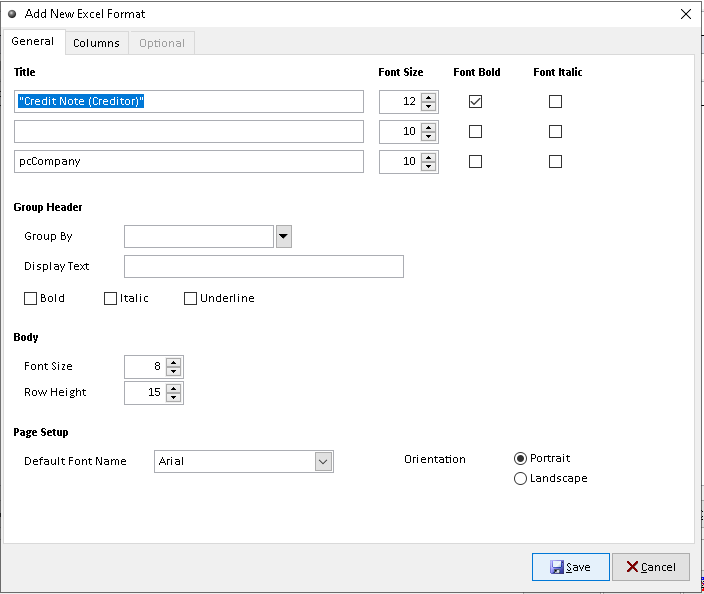
7. Click > Yes button to confirm. Finish
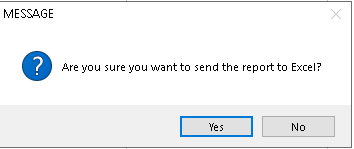
How to Export Credit Note to Pdf?
1. Go to Creditors > Credit Note
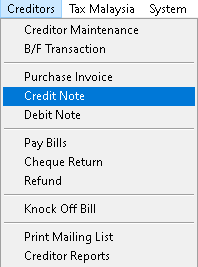
2. Click > Print button
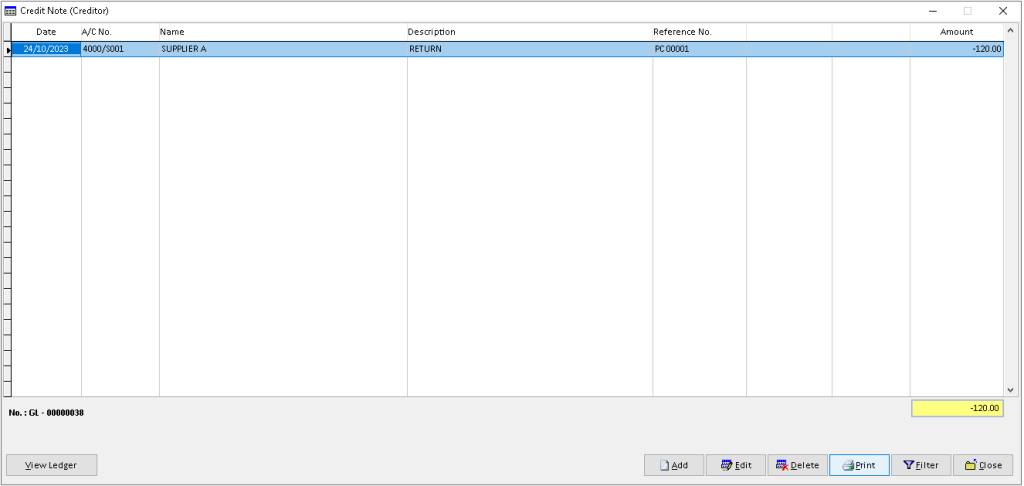
3. Click > dropdown button, select the associated view option, then click > OK button to proceed.
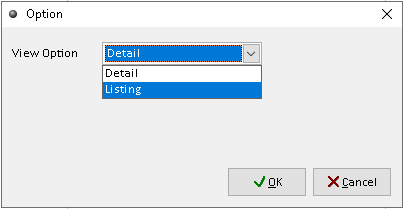
4. Click > PDF File button to export the Credit Note
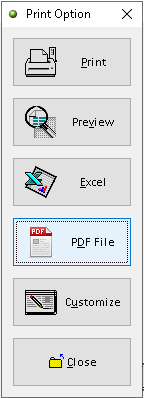
5. Click > search logo to choose folder as place to export Credit Note to pdf (File Password, Send the file thru email > optional ), then click > OK button
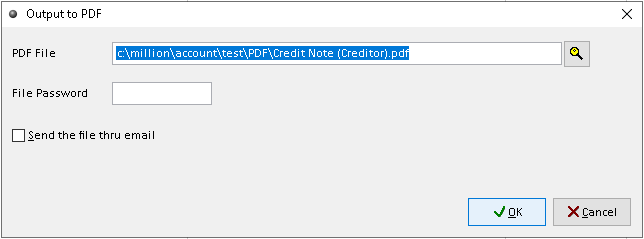
6. Export Credit Note successful, click Yes /No button (optional). Finish
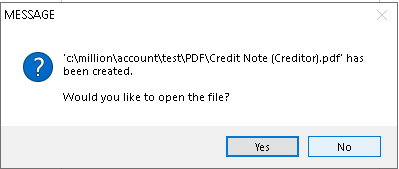
How to Customize Credit Note?
1. Go to Creditors > Credit Note
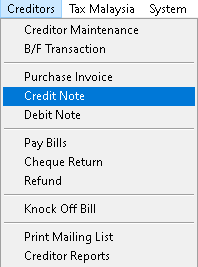
2. Click > Print button
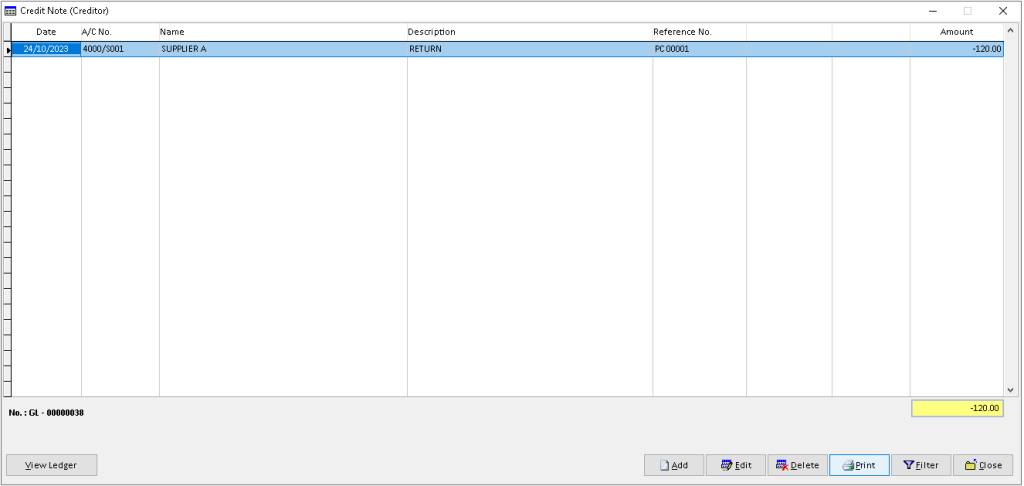
3. Click > dropdown button, select the associated view option, then click > OK button to proceed.
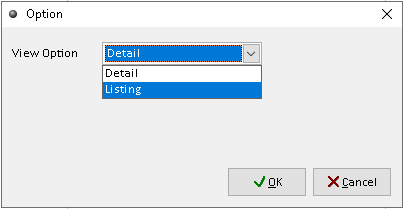
4. Click > Customize button to custom the Credit Note
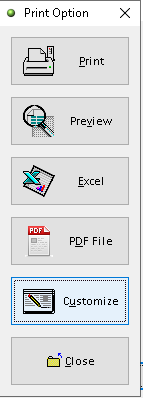
5. You can custom the design you want based on the available tools. The default the element can be drag by click it
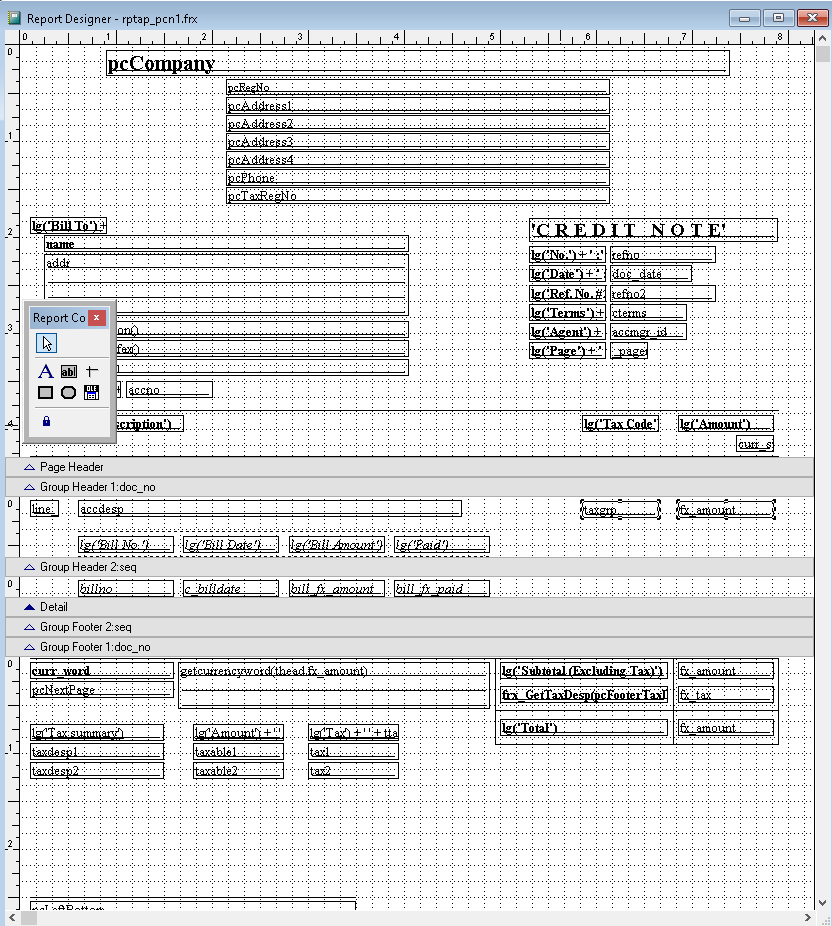
6. After completely custom, click > X (close window)
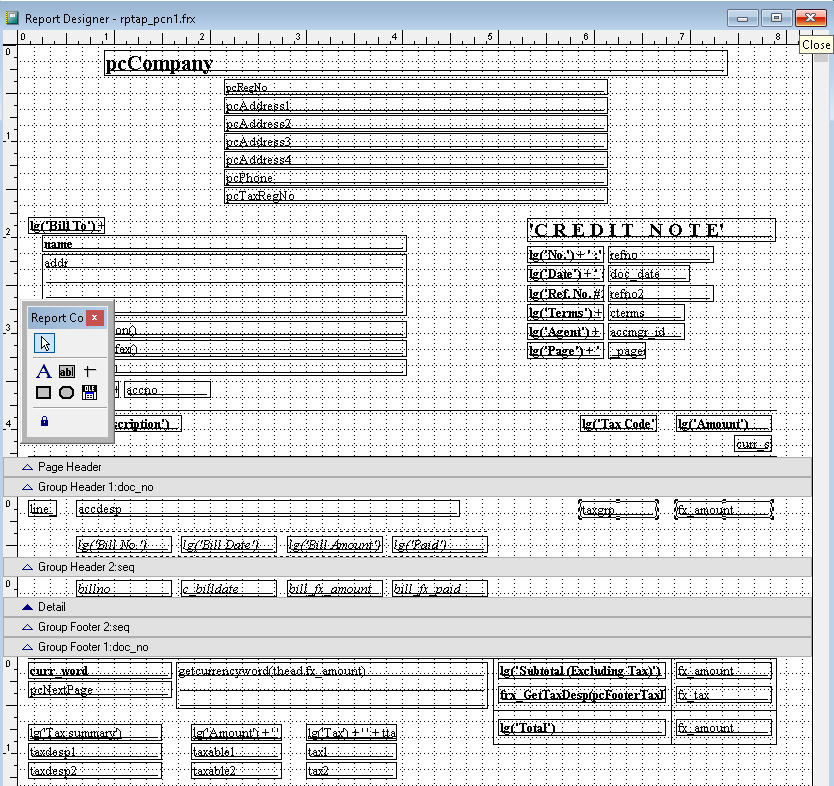
7. Click > Yes button to save customize Credit Note. Finish
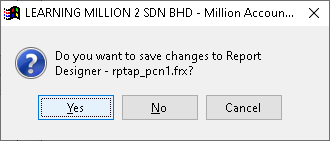
How to Filter Credit Note?
1. Go to Creditors > Credit Note
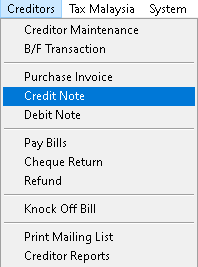
2. Click > Filter button
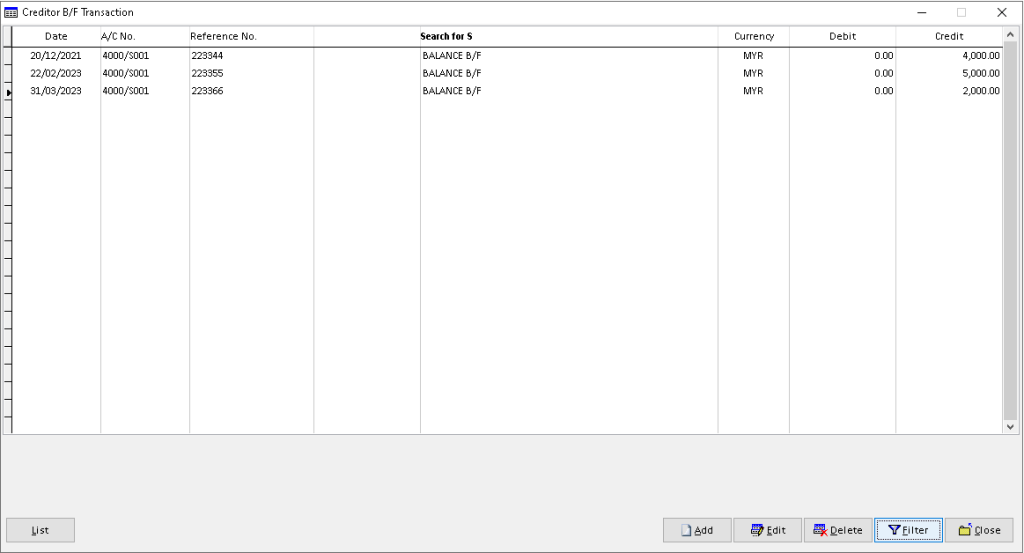
3. Use dropdown button to choose the Creditor and other associated data, then click > OK to filter the records.
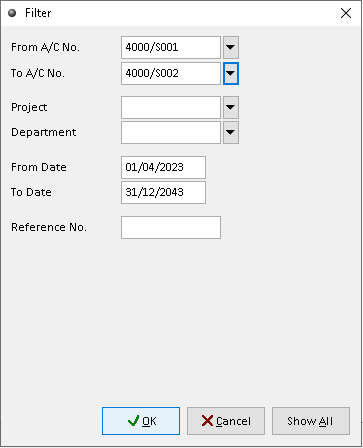
4. The filtered records will display here. Finish
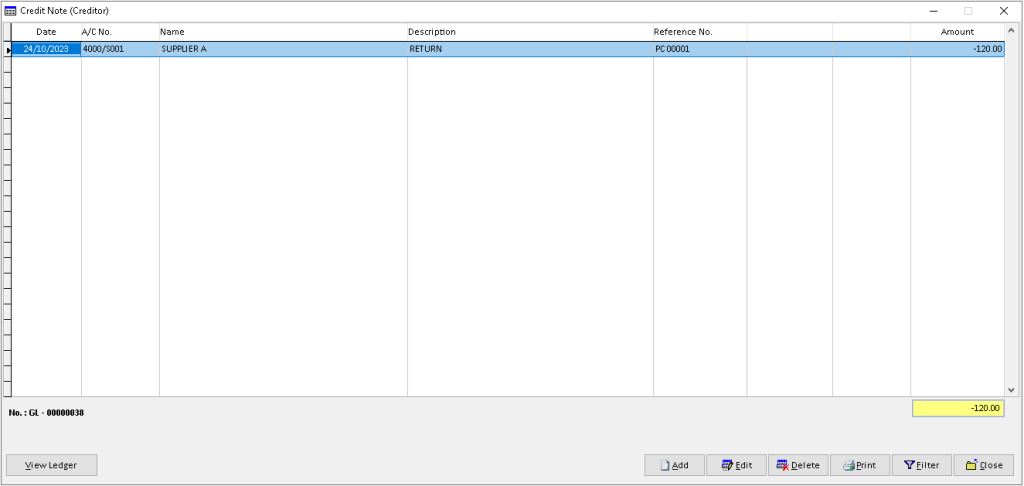
-
Million Account & Stock Help File
-
- Product
- Group
- Sub Group
- Brand
- Comment
- Recommended Price
- Promotional Discount
- Stock Location
- Opening Stock
- Serial No.
- Stock Receive
- Stock Issue
- Stock Adjustment
- Stock Transfer
- Stock Assembly
- Stock Enquiry
- Stock Reports
- Show Remaining Articles ( 2 ) Collapse Articles
-
- Add New Reference Number for Accounting
- Advance Search Function
- Asset Disposal
- Backup Reminder
- Backup Server Database from Workstation
- Bank Charges
- Change Key Code
- Cheque Return and Refund
- Closing Stock Value
- Contra Note
- GL Description
- Import GL Account From Other Company
- Import Item Into Sales Transaction
- Import Transaction Using Excel File
- Maintain Budget
- Process for Purchase Return
- Process for Recurring Invoice
- Credit Limit
- Credit Term
- Formula
- Hide Price Tip
- Hide Unit Cost
- Landing Cost
- Price Group Entry
- Multiple Delivery Address
- Bill of Material (BOM)
- Printing Approval
- Progressive Billing
- Send Invoice By Email
- User Group and Access Right
- Show Remaining Articles ( 15 ) Collapse Articles
-
- Articles coming soon
-
Million Payroll Help File
- Articles coming soon
-
Million Accounting Release Notes
