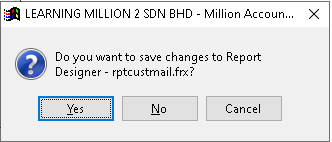How to Print Mailing List?
1. Go to Debtor > Print Mailing List
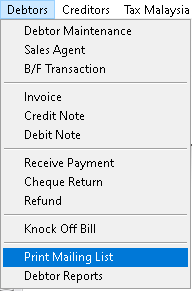
2. Use dropdown button to select debtor and other associated data. Then click > Print button
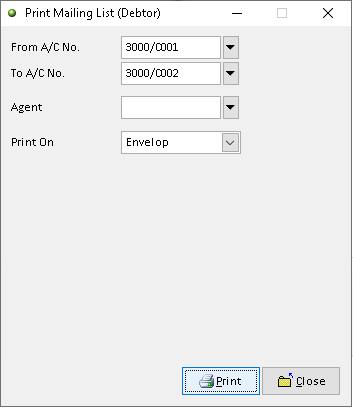
3. Click > Print button
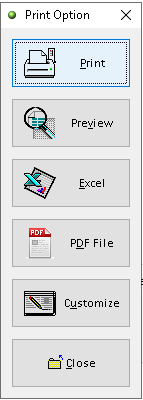
4. Click > Print button to proceed (adjust printer on your own setting). Finish
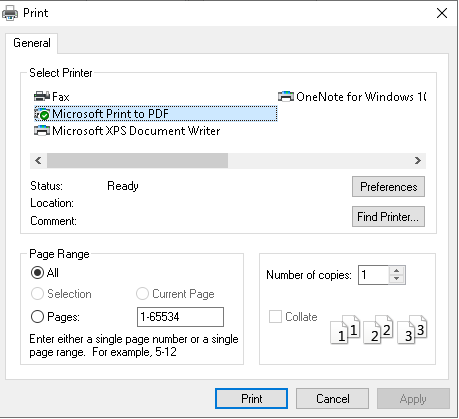
How to Preview Mailing List?
1. Go to Debtor > Print Mailing List
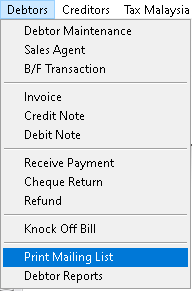
2. Use dropdown button to select debtor and other associated data. Then click > Print button
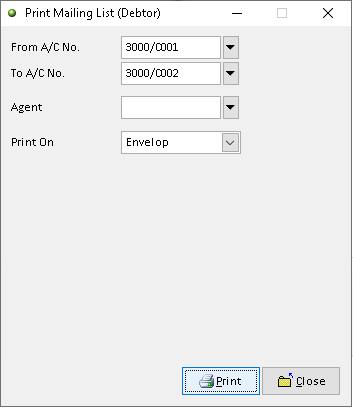
3. Click > Preview button
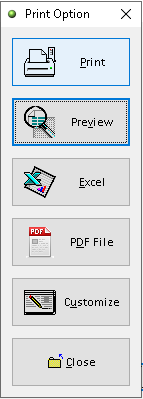
4. The actual output of Print Mail List statement. Finish
(Print On > Envelop)
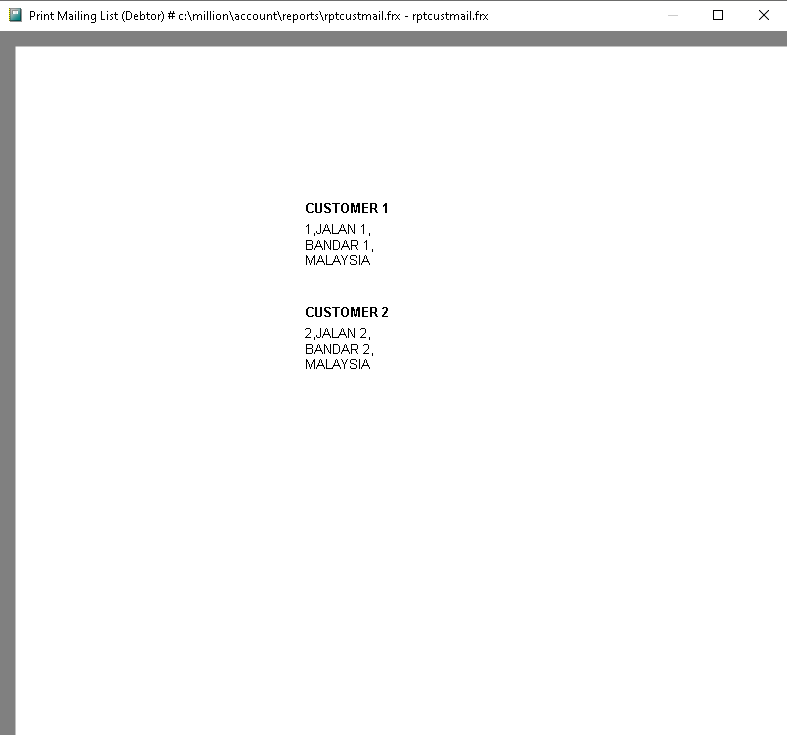
(Print On > Label)
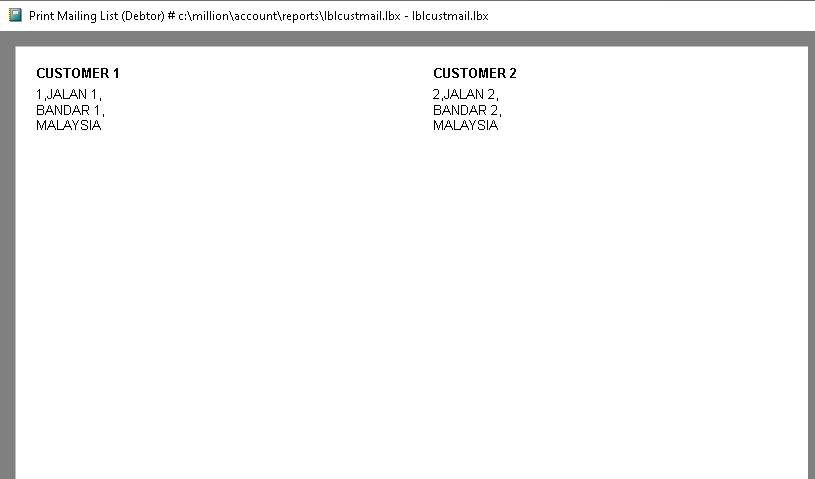
How to Export Mailing List to Excel?
1. Go to Debtor > Print Mailing List
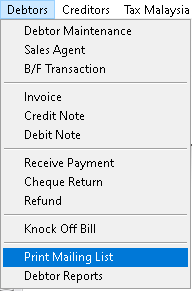
2. Use dropdown button to select debtor and other related data. Then click > Print button
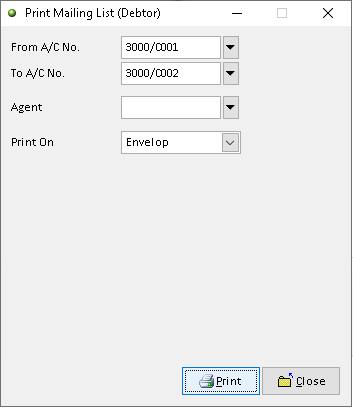
3. Click > Excel button
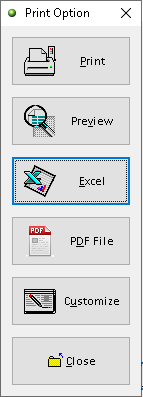
4. Click > Add button

5. Adjust the setting and information based on your setup, then click > Save button
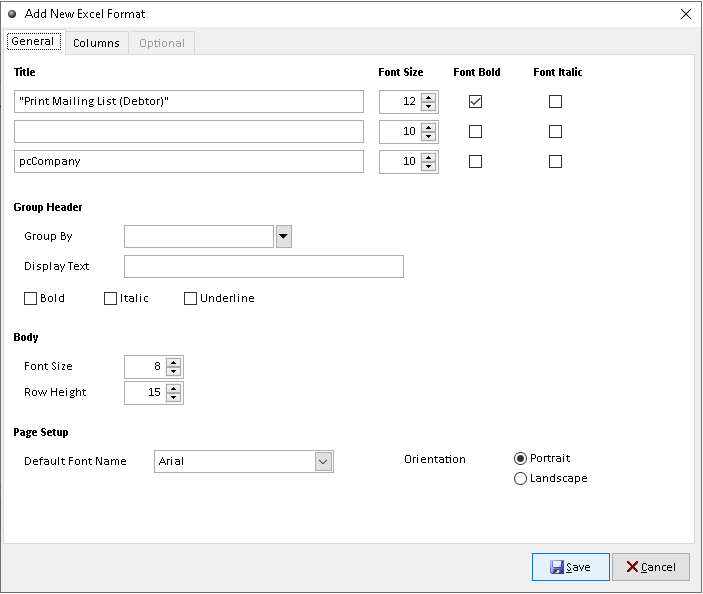
6. Click > Send To Excel button to export
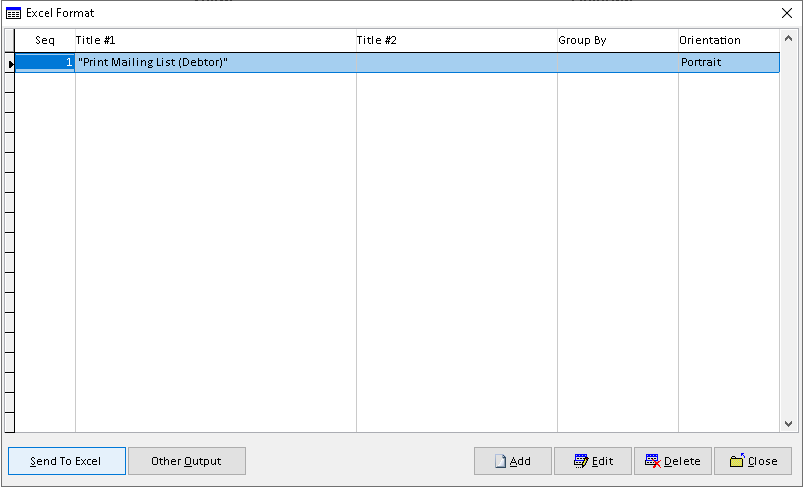
7. Click > Yes button to confirm. Finish
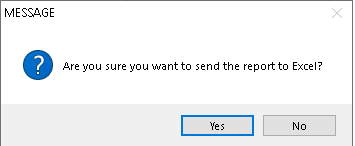
How to Export Mailing List to Pdf?
1. Go to Debtor > Print Mailing List
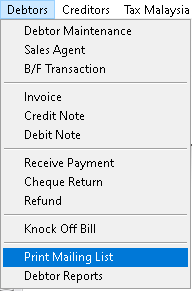
2. Use dropdown button to select debtor and other related data. Then click > Print button
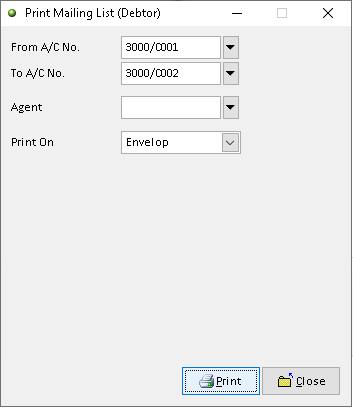
3. Click > PDF File button
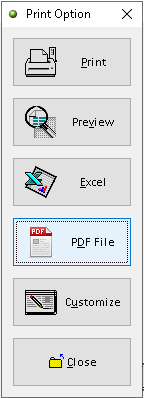
4. Click > search logo to choose folder as place to export Mailing List to pdf (File Password, Send the file thru email (option)), then click > OK button
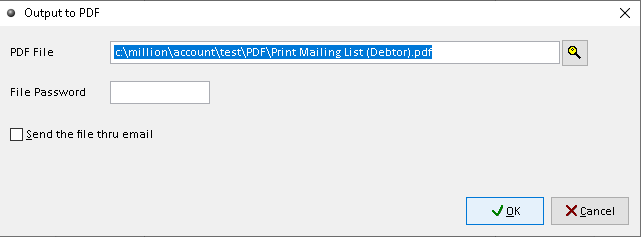
5. Export Mailing List successful, click > Yes /No button (option). Finish
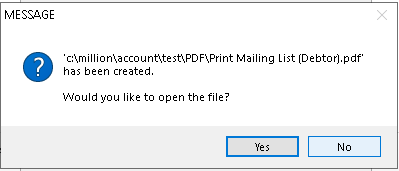
How to Customize Mailing List?
1. Go to Debtor > Printing Mailing List
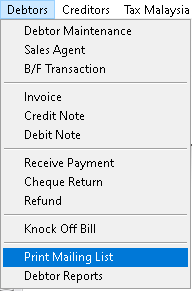
2. Use dropdown button to select debtor and other related data. Then click > Print button
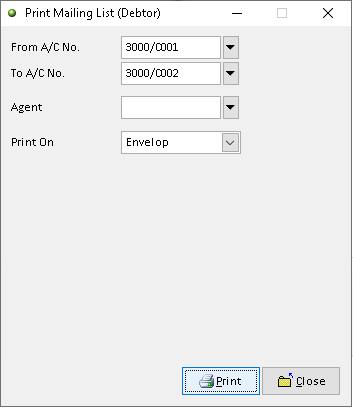
3. Click > Customize button
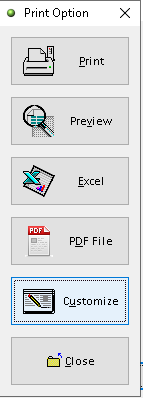
4. You can custom the design you want based on the available tools. The default the element can be drag by click it
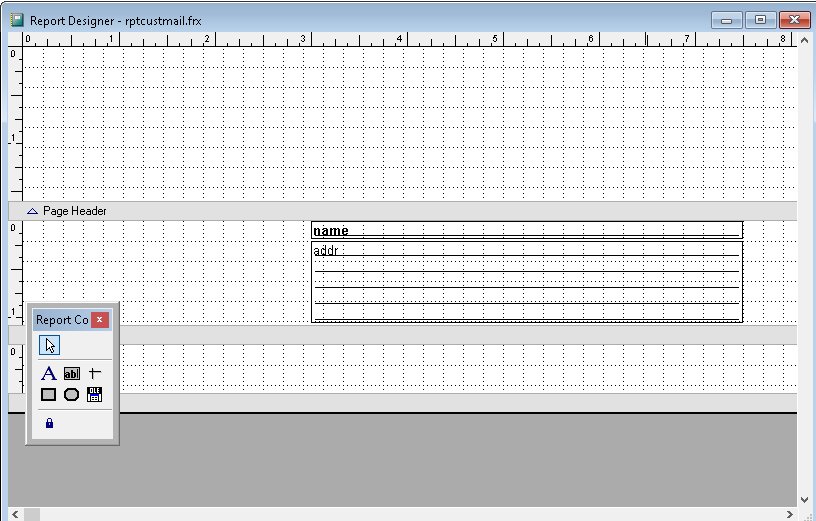
5. After completely custom, click > X (close window)
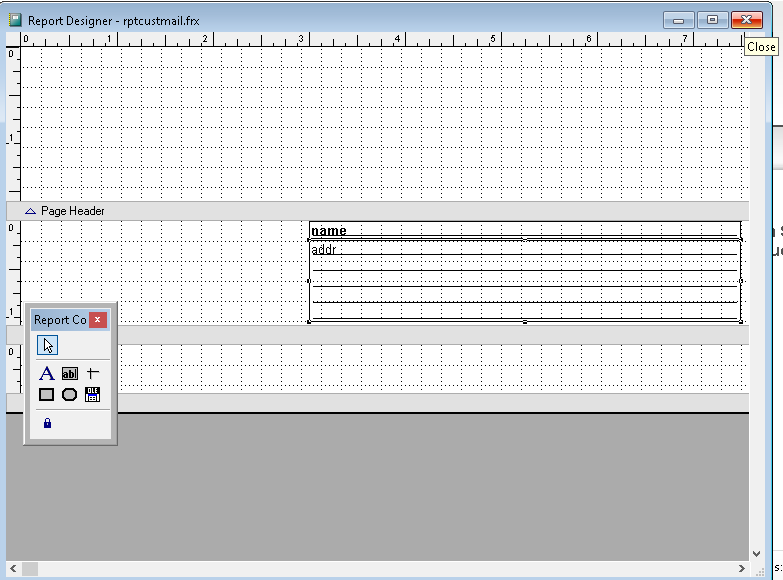
6. Click > Save button to save customize Mailing List. Finish